Prisma Access
View Prisma Access Software Versions
Table of Contents
Expand All
|
Collapse All
Prisma Access Docs
-
- 6.1 Preferred and Innovation
- 6.0 Preferred and Innovation
- 5.2 Preferred and Innovation
- 5.1 Preferred and Innovation
- 5.0 Preferred and Innovation
- 4.2 Preferred
- 4.1 Preferred
- 4.0 Preferred
- 3.2 Preferred and Innovation
- 3.1 Preferred and Innovation
- 3.0 Preferred and Innovation
- 2.2 Preferred
-
-
- 4.0 & Later
- Prisma Access China
-
-
View Prisma Access Software Versions
Learn about where to find your software versions.
| Where Can I Use This? | What Do I Need? |
|---|---|
|
|
Prisma Access (Managed by Strata Cloud Manager)
You can find software and content version information in ConfigurationNGFW and Prisma AccessOverviewGeneral Information. Select the Prisma Access
configuration scope.
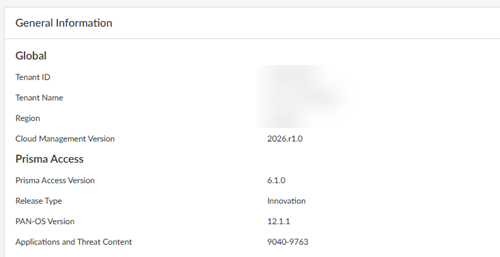
The General Information page provides you with the following information:
| Area | Description |
|---|---|
| Tenant ID |
Allows you to share contact information (Company name,
contact name, email, and phone number) so that you can be
contacted about Palo Alto Networks service upgrades.
The ID of the tenant.
|
| Tenant Name | The name of the tenant. |
| Region | The tenant's region. |
| Prisma Access Version |
The current Prisma Access version.
|
| PAN-OS version |
The PAN-OS version that your dataplane is running. The dataplane is the component of the
Prisma Access infrastructure that enables traffic
inspection and policy enforcement on your network and user
traffic.
|
| Release Type | The type of release you are running (either
Preferred or Innovation). An Innovation release requires a
higher PAN-OS dataplane than a Preferred release.
|
| Applications & Threat Content | The Applications and Threats content updates version you are running. |
Prisma Access (Managed by Panorama)
Prisma Access consists of components you manage such
as Panorama and the Cloud Services plugin, components that Prisma Access
manages such as the dataplane version, and components that Prisma Access
manages but whose version you can control (the GlobalProtect version hosted on the
Prisma Access portal). The Service Setup page ( PanoramaCloud ServicesConfigurationService Setup shows you the status of these components in a single page. This
page also contains notifications that show you when your current running
Panorama version and plugin versions will be end of support (EoS) for use with
Prisma Access. Palo Alto networks provides you with advance notice of
EoS dates to give your organization sufficient time to plan the upgrade.
All dates are in Coordinated Universal Time (UTC).
The Service Setup page provides you with the following information:
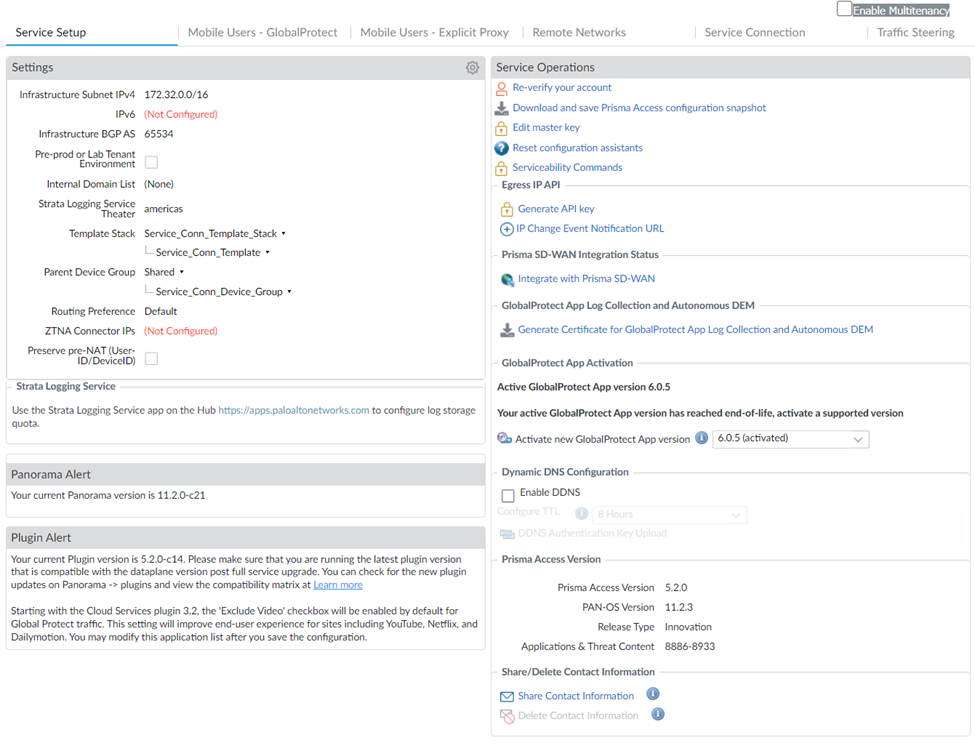
| Area | Description |
|---|---|
| Panorama Alert |
Displays the current Panorama version that you are running.
The Upgrade requirements area
provides you with information about Panorama versions,
including dates when currently compatible Panorama versions
reach their end of support (EoS) dates for managing Prisma Access. Use this information to plan your
Panorama upgrade in advance of its EoS date.
|
| Plugin Alert |
Displays the current Cloud Services plugin that is installed
on the Panorama that manages Prisma Access. The
Upgrade requirements area
provides you with dates when the next plugin version will be
released, the deadline for upgrading to the next plugin, and
the date when you will not be able to make changes and
commits using the earlier plugin version. Use this
information to plan for the next Cloud Services plugin
upgrade.
|
| Prisma SD-WAN Integration Status |
Select Integrate with Prisma SD-WAN to
activate the CloudBlade thin client that allows
functionality between Prisma SD-WAN and Prisma Access.
|
| GlobalProtect App Log Collection and Autonomous DEM |
If you have enabled GlobalProtect App Log
Collection for Troubleshooting, or to enable
Autonomous Digital
Experience Management (ADEM) for your mobile
users, click Generate Certificate for
GlobalProtect App Log Collection and Autonomous DEM
to generate a certificate. This certificate
allows GlobalProtect app to authenticate with Strata Logging Service (to collect logs) and
Autonomous DEM. When you generate the certificate, Prisma Access also downloads the certificate to the
Device Certificates in Panorama DeviceCertificate ManagementCertificatesDevice Certificates under the
Mobile_User_Template template in
the Shared to be pushed to the mobile
device.
|
| GlobalProtect App Activation |
Displays the currently-running (active) version of the
GlobalProtect app that mobile users can download from the
Prisma Access portal, and shows you the available
GlobalProtect app versions to which you can upgrade.
|
| Dynamic DNS Configuration | Displays whether you have enabled Dynamic DNS (DDNS) for remote network troubleshooting. |
| Prisma Access Version |
The current Prisma Access version.
|
| PAN-OS version |
The PAN-OS version that your dataplane is running. The dataplane is the component of the
Prisma Access infrastructure that enables traffic
inspection and policy enforcement on your network and user
traffic.
|
| Release Type | The type of release you are running (either
Preferred or Innovation). An Innovation release requires a
higher PAN-OS dataplane than a Preferred release.
|
| Applications & Threat Content | The Applications and Threats content updates version you are running. |
| Share/Delete Contact Information |
Allows you to share contact information (Company name,
contact name, email, and phone number) so that you can be
contacted about Palo Alto Networks service upgrades.
If you have previously entered contact information, you can
delete the information you entered in this area.
Do not use any of the following special characters in the
contact information area:
|
