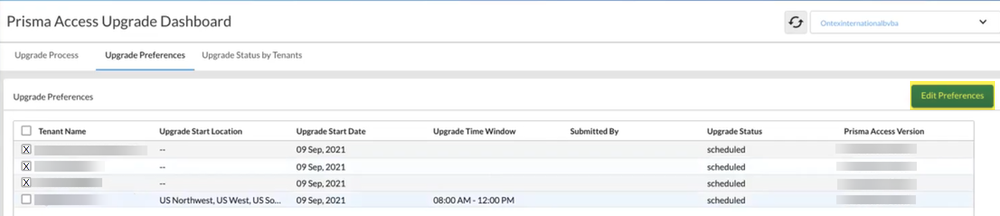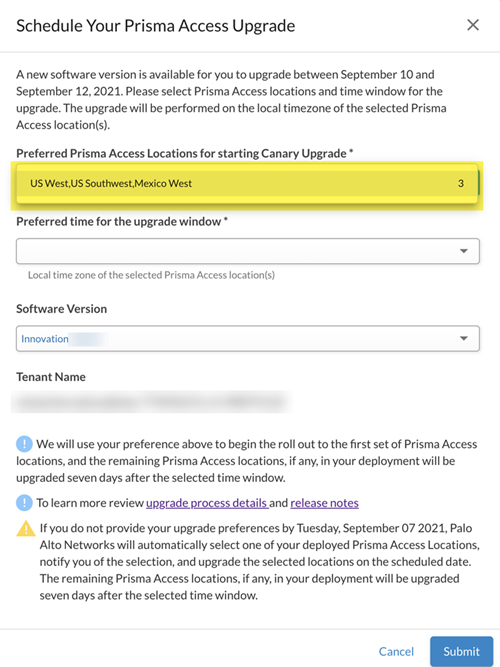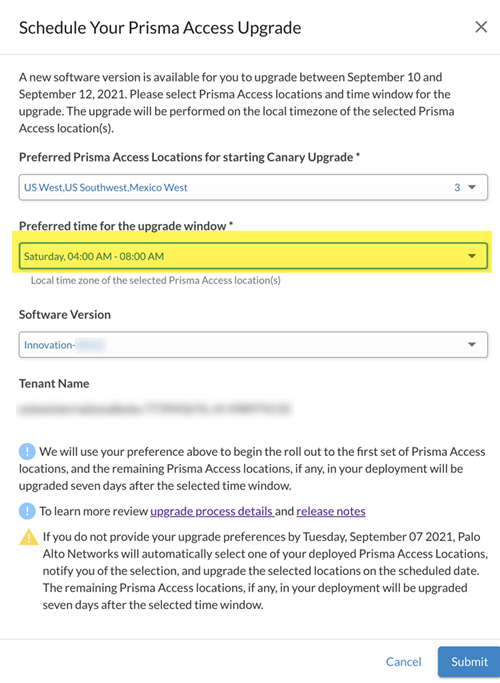Prisma Access
Get Upgrade Alerts and Updates
Table of Contents
Expand All
|
Collapse All
Prisma Access Docs
-
- 6.1 Preferred and Innovation
- 6.0 Preferred and Innovation
- 5.2 Preferred and Innovation
- 5.1 Preferred and Innovation
- 5.0 Preferred and Innovation
- 4.2 Preferred
- 4.1 Preferred
- 4.0 Preferred
- 3.2 Preferred and Innovation
- 3.1 Preferred and Innovation
- 3.0 Preferred and Innovation
- 2.2 Preferred
-
-
- 4.0 & Later
- Prisma Access China
-
-
Get Upgrade Alerts and Updates
How to configure Strata Cloud Manager to get dataplane alerts and updates.
| Where Can I Use This? | What Do I Need? |
|---|---|
|
|
To stay informed about the upgrade schedule for your dataplane upgrade and to select your upgrade preferences,
you must use Strata Cloud Manager to subscribe to Prisma Access notifications.
Strata Cloud Manager uses email alerts to inform you of the two weekend dates
when your upgrade occurs; you select the location or locations you want to upgrade
first and the four-hour time window to use for the upgrade.
After the upgrade starts, you can also monitor the status of the upgrade using Strata Cloud Manager as shown in the following steps.
- Add a notification profile from Strata Cloud Manager.Check your notifications to be made aware of upcoming dataplane upgrades; then, select your upgrade preferences using one of the following methods.
- Log in to Strata Cloud Manager and select ConfigurationPrisma Access Upgrades.
- View the banner at the top of the page for your scheduled upgrade and select Click here.
![]()
- Check your email for notifications for your scheduled upgrade and click the hyperlink in the email.
- Select ConfigurationPrisma Access Upgrades.
(Optional) Read the Upgrade Process to learn more about how the upgrade process works.Select your Upgrade Preferences.If you have a multitenant deployment, all tenants display in this area. If you have already selected your upgrade preferences for your deployment, these selections display here.- Select the tenants for which to set upgrade preferences, then select Edit Preferences.
![]() Select the Preferred Prisma Access Locations that you want to upgrade first.Palo Alto Networks strongly suggests that you select locations that reflect your entire deployment. For example, if you have a mobile user, service connection, and remote network deployment, select a location or locations that have all deployment types.Select from the choices in the drop-down list.
Select the Preferred Prisma Access Locations that you want to upgrade first.Palo Alto Networks strongly suggests that you select locations that reflect your entire deployment. For example, if you have a mobile user, service connection, and remote network deployment, select a location or locations that have all deployment types.Select from the choices in the drop-down list.- Prisma Access only displays the locations where you have deployed mobile users, remote networks, service connections, or any combination thereof.
- The groups in the drop-down list belong to the same compute location.
Prisma Access will inform you via email alerts when the locations were upgraded.![]() After the first set of Prisma Access locations is upgraded successfully, the Prisma Access team monitors these locations for seven days, and then upgrades all remaining Prisma Access locations. Selecting a single location or a small number of locations gives you a chance to monitor these locations before the remainder of your locations are upgraded one week later.If no locations display in the drop-down list, you either selected multiple tenants that have no common locations deployed or you have not yet onboarded any locations for the tenants you selected.Select the Preferred time for the upgrade window from the list of available options.Choose from the following upgrade time windows. The time windows are local to the location or locations being upgraded and are all four hour windows:
After the first set of Prisma Access locations is upgraded successfully, the Prisma Access team monitors these locations for seven days, and then upgrades all remaining Prisma Access locations. Selecting a single location or a small number of locations gives you a chance to monitor these locations before the remainder of your locations are upgraded one week later.If no locations display in the drop-down list, you either selected multiple tenants that have no common locations deployed or you have not yet onboarded any locations for the tenants you selected.Select the Preferred time for the upgrade window from the list of available options.Choose from the following upgrade time windows. The time windows are local to the location or locations being upgraded and are all four hour windows:- Friday 8:00 p.m. to 12:00 a.m. (midnight)
- Saturday 12:00 a.m. (midnight) to 4:00 a.m.
- Saturday 4:00 a.m. to 8:00 a.m.
- Saturday 8:00 a.m. to 12:00 p.m. (noon)
- Saturday 12:00 p.m. (noon) to 4:00 p.m.
- Saturday 4:00 p.m. to 8:00 p.m.
Palo Alto Networks uses your preference to begin the rollout at the Prisma Access location or locations you selected.The last submission that occurred seven days before the scheduled start date will be chosen by the service for the upgrade. If you make changes, it might take up to 30 minutes for the changes you made to be displayed in the Upgrade Dashboard on Insights. You will be notified via email alert when the Prisma Access has processed and completed the changes.If you do not provide your upgrade preferences seven days before the scheduled upgrade window, Palo Alto Networks will automatically select the first set of your deployed Prisma Access locations, notify you of the selection, and upgrade the selected locations on the scheduled date. The remaining Prisma Access locations, if any, in your deployment will be upgraded seven days after the selected time window.![]() Select the Software Version that you want to upgrade to, if more than one version is available.Submit your changes.After your rollout begins, select and view the Upgrade Status by Tenants.This page displays the following information for each location that is being upgraded:
Select the Software Version that you want to upgrade to, if more than one version is available.Submit your changes.After your rollout begins, select and view the Upgrade Status by Tenants.This page displays the following information for each location that is being upgraded:- The name of the tenant that is being upgraded.
- The start and finish date of the upgrade process.
- The dataplane version that the tenant is being upgraded to.
- The preferred time window for the upgrade.
- The initial locations that are being upgraded.
- The date that the remaining locations will be upgraded.
In addition, a table displays the locations being upgraded, the start date and time window of the upgrade, and the time zone used for the upgrade. The Upgrade Status column provides you with the following information:Upgrade Status Description Scheduled The dataplane upgrade has been scheduled. Started The upgrade has started. In Progress The dataplane upgrade is in progress. Re-trying The dataplane upgrade did not complete successfully, but Prisma Access continues to be operational using the older dataplane version. Prisma Access will retry the upgrade before the maintenance window for the weekend expires. Success The upgrade completed successfully. After the first set of locations has completed the dataplane upgrade, monitor the upgraded locations and perform connectivity, performance, routing, and logging testing to make sure that they upgraded successfully.When the second set of locations is scheduled to be upgraded, monitor those locations and check their status by selecting ConfigurationPrisma Access UpgradesUpgrade Status by Tenants.Prisma Access sends you an email notification after the dataplane upgrade is complete.