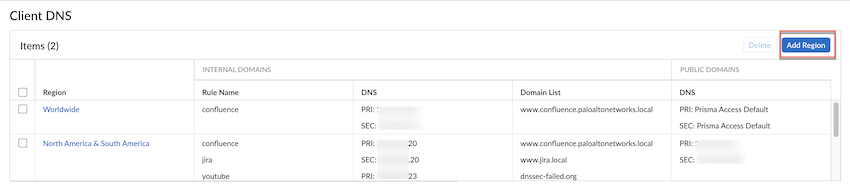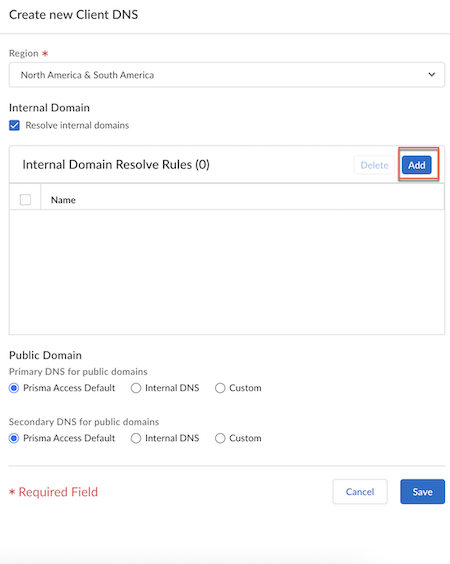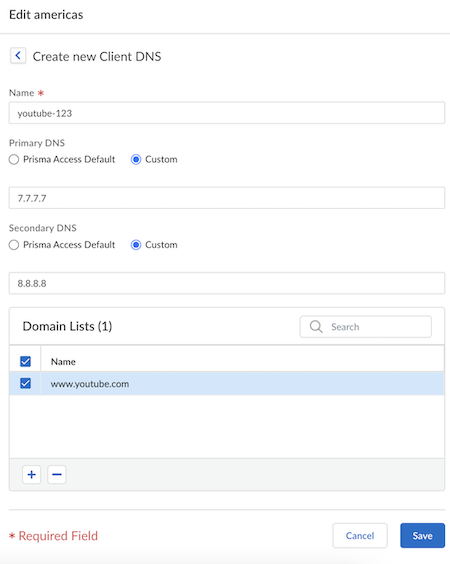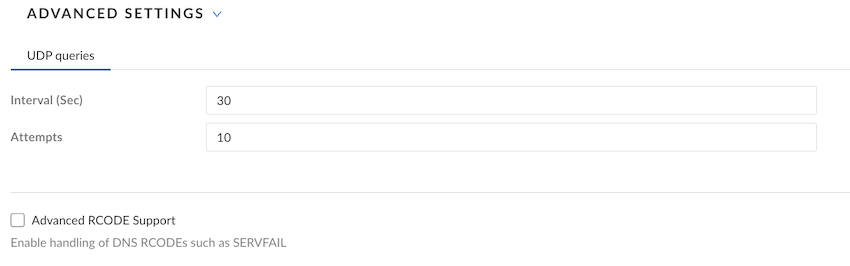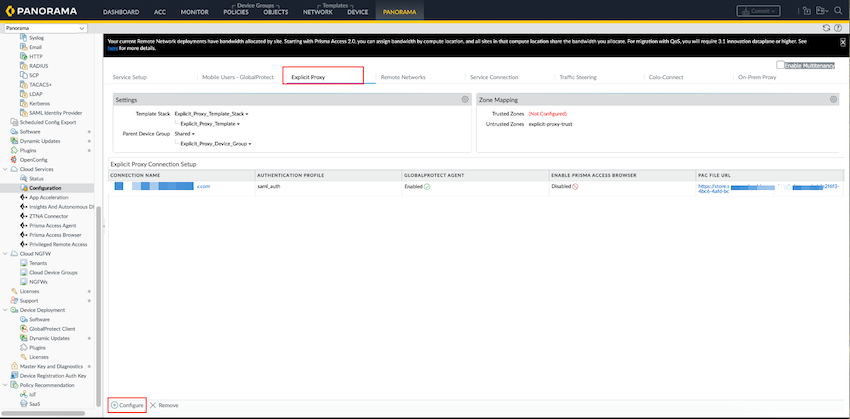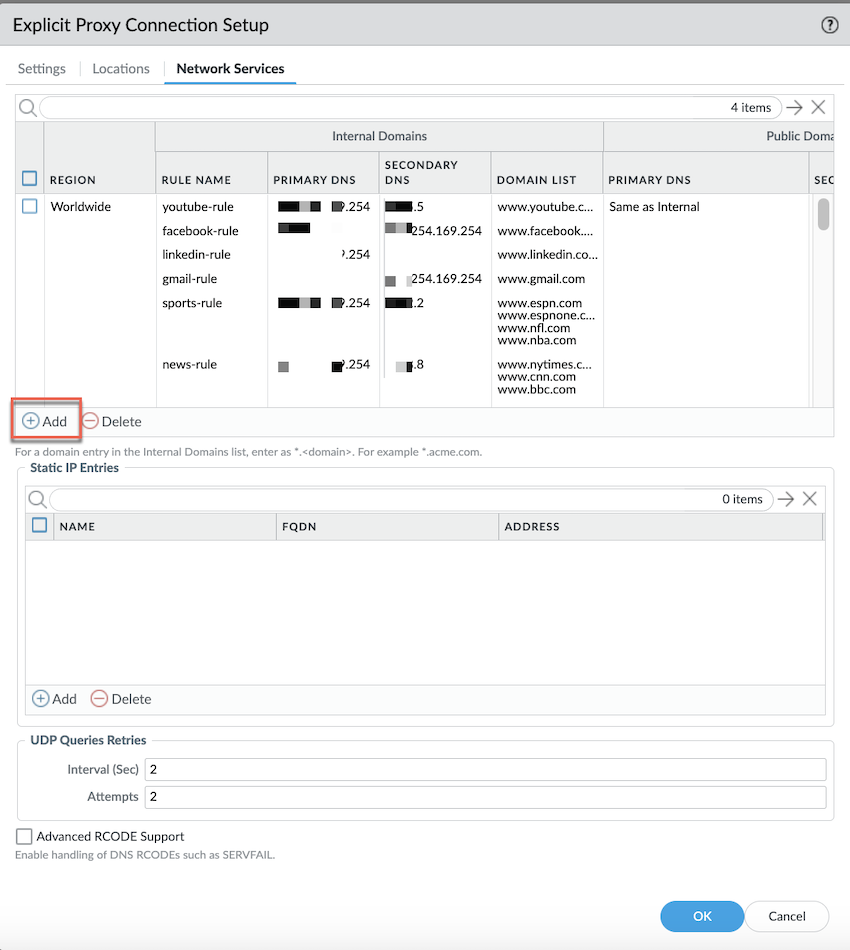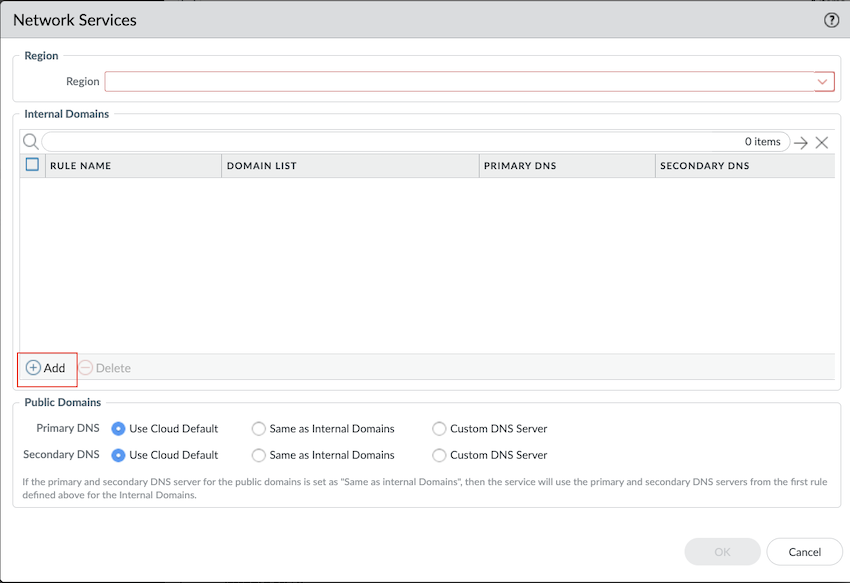Prisma Access
DNS Resolution for Mobile Users—Explicit Proxy Deployments
Table of Contents
Expand All
|
Collapse All
Prisma Access Docs
-
- 6.1 Preferred and Innovation
- 6.0 Preferred and Innovation
- 5.2 Preferred and Innovation
- 5.1 Preferred and Innovation
- 5.0 Preferred and Innovation
- 4.2 Preferred
- 4.1 Preferred
- 4.0 Preferred
- 3.2 Preferred and Innovation
- 3.1 Preferred and Innovation
- 3.0 Preferred and Innovation
- 2.2 Preferred
-
-
- 4.0 & Later
- Prisma Access China
-
-
DNS Resolution for Mobile Users—Explicit Proxy Deployments
Shows the possible configurations you can use for Prisma Access to resolve DNS
queries for Explicit Proxy users.
| Where Can I Use This? | What Do I Need? |
|---|---|
|
|
Prisma Access allows you to specify DNS servers to resolve both domains that are internal
to your organization and external domains. Prisma Access proxies the DNS request based
on the configuration of your DNS servers. Explicit Proxy supports the following DNS
functionalities:
- Using a third-party browser with explicit proxy
- Using a per-region DNS server with Prisma Browser
- DNS Proxy for explicit proxy configuration takes precedence over internal DNS Servers settings defined underPrisma Access Setup.
- After enabling the DNS Proxy for explicit proxy, you have to migrate the existing DNS configuration from Prisma Access SetupInternal DNS Servers to ConfigurationNGFW and Prisma AccessConfiguration ScopePrisma AccessExplicit ProxyInfrastructure SettingsDNS Proxy.
DNS Resolution for Mobile Users—Explicit Proxy Deployments (Strata Cloud Manager)
This task shows the possible configurations you can use for Prisma Access to resolve
DNS queries for Explicit Proxy users using Strata Cloud Manager.
To configure DNS Proxy settings, complete the following steps:
- Add an Explicit Proxy DNS server rule.
- Go to ConfigurationNGFW and Prisma AccessConfiguration ScopePrisma AccessExplicit ProxyInfrastructure Settings.Click the settings icon and go to Client DNS.Add Region and give it a unique name.If you specify multiple proxy settings with a mix of Worldwide and theater settings, Prisma Access uses the settings for the location group, then theater, then Worldwide. Prisma Access evaluates the rules from top to bottom in the list.Select a region or location or select Worldwide.Add Region and give it a unique name.Add the DNS Server's IP address.
![]() Choose whether or not you want Prisma Access to Resolve internal domains; if you do, Add one or more Internal Domain Resolve Rules.
Choose whether or not you want Prisma Access to Resolve internal domains; if you do, Add one or more Internal Domain Resolve Rules.![]() Currently, Internal Domain Resolve Rules is only supported for Prisma Browser and Agent Proxy.Add and define the Internal Domain Resolve Rules.Add a unique Name for the rule and a custom IP address under Primary DNS and Secondary DNS.Select Prisma Access Default to use the default Prisma Access DNS server to resolve internal domains. If you want your internal DNS server to only resolve the domains you specify, enter the domains to resolve in the Domain List.If you have a Custom DNS server that can access your internal domains, specify the Primary DNS and Secondary DNS server IP addresses.
Currently, Internal Domain Resolve Rules is only supported for Prisma Browser and Agent Proxy.Add and define the Internal Domain Resolve Rules.Add a unique Name for the rule and a custom IP address under Primary DNS and Secondary DNS.Select Prisma Access Default to use the default Prisma Access DNS server to resolve internal domains. If you want your internal DNS server to only resolve the domains you specify, enter the domains to resolve in the Domain List.If you have a Custom DNS server that can access your internal domains, specify the Primary DNS and Secondary DNS server IP addresses.![]() If you want your internal DNS server to only resolve the domains you specify, enter the domains to resolve in the Domain Lists. Specify an asterisk in front of the domain; for example, *.acme.com.Use Static IP entries to resolve FQDNs to specific IP addresses.Add UDP Queries. You can add Interval (Sec) and specify the number of Attempts for the query.If you want to enable handling of DNS RCODEs, enable Advanced RCODE Support to allow the primary DNS server to fail over to the secondary DNS server, and Save.A DNS response code of SERVFAIL refers to a communication error with the primary DNS server, and a DNS response code of REFUSED means that the primary DNS server refused to provide the requested information. In both cases, the service fails over to the secondary DNS server.
If you want your internal DNS server to only resolve the domains you specify, enter the domains to resolve in the Domain Lists. Specify an asterisk in front of the domain; for example, *.acme.com.Use Static IP entries to resolve FQDNs to specific IP addresses.Add UDP Queries. You can add Interval (Sec) and specify the number of Attempts for the query.If you want to enable handling of DNS RCODEs, enable Advanced RCODE Support to allow the primary DNS server to fail over to the secondary DNS server, and Save.A DNS response code of SERVFAIL refers to a communication error with the primary DNS server, and a DNS response code of REFUSED means that the primary DNS server refused to provide the requested information. In both cases, the service fails over to the secondary DNS server.![]() Push Config to save and push your configuration changes.
Push Config to save and push your configuration changes.DNS Resolution for Mobile Users—Explicit Proxy Deployments (Panorama)
This task shows the possible configurations you can use for Prisma Access to resolve DNS queries for Explicit Proxy users.To configure DNS Proxy settings, complete the following steps:- Add an Explicit Proxy DNS server rule.
- Go to PanoramaCloud ServicesConfigurationExplicit ProxyExplicit Proxy Connection Setup.Select ConfigureNetwork Services.
![]() Add to add a region. Select a region or location or select Worldwide.
Add to add a region. Select a region or location or select Worldwide.![]() Add a unique RULE NAME. If you want your internal DNS server to only resolve the domains you specify, enter the domains to resolve in the DOMAIN LIST. Specify an asterisk in front of the domain; for example, *.acme.com.Add a custom IP address under PRIMARY DNS and SECONDARY DNS. You can either Use Cloud Default or use a Custom DNS Server.
Add a unique RULE NAME. If you want your internal DNS server to only resolve the domains you specify, enter the domains to resolve in the DOMAIN LIST. Specify an asterisk in front of the domain; for example, *.acme.com.Add a custom IP address under PRIMARY DNS and SECONDARY DNS. You can either Use Cloud Default or use a Custom DNS Server.![]() If you have a Custom DNS Server that can access your internal domains, specify the Primary DNS and Secondary DNS server IP addresses.Select OK to save the region and the rule.Use Static IP entries to resolve FQDNs to specific IP addresses.Add UDP Queries Retries. You can add Interval (Sec) and specify the number of Attempts for the query.If you want to enable handling of DNS RCODEs, enable Advanced RCODE Support to allow the primary DNS server to fail over to the secondary DNS server, and OK.A DNS response code of SERVFAIL refers to a communication error with the primary DNS server, and a DNS response code of REFUSED means that the primary DNS server refused to provide the requested information. In both cases, the service fails over to the secondary DNS server.Commit and push to Explicit_Proxy_Device_Group.
If you have a Custom DNS Server that can access your internal domains, specify the Primary DNS and Secondary DNS server IP addresses.Select OK to save the region and the rule.Use Static IP entries to resolve FQDNs to specific IP addresses.Add UDP Queries Retries. You can add Interval (Sec) and specify the number of Attempts for the query.If you want to enable handling of DNS RCODEs, enable Advanced RCODE Support to allow the primary DNS server to fail over to the secondary DNS server, and OK.A DNS response code of SERVFAIL refers to a communication error with the primary DNS server, and a DNS response code of REFUSED means that the primary DNS server refused to provide the requested information. In both cases, the service fails over to the secondary DNS server.Commit and push to Explicit_Proxy_Device_Group.