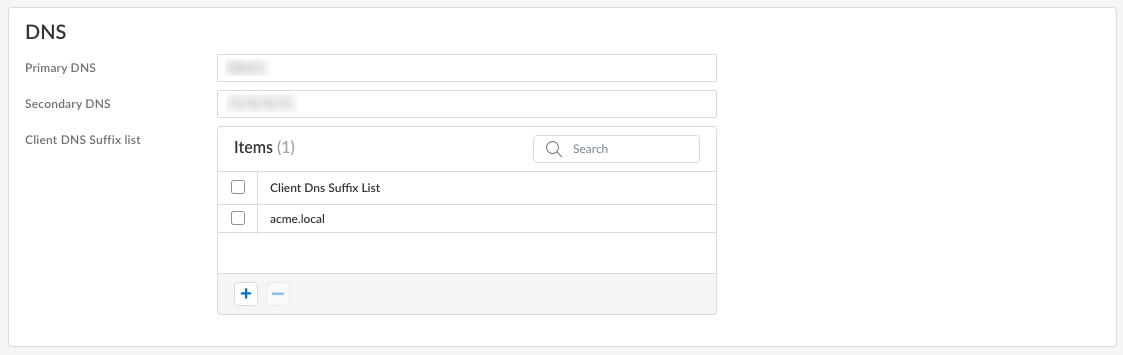Prisma Access
Configure DNS Settings for Dynamic Privilege Access
Table of Contents
Expand All
|
Collapse All
Prisma Access Docs
-
- 6.1 Preferred and Innovation
- 6.0 Preferred and Innovation
- 5.2 Preferred and Innovation
- 5.1 Preferred and Innovation
- 5.0 Preferred and Innovation
- 4.2 Preferred
- 4.1 Preferred
- 4.0 Preferred
- 3.2 Preferred and Innovation
- 3.1 Preferred and Innovation
- 3.0 Preferred and Innovation
- 2.2 Preferred
-
-
- 4.0 & Later
- Prisma Access China
-
-
Configure DNS Settings for Dynamic Privilege Access
Configure DNS settings to enable Prisma Access to resolve your internal
domains.
| Where Can I Use This? | What Do I Need? |
|---|---|
|
|
You can configure DNS servers to enable Prisma Access to resolve your internal
domains.
- From Strata Cloud Manager, select ConfigurationNGFW and Prisma AccessOverview and expand the Configuration Scope to view the Snippets.Select the snippet that the Superuser admin assigned to you.Select ObjectsDynamic Privilege Access to open the Dynamic Privilege Access settings.Select the Agent Settings tab.Add Agent Settings or select an existing setting from the Agent Setting table.Enter the Primary DNS server and Secondary DNS server that Prisma Access should use to resolve internal domain names.You can add a Client DNS Suffix List to specify the suffix that the client should use locally when an unqualified hostname is entered that it can't resolve, for example, acme.local.Do not enter a wildcard (*) character in front of the domain suffix (for example, acme.com). You can add multiple suffixes.
![]()