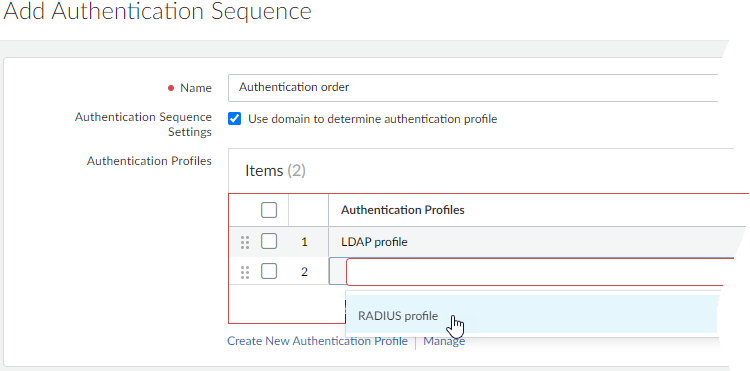Prisma Access
Set Up Authentication
Table of Contents
Expand All
|
Collapse All
Prisma Access Docs
-
- 6.1 Preferred and Innovation
- 6.0 Preferred and Innovation
- 5.2 Preferred and Innovation
- 5.1 Preferred and Innovation
- 5.0 Preferred and Innovation
- 4.2 Preferred
- 4.1 Preferred
- 4.0 Preferred
- 3.2 Preferred and Innovation
- 3.1 Preferred and Innovation
- 3.0 Preferred and Innovation
- 2.2 Preferred
-
-
- 4.0 & Later
- Prisma Access China
-
-
Set Up Authentication
To set up authentication with Prisma Access,
| Where Can I Use This? | What Do I Need? |
|---|---|
|
|
To set up authentication with Prisma Access,
first add your authentication service(s) to Prisma Access. Then
specify the traffic for which you want to require authentication.
Build on these settings to add more authentication features, like
MFA, authentication sequences, or enable Prisma Access to create
and update IP address to username mappings.
Here’s how to get started—all the settings you need to enable authentication with Prisma Access are in one place: ConfigurationNGFW and Prisma AccessIdentity ServicesAuthentication. Select the Prisma Access
configuration scope.
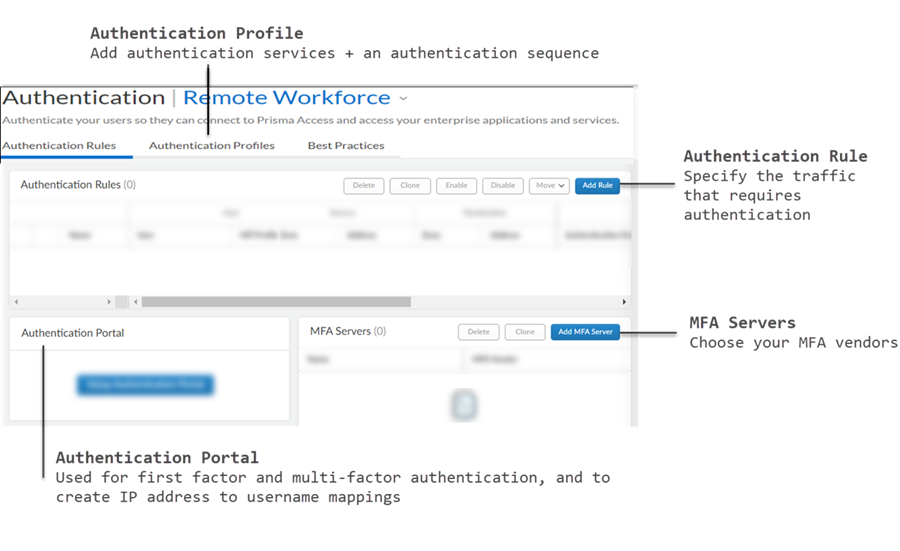
- Authentication Rules Here’s where you specify the traffic for which you want to require authenticationPart of setting up an Authentication Rule includes adding an authentication profile to the rule. When Prisma Access detects traffic that matching an authentication rule, it applies the authentication methods and settings defined in the authentication profile to the matching traffic. The profile is what defines how the users will be required to authenticate.
- Go to ConfigurationNGFW and Prisma AccessIdentity ServicesAuthenticationAuthentication Rule and Add Authentication Rule. Select the Prisma Access configuration scope.Define the users, services, and URL categories that require authentication.Set the rule action to Authenticate and choose the Profile that defines the authentication method you want to use for traffic that matches this rule.
![]() Authentication Profile Add your authentication services here, and define authentication settingsConnect Prisma Access to the services you want to use to authenticate users—SAML, TACACS+, RADIUS, LDAP, or Kerberos—and define authentication settings (for example, set a limit for failed login attempts).If you are using an on-premises authentication service, you must first create a service connection to connect the on-premises authentication service to Prisma Access. Then, return here to set up your authentication profile.Go to ConfigurationNGFW and Prisma AccessIdentity ServicesAuthenticationAuthentication ProfileAdd Profile and start by setting the profile Auth Type. Select the Prisma Access configuration scope:
Authentication Profile Add your authentication services here, and define authentication settingsConnect Prisma Access to the services you want to use to authenticate users—SAML, TACACS+, RADIUS, LDAP, or Kerberos—and define authentication settings (for example, set a limit for failed login attempts).If you are using an on-premises authentication service, you must first create a service connection to connect the on-premises authentication service to Prisma Access. Then, return here to set up your authentication profile.Go to ConfigurationNGFW and Prisma AccessIdentity ServicesAuthenticationAuthentication ProfileAdd Profile and start by setting the profile Auth Type. Select the Prisma Access configuration scope:![]() You’ll be prompted to add details about the authentication service you chose that will enable Prisma Access to connect to the service, and read user credentials and role permissions. Additional settings to customize authentication are provided in the profile, and might vary depending on the type of authentication you’re setting up.MFA Servers Specify the MFA vendor you’re usingTo use multiple methods to authenticate users to sensitive applications, start by adding the MFA vendors you want to use (Add MFA Server). Prisma Access provides a list of MFA vendors for you to choose from.Authentication Portal Set up the authentication portal (formerly known as Captive Portal for users at remote network sites, and enable Prisma Access to create IP address to username mappingsFor first-factor authentication (login and password), users at remote network sites must authenticate through the authentication portal. If the authentication succeeds, Prisma Access displays an MFA login page for each additional authentication factor that’s required. Prisma Access uses the credentials users submit to create and update IP address to username mappings. This means that you’ll always know who at a remote network site is accessing web content and enterprise applications.Authentication Sequence Rank authentication profiles in the order you want Prisma Access to try them.Select ConfigurationNGFW and Prisma AccessIdentity ServicesAuthenticationAuthentication ProfileAdd Authentication Sequence. Select the Prisma Access configuration scope. Prisma Access checks each of them in sequence until one successfully authenticates the user.
You’ll be prompted to add details about the authentication service you chose that will enable Prisma Access to connect to the service, and read user credentials and role permissions. Additional settings to customize authentication are provided in the profile, and might vary depending on the type of authentication you’re setting up.MFA Servers Specify the MFA vendor you’re usingTo use multiple methods to authenticate users to sensitive applications, start by adding the MFA vendors you want to use (Add MFA Server). Prisma Access provides a list of MFA vendors for you to choose from.Authentication Portal Set up the authentication portal (formerly known as Captive Portal for users at remote network sites, and enable Prisma Access to create IP address to username mappingsFor first-factor authentication (login and password), users at remote network sites must authenticate through the authentication portal. If the authentication succeeds, Prisma Access displays an MFA login page for each additional authentication factor that’s required. Prisma Access uses the credentials users submit to create and update IP address to username mappings. This means that you’ll always know who at a remote network site is accessing web content and enterprise applications.Authentication Sequence Rank authentication profiles in the order you want Prisma Access to try them.Select ConfigurationNGFW and Prisma AccessIdentity ServicesAuthenticationAuthentication ProfileAdd Authentication Sequence. Select the Prisma Access configuration scope. Prisma Access checks each of them in sequence until one successfully authenticates the user.![]()