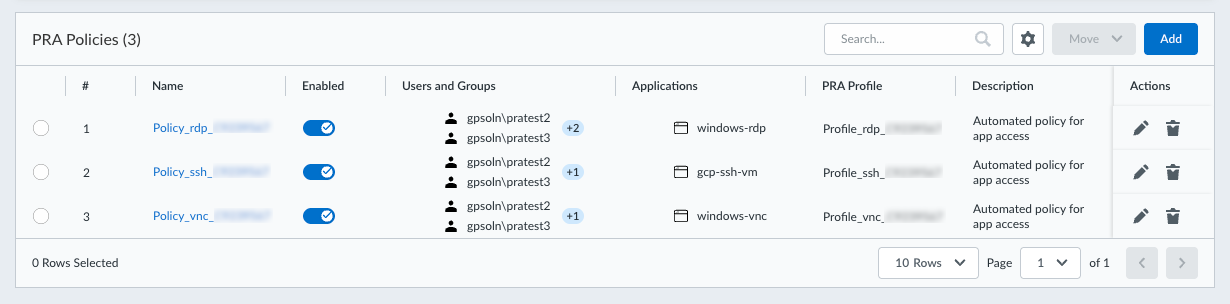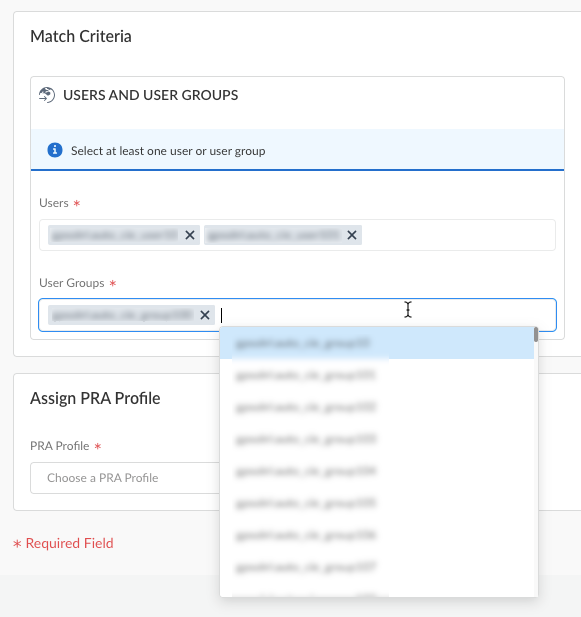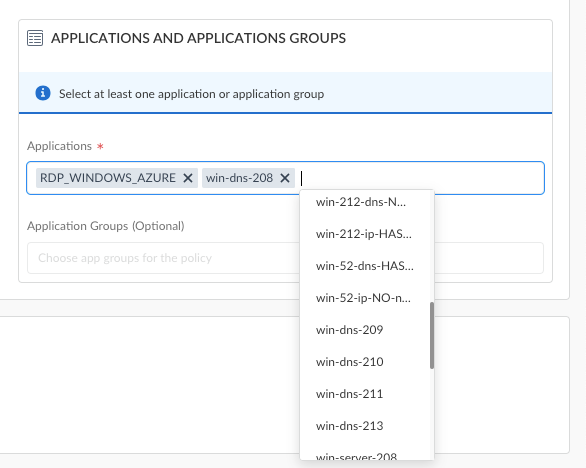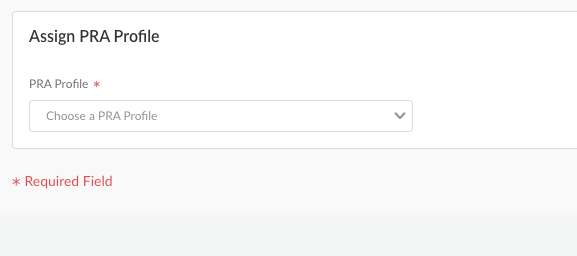Prisma Access
Define Permissions for Accessing Privileged Remote Access Apps
Table of Contents
Expand All
|
Collapse All
Prisma Access Docs
-
- 6.1 Preferred and Innovation
- 6.0 Preferred and Innovation
- 5.2 Preferred and Innovation
- 5.1 Preferred and Innovation
- 5.0 Preferred and Innovation
- 4.2 Preferred
- 4.1 Preferred
- 4.0 Preferred
- 3.2 Preferred and Innovation
- 3.1 Preferred and Innovation
- 3.0 Preferred and Innovation
- 2.2 Preferred
-
-
- 4.0 & Later
- Prisma Access China
-
-
Define Permissions for Accessing Privileged Remote Access Apps
Configure the permissions users and user groups need to access certain apps in the
Privileged Remote Access portal.
By default, no users can access any of the apps that you set up for Privileged Remote Access (PRA). You will need to explicitly grant permissions to the users
or user groups to define who has access to which apps.
To define the permissions, you must:
- Define the PRA policy rules that identify which users or user groups have access to which apps
- Define a Security policy rule on the GlobalProtect gateway (Mobile User Security Processing Node (MU-SPN)) to allow traffic from a set of users or user groups to a set of destinations
To set up the permissions to enable PRA app access:
- Configure app policies for PRA.
- Go to ConfigurationPrivileged Remote AccessPortal.The PRA Policies table shows the policies that have been set up.
![]() Add a policy.Enter a meaningful Name for the PRA policy.By default, the new policy is Enabled. If needed, you can disable it later in the App Policies table.Specify the match criteria that define which users and user groups have access to which apps.
Add a policy.Enter a meaningful Name for the PRA policy.By default, the new policy is Enabled. If needed, you can disable it later in the App Policies table.Specify the match criteria that define which users and user groups have access to which apps.- Select at least one User, User
group, or both, to associate to this policy.
If you select a user, the User Groups field becomes optional. Similarly, if you select a user group, the Users field becomes optional.
![]()
- Select the Applications that you want to
associate to this policy. Select at least one
Application, Application
group, or both, to associate to this policy.
If you select an application, the Application Groups field becomes optional. Similarly, if you select an application group, the Applications field becomes optional.
![]()
Select a PRA Profile that for the apps in this policy. When the matching users access the apps in this policy, they will be able to perform the actions that are defined in the PRA profile.![]() Save your settings.Define a Security policy rule to allow PRA traffic through the MU-SPNs so that your users can access the destination IP addresses or FQDNs for the PRA apps.
Save your settings.Define a Security policy rule to allow PRA traffic through the MU-SPNs so that your users can access the destination IP addresses or FQDNs for the PRA apps.