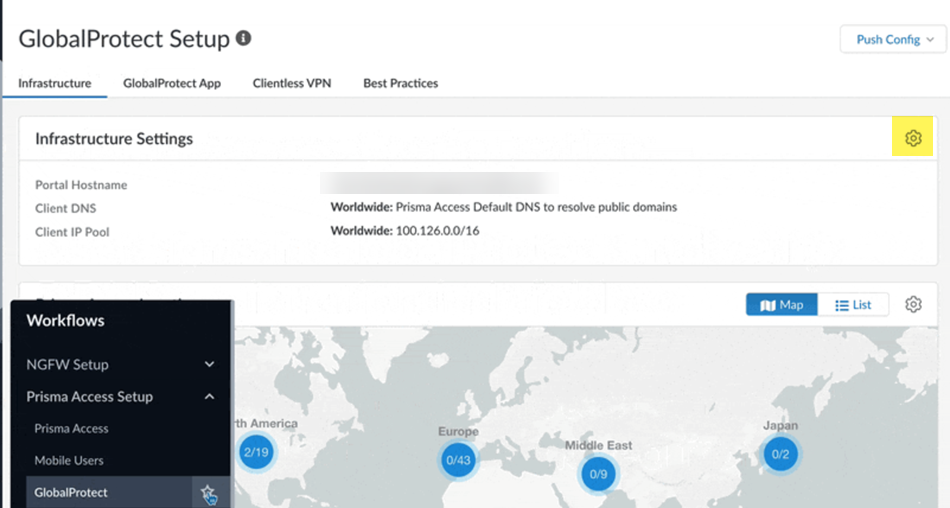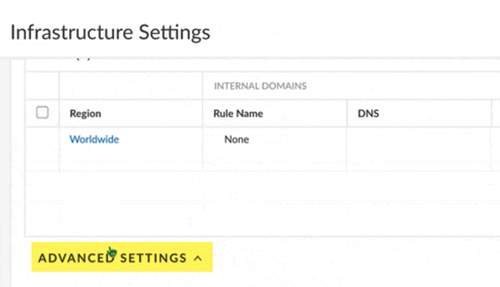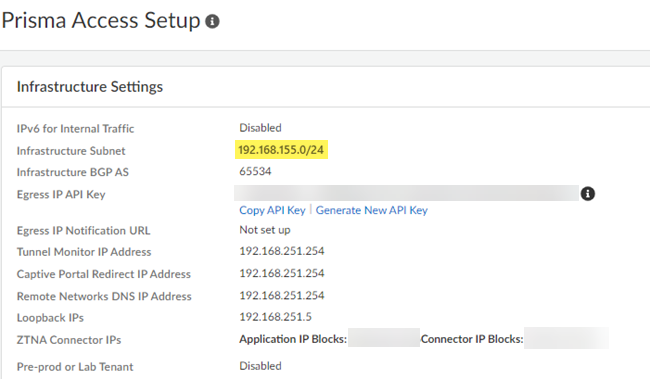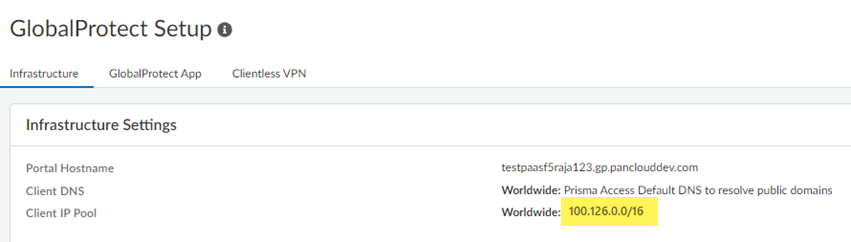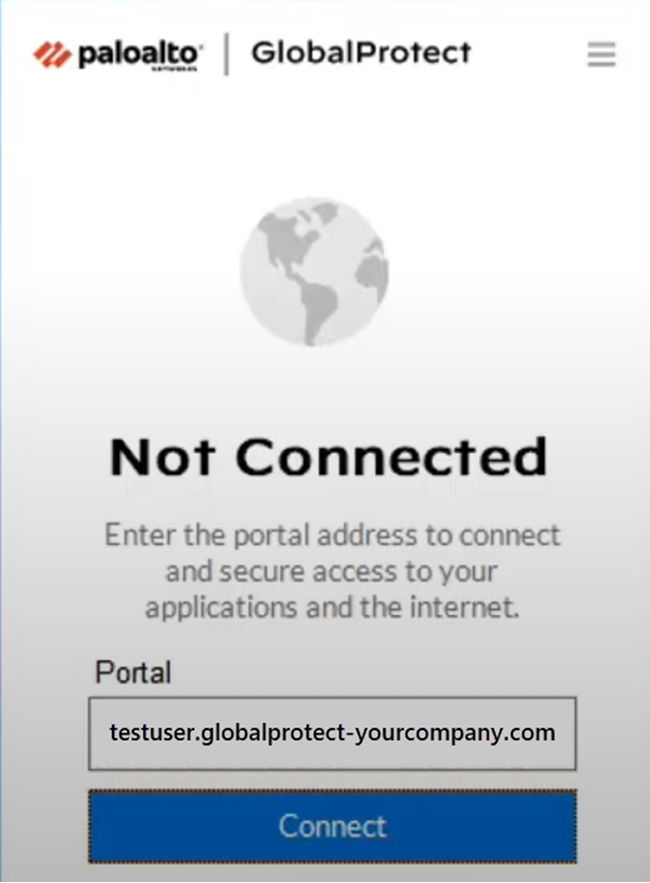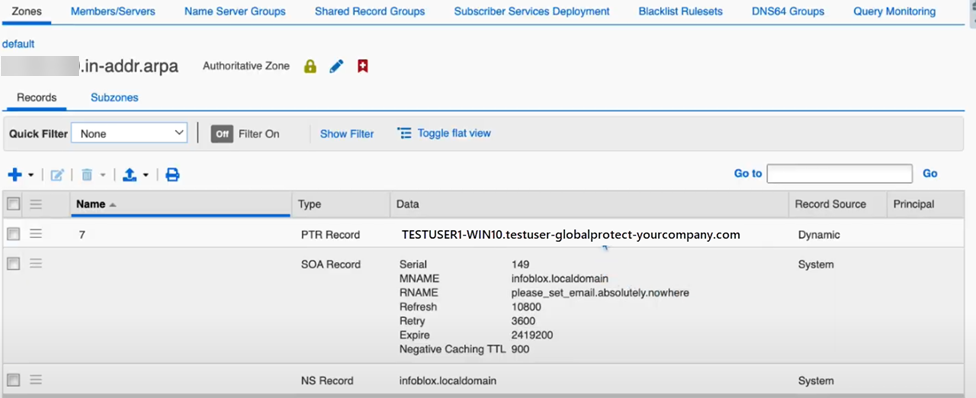Prisma Access
Configure Dynamic DNS Updates for Prisma Access (Managed by Strata Cloud Manager)
Table of Contents
Expand All
|
Collapse All
Prisma Access Docs
-
- 6.1 Preferred and Innovation
- 6.0 Preferred and Innovation
- 5.2 Preferred and Innovation
- 5.1 Preferred and Innovation
- 5.0 Preferred and Innovation
- 4.2 Preferred
- 4.1 Preferred
- 4.0 Preferred
- 3.2 Preferred and Innovation
- 3.1 Preferred and Innovation
- 3.0 Preferred and Innovation
- 2.2 Preferred
-
-
- 4.0 & Later
- Prisma Access China
-
-
Configure Dynamic DNS Updates for Prisma Access (Managed by Strata Cloud Manager)
Configure dynamic DNS updates for Prisma Access Strata Cloud Manager.
- From Strata Cloud Manager, go to ConfigurationNGFW and Prisma AccessConfiguration ScopePrisma AccessGlobalProtect and click the gear to edit the Infrastructure Settings.
![]() Select Advanced Settings.
Select Advanced Settings.![]() Configure the Dynamic DNS Support settings.
Configure the Dynamic DNS Support settings.- Select Dynamic DNS Support for GlobalProtect.Select the Domain Type.
- Fallback Domain—The domain used for the
nsupdate events falls back to the domain you specify in the
Fallback Domain area. Use this choice
if the GlobalProtect clients are not joined to any domain, or if
they are domain-joined to the same domain that the DDNS service
uses to update the records on the DNS server. If you select Fallback Domain and users who are not connected to a domain log into GlobalProtect, their information is added under the fallback domain zone that's created on the DNS server.If GlobalProtect clients that are logging in to GlobalProtect belong to an unexpected domain that isn't configured on the DNS server, nsupdate might fail; in this case; select Override Domain to override the unknown domain with the domain that is known to the DNS server.
- Override Domain—Prisma Access uses only the domain you specify to update the DNS server and overrides all other domains. If GlobalProtect clients log in to another domain, the DDNS service uses the domain you specify here to update the DNS A and PTR records.
Select the domain that is used to update the PTR records for either fallback or override domains in the Fallback Domain field.Select the DNS Server IP address.Select the Server Type (either TSIG or Kerberos).(TSIG Deployments Only) Select the TSIG Key to use with TSIG.Make sure that the TSIG file is in the correct format and has a filetype of .key.If you choose a Kerberos authentication type, upload an auth key through a .key file that has the unencoded Kerberos keytab file retrieved from the DNS server.The TSIG file should be in the following format:key "ddns-gp" { algorithm hmac-sha256; secret "aBCDEFGhiJklMNO89PQR+8stUVWX+YZAbcdeFgHI5J="; };(Kerberos Deployments Only) Specify the Kerberos options to use.- Enter the IP address of the Kerberos Domain Controller.
- Enter the IP address of the Kerberos Admin Server.
- Enter the Kerberos User Name.
- Enter the Kerberos Key (the keytab) to
use. Be sure that the Kerberos key is in the correct format.
![]() Save your changes.Set up forward lookup and reverse lookup zones on your DNS server.Refer to the documentation for your IPAM vendor to set up these zones. This step requires that you enter the Infrastructure Subnet and Client IP Pool from Prisma Access.
Save your changes.Set up forward lookup and reverse lookup zones on your DNS server.Refer to the documentation for your IPAM vendor to set up these zones. This step requires that you enter the Infrastructure Subnet and Client IP Pool from Prisma Access.- To find the infrastructure subnet, go to ConfigurationNGFW and Prisma AccessConfiguration ScopePrisma AccessPrisma Access Infrastructure and make a note of the Infrastructure
Subnet.
![]()
- To find the GlobalProtect mobile user IP address pool, go to
ConfigurationNGFW and Prisma AccessConfiguration ScopePrisma AccessGlobalProtect and make a note of the Client IP
Pool.
![]()
Verify that DNS records are being updated on the IPAM DNS server.- Open a client machine and connect to a Prisma Access GlobalProtect gateway.
![]() Select GlobalProtect Settings and verify the GlobalProtect IP address that Prisma Access assigned to the user.
Select GlobalProtect Settings and verify the GlobalProtect IP address that Prisma Access assigned to the user.![]() The Assigned IP Address(es) (100.126.2.7) shows that the IP address comes from the GlobalProtect IP address pool (100.126.0.0/16).
The Assigned IP Address(es) (100.126.2.7) shows that the IP address comes from the GlobalProtect IP address pool (100.126.0.0/16).![]() From the IPAM DNS server, view the user's record.In this example, the user is named testuser1-win10.
From the IPAM DNS server, view the user's record.In this example, the user is named testuser1-win10.![]() The DNS reverse lookup also displays the username in the PTR record.
The DNS reverse lookup also displays the username in the PTR record.![]() Log the user off from GlobalProtect and check the records to make sure that the DNS server has deleted the records for the user.
Log the user off from GlobalProtect and check the records to make sure that the DNS server has deleted the records for the user.