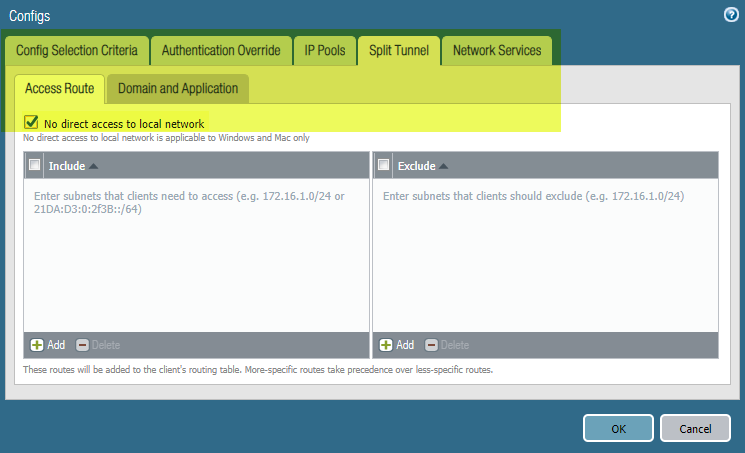Prisma Access
Configure GlobalProtect to Disable Direct Access to the Local Network
Table of Contents
Expand All
|
Collapse All
Prisma Access Docs
-
- 6.1 Preferred and Innovation
- 6.0 Preferred and Innovation
- 5.2 Preferred and Innovation
- 5.1 Preferred and Innovation
- 5.0 Preferred and Innovation
- 4.2 Preferred
- 4.1 Preferred
- 4.0 Preferred
- 3.2 Preferred and Innovation
- 3.1 Preferred and Innovation
- 3.0 Preferred and Innovation
- 2.2 Preferred
-
-
- 4.0 & Later
- Prisma Access China
-
-
Configure GlobalProtect to Disable Direct Access to the Local Network
Configure GlobalProtect to disable direct access to the
local network.
| Where Can I Use This? | What Do I Need? |
|---|---|
|
|
To make sure that all mobile user traffic is sent to
Prisma Access, you can completely disable outgoing connections, including
local subnet traffic, from being sent to the local adapter. You
can deactivate all outgoing connections to the local adapter by making configuration changes
to the GlobalProtect gateway.
You can perform these
steps on Panorama or on an on-premises firewall that has been configured
as a GlobalProtect gateway.
Enable the No direct access to local network setting to
reduce risks in untrusted networks such as rogue Wi-Fi access points.
- Select NetworkGlobalProtectGateways.Select an existing GlobalProtect gateway or Add a new one.Select AgentClient Settings.Select the DEFAULT configuration or Add a new one.Select Split Tunnel; then, select No direct access to local network.Disabling local network access causes all traffic, including IPv4 and IPv6 traffic, from being sent to the local adapter. In addition, you won't be able to access resources on your local subnet, such as printers. Split tunnel traffic based on access route, destination domain, and application still works as expected.
![]() (Panorama and Prisma Access deployments only) Commit your changes locally to make them active in Panorama.
(Panorama and Prisma Access deployments only) Commit your changes locally to make them active in Panorama.- Select CommitCommit to Panorama.Make sure that your change is part of the Commit Scope.Click OK to save your changes to the push scope.Commit your changes.Commit and Push your changes to make them active in Prisma Access.