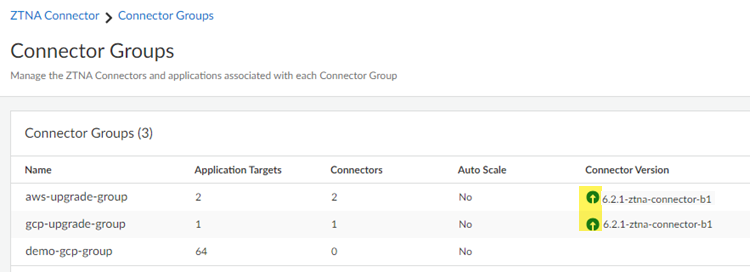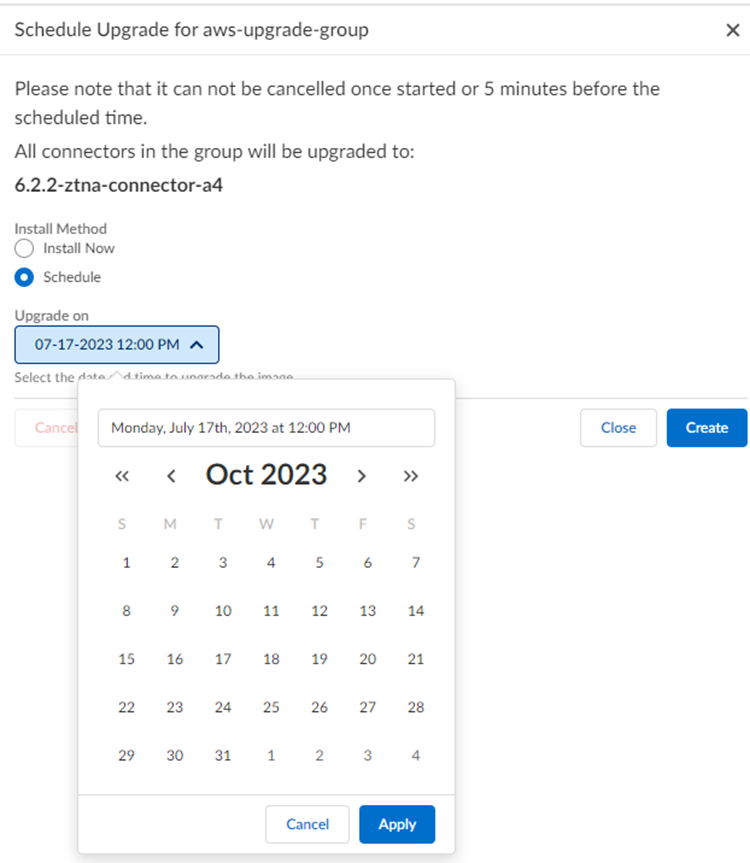Prisma Access
Upgrade ZTNA Connectors
Table of Contents
Expand All
|
Collapse All
Prisma Access Docs
-
- 6.1 Preferred and Innovation
- 6.0 Preferred and Innovation
- 5.2 Preferred and Innovation
- 5.1 Preferred and Innovation
- 5.0 Preferred and Innovation
- 4.2 Preferred
- 4.1 Preferred
- 4.0 Preferred
- 3.2 Preferred and Innovation
- 3.1 Preferred and Innovation
- 3.0 Preferred and Innovation
- 2.2 Preferred
-
-
- 4.0 & Later
- Prisma Access China
-
-
Upgrade ZTNA Connectors
How to upgrade the software version of ZTNA connectors.
| Where Can I Use This? | What Do I Need? |
|---|---|
|
|
To keep the ZTNA Connectors up-to-date, you can update their software version. You
also might be required to upgrade your connectors to support a new feature or
functionality.
When a new ZTNA Connector version is released, the connectors in your deployment are
checked and, if the released version is newer than the existing version, or if all
connectors in the group are not on the same version, icons in the Connector Group
area shows that an update is available. If you choose to update the connectors, you
are given an option to upgrade the entire group together. Upgrading a group
automatically upgrades all connectors in that group in paralell. You cannot upgrade
individual connectors.
A ZTNA Connector takes approximately 8 to 10 minutes to
upgrade and the connector is rebooted during this process. Palo Alto Networks
recommends that you schedule a connector upgrade during a down time or a scheduled
network outage.
- Go to ZTNA ConnectorConnector Groups. Green arrows indicate that an upgrade is available.You can only upgrade to the latest image version that is available for the tenant.Click the green arrow next to the connector group.
![]() Select Install Now to upgrade the connector group now, or Schedule and provide a time and date for the upgrade. The time displayed is the local time zone for the admin using the ZTNA UI.You can Cancel Scheduled Upgrade up to five minutes before it begins.
Select Install Now to upgrade the connector group now, or Schedule and provide a time and date for the upgrade. The time displayed is the local time zone for the admin using the ZTNA UI.You can Cancel Scheduled Upgrade up to five minutes before it begins.![]() Check the status of the connectors by viewing the icon under Connector Version.
Check the status of the connectors by viewing the icon under Connector Version.Icon Description ![]()
Upgrade is available. ![]()
Upgrade is scheduled. ![]()
Upgrade has started and is in progress. No Icon (Only Connector version is displayed) ![]()
Upgrade was successful. ![]()
Not all of the connectors were upgraded. ![]()
Upgrade failed.