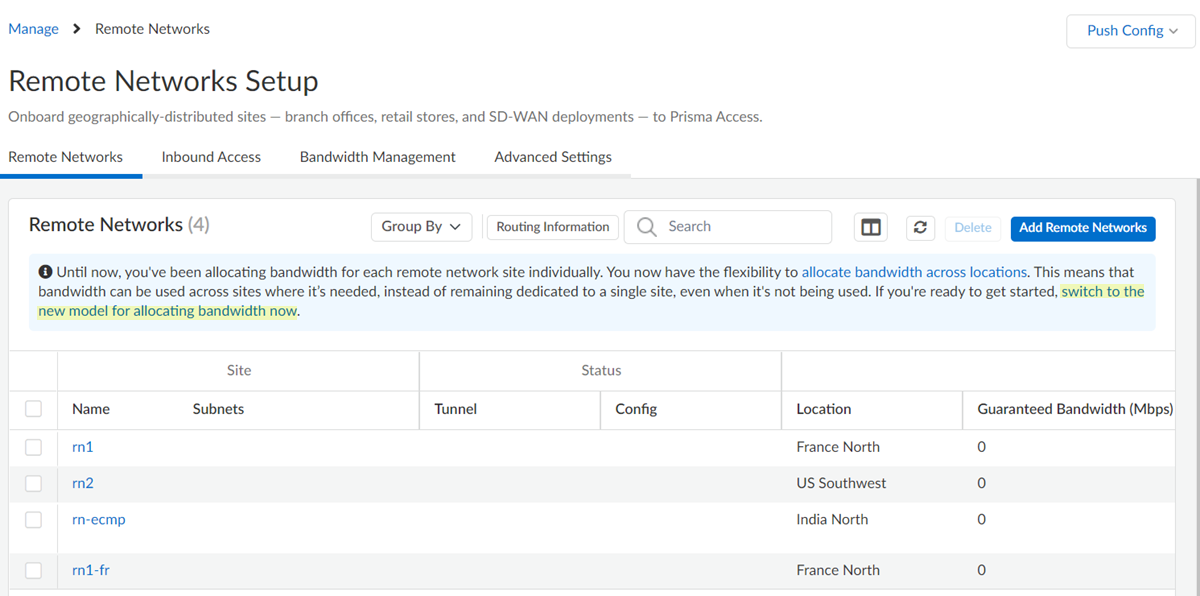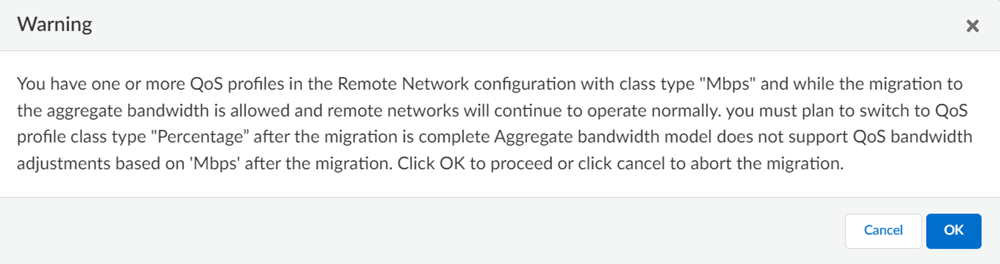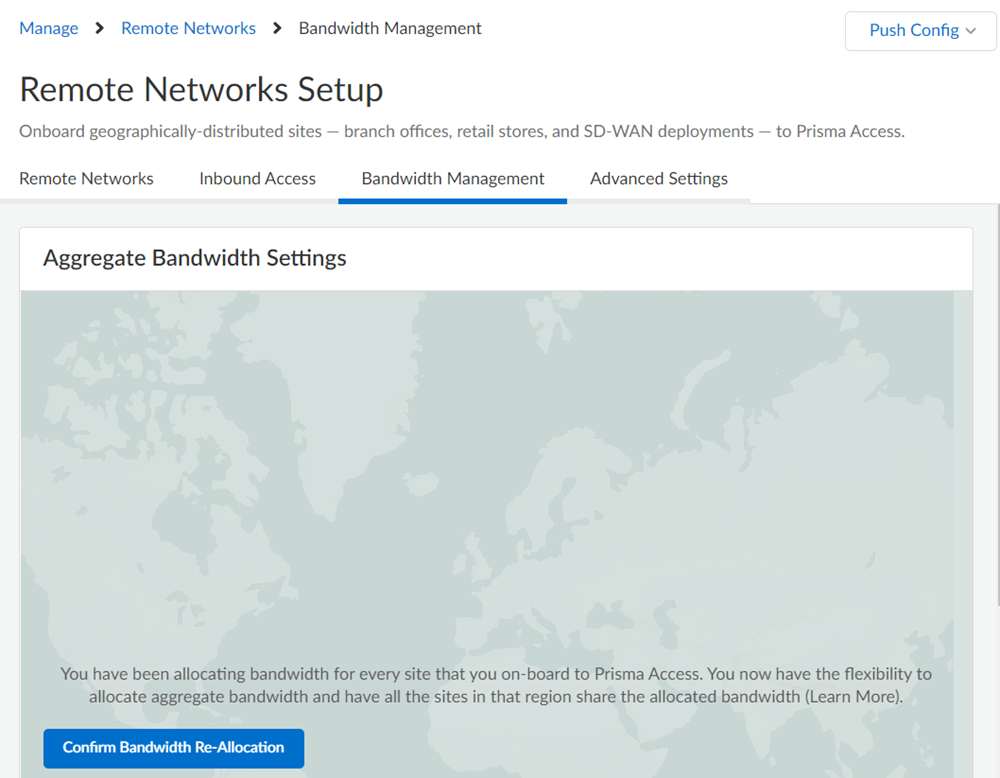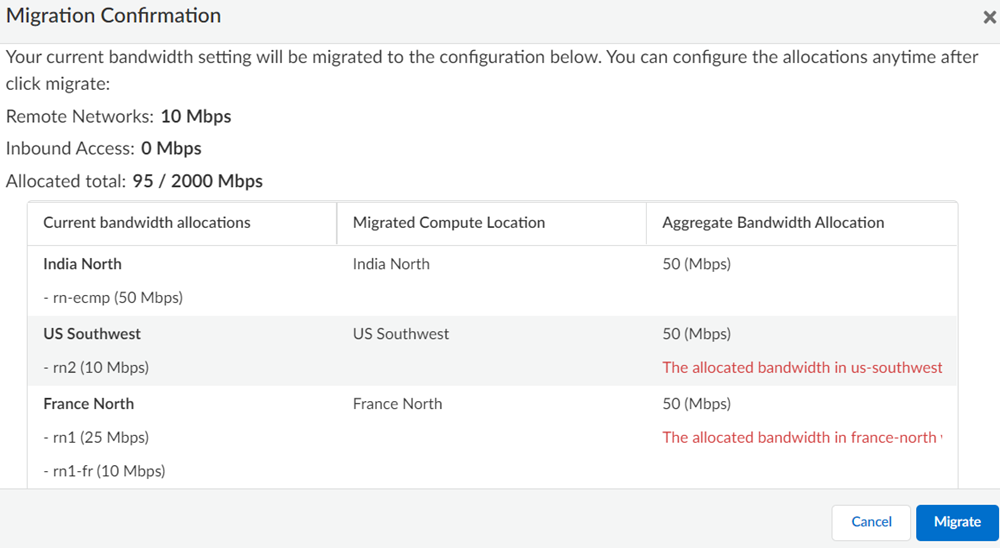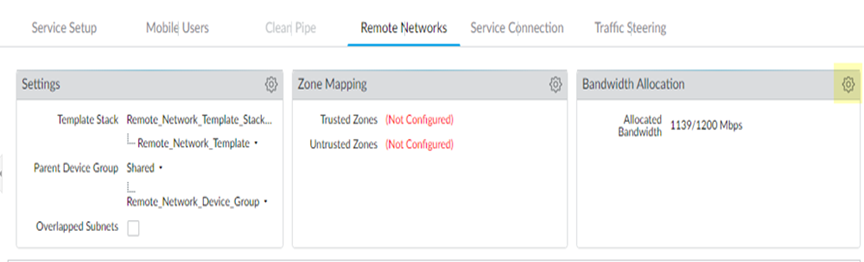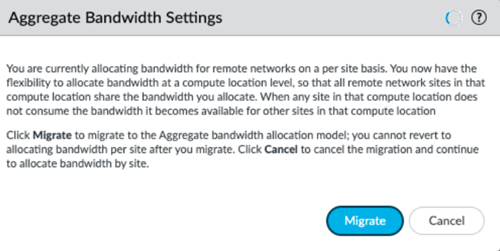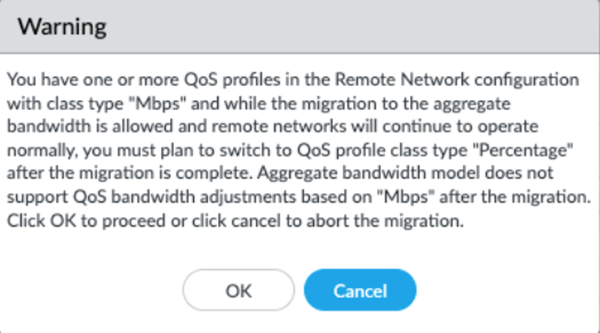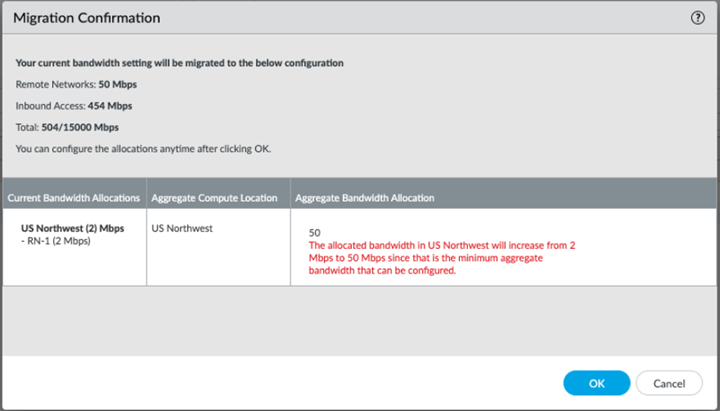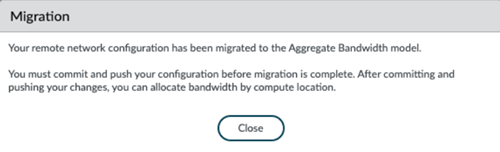Prisma Access
Migrate Your Bandwidth Management Settings
Table of Contents
Expand All
|
Collapse All
Prisma Access Docs
-
- 6.1 Preferred and Innovation
- 6.0 Preferred and Innovation
- 5.2 Preferred and Innovation
- 5.1 Preferred and Innovation
- 5.0 Preferred and Innovation
- 4.2 Preferred
- 4.1 Preferred
- 4.0 Preferred
- 3.2 Preferred and Innovation
- 3.1 Preferred and Innovation
- 3.0 Preferred and Innovation
- 2.2 Preferred
-
-
- 4.0 & Later
- Prisma Access China
-
-
Migrate Your Bandwidth Management Settings
Learn how to migrate your bandwidth management settings
| Where Can I Use This? | What Do I Need? |
|---|---|
|
|
Learn how to migrate your bandwidth management settings.
If you have a Prisma Access remote network deployment that allocates bandwidth by
location, Prisma Access allows you to make your deployment more flexible and
scalable by migrating to a deployment that allocates bandwidth by compute location
(the aggregate bandwidth model). After you review the migration planning checklist,
use the following steps to migrate to the aggregate bandwidth model. You can also
migrate your remote network QoS deployment. When you migrate, all remote networks
use the aggregate bandwidth model.
Use keep the following in mind before you migrate your bandwidth settings:
- The following remote network components that remain unchanged after migration:
- The Prisma Access dataplane.
- No impact to existing tunnels.
- No reconfiguration of your IPSec tunnel parameters.
- IKE gateways, IKE and IPSec crypto profiles, and IPSec tunnel configurations remain unchanged.
- The remote network Service Endpoint Address does not change for each remote network.
- Prisma Access assigns IPSec termination nodes and allocates bandwidth to remote networks during a migration to the aggregate bandwidth model.
- If you have an unsupported configuration, you will not see the Bandwidth Allocation tab or view the banner to migrate.
- If you have a QoS with your remote networks, be sure to follow the QoS migration guidleines before you migrate.
- After you migrate to the aggregate bandwidth model, the change is permanent and you cannot revert to having a deployment that allocates bandwidth by Prisma Access location.
- You must have a minimum of 50 Mbps of available bandwidth to migrate to the aggregate bandwidth model.
- If you want to implement QoS after migration, learn the differences about configuring QoS for an aggregate bandwidth deployment.
- Once migrated, you onboard all new remote networks using the aggregate bandwidth remote network onboarding procedure.
- Once migrated, when you view Bandwidth Usage Statistics, you view them at a per-IPSec termination node level.
- Do not use CLI to perform the migration; only use the UI to migrate.
Migrate Your Bandwidth Management Settings (Strata Cloud Manager)
Describes the steps you take to migrate to the aggregate bandwidth model for a Prisma
Access remote network deployment.
If you have a Prisma Access remote network deployment that allocates bandwidth by
location, Prisma Access allows you to make your deployment more flexible and
scalable by migrating to a deployment that allocates bandwidth by compute location
(the aggregate bandwidth model). After you review the migration planning checklist,
use the following steps to migrate to the aggregate bandwidth model.
- Select ConfigurationNGFW and Prisma AccessConfiguration ScopePrisma AccessRemote Networks.Switch to the new model for allocating bandwidth now.
![]()
- If you have QoS profiles with a Class Bandwidth Type of Mbps, Prisma Access notifies you that you should plan to change these profiles to a Class Bandwidth Type of Percentage.
![]()
- Alternatively, in Bandwidth Management tab, select Confirm Bandwidth Re-Allocation.
![]()
Review the information and select Migrate in the pop-up window that displays.If all the location or locations in a compute location have a total bandwidth of less than 50 Mbps, Prisma Access will increase the bandwidth to 50 Mbps for that compute location. Prisma Access provides you with the locations that require the bandwidth increase during the migration process.![]() The migration to the aggregate bandwidth model is permanent and not reversible. Before you migrate, review the pre-migration checklist. You must Commit and Push your changes for them to take effect.Prisma Access migrates your allocated remote network bandwidth to the aggregate bandwidth model.Commit and Push your changes.
The migration to the aggregate bandwidth model is permanent and not reversible. Before you migrate, review the pre-migration checklist. You must Commit and Push your changes for them to take effect.Prisma Access migrates your allocated remote network bandwidth to the aggregate bandwidth model.Commit and Push your changes.Migrate Your Bandwidth Management Settings (Panorama)
Describes the steps you take to migrate to the aggregate bandwidth model for a Prisma Access remote network deployment.If you have a Prisma Access remote network deployment that allocates bandwidth by location, Prisma Access allows you to make your deployment more flexible and scalable by migrating to a deployment that allocates bandwidth by compute location (the aggregate bandwidth model). After you review the migration planning checklist, use the following steps to migrate to the aggregate bandwidth model.- Select PanoramaCloud ServicesConfigurationRemote Networks.Edit the settings by clicking the gear icon in the Bandwidth Allocation area.
![]() Select Migrate in the pop-up window that displays.
Select Migrate in the pop-up window that displays.![]() The migration to the aggregate bandwidth model is permanent and not reversible. Before you migrate, review the pre-migration checklist. You must Commit and Push your changes for them to take effect.If you have QoS Profiles with a Class Bandwidth Type of Mbps, Prisma Access notifies you that you should plan to change these profiles to a Class Bandwidth Type of Percentage.
The migration to the aggregate bandwidth model is permanent and not reversible. Before you migrate, review the pre-migration checklist. You must Commit and Push your changes for them to take effect.If you have QoS Profiles with a Class Bandwidth Type of Mbps, Prisma Access notifies you that you should plan to change these profiles to a Class Bandwidth Type of Percentage.![]() Review the information in the Migration Confirmation window; then, click OK.If all the location or locations in a compute location have a total bandwidth of less than 50 Mbps, Prisma Access will increase the bandwidth to 50 Mbps for that compute location. Prisma Access provides you with the locations that require the bandwidth increase during the migration process.
Review the information in the Migration Confirmation window; then, click OK.If all the location or locations in a compute location have a total bandwidth of less than 50 Mbps, Prisma Access will increase the bandwidth to 50 Mbps for that compute location. Prisma Access provides you with the locations that require the bandwidth increase during the migration process.![]() Prisma Access migrates your allocated remote network bandwidth to the aggregate bandwidth model and displays a confirmation window. Click Close to close the window.
Prisma Access migrates your allocated remote network bandwidth to the aggregate bandwidth model and displays a confirmation window. Click Close to close the window.![]() Commit and Push your changes.
Commit and Push your changes.