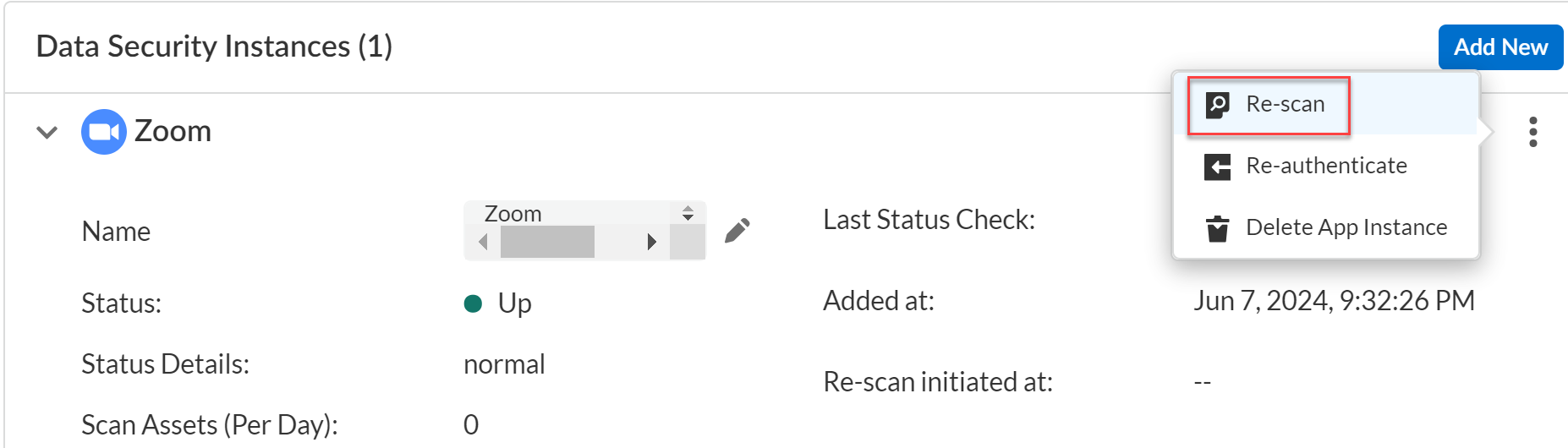SaaS Security
Rescan a Managed Cloud App
Table of Contents
Expand All
|
Collapse All
SaaS Security Docs
Rescan a Managed Cloud App
Learn how to rescan a cloud app on Data Security
to update match results.
When you Configure Data Patterns, Data Security scans all connected cloud apps automatically to detect
sensitive content that match on these patterns. This is the discovery process. Unlike a forward scan, a rescan does not
request assets from the cloud; rather, a rescan downloads previously discovered
assets from the cloud app.
Rescan is a resource‑intensive and time‑consuming operation. Depending on the
volume of assets in your cloud app, the rescan might take a long time to complete.
Consider
a rescan if:
- You added or modified a data pattern. Data Security matches content from that time onwards, but does not automatically look for matches on previous scan results. To find matches for content that Data Security already scanned, you can Rescan a specific cloud app.
- You updated your internal domains list and you want Data Security to recalculate exposure for previously discovered assets.

- Log in to Strata Cloud Manager.Select ConfigurationSaaS SecurityData SecurityApplications<Your Application>View SettingsActionsRescan.The Rescan option is available for the cloud app if the option is displayed, and rescans are limited to once every three days. A rescan timestamp indicates when you initiated it.
![]()