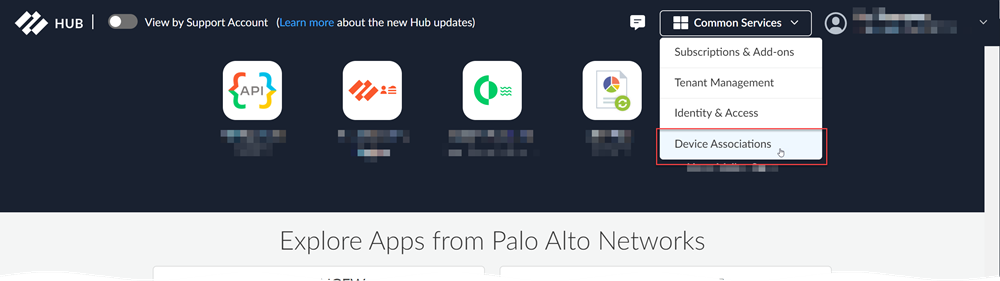Strata Cloud Manager
Device Associations (Remove Device Associations)
Table of Contents
Expand All
|
Collapse All
Strata Cloud Manager Docs
Device Associations (Remove Device Associations)
Remove Device Associations if you are retiring or returning a device, or associating
it with another tenant.
If you are
trying to convert a trial license to production,
convert the license instead of disassociating.
- Navigate to Device Associations using the hub or Strata Cloud Manager.
- (Optional) Log in to the hub using your Palo Alto Networks CSP credentials and select Common ServicesDevice Associations.
![]() (Optional) Log into Strata Cloud Manager and select SettingsDevice Associations.Remove product associations.If you want to remove a firewall or Panorama appliance from your TSG, you must first remove any associated products.
(Optional) Log into Strata Cloud Manager and select SettingsDevice Associations.Remove product associations.If you want to remove a firewall or Panorama appliance from your TSG, you must first remove any associated products.- Select the firewalls or Panorama appliances whose products you want to disassociate.Select Remove AssociationsRemove product association.Select the products you want to remove and Remove Associations.Remove a tenant association.You can remove tenant associations only from devices that have no app associations. If the device is associated with an app, remove the app association before proceeding.
- Select the firewalls or Panorama appliances that you want to remove from your tenant.Select Remove AssociationsRemove tenant association.Confirm that you want to proceed and Remove.If you are removing a firewall or Panorama appliance to add it to a new TSG, associate it with the new TSG.