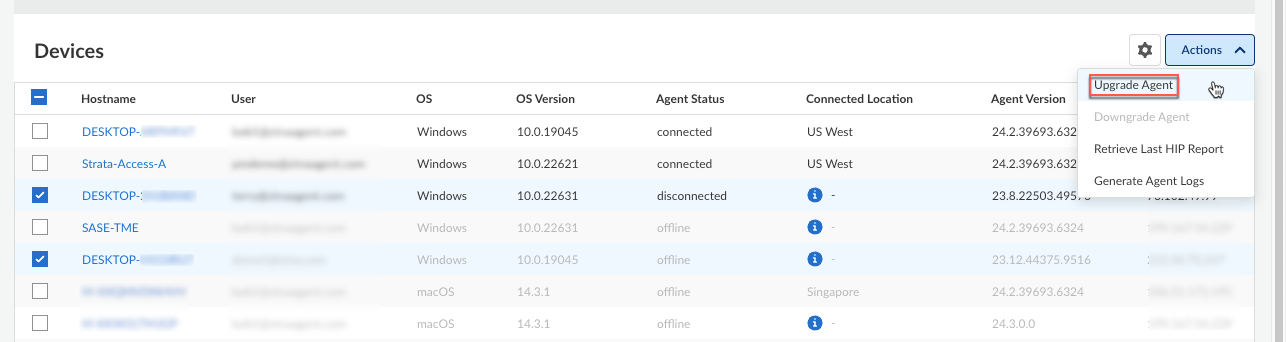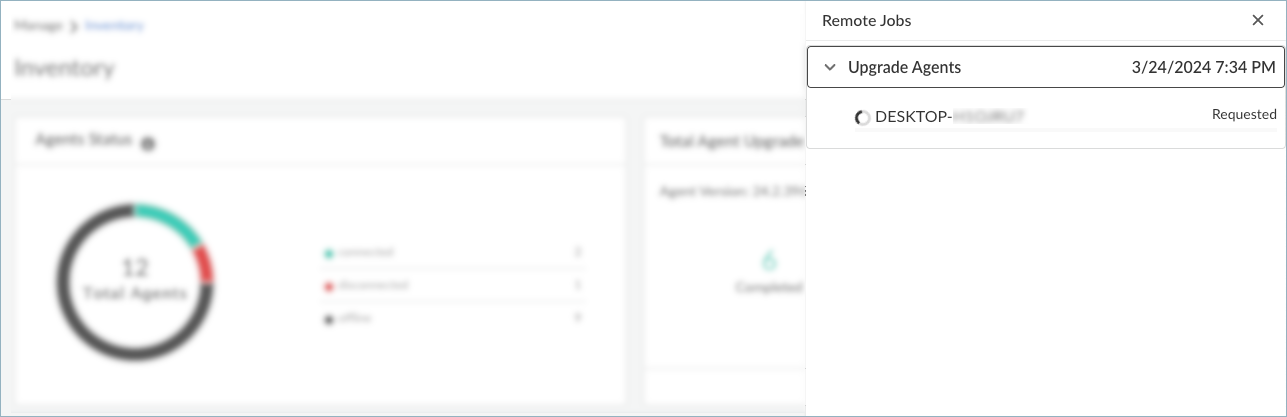Prisma Access Agent
Selectively Upgrade Prisma Access Agents
Table of Contents
Selectively Upgrade Prisma Access Agents
Manually upgrade specificPrisma Access Agents outside of staged rollouts of Prisma Access Agent upgrades.
| Where Can I Use This? | What Do I Need? |
|---|---|
|
|
From the Endpoint Management
page, you can manually upgrade the Prisma Access Agent on specific
endpoints.
Prisma Access Agents are typically upgraded during staged upgrade rollouts. However, you can selectively
upgrade the agent if the staged upgrade failed for certain endpoints, or if you need
to troubleshoot Prisma Access Agent issues.
You can upgrade a device only if the Prisma Access Agent version is older than
the Agent Version listed in the Agent Upgrade
Progress section.
- Select ConfigurationEndpoint Management.(Optional) Set the Time Range for which you want to view the data. You can select a preset time range or customize the time range.In the Devices table, scroll through the list to find the device or search for a device.Select the check boxes corresponding to the agents that you want to upgrade. You can select up to 20 devices at a time.Select ActionsUpgrade Agent.
![]() If you’re viewing the details for an individual agent, you can also select ActionsUpgrade Agent from the individual details view.The upgrade agent action is not available to administrators with the View Only Administrator role.In the Confirmation dialog, click Yes.The Jobs button appears or changes to indicate that the agent upgrade job has been added to the queue.
If you’re viewing the details for an individual agent, you can also select ActionsUpgrade Agent from the individual details view.The upgrade agent action is not available to administrators with the View Only Administrator role.In the Confirmation dialog, click Yes.The Jobs button appears or changes to indicate that the agent upgrade job has been added to the queue.![]() If you upgraded the agent from the device details pane, you must close the pane to see the Jobs button in the Devices table.To view the status of an agent upgrade, click Jobs. The status of the agent upgrade job appears in the Remote Jobs window.
If you upgraded the agent from the device details pane, you must close the pane to see the Jobs button in the Devices table.To view the status of an agent upgrade, click Jobs. The status of the agent upgrade job appears in the Remote Jobs window.![]() The status descriptions are as follows:
The status descriptions are as follows:- Requested—The administrator has initiated the request. The Prisma Access Agent has not yet acknowledged or acted on the request.
- Pending—The agent has received the request, and is currently processing the request. The agent acknowledges the receipt of the command.
- Completed—The agent has processed the request.
- Failed—The agent was unable to complete the request.