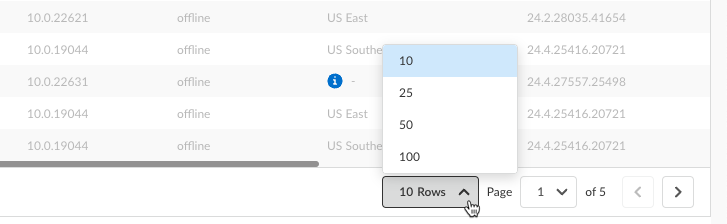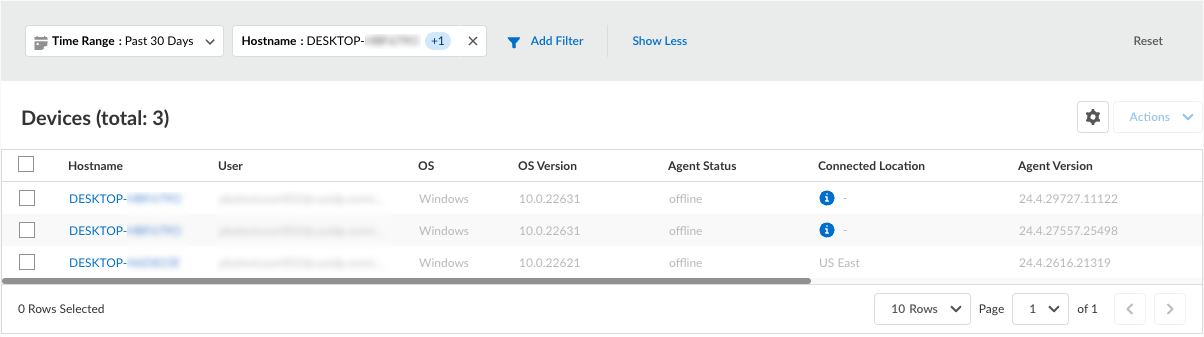Prisma Access Agent
Search for Devices
Table of Contents
Search for Devices
Learn how to search for endpoints in your Prisma Access Agent
inventory.
| Where Can I Use This? | What Do I Need? |
|---|---|
|
|
You can narrow the scope of the Prisma Access Agents that are displayed in the
Devices table in the Endpoint Management
page by filtering the data in the table and searching devices with specific
attributes.
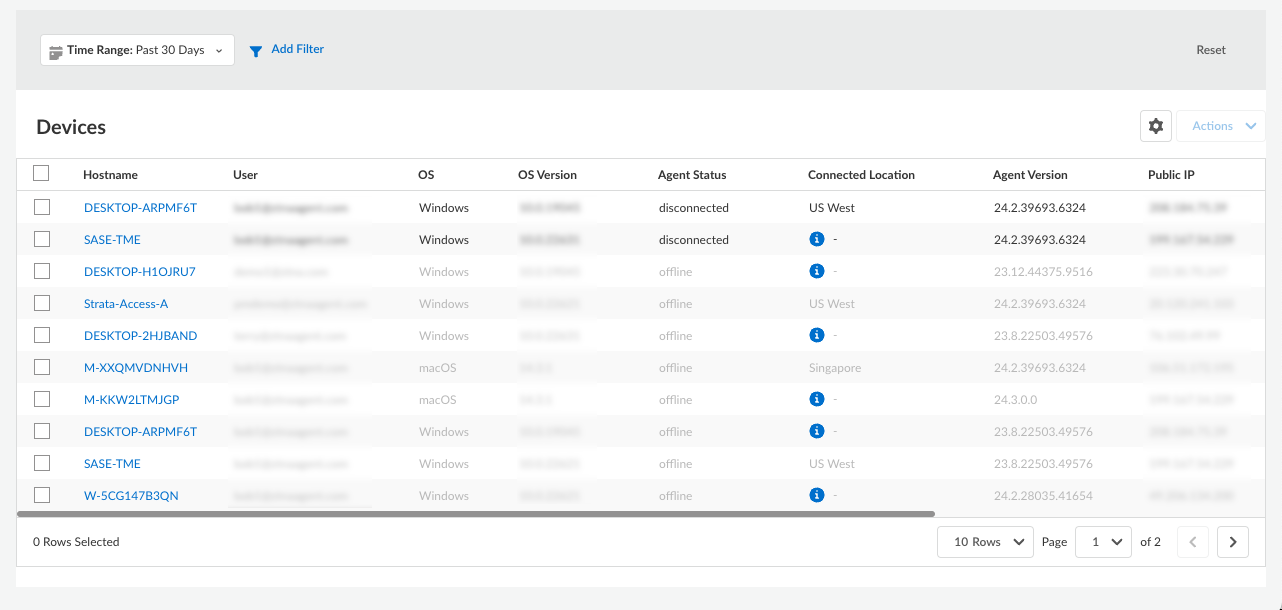
You can search for a specific agent or display groups of agents based on certain
attributes, such as Active Directory attributes gathered through the Directory Sync Service from Cloud Identity.
You can filter and search on the following attributes:
| Filter | Description |
|---|---|
| Time Range | The period of time for which you want to show agent information according to when the Prisma Access Agent was last connected. You can choose to view the status of agents that have last connected in the Past 1 Hour, Past 24 Hours, Past 7 Days, Past 30 Days, or a custom time range. |
| Hostname | The hostname of the endpoint |
| OS Name | The operating system that is running on the endpoint |
| OS Version | The version of the operating system that is running on the endpoint |
| Agent Version | The version of the Prisma Access Agent that is running on the endpoint |
| Agent Status | The status of the Prisma Access Agent running on the endpoint |
| Public IP | The IP address assigned to the endpoint by the ISP |
| Private IP | The IP address assigned by the gateway |
| Ring | (macOS and Windows agents only) The agent upgrade ring that the device belongs to. Devices are upgraded according to the ring that they belong to. |
| User | The username associated with the Prisma Access Agent |
| Project | The project that the user is assigned to. This filter applies only to Dynamic Privilege Access enabled agents. |
To search for agents that match certain criteria:
- Select ConfigurationEndpoint Management.(Optional) Set the Time Range for which you want to view the data. You can select a preset time range or customize the time range.
![]() The filter applies to the rows that are displayed on the current page of the Devices table. By default, only 10 rows of data per page are displayed. If you want to show more data, increase the number of rows to 25, 50, or 100 rows per page.
The filter applies to the rows that are displayed on the current page of the Devices table. By default, only 10 rows of data per page are displayed. If you want to show more data, increase the number of rows to 25, 50, or 100 rows per page.![]() Click Add Filter and select an attribute that you want to filter on.The Time Range is one of the filters and it is always selected.
Click Add Filter and select an attribute that you want to filter on.The Time Range is one of the filters and it is always selected.![]() Click the filter that you added, such as Hostname, and start typing the hostname that you want to search on.
Click the filter that you added, such as Hostname, and start typing the hostname that you want to search on.![]() Select the hostnames that you want to work with, and the devices that match your filter will appear in the Devices table.
Select the hostnames that you want to work with, and the devices that match your filter will appear in the Devices table.![]()