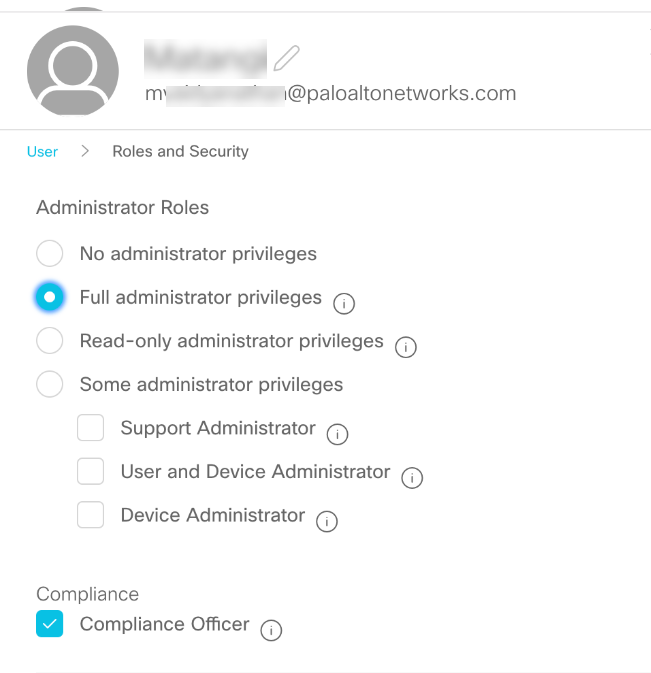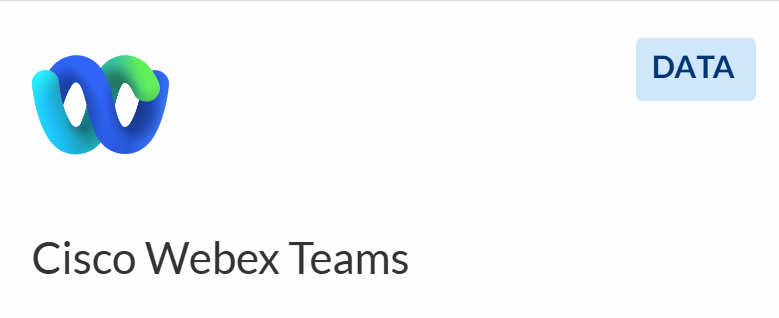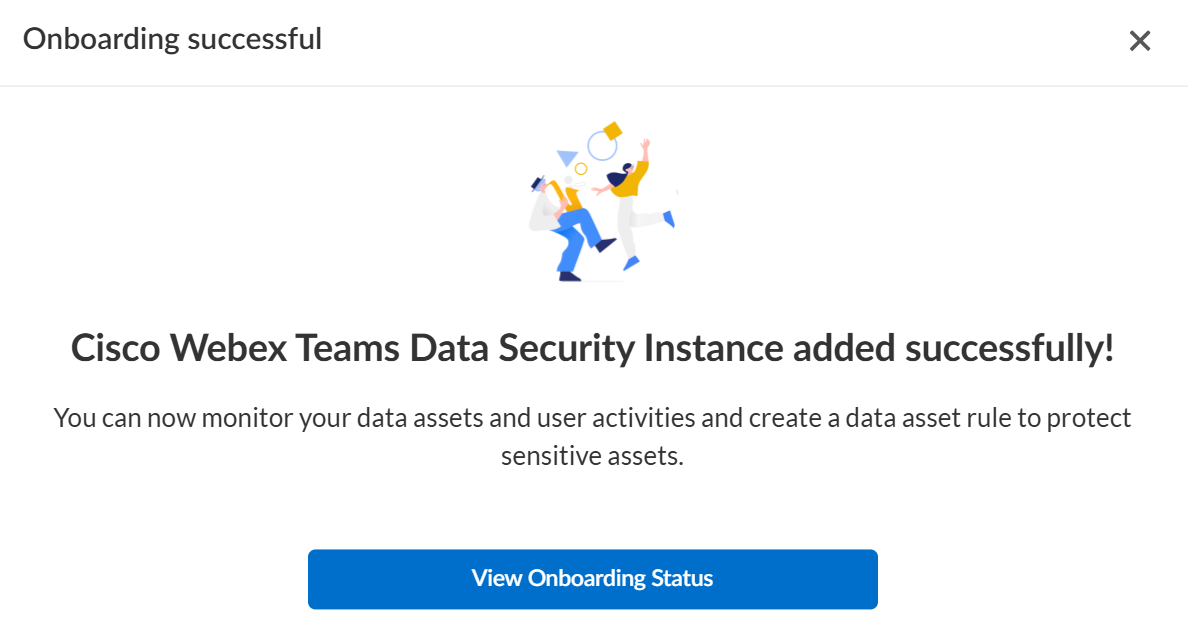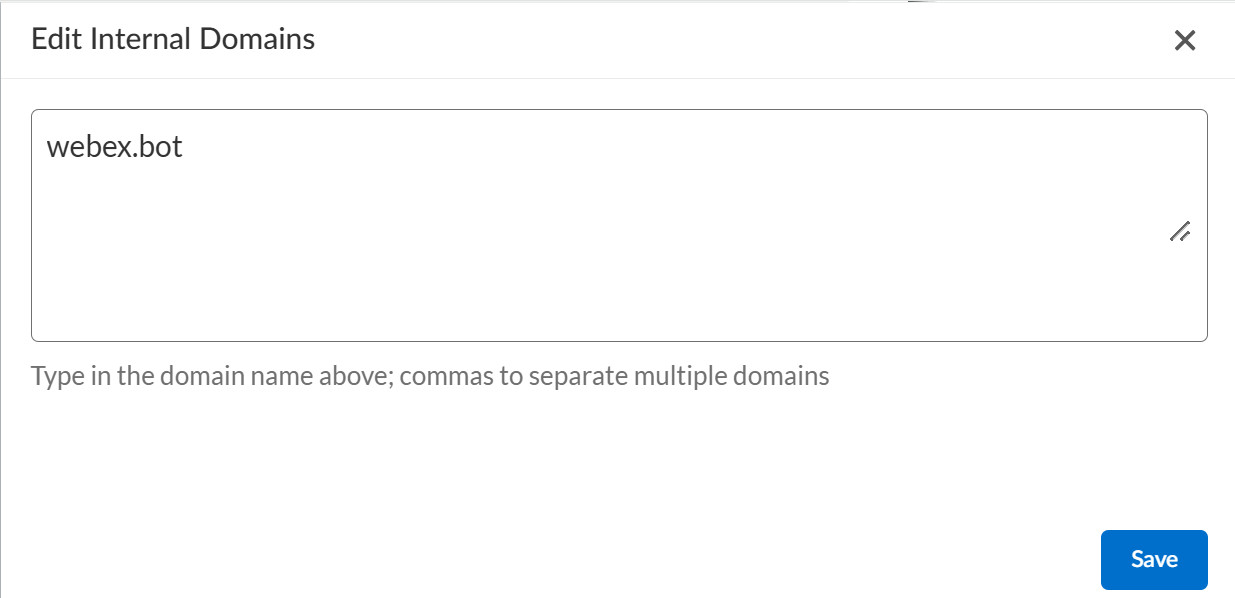SaaS Security
Begin Scanning a Cisco Webex Teams App
Table of Contents
Expand All
|
Collapse All
SaaS Security Docs
Begin Scanning a Cisco Webex Teams App
Use these steps to connect your Cisco Webex Teams application
to Data Security.
| Where Can I Use This? | What Do I Need? |
|---|---|
|
Or any of the following licenses that include the Data Security license:
|
Data Security scans messages and files shared on spaces within the Cisco Webex Teams
application. Support for automated remediation capabilities varies by SaaS
application.
Supported Content
|
Support For
|
Details
|
|---|---|
|
Scan Content
| Rooms, Messages, Files |
|
Backward Scan
|
Yes
|
|
Forward Scan
|
Yes
|
|
Rescan
|
No
|
|
Selective Scan
|
No
|
|
User Activities
|
|
|
Remediation Actions
|
|
|
Post-Remediation Actions (Actions after Admin
Quarantine):
You can delete, restore, or download a quarantined file
after performing a remediation action (for example
quarantine or incident generation).
|
|
|
Notifications
|
|
|
Exposure
|
Internal, External, Public
|
|
Snippet Support
|
Yes
|
|
Known License/Version restrictions
|
Supported Versions
|
|
Caveats/Notes
|
None
|
Onboard Cisco Webex App to Data Security
- Prerequisites to be completed on Cisco Webex Teams
- Ensure that the Webex Teams account you plan to use with Data Security has sufficient privileges.To connect a Webex Teams instance to Data Security, you must use a Webex Teams account with administrator privileges.Log in to https://admin.webex.com, select ManagementUsersadmin_account_usernameRoles and Security.Enable Full administrator and Compliance Officer privileges.Ensure that you select the Compliance Officer role option. Otherwise, Data Security will not perform any scanning.Make sure to request another administrator to assign the Compliance Officer role to you, so your account has the correct privileges required to search for sensitive information in the Cisco Webex Teams app.
![]() The Webex Teams standard service plan supports data generated during the last 90 days. To enable longer-term visibility, consider upgrading to Cisco Webex Teams Pro Pack service plan before connecting to Data Security.Add Cisco Webex Teams to Data Security
The Webex Teams standard service plan supports data generated during the last 90 days. To enable longer-term visibility, consider upgrading to Cisco Webex Teams Pro Pack service plan before connecting to Data Security.Add Cisco Webex Teams to Data Security- Log in to Strata Cloud Manager.Select ConfigurationSaaS SecurityData SecurityApplicationsAdd ApplicationCisco Webex Teams.
![]() Click Connect to Connect Cisco Webex Teams to Data Security.Data Security redirects you to a Cisco identity broker to authorize access so that you can enter the email address and password for the administrator account you want to use when connecting to the Webex Teams application.
Click Connect to Connect Cisco Webex Teams to Data Security.Data Security redirects you to a Cisco identity broker to authorize access so that you can enter the email address and password for the administrator account you want to use when connecting to the Webex Teams application.![]() Select View Onboarding Status to view the onboarded Webex app instance.
Select View Onboarding Status to view the onboarded Webex app instance.Post Onboarding Procedures
- Define Global Scan Settings
- Define Your Internal Domain When you add the Webex bot, Data Security automatically adds webex.bot to the list of internal domains to restrict the bot activity to the internal domain. Don't delete this entry from the list.
![]()
- Define Untrusted Users and Domains
- Enable Data Masking
Add Policy Rules or Edit Existing Policy RulesWhen you add a new cloud application, Data Security automatically scans assets against the default data patterns and displays the match occurrences. If you want to generate incidents and identify potential issues that are unique to the new instance, as a best practice, consider the business use of your app to determine whether you want to Add a New Data Asset Policy Rule.(Optional) Configure or Edit Data PatternsIf you find the existing data patterns don't identify the incidents you want to prevent from occurring, you can Configure Data Patterns to identify specific strings of text, characters, words, or patterns to make it possible to find all instances of text that match a data pattern you specify.Start Scanning Cisco Webex Teams for RisksData Security starts scanning all assets—files, messages—and spaces in the associated Webex Teams application and identifies incidents. Depending on the number of Webex Teams users and assets, it might take some time for the service to complete the process. However, as soon as you begin to see this information populating on the Dashboard, you can begin to Assess Incidents on Data Security. To start scanning the Cisco Webex Teams instance for issues, select ConfigurationSaaS SecurityData SecurityApplicationsCisco Webex TeamsView Settings...Start Scanning.On a Webex Teams account, Data Security monitors the following activities. However, activities that occurred before you added the Cisco Webex Teams application to Data Security are not displayed on Data SecurityUsers & ActivityUser Activities.- Adding or removing a user from a space.
- Adding a moderator to a space.
- Deleting a message — the deletion of a message is logged if the message had a file attached to it, or if the message had a policy violation and created an incident.
Monitor Scan ResultsAs Data Security scans files and matches them against enabled policy rules, you can refer to the Monitor Scan Results on the Dashboard section to verify that your policy rules are effective. Monitoring the progress of the scan during the discovery phase allows you to Fine-Tune Policy to modify the match criteria and ensure better results.