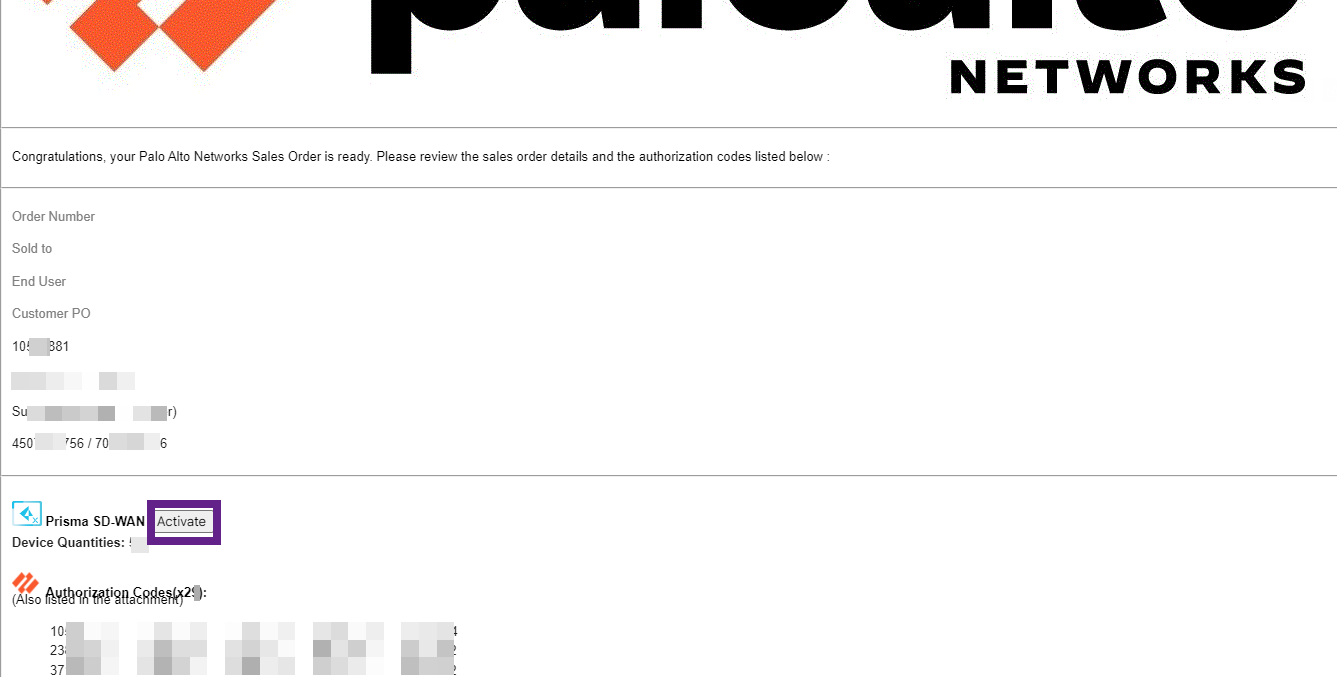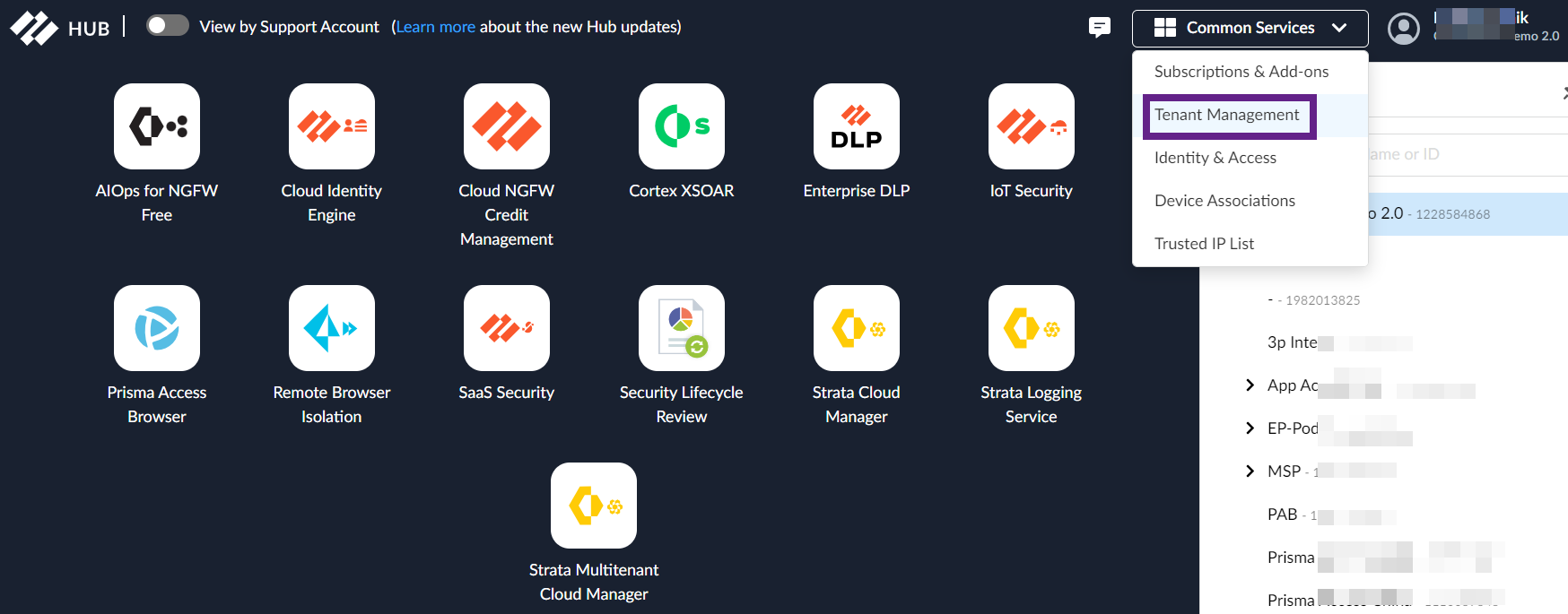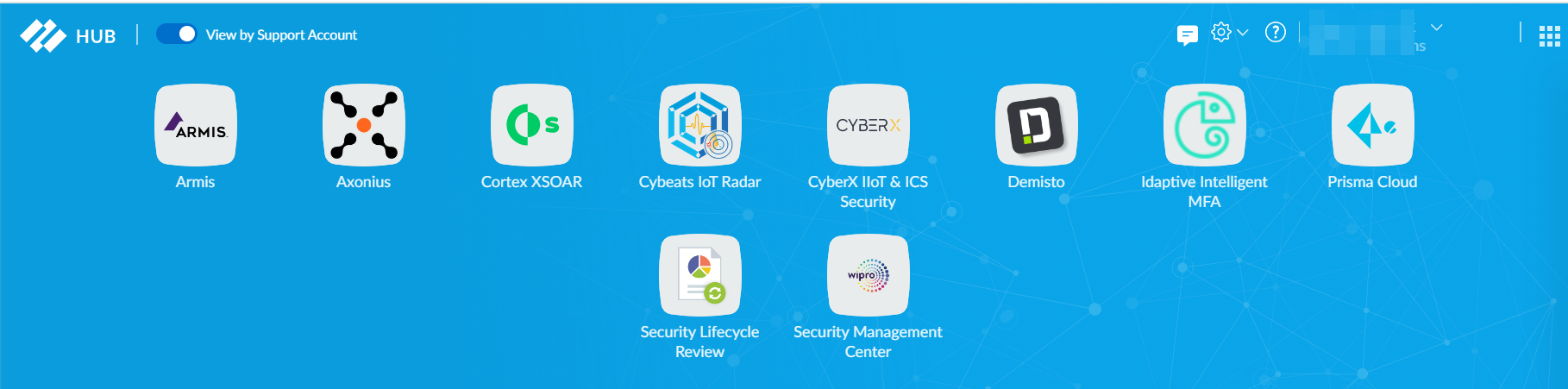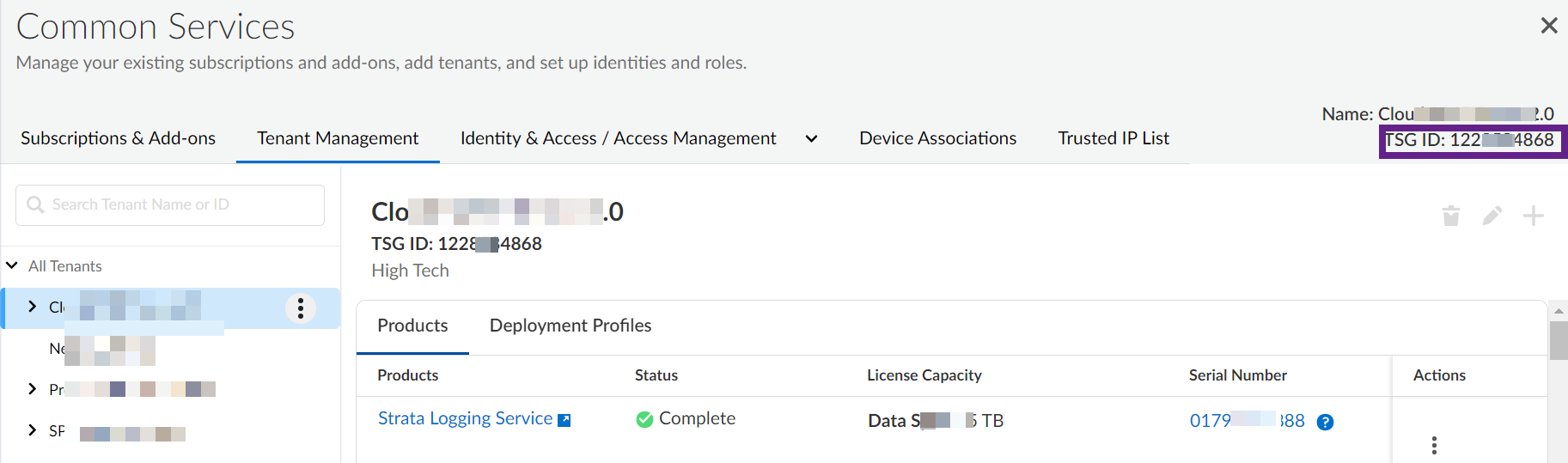Prisma SD-WAN
Allocate ION Devices for an Existing TSG-enabled User
Table of Contents
Expand All
|
Collapse All
Prisma SD-WAN Docs
-
-
-
- CloudBlade Integrations
- CloudBlades Integration with Prisma Access
-
-
-
-
- 6.5
- 6.4
- 6.3
- 6.2
- 6.1
- 5.6
- New Features Guide
- On-Premises Controller
- Prisma SD-WAN CloudBlades
- Prisma Access CloudBlade Cloud Managed
- Prisma Access CloudBlade Panorama Managed
Allocate ION Devices for an Existing TSG-enabled User
Learn how to allocate ION devices for an existing user who is TSG migrated in Prisma SD-WAN.
| Where Can I Use This? | What Do I Need? |
|---|---|
|
|
If you are an existing Prisma SD-WAN customer with a TSG-enabled
tenant, use the following steps to allocate ION devices and subscriptions from your
recent purchase to your tenant. Upon order fulfillment, your company admin will
receive an activation email which includes a magic link URL.
Depending on how your purchase order was processed,
you may receive more than one magic link. Follow these steps for all the URLs
that you receive.
- Locate the activation email that you have received from Palo Alto Networks and click Activate in the email.Enter your email address and click Sign In.On the Activate Subscription page, select a Customer Support Account for Prisma SD-WAN.For customers with multi-tenant hierarchies, we recommend always to use the same CSP ID for all Prisma SD-WAN assets.Select the TSG ID where you would like your devices and subscriptions allocated.You should be able to view a list of TSG IDs associated with your CSP ID.For customers with multi-tenant hierarchy, we recommend to always allocate devices and subscriptions to the root tenant and use the Prisma SD-WAN device manager for allocating devices to the sub-tenant.Accept the terms and click on Activate Now.
- Region selection is available only for new tenant activations.
- For allocating devices to an existing tenant, this step will default to the same region where your tenant was originally onboarded.
Once you have successfully completed the activation process, you should be able to view all the device serial numbers in your tenant.Select ConfigurationPrisma SD-WANION Devices and select the Unclaimed Devices tab to view the list of devices allocated to your tenant.It may take between 15 — 60 minutes for all devices to be displayed on the web interface.Allocate ION Devices to Child Tenant
- (Optional) In a multitenant hierarchy, monitor your tenants with the Prisma SD-WAN Summary Dashboard.(Optional) add user access and assign roles.For Managed Security Service Provider (MSSP) and distributed enterprise admins who build out the tenant hierarchy after activation, make sure to activate the Prisma SD-WAN licenses on all the child tenants. This allows you to allocate Prisma SD-WAN devices from the root tenant to any child tenant in the hierarchy.
- Use one of the various ways to access Subscriptions & Add-ons.Search or scroll to find the subscription that you want to modify, and select ActionsActivate Cloud Tenant.
![]() You are automatically directed to the activation web interface to activate the license on the child tenant.
You are automatically directed to the activation web interface to activate the license on the child tenant.- Select the child tenant as the recipient.
- Select a region where you want to deploy your product.
- Agree to the Terms and Conditions, and Activate.
- You are automatically directed to Tenant Management. As the subscriptions are activating, the progress status will display. When the process is complete, the tenant status displays as Up. You now have a child tenant provisioned with instances of the products that you purchased.
Repeat for all child tenants in the hierarchy.Find Your Tenant Service Group (TSG) ID
A tenant service group (TSG) is used to provide a logical container that contains tenants and other TSGs. But mechanically, a tenant is just a TSG. The terms are often used interchangeably.After you have received information about the transition of your app instance to a tenant, your instance is now a single tenant. You have access to Common Services for subscription management, tenant management, and identity and access management. To check if you have a TSG ID:- Log in to the HUB.Select Common ServicesTenant Management
![]() If you are using the View by Support Accountview and you cannot locate your application in this view, this means that your application is TSG migrated.Use the Common ServicesTenant Management path to locate your TSG ID.
If you are using the View by Support Accountview and you cannot locate your application in this view, this means that your application is TSG migrated.Use the Common ServicesTenant Management path to locate your TSG ID.![]() Select a tenant and locate the TSG ID in the top right corner.
Select a tenant and locate the TSG ID in the top right corner.![]()