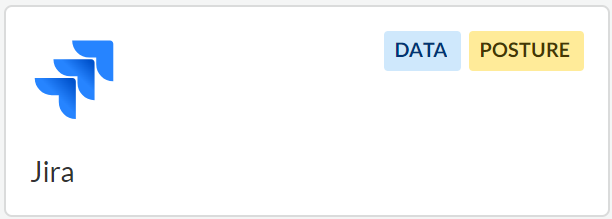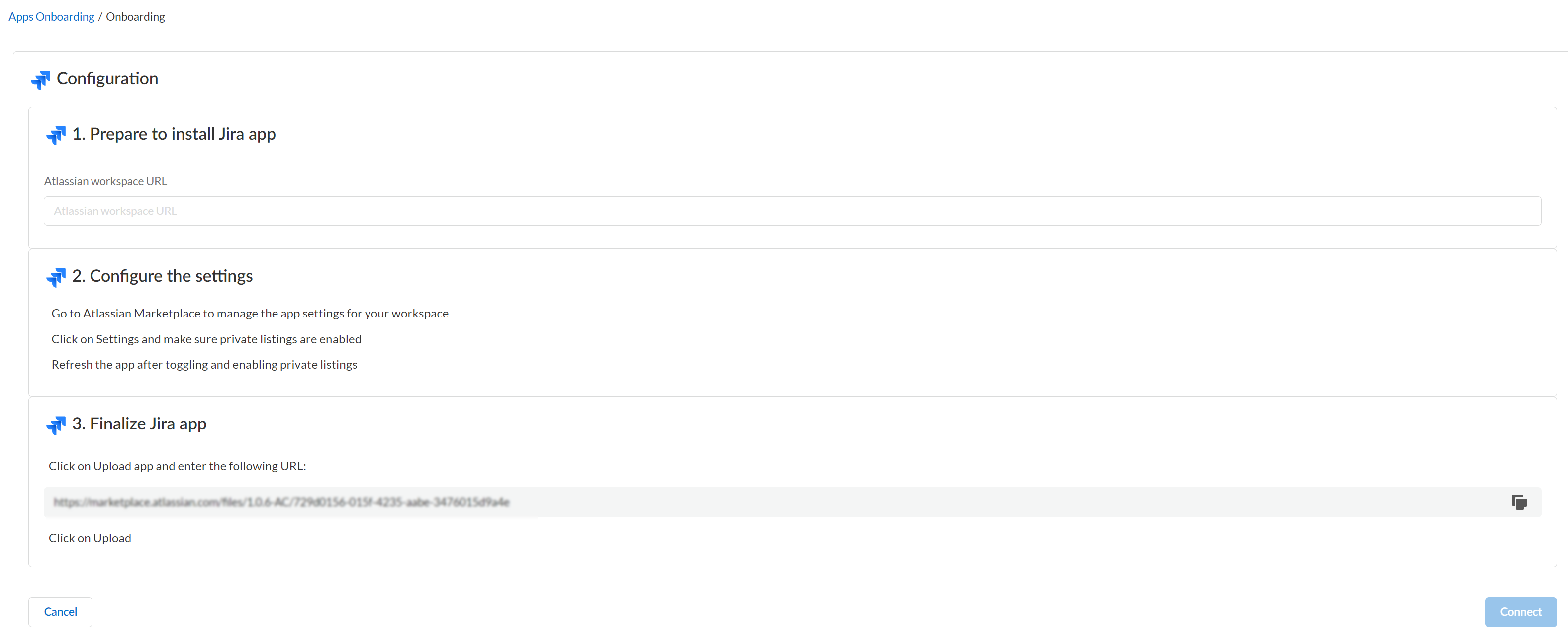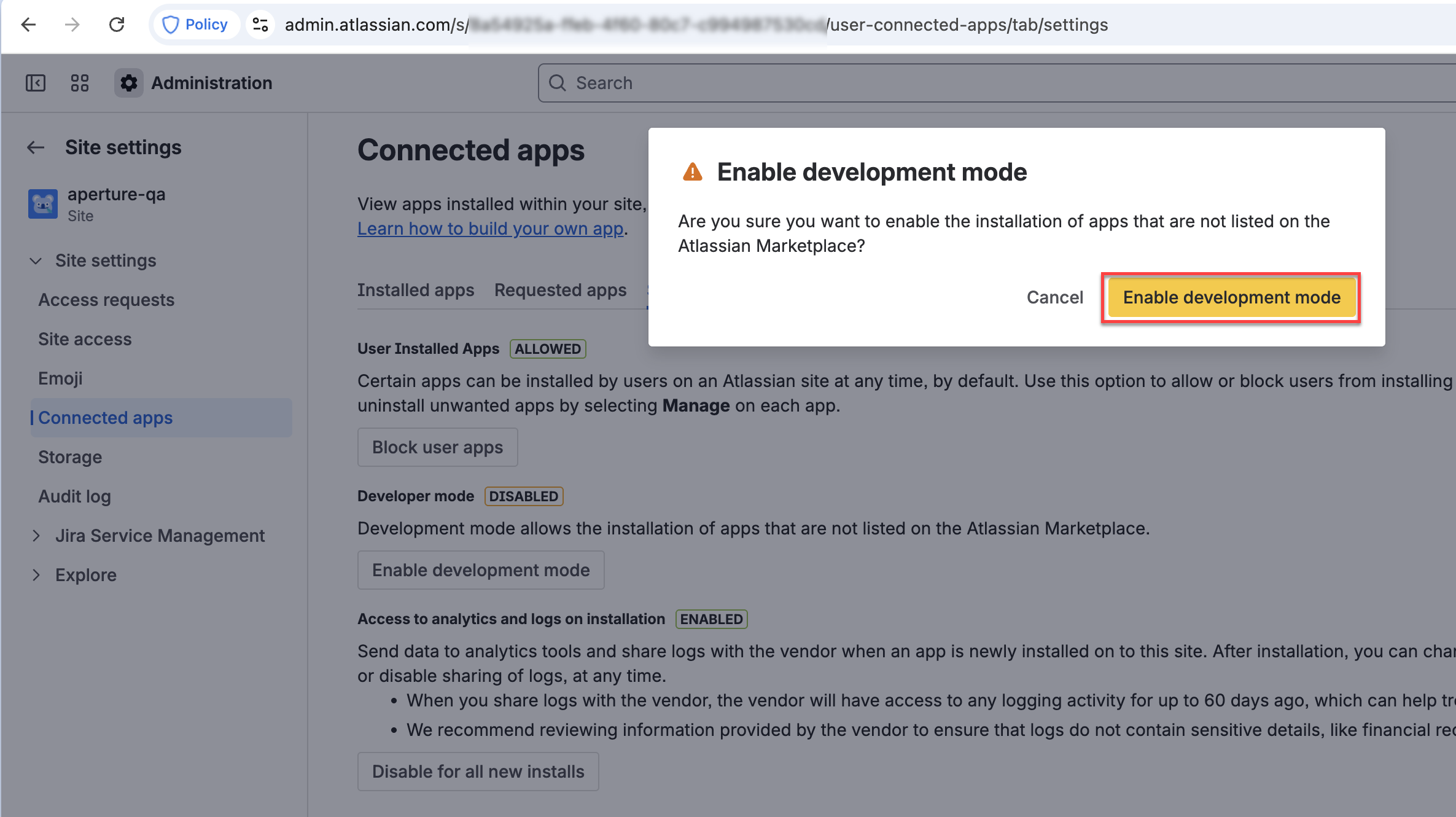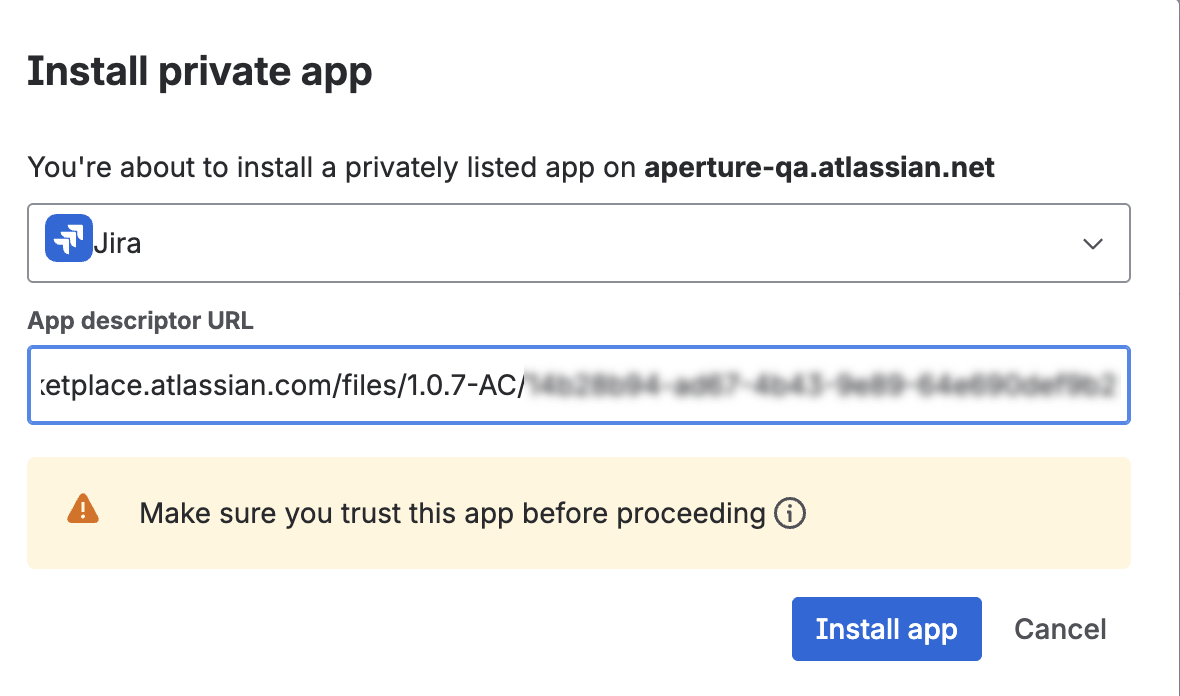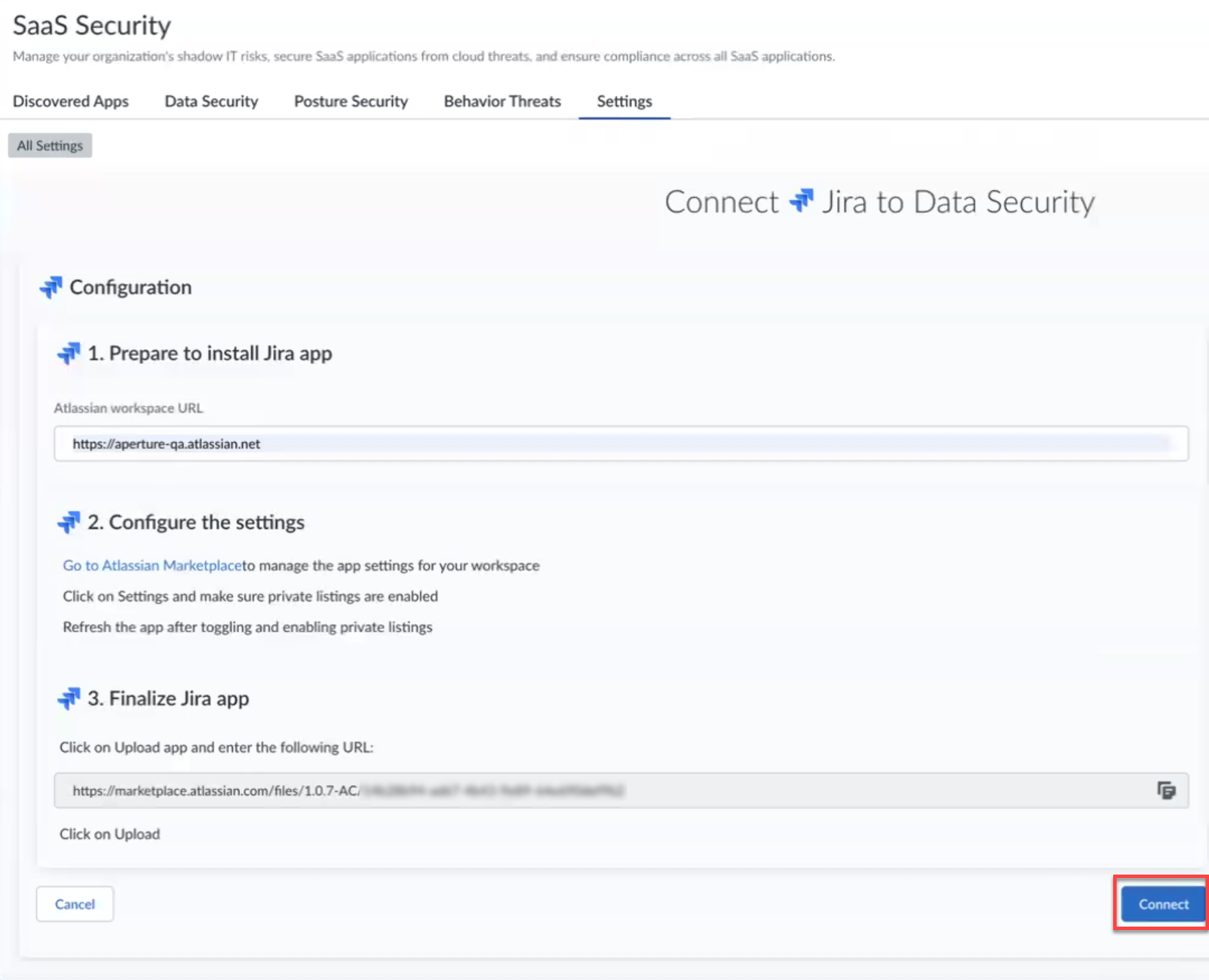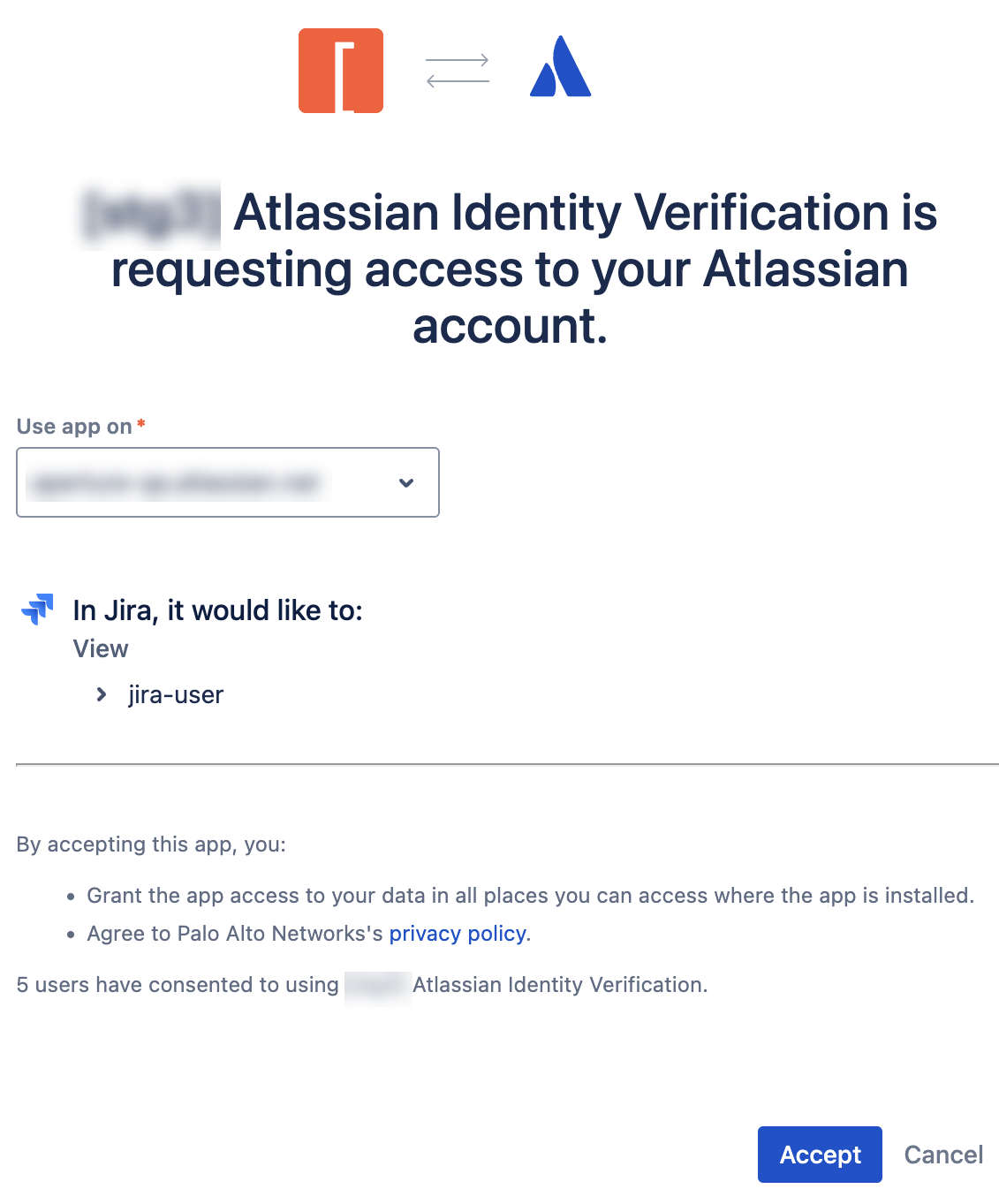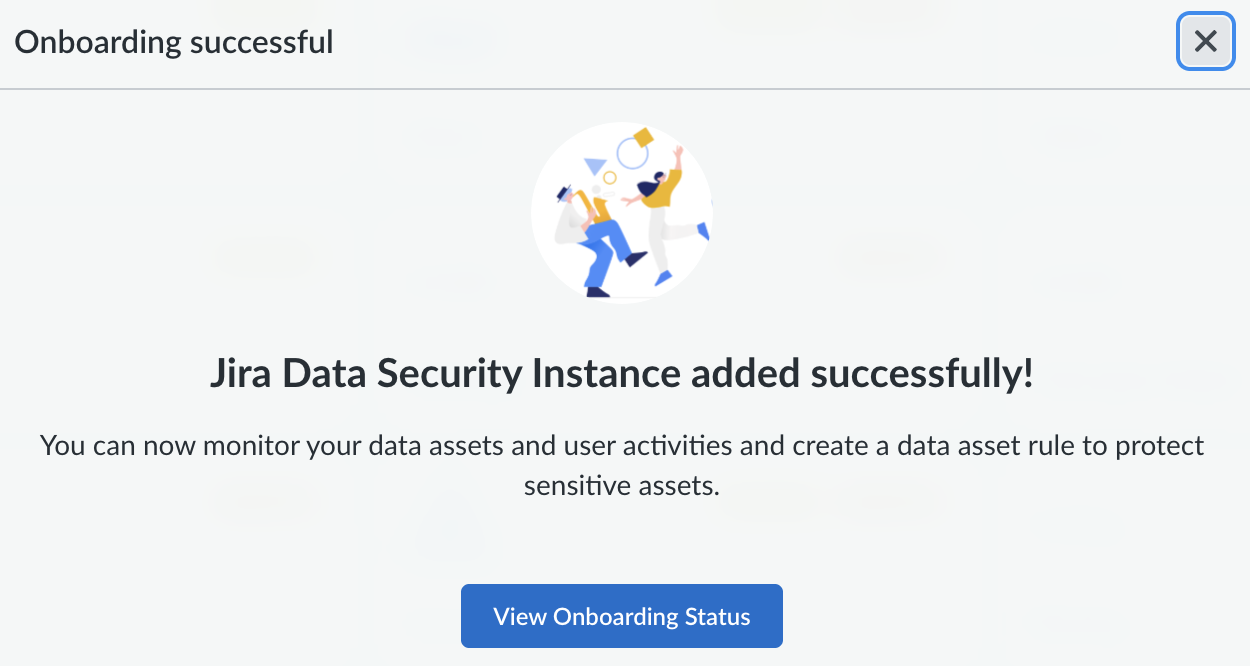SaaS Security
Begin Scanning a Jira App
Table of Contents
Expand All
|
Collapse All
SaaS Security Docs
Begin Scanning a Jira App
Authorize Data Security to connect to Jira to scan all content shared within the
app.
| Where Can I Use This? | What Do I Need? |
|---|---|
|
Or any of the following licenses that include the Data Security license:
|
To connect a Jira app and begin scanning assets, you need to:
- Ensure that you have a Jira Administrator account with workspace-level permissions.
- Grant Data Security access to Jira Cloud.
- Add the Jira app to Data Security, providing Data Security information about your Jira Cloud account.
Data Security does not scan Jira Free versions.
If you onboarded your Jira app before June 30, 2022, there is a newly published app available
on the Jira Marketplace. To replace your existing app, you must delete and reonboard
the app. If you don’t, some new features won't be available, including remediation
and user activity monitoring capabilities. Your existing app does not support
remediation, so you likely did not create any policy rules that are purged when you
delete the app. After reonboarding, you can create policy rules for improved data
loss prevention.
Support for automated remediation capabilities varies by SaaS application.
Supported Content
|
Support For
|
Details
|
|---|---|
|
Scan Content
| Issue Descriptions, Comments, Attachments,
Projects Data Security does not scan Jira Free versions. |
|
Backward Scan
|
Yes
By default, the backward scan limit is set to 1 year. To
extend this limit to more than 1 year, contact SaaS
Security Technical Support.
|
|
Forward Scan
|
Yes
|
|
Rescan
|
No
|
|
Selective Scan
|
N/A
|
|
Exposure
|
N/A
|
|
Remediation Actions
|
|
|
Post-Remediation Actions (Actions after Admin
Quarantine):
You can delete, restore, or download a quarantined file
after performing a remediation action (for example
quarantine or incident generation).
|
|
|
Notifications
|
|
|
User Activities
|
|
|
Snippet Support
|
Yes
|
|
Known License/Version restrictions
|
Supported Versions
|
|
Caveats/Notes
|
None
|
Add Jira App
In order for Data Security to scan assets, you must consent to specific permissions
during adding the Jira app.
- (Recommended) Add your Jira domain as an internal domain.Log in to Strata Cloud Manager.Select ConfigurationSaaS SecurityData SecurityApplicationsAdd ApplicationJira.
![]()
![]() Sign in to the Atlassian workspace with an account that has workspace-level Administrator permissions.Follow the onscreen instructions in Step 1: Specify your team’s Atlassian workspace URL For example, https://aperture-qa.atlassian.net. Don't include / at the end.Follow the onscreen instructions in Step 2:
Sign in to the Atlassian workspace with an account that has workspace-level Administrator permissions.Follow the onscreen instructions in Step 1: Specify your team’s Atlassian workspace URL For example, https://aperture-qa.atlassian.net. Don't include / at the end.Follow the onscreen instructions in Step 2:- Click on the Go to Atlassian Marketplace link.Since App management has moved to Administration, click Take me there.Atlassian takes you to the Connected apps page.On the Connected apps page, go to the Settings tab and Enable development mode.By default, the Developer mode is disabled.
![]() After you enable developer mode, Atlassian displays the Install a private app button on the top right.Click Install a private app.On the Install private app page, specify Jira as your product and the App description URL (generated and available from Step 3 of the onboarding screen) and Install app.
After you enable developer mode, Atlassian displays the Install a private app button on the top right.Click Install a private app.On the Install private app page, specify Jira as your product and the App description URL (generated and available from Step 3 of the onboarding screen) and Install app.![]() Your app is installed.Go back to your Jira onboarding screen and Connect.
Your app is installed.Go back to your Jira onboarding screen and Connect.![]() Accept the requested access.
Accept the requested access.![]() Data Security requires this access to scan your assets on Jira. A sample successful onboarding screenshot is given below.
Data Security requires this access to scan your assets on Jira. A sample successful onboarding screenshot is given below.![]() Click View Onboarding Status to view the details of your onboarded Jira app.
Click View Onboarding Status to view the details of your onboarded Jira app.Customize Jira App
After you add the Jira app, customize the app to make use of capabilities that are unique to this app or that differentiate this app instance from others.- (Optional) Give a descriptive name to this app instance.
- Select the Jiran link on the Cloud Apps list.Enter a descriptive Name to differentiate this instance of Jira from other instances.Click Done to save your changes.Next step: Proceed to Identify Risks.
Identify Risks
When you add a new cloud app, then enable scanning, Data Security automatically scans the cloud app against the default data patterns and displays the match occurrences. You can take action now to improve your scan results and identify risks.- To start scanning the new Jira app for risks, select ConfigurationSaaS SecurityData SecurityApplicationsJiraView Settings...Start Scanning.Monitor the scan results.During the discovery phase, as Data Security scans files and matches them against enabled policy rules:
- Verify that Data Security displays assets.
- Verify that your default policy rules are effective. If the results don’t capture all the risks or you see false positives, proceed to the next step to improve your results.
(Optional) Modify match criteria for existing policy rules.(Optional) Add new policy rules.Consider the business use of your cloud app, then identify risks unique to your enterprise. As necessary, add new:(Optional) Configure or edit a data pattern.You can Configure Data Patterns to identify specific strings of text, characters, words, or patterns to make it possible to find all instances of text that match a data pattern you specify.Next step: Proceed to Fix Jira App Onboarding and Scan Issues, if necessary.Fix Jira App Onboarding and Scan Issues
The most common issues related to onboarding a Jira app are as follows:SymptomExplanationSolutionAttachments embedded in comments don’t display in SaaS Security web interface.Attachments embedded inside descriptions or comments are not currently supported—only attachments added through the attach button are scanned for violations.This is expected behavior. However, periodically monitor the support because new support is added regularly.Attachments embedded in descriptions don’t display in SaaS Security web interface.Primary Email of the asset owner related to Jira app doesn’t display in the SaaS Security web interface.Sometimes users explicitly block outsiders (apps or people) from viewing their contact information, which includes email address.Set Contact Email address to Anyone to display this information.Deletions don’t display in the SaaS Security web interface as expected.Delete event is supported for permanent deletion.Jira empties the Trash automatically after 60 days or administrators can permanently delete what’s in Trash.This is expected behavior. Wait 60 days or empty the Trash manually.Comments for user activity and events display in the SaaS Security web interface, but one comment appears to be a duplicate of another as the Target Name for each is the same.All comments have a unique Target Name. However, the SaaS Security web interface only displays the first 16 characters for optimal viewing as some names can be quite long.This is expected behavior and by design.Supported remediation and user activity monitoring capabilities don’t seem to be available on my tenant.If you onboarded your Jira app before June 30, 2022, 2022, you have an outdated version of the app.To replace it with the newly published app available on the Jira Marketplace, you must delete and reonboard the app.FAQs for Jira App
The most common questions related to onboarding a Jira app are as follows:QuestionAnswerWhat are the different events or activities supported for Jira app?Create and delete of issues, projects, comments, and attachments.Delete is defined as permanently deletion. See Fix Jira App Onboarding and Scan Issues.How are Issue description violations named?They are named using the format Issue: {issue-key}.How are Issue comment violations named?They are named using the format `Comment: {issue-key}.How are Issue attachment violations named?They are named using the format `Attachment: {attachment-name}.How do I search for all assets related to a Jira Issue?You can retrieve assets as follows:- Description violations and comment violations—Type the Issue-Key
- Attachment violations—Search by attachment name or by application name.