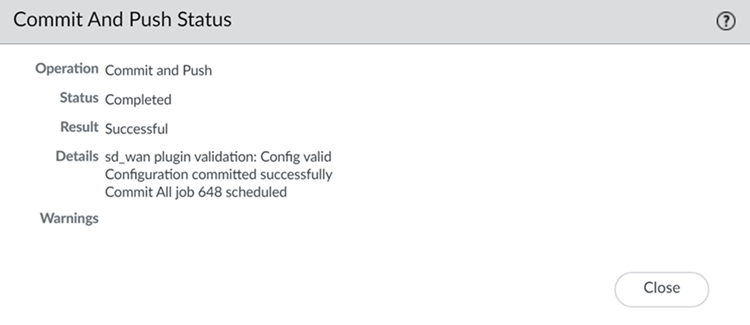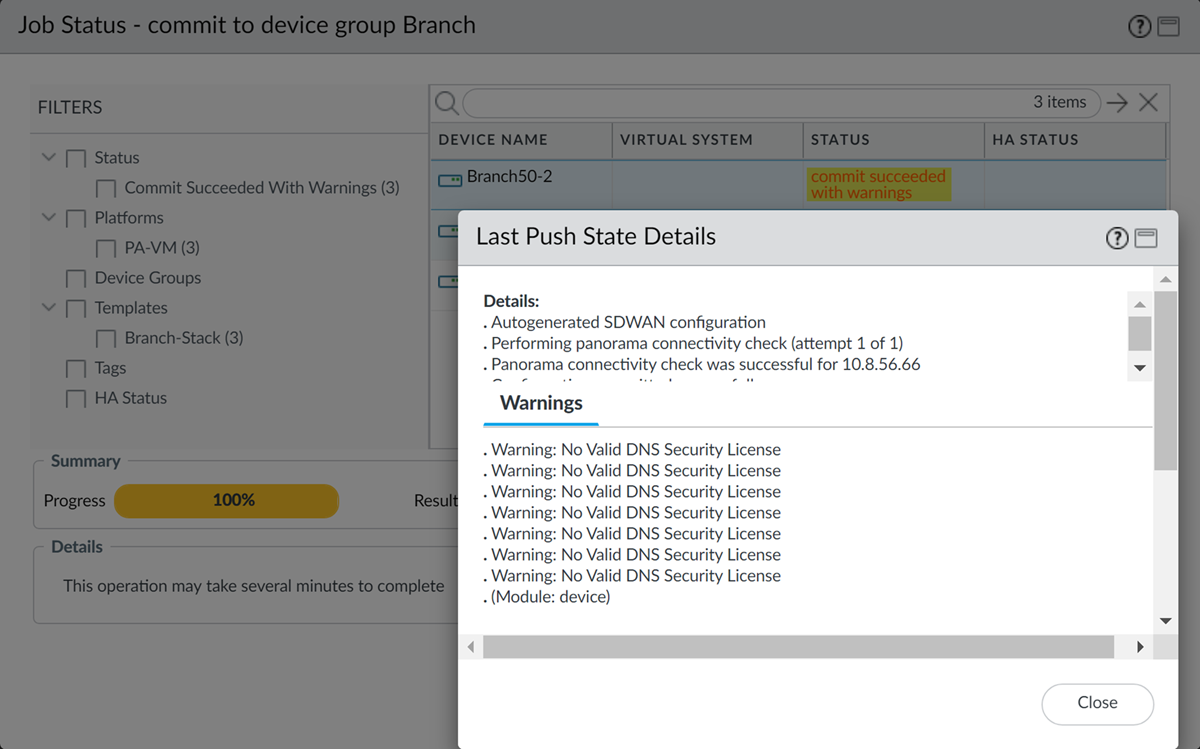SD-WAN
Monitoring and Reporting
Table of Contents
Expand All
|
Collapse All
SD-WAN Docs
-
-
-
-
- 3.4
- 3.3
- 3.2
- 3.1
- 3.0
- 2.2
- 2.1
- 2.0
- 1.0
-
Monitoring and Reporting
Monitor the applications and links within your VPN cluster, and generate reports for
auditing purposes.
| Where Can I Use This? | What Do I Need? |
|---|
Monitor and generate reports of the application and link health status
in your VPN clusters to identify and resolve issues. In order for the Panorama® management server to display SD-WAN application and link health
information, you must enable the SD-WAN firewalls to push device
monitoring data to Panorama and configure log forwarding to Panorama when
you add your SD-WAN firewalls as managed
devices. If you have not configured your SD-WAN firewalls
to forward logs to Panorama, the SD-WAN
Monitoring displays no application or link health
information.
In order for Panorama to gather SD-WAN monitoring data,
you must push the SD-WAN configuration from Panorama to
your SD-WAN firewalls. If no SD-WAN monitoring
data is displayed, verify that you successfully pushed the SD-WAN
configuration.
Monitor SD-WAN Tasks
Monitor commits, pushes, and other SD-WAN tasks executed from the
Panorama® management server to gain insight and detailed information regarding
the specific task.
If a task succeeds with warnings or fails, you can view detailed warnings and
description to better understand how to resolve the misconfiguration.
Additionally, you can view the last push state details to review detailed
information as to what caused the task warnings or errors.
- Log in to the Panorama web interface.After editing the SD-WAN configuration, Commit your changes to view the job status.The job status window displays the operation performed, the result, and any details and warnings related to the job status.
![]() View the last push details for jobs that succeed with warnings or failed.
View the last push details for jobs that succeed with warnings or failed.- Click Tasks () at the bottom of the web interface to open the Task Manager.
![]() Click the job Type for the SD-WAN task.Click the job Status to view the last push state details for the task.Review the last push state details to identify and resolve the configuration issues.
Click the job Type for the SD-WAN task.Click the job Status to view the last push state details for the task.Review the last push state details to identify and resolve the configuration issues.![]()