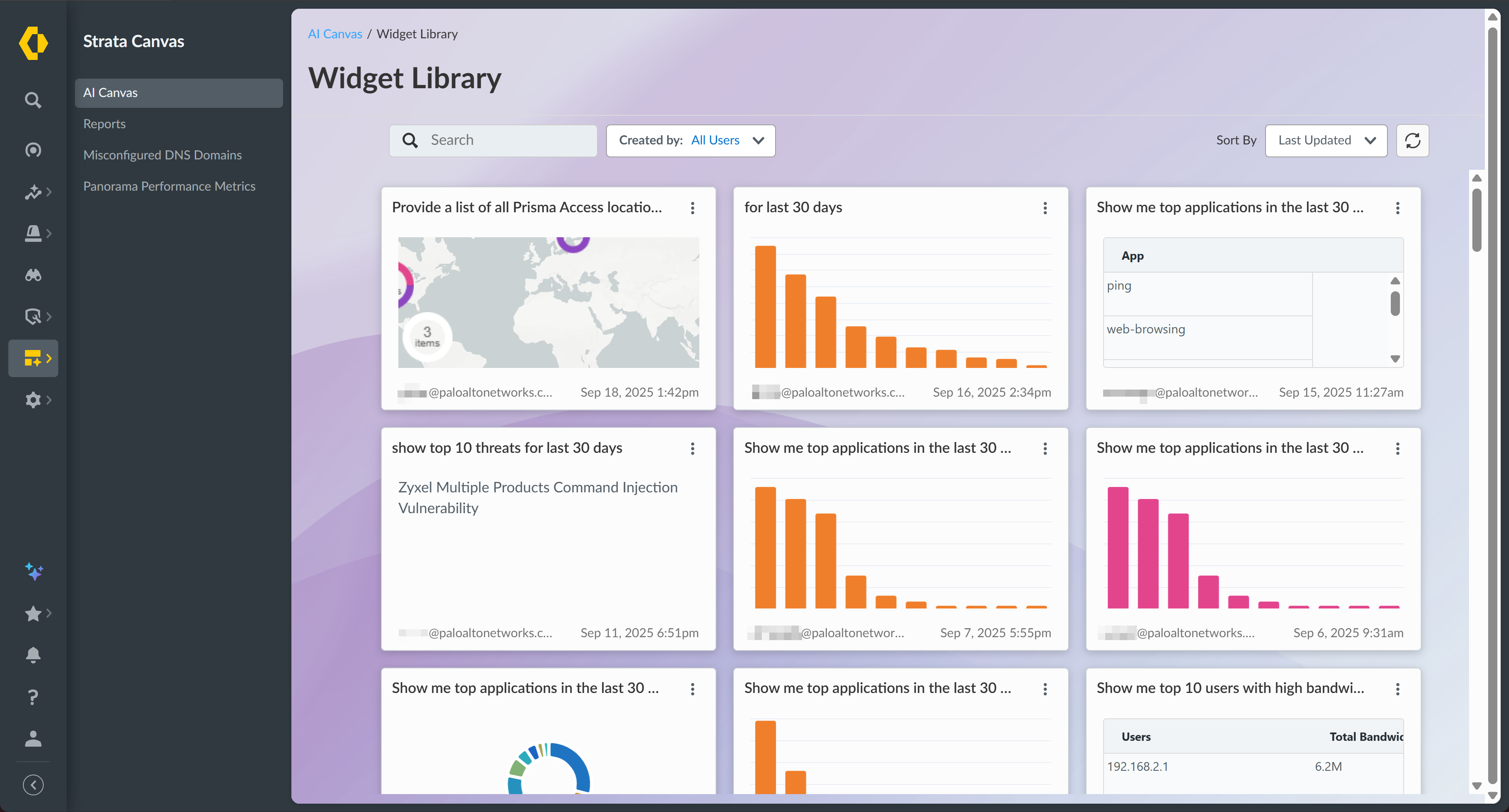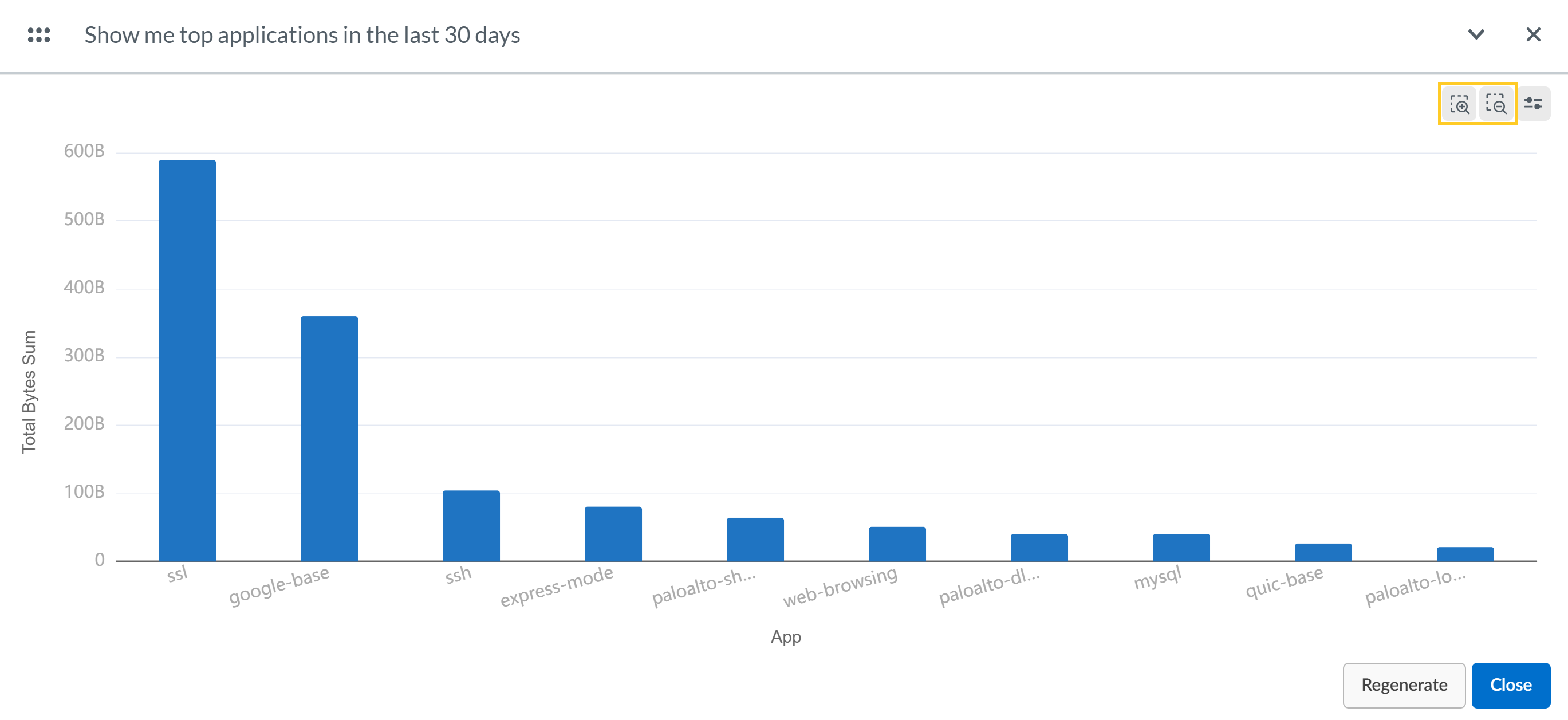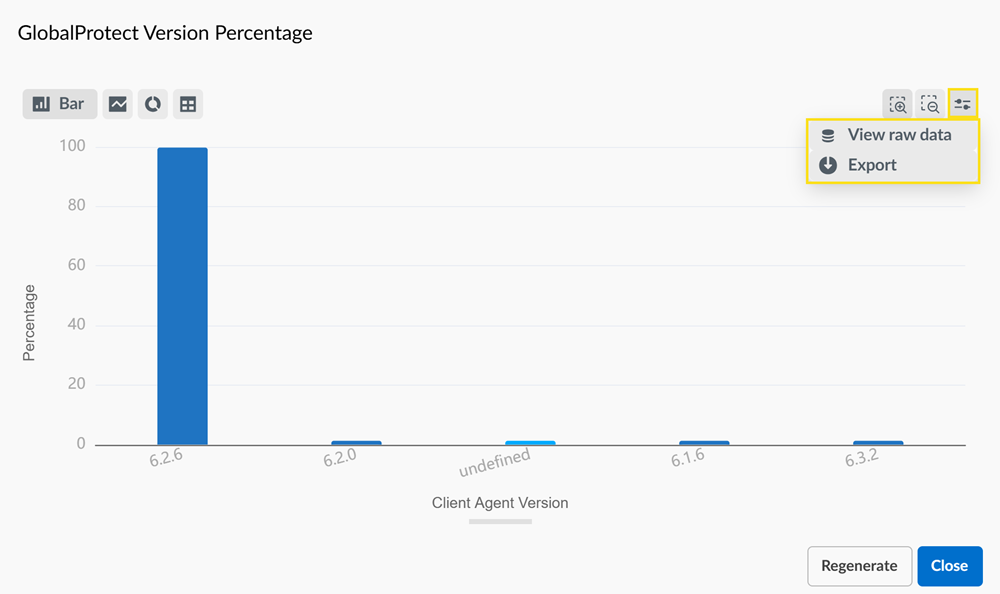Strata Cloud Manager
Manage Widgets
Table of Contents
Expand All
|
Collapse All
Strata Cloud Manager Docs
Manage Widgets
Learn how to create, view, and edit widgets for data visualization in AI Canvas, including creating widgets from natural language queries and customizing chart displays.
| Where Can I Use This? | What Do I Need? |
|---|---|
|
|
AI Canvas allows you to create and manage widgets that visualize your data. From AI
Canvas, you can create new widgets and access your widget library for customization
and organization.
Before you begin,
view the AI Canvas Administrator Role Requirements to ensure that you have the correct administrator
role to use AI Canvas features.
Create a Widget from a Query
Create widgets quickly by using natural language queries to specify the data you want to visualize.
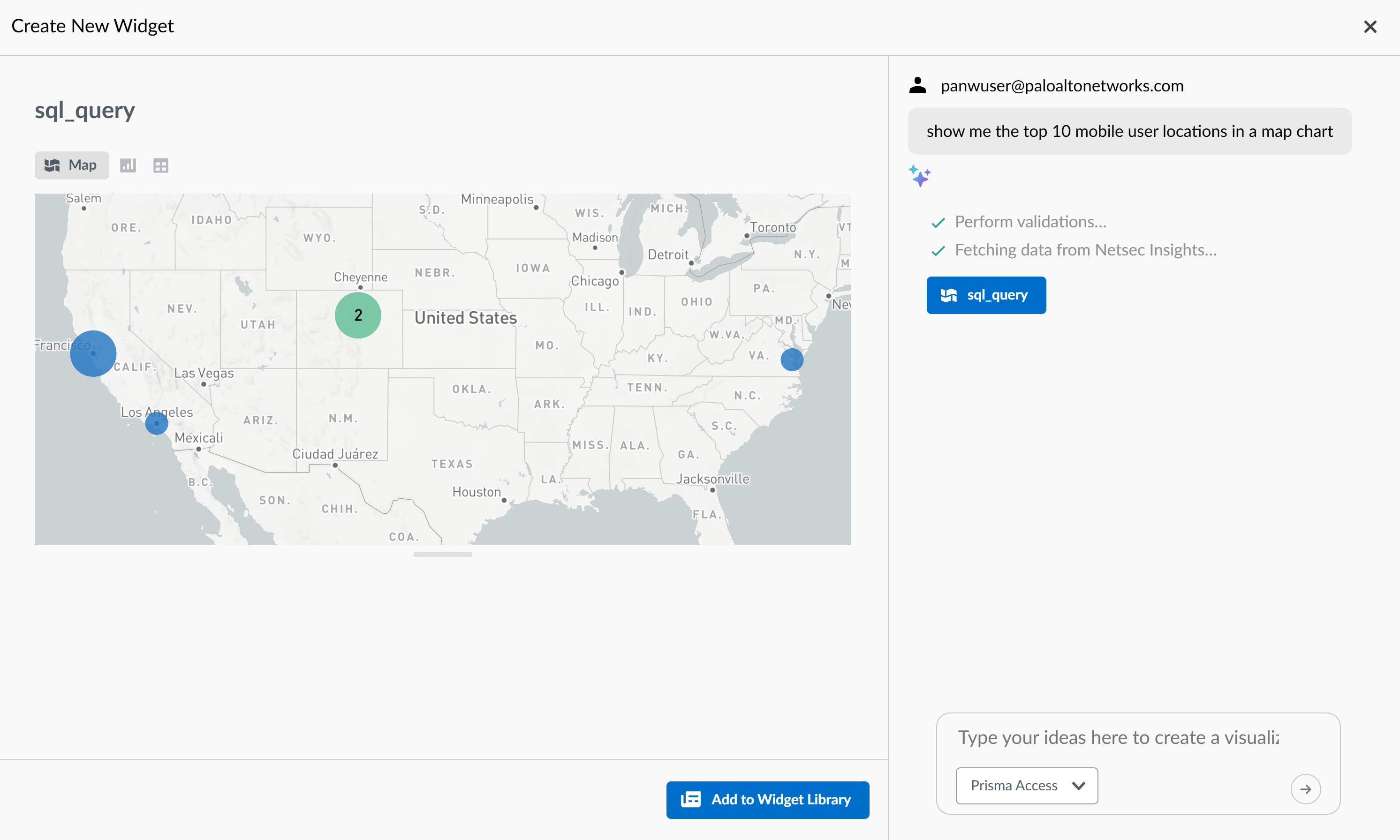
- Enter a query in natural language for the data you want to visualize, choose the data source, and then click the arrow to run the query.For tips on crafting effective natural language queries, see AI Canvas Best Practices.Use the chart icons at the top left of the chart to switch between your preferred visualization chart type.
![]() The options that are available vary by the type of data. Examples include bar chart (stacked and grouped), table, multi-line graph, map, donut and more.If you are satisfied with the visualization, Add to Widget Library.Proceed to add the widget to a canvas.
The options that are available vary by the type of data. Examples include bar chart (stacked and grouped), table, multi-line graph, map, donut and more.If you are satisfied with the visualization, Add to Widget Library.Proceed to add the widget to a canvas.View, Edit, and Export Widgets
- From AI Canvas, select the Widget Library.
![]() To view a widget in more detail and refresh the display, select the widget.
To view a widget in more detail and refresh the display, select the widget.![]() Use additional controls on the top right of the chart to zoom in or out on specific data.
Use additional controls on the top right of the chart to zoom in or out on specific data.![]() The chart will refresh to show data in your narrower or expanded view.If you suspect the data may have changed recently, you can also Regenerate the widget.Export the chart, if desired.
The chart will refresh to show data in your narrower or expanded view.If you suspect the data may have changed recently, you can also Regenerate the widget.Export the chart, if desired.![]() You can either export the raw data to table form, or you can export the current visualization as a PNG file.When you are satisfied, Close the widget view.If you haven't already, proceed to create an AI Canvas and add the new widget.
You can either export the raw data to table form, or you can export the current visualization as a PNG file.When you are satisfied, Close the widget view.If you haven't already, proceed to create an AI Canvas and add the new widget.Delete an Unused Widget
You can delete a widget that isn't currently in use on an AI Canvas. - From AI Canvas, select the Widget Library.From the more actions menu () for a widget select Delete.
![]() If the Delete option is grayed out, it means the widget is currently in use. You must first remove the widget from all canvases before you can delete it.
If the Delete option is grayed out, it means the widget is currently in use. You must first remove the widget from all canvases before you can delete it.