Filter and Sort Tags
Table of Contents
Expand all | Collapse all
Filter and Sort Tags
Filter and sort tags on the Tags page based on Tag
Details.
Filter
and Sort Tags | |
|---|---|
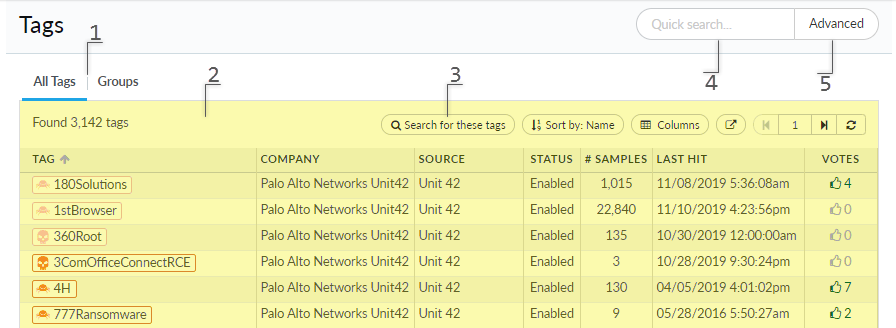
| |
(1) Tag Categories | Tags are organized into two categories to simplify
manual browsing of the Tags page.

|
(2) Unified Tag View | Tags are displayed collectively in a single
view to enable quick and easy filtering.
|
(3) Pivot from Tag to Sample Searches | Click Search for these tags to
determine which samples are associated with the tags displayed in
the tags page.The number of tags used in the sample
search is based on the number of results shown on the tag search
results page. For example, if there are 82 tag results but the page
is set to show a maximum of 50 tags, only 50 tags will be used by
the sample search. |
(4) Quick Search | Enter a single value in the quick search
field to find matching tags across all tag types. |
(5) Advanced Filter | Click on Advanced to find
tags based on multiple search conditions, including tag fields,
the number of votes a tag has received, and the number of sample
hits.You can start typing the artifact type
by which you want to filter tags to narrow down the options in the
drop-down. 
|
