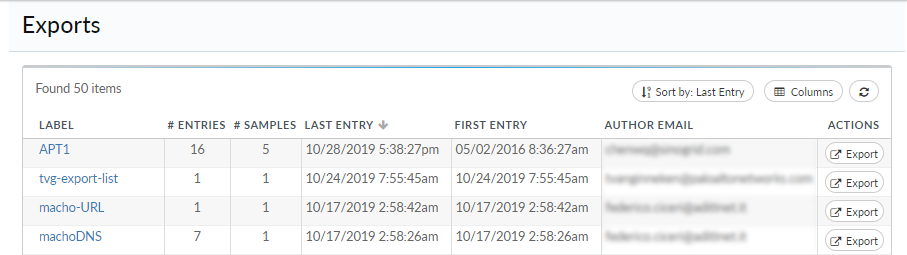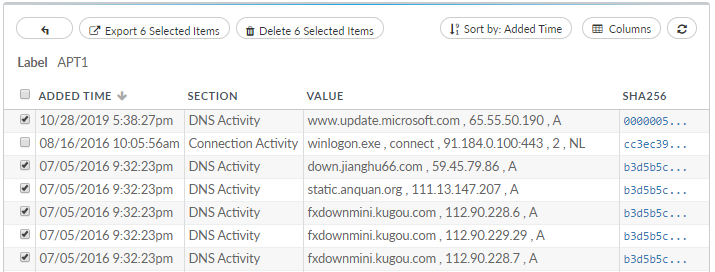Create a CSV File
Table of Contents
Expand all | Collapse all
Create a CSV File
Generate a CSV file from the artifacts that
were added to an export list. By default, the CSV file is formatted to
contain a single row for each artifact; the row includes full WildFire
analysis details for the artifact, and commas separate the WildFire analysis
details within each row.
You can format the CSV file to support
a block list for a Palo Alto Networks firewall and to export additional
artifact metadata.
- Build an AutoFocus Export List.
- Click Exports on the navigation pane.
- Select an export list to open, and choose artifacts to
export:Export all artifacts in an export list:
- Click Export All Items.
- Verify that the Export Rows option
is set to All.To quickly export all artifacts from the Exports page, click Export in the Actions column of the export list.
![]()
Export artifacts based on the time period they were added to an export list:- Click Export All Items.
- Set Export Rows to In Date Range.
- Use the Added Time fields to
export artifacts based on the date and time range that the artifact was
added to the export list.To quickly export artifacts within a date range from the Exports page, click Export in the Actions column of the export list.
Export selected artifacts:- Select one or more artifacts to export:
![]()
- Click Export Selected Items.
- (Optional) Format the CSV file to be compatible
with a Palo Alto Networks firewall.Select Formatted for PAN-OS block list.You can use the CSV file as a dynamic block list (PAN-OS 7.0 or earlier) or an external dynamic list (PAN-OS 7.1 or later), but the firewall only supports certain types of artifacts. Learn more about how to Use Export Lists with the Palo Alto Networks Firewall.
- (Optional) Export additional artifact data.Select Export Metadata.This option adds the following columns to each artifact row:
- Added Time—The date and time that the artifact was added to the export list.
- Section—The artifact activitycategory.
- Label—The name of the export list.
- Value—The artifact that was added to the export list.
- SHA256—The SHA256 hash of the sample that the artifact was found with.
- SHA1—The SHA1 hash of the sample that the artifact was found with.
- MD5—The MD5 hash of the sample that the artifact was found with.
- Author Email—The email address of the user who added the artifact to the list.
- Select Export to generate the
CSV file.Use the CSV file to import AutoFocus data into a security information and event management (SIEM) tool, or Use Export Lists with the Palo Alto Networks Firewall.