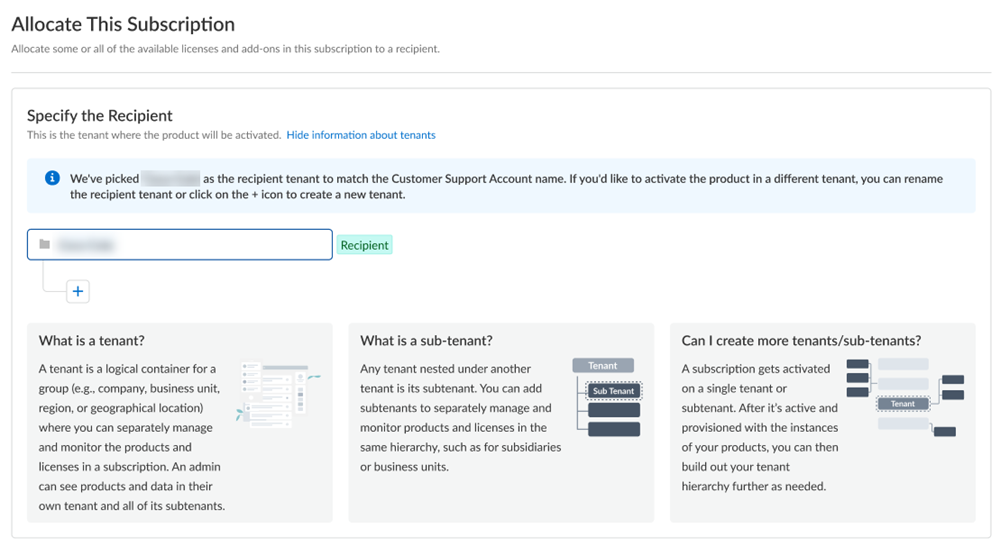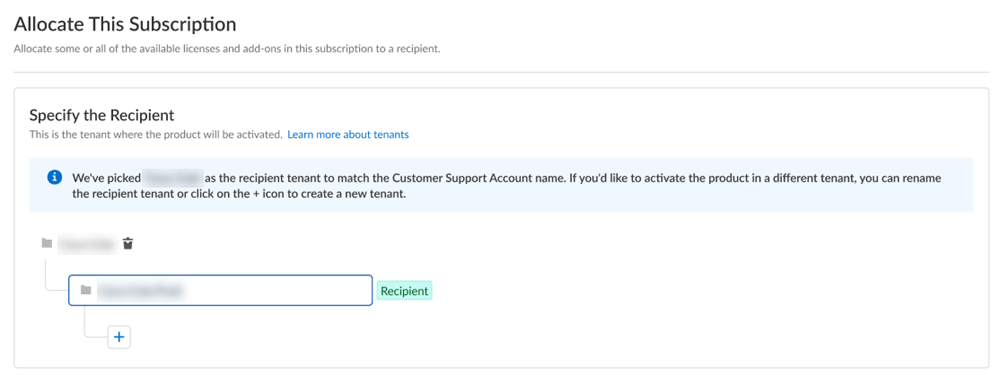Device Security
Activation for Strata Cloud Manager
Table of Contents
Expand All
|
Collapse All
Device Security Docs
Activation for Strata Cloud Manager
Learn how to activate your Device Security application for the first time when using
Strata Cloud Manager.
If you purchased an Enterprise, OT, or Medical Device Security
subscription license, follow these steps for first time Device Security
activation with Strata Cloud Manager.
- Choose the Customer Support Account that you want to use.If you only have one Customer Support Portal account associated with your username, the Customer Support Account is prepopulated.Allocate the product to the Recipient of your choice.Multiple Customer Support Portal accounts You can allocate your entire license to one recipient or you can share it with multiple recipients in a tenant hierarchy. What is a tenant?If you have an existing Strata Cloud Manager Essential or Pro license and want to use that Strata Cloud Manager instance with Device Security, select the same TSG as your Strata Cloud Manager instance.If you don't have an existing Strata Cloud Manager instance, then the Device Security activation process automatically creates a Strata Cloud Manager Essential instance in the same TSG for you.
- If you need just one tenant, use or rename the tenant provided. The name provided matches your Customer Support Portal account for convenience.
![]() (Optional) This step applies if you're a managed security service provider (MSSP), a distributed enterprise customer, or need multiple tenants. After you create the first tenant, you can Allocate to subtenant and use or rename the tenant provided.
(Optional) This step applies if you're a managed security service provider (MSSP), a distributed enterprise customer, or need multiple tenants. After you create the first tenant, you can Allocate to subtenant and use or rename the tenant provided.![]() A subscription gets allocated on a tenant or a subtenant. This step is for choosing a tenant where you want to allocate a license, not for building a complete tenant hierarchy. You can create only a tenant and subtenant here, and you can choose to allocate a license to that subtenant.After activation, you can build out your tenant hierarchy as needed through tenant management. You can create your tenant hierarchy to reflect your existing organizational structure. You can also consider identity and access inheritance when creating the hierarchy, in addition to tenant hierarchy limits.Select Done.Choose the data ingestion Region, which is the region where Strata Logging Service is receiving data from firewalls.Strata Logging Service
A subscription gets allocated on a tenant or a subtenant. This step is for choosing a tenant where you want to allocate a license, not for building a complete tenant hierarchy. You can create only a tenant and subtenant here, and you can choose to allocate a license to that subtenant.After activation, you can build out your tenant hierarchy as needed through tenant management. You can create your tenant hierarchy to reflect your existing organizational structure. You can also consider identity and access inheritance when creating the hierarchy, in addition to tenant hierarchy limits.Select Done.Choose the data ingestion Region, which is the region where Strata Logging Service is receiving data from firewalls.Strata Logging Service- If you're using Device Security that Doesn't Require Data Lake, this sends data logs to a cloud logging service that streams them directly to Device Security without storing them in a data lake.
- If you're using Device Security that Does Require Data Lake, add Strata Logging Service.
![]()
- Select a Strata Logging Service instance.
- Enter the amount of data log storage.
- The region is grayed out, but is autopopulated with the same region that you used for Strata Logging Service.
Agree to the terms and conditions, and Activate.The activation process auto creates a single default tenant behind the scenes, and the product is activated in the tenant.This tenant, and any others created by this Customer Support Portal account, will have the Superuser role.Go to the Common ServicesDevice Associations tab to add firewalls to the tenant, associate them with the Device Security application, and then apply the Device Security subscription to them: Device Associations.Get started with Device Security.Optional Manage your product.Optional Manage identity and access.