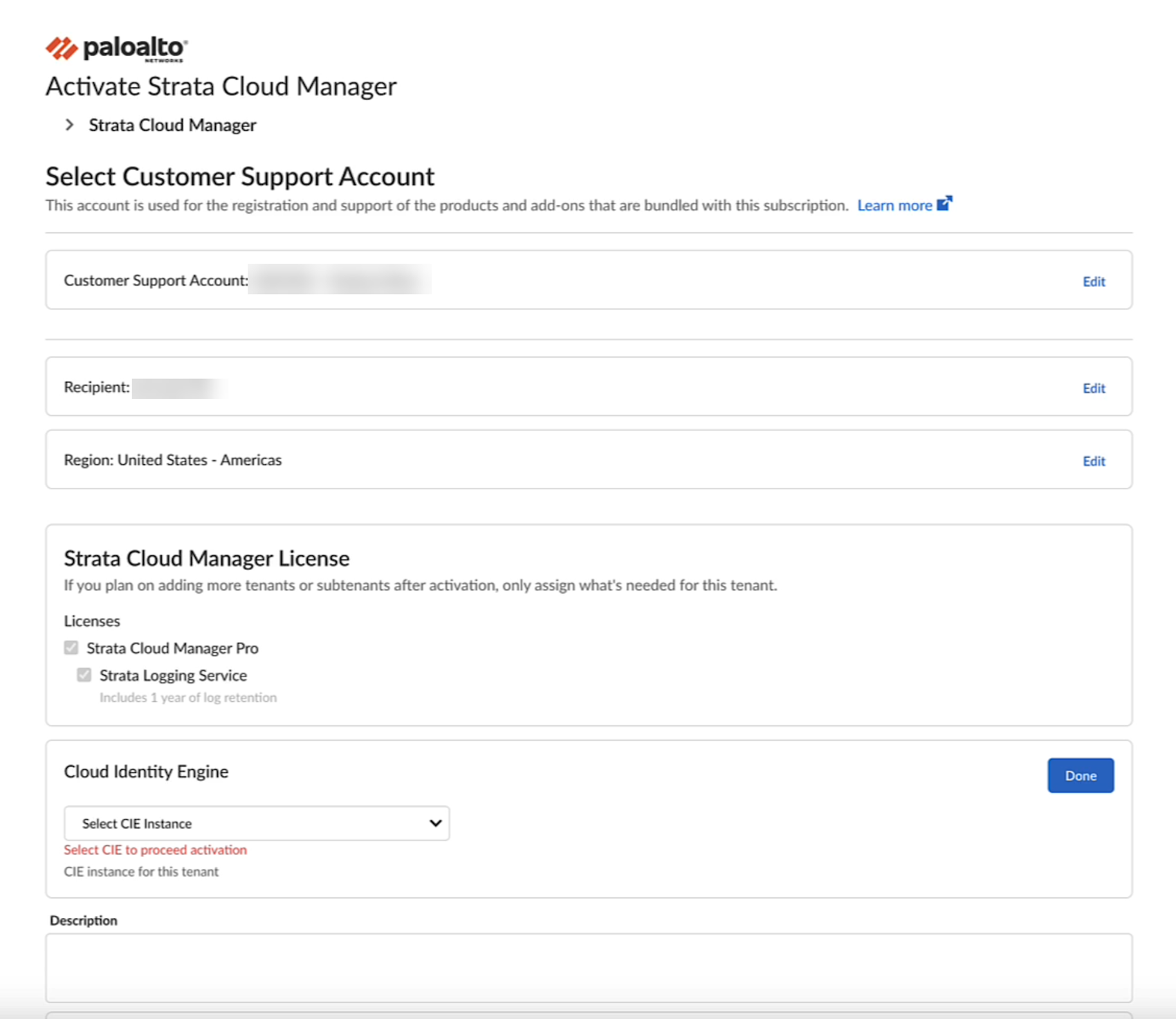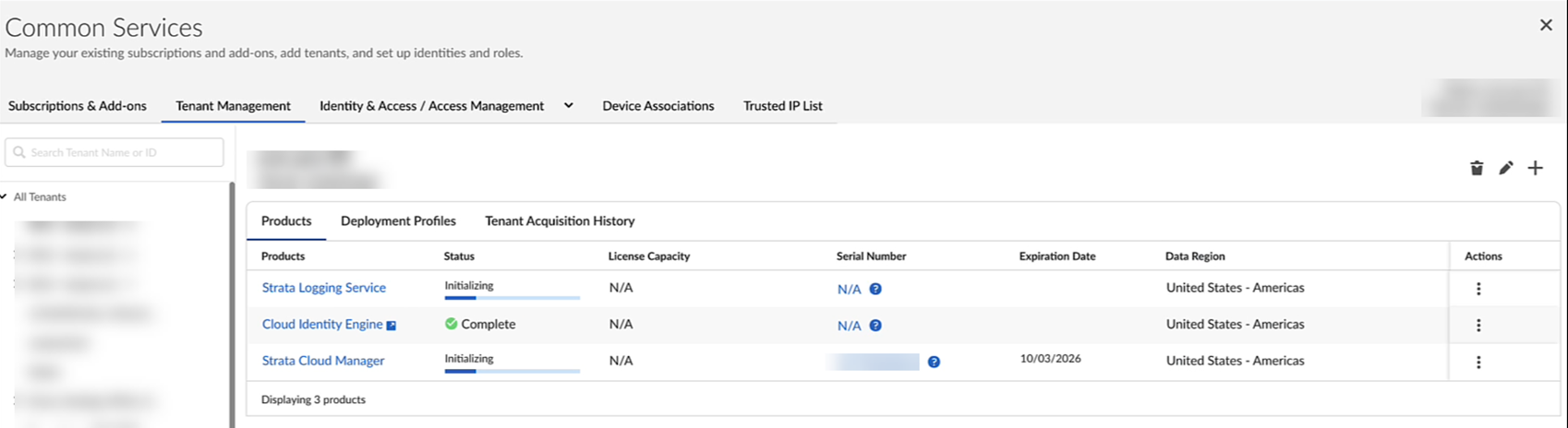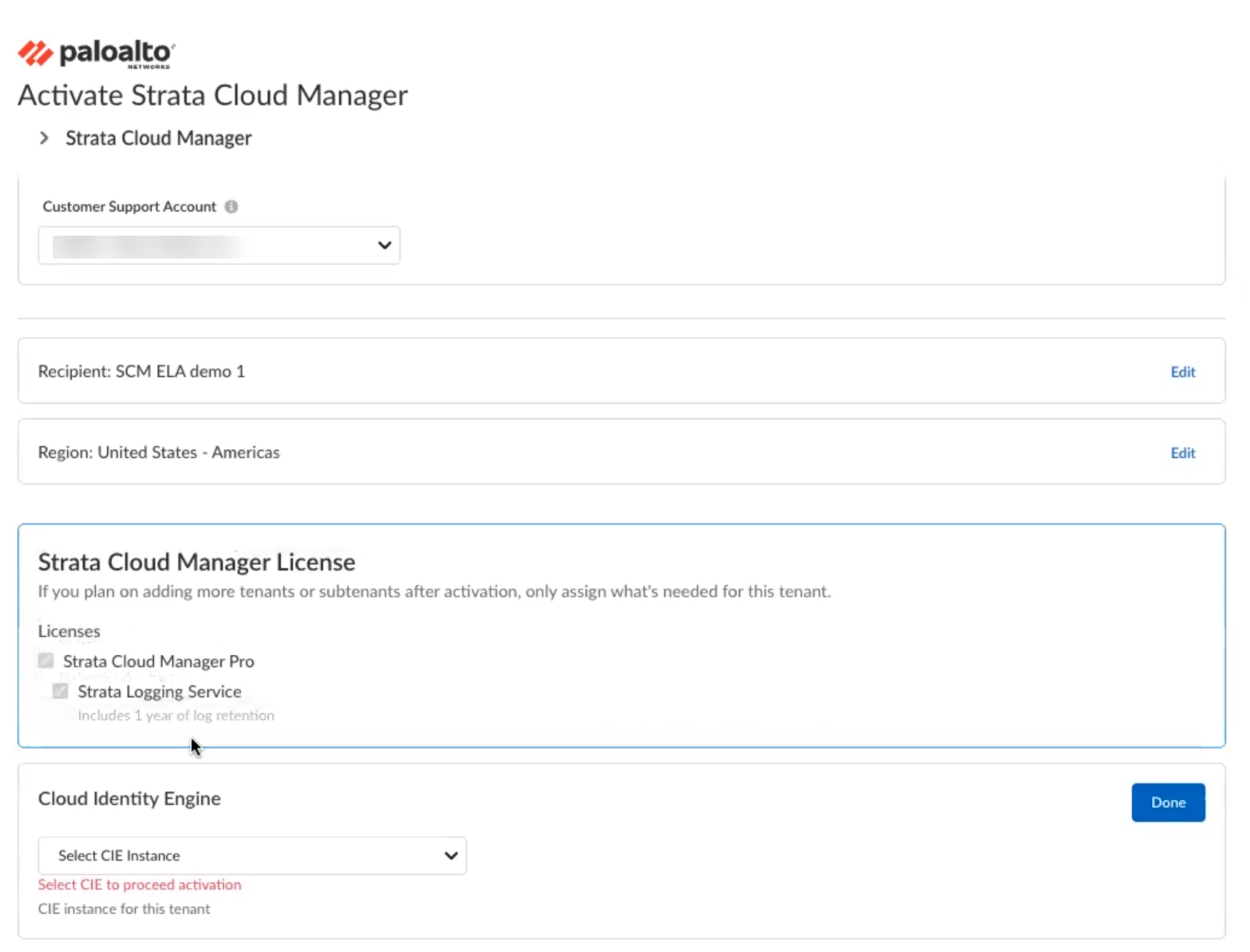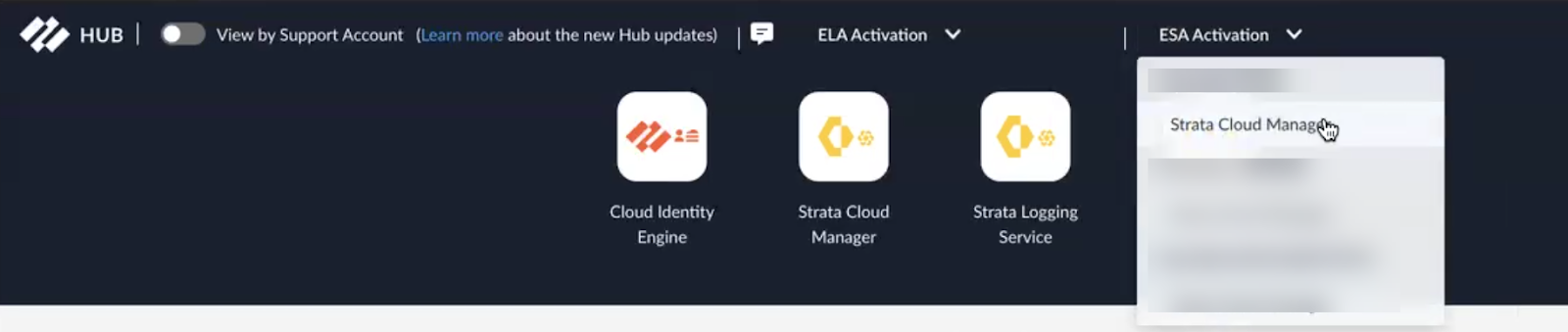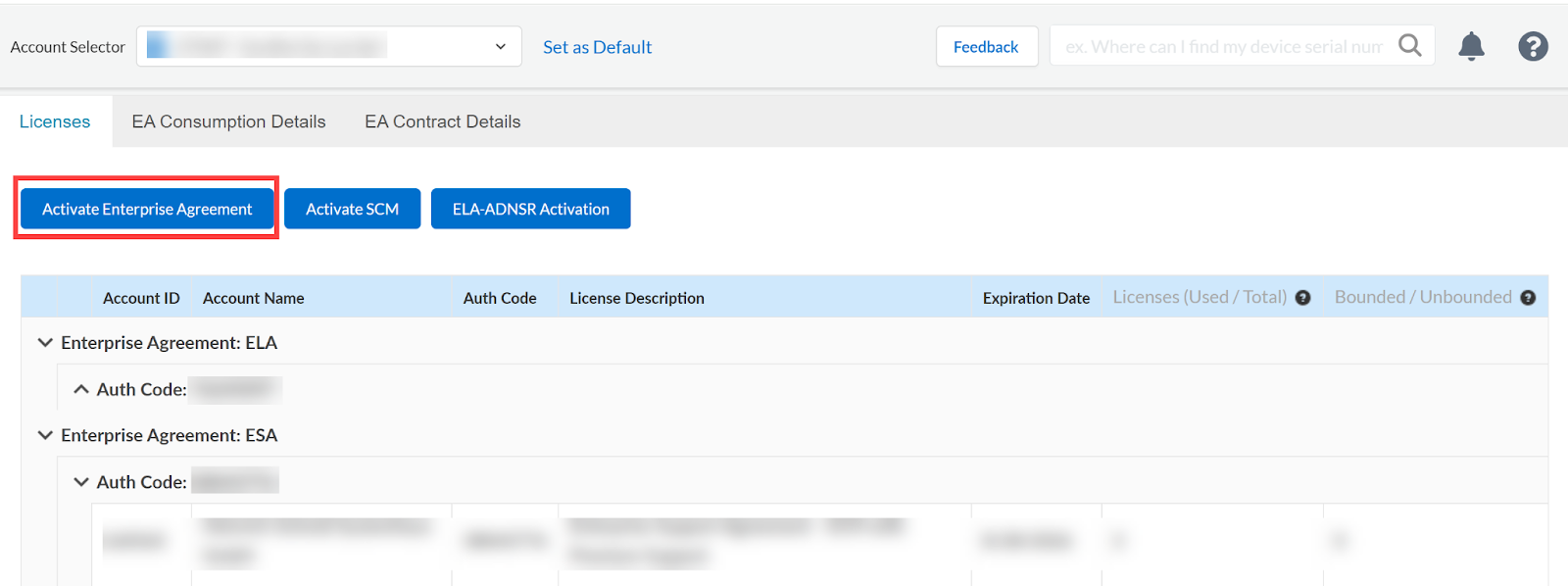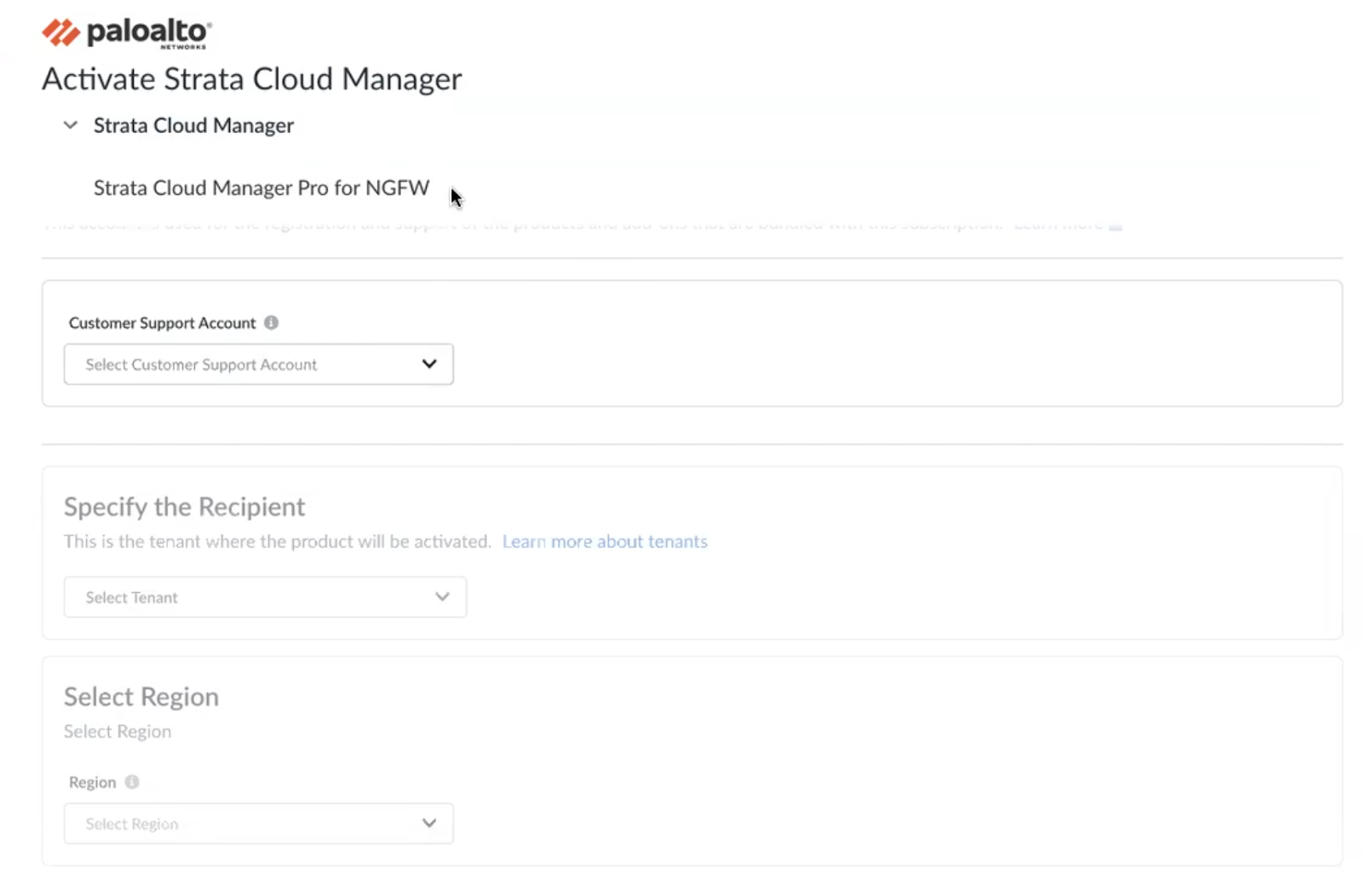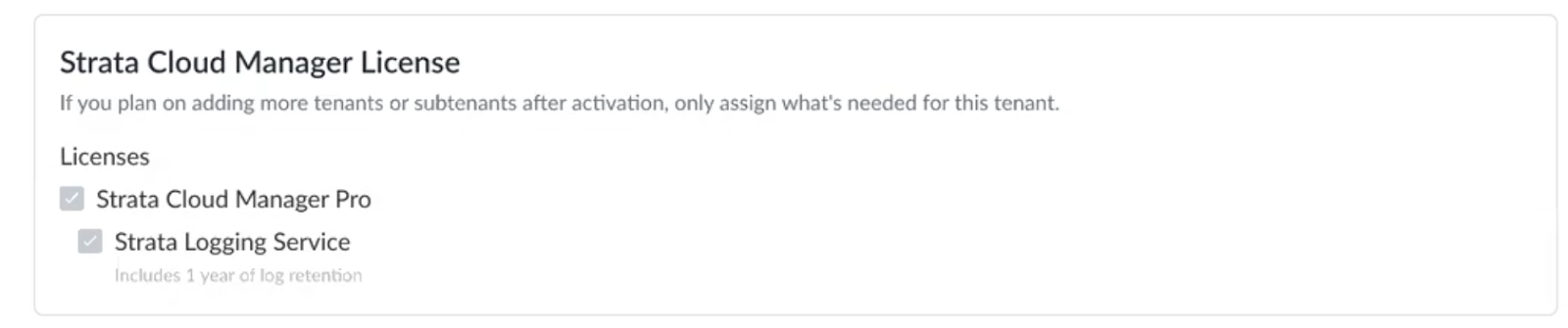Strata Cloud Manager
Activate Strata Cloud Manager Pro
Table of Contents
Expand All
|
Collapse All
Strata Cloud Manager Docs
Activate Strata Cloud Manager Pro
Learn about how to activate Strata Cloud Manager Pro which provides advanced features
beyond the Essentials license.
| Where Can I Use This? | What Do I Need? |
|---|---|
|
If you began using Strata Cloud Manager before this licensing
tiers was introduced, your licenses remain
supported.
|
Strata Cloud Manager Pro provides advanced features beyond the Essentials
license. Unlike the Essentials version, it includes the Strata Logging Service and
provides one year of log retention. For details about device models support, see Device Model Compatibility.
When your Strata Cloud Manager Pro license expires, the Strata Cloud Manager instance
will revert to Strata Cloud Manager Essentials licensing tier. Upon license expiration
for other subscriptions, some continue to function in a limited capacity, and others
stop operating completely. See what happens when each subscription
expires.
Activate Strata Cloud Manager Pro for NGFW
Learn about how to activate Strata Cloud Manager Pro for NGFW.
This task shows how to activate Strata Cloud Manager Pro for NGFW. For details about
device models support, see Device Model Compatibility.
Here are the prerequisites for NGFW:
- Cloud Management Onboarding Prerequisites - Before onboarding your NGFW to Strata Cloud Manager, verify that all conditions for device readiness are fulfilled. This includes network configuration, software compatibility, and licensing requirements. Completing these steps ensures that your firewall can be successfully managed using Strata Cloud Manager.
- TCP Ports and FQDNs for Cloud Management - To enable seamless communication between the NGFW and Strata Cloud Manager, configure specific TCP ports and Fully Qualified Domain Names (FQDNs).
- After you receive an email from Palo Alto Networks identifying the Strata Cloud Manager Pro license you're activating, click the email link to begin the activation process.Choose the Customer Support Account that you want to use.Select Tenant where you will activate Strata Cloud Manager Pro. If you don't have an existing tenant, Create New.Select a Region where you want to deploy Strata Cloud Manager. See the supported regions for Strata Cloud Manager.Strata Cloud Manager Pro includes Strata Logging Service with one year of log retention.
![]() Select Cloud Identity Engine or create a new CIE instance to identify and verify all users across your infrastructure.Agree to the Terms and Conditions, and Activate.Wait for Strata Cloud Manager, Cloud Identity Engine, and Strata Logging Service to initialize, and for Status to show Complete.
Select Cloud Identity Engine or create a new CIE instance to identify and verify all users across your infrastructure.Agree to the Terms and Conditions, and Activate.Wait for Strata Cloud Manager, Cloud Identity Engine, and Strata Logging Service to initialize, and for Status to show Complete.![]() Associate NGFWs, Panorama, or both to a tenant containing your Strata Cloud Manager.Make sure to individually associate all the firewalls managed by Panorama to the tenant.
Associate NGFWs, Panorama, or both to a tenant containing your Strata Cloud Manager.Make sure to individually associate all the firewalls managed by Panorama to the tenant.- Navigate to Common Services > Device Associations.
- Add Devices.
- Select one or more firewalls or Panorama appliances and Save.
Associate products with devices. After activating Strata Cloud Manager Pro, you need to specify the firewalls or Panorama appliances that you want to use with it.- Navigate to Common Services > Device Associations.
- Associate Products.
![]()
- In the Products selection column, select Strata Cloud Manager.
- Select devices and Save.
Enable telemetry on devices. Strata Cloud Manager assesses the health of the devices in your deployment by analyzing telemetry data that your PAN-OS devices send to Strata Logging Service. To send this data, you must have enabled device telemetry on your devices.Beginning with PAN-OS 12.1.2, 11.1.11, 11.2.8, 10.2.17, and later releases, the telemetry auto-enablement feature configures telemetry to be enabled by default on your devices. Upon onboarding a new device (Panorama or firewall), telemetry is automatically enabled with settings centrally controlled through Strata Cloud Manager or Hub.Log in to Strata Cloud Manager by clicking on its icon in the hub.Activate Strata Cloud Manager Pro for Prisma Access
Learn about how to activate Strata Cloud Manager Pro for Prisma Access.All Prisma Access license types include access to Strata Cloud Manager, and all Prisma Access deployments can leverage Strata Cloud Manager for visibility features – like Command Center and Activity Insights – and Autonomous DEM monitoring.Additionally, can optionally choose to use Strata Cloud Manager for your Prisma Access configuration management; your other option is to use Panorama for configuration management. In both cases, you'll be guided to activate Strata Cloud Manager Pro during your Prisma Access license activation:Activate Strata Cloud Manager Pro for VM-Series with Software NGFW Credits
Learn about how to activate Strata Cloud Manager Pro for VM-Series with Software NGFW Credits.You can manage VM-Series firewalls funded by Software NGFW Credits using Strata Cloud Manager, enabling seamless access to advanced management and monitoring features through Strata Cloud Manager Pro activation.Strata Cloud Manager supports management of both standalone VM-Series firewalls and Panorama-managed VM-Series deployments, offering a comprehensive solution for overseeing multiple environments:Activate Strata Cloud Manager Pro with the Enterprise License Agreement
Learn about how to activate Strata Cloud Manager Pro for Enterprise License Agreement users.This task shows how to activate Enterprise License Agreement (ELA) for Strata Cloud Manager. The add-on for ELA is a consumption model for large enterprises to assign subscriptions in bulk to assets purchased from Palo Alto Networks.Here are the prerequisites for NGFW:- Cloud Management Onboarding Prerequisites - Before onboarding your NGFW to Strata Cloud Manager, verify that all conditions for device readiness are fulfilled. This includes network configuration, software compatibility, and licensing requirements. Completing these steps ensures that your firewall can be successfully managed using Strata Cloud Manager.
- TCP Ports and FQDNs for Cloud Management - To enable seamless communication between the NGFW and Strata Cloud Manager, configure specific TCP ports and Fully Qualified Domain Names (FQDNs).
You can activate multiple Strata Cloud Manager Pro tenants using the same license for devices belonging to the same support accounts. To do this, navigate to the Tenant Management to create new tenants. Then, go to the Subscriptions & Add-ons, search for your subscription, click Activate Cloud Tenant that will redirect you to the activation page. Choose the same TSG on the activation page that you used initially.- Use one of the following activation methods.
- Log in to hub and select ELA Activation Strata Cloud Manager.
![]()
- Log into the Customer Support Portal and activate from License ManagementLicenses, and then click ELA-Ngfw Activation.
Choose the Customer Support Account that you want to use.Select Tenant where you will activate Strata Cloud Manager Pro. If you don't have an existing tenant, Create New.Select a Region where you want to deploy Strata Cloud Manager. See the supported regions for Strata Cloud Manager.Strata Cloud Manager Pro includes Strata Logging Service with one year of log retention.![]() Select Cloud Identity Engine or create a new CIE instance to identify and verify all users across your infrastructure.Agree to the Terms and Conditions, and Activate.Wait for Strata Cloud Manager and Strata Logging Service to initialize and for Activation Status for both to show Complete.Associate NGFWs, Panorama, or both to a tenant containing your Strata Cloud Manager.Make sure to individually associate all the firewalls managed by Panorama to the tenant.
Select Cloud Identity Engine or create a new CIE instance to identify and verify all users across your infrastructure.Agree to the Terms and Conditions, and Activate.Wait for Strata Cloud Manager and Strata Logging Service to initialize and for Activation Status for both to show Complete.Associate NGFWs, Panorama, or both to a tenant containing your Strata Cloud Manager.Make sure to individually associate all the firewalls managed by Panorama to the tenant.- Navigate to Common Services > Device Associations.
- Add Devices.
- Select one or more firewalls or Panorama appliances and Save.
Associate products with devices. After activating Strata Cloud Manager Pro, you need to specify the firewalls or Panorama appliances that you want to use with it.- Log in to the hub and select Common Services > Device Associations.
- Associate Products.
- In the Licensed Products selection column, select Strata Cloud Manager.
- Select devices and Save.
Enable telemetry on devices. Strata Cloud Manager assesses the health of the devices in your deployment by analyzing telemetry data that your PAN-OS devices send to Strata Logging Service. To send this data, you must have enabled device telemetry on your devices.Beginning with PAN-OS 12.1.2, 11.1.11, 11.2.8, 10.2.17, and later releases, the telemetry auto-enablement feature configures telemetry to be enabled by default on your devices. Upon onboarding a new device (Panorama or firewall), telemetry is automatically enabled with settings centrally controlled through Strata Cloud Manager or Hub.Log in to Strata Cloud Manager by clicking on its icon in the hub.Activate Strata Cloud Manager Pro with the Enterprise Support Agreement
Learn about how to activate Strata Cloud Manager Pro for NGFW with the Enterprise Support Agreement.The Palo Alto Networks Enterprise Support Agreement (ESA) Pro includes Strata Cloud Manager Pro for NGFW. ESA Pro provides a streamlined solution for a consistent support experience across your existing assets and anticipated purchases. This enterprise program enables organizations to maximize savings and benefits as they scale up, making it an ideal choice for customers with large, expanding firewall deployments.This task shows how to activate ESA Pro for Strata Cloud Manager. You can start the ESA Pro activation process from the hub or Customer Support Portal as described below.- Use one of the following activation methods:
- Log in to hub and select ESA Activation Strata Cloud Manager.
![]()
- Log in to the Customer Support Portal. In the left side-panel, go to
License Management, and then, under
Licenses, select Activate
Enterprise Agreement.
![]()
Choose the Customer Support Account that you want to use.Create a New tenant where you will activate the Strata Cloud Manager instance.![]() Select a Region where you want to deploy Strata Cloud Manager. See the supported regions for Strata Cloud Manager.A Strata Cloud Manager Pro license includes Strata Logging Service with one year of log retention.
Select a Region where you want to deploy Strata Cloud Manager. See the supported regions for Strata Cloud Manager.A Strata Cloud Manager Pro license includes Strata Logging Service with one year of log retention.![]() Select Cloud Identity Engine or create a new CIE instance to identify and verify all users across your infrastructure.Agree to the Terms and Conditions, and Activate.Wait for Strata Cloud Manager and Strata Logging Service to initialize and for Activation Status for both to show Complete.Associate NGFWs, Panorama, or both to a tenant containing your Strata Cloud Manager.Make sure to individually associate all the firewalls managed by Panorama to the tenant.
Select Cloud Identity Engine or create a new CIE instance to identify and verify all users across your infrastructure.Agree to the Terms and Conditions, and Activate.Wait for Strata Cloud Manager and Strata Logging Service to initialize and for Activation Status for both to show Complete.Associate NGFWs, Panorama, or both to a tenant containing your Strata Cloud Manager.Make sure to individually associate all the firewalls managed by Panorama to the tenant.- Navigate to Common Services > Device Associations.
- Add Devices.
- Select one or more firewalls or Panorama appliances and Save.
Associate products with devices. After activating Strata Cloud Manager Pro, you need to specify the firewalls or Panorama appliances that you want to use with it.- Log in to the hub and select Common Services > Device Associations.
- Associate Products.
- In the Licensed Products selection column, select Strata Cloud Manager.
- Select devices and Save.
Enable telemetry on the devices. Strata Cloud Manager assesses the health of the devices in your deployment by analyzing telemetry data that your PAN-OS devices send to Strata Logging Service. To send this data, you must have enabled device telemetry on your devices.Beginning with PAN-OS 12.1.2, 11.1.11, 11.2.8, 10.2.17, and later releases, the telemetry auto-enablement feature configures telemetry to be enabled by default on your devices. Upon onboarding a new device (Panorama or firewall), telemetry is automatically enabled with settings centrally controlled through Strata Cloud Manager or Hub.Log in to Strata Cloud Manager by clicking on its icon in the hub.