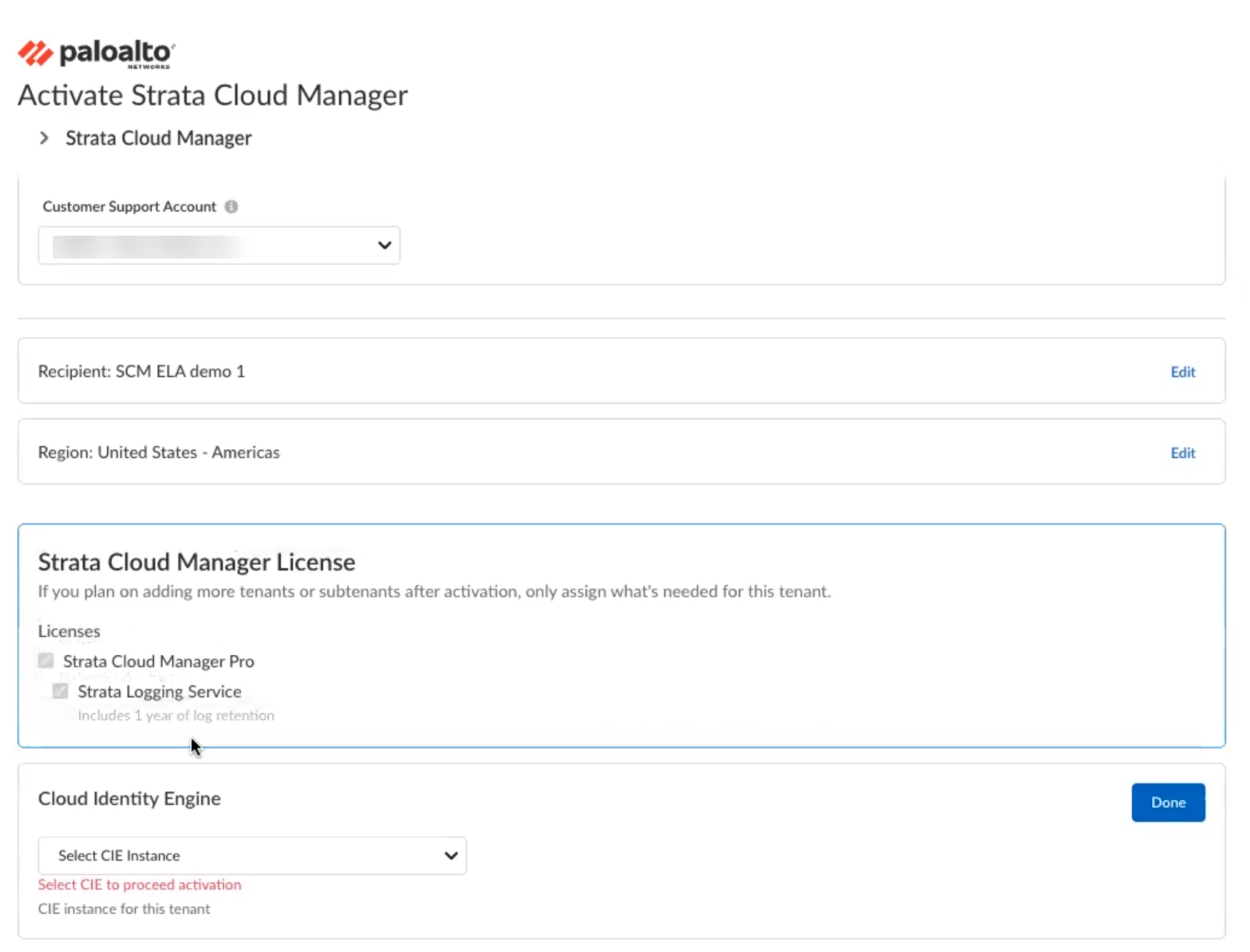Strata Cloud Manager
Activate Strata Cloud Manager Pro with the Enterprise License Agreement
Table of Contents
Expand All
|
Collapse All
Strata Cloud Manager Docs
Activate Strata Cloud Manager Pro with the Enterprise License Agreement
Learn about how to activate Strata Cloud Manager Pro for Enterprise License Agreement
users.
This task shows how to activate Enterprise License Agreement (ELA) for Strata Cloud
Manager. The add-on for ELA is a consumption model for large enterprises to assign
subscriptions in bulk to assets purchased from Palo Alto Networks.
Here are the prerequisites for NGFW:
- Cloud Management Onboarding Prerequisites - Before onboarding your NGFW to Strata Cloud Manager, verify that all conditions for device readiness are fulfilled. This includes network configuration, software compatibility, and licensing requirements. Completing these steps ensures that your firewall can be successfully managed using Strata Cloud Manager.
- TCP Ports and FQDNs for Cloud Management - To enable seamless communication between the NGFW and Strata Cloud Manager, configure specific TCP ports and Fully Qualified Domain Names (FQDNs).
You can activate multiple Strata Cloud Manager Pro tenants using the same license
for devices belonging to the same support accounts. To do this, navigate to the
Tenant Management to create new tenants. Then, go to the
Subscriptions & Add-ons, search for your
subscription, click Activate Cloud Tenant that will
redirect you to the activation page. Choose the same TSG on the activation page
that you used initially.
- Use one of the following activation methods.
- Log in to hub and select ELA Activation Strata Cloud Manager.
![]()
- Log into the Customer Support Portal and activate from License ManagementLicenses, and then click ELA-Ngfw Activation.
Choose the Customer Support Account that you want to use.Select Tenant where you will activate Strata Cloud Manager Pro. If you don't have an existing tenant, Create New.Select a Region where you want to deploy Strata Cloud Manager. See the supported regions for Strata Cloud Manager.Strata Cloud Manager Pro includes Strata Logging Service with one year of log retention.![]() Select Cloud Identity Engine or create a new CIE instance to identify and verify all users across your infrastructure.Agree to the Terms and Conditions, and Activate.Wait for Strata Cloud Manager and Strata Logging Service to initialize and for Activation Status for both to show Complete.Associate NGFWs, Panorama, or both to a tenant containing your Strata Cloud Manager.Make sure to individually associate all the firewalls managed by Panorama to the tenant.
Select Cloud Identity Engine or create a new CIE instance to identify and verify all users across your infrastructure.Agree to the Terms and Conditions, and Activate.Wait for Strata Cloud Manager and Strata Logging Service to initialize and for Activation Status for both to show Complete.Associate NGFWs, Panorama, or both to a tenant containing your Strata Cloud Manager.Make sure to individually associate all the firewalls managed by Panorama to the tenant.- Navigate to Common Services > Device Associations.
- Add Devices.
- Select one or more firewalls or Panorama appliances and Save.
Associate products with devices. After activating Strata Cloud Manager Pro, you need to specify the firewalls or Panorama appliances that you want to use with it.- Log in to the hub and select Common Services > Device Associations.
- Associate Products.
- In the Licensed Products selection column, select Strata Cloud Manager.
- Select devices and Save.
Enable telemetry on devices. Strata Cloud Manager assesses the health of the devices in your deployment by analyzing telemetry data that your PAN-OS devices send to Strata Logging Service. To send this data, you must have enabled device telemetry on your devices.Beginning with PAN-OS 12.1.2, 11.1.11, 11.2.8, 10.2.17, and later releases, the telemetry auto-enablement feature configures telemetry to be enabled by default on your devices. Upon onboarding a new device (Panorama or firewall), telemetry is automatically enabled with settings centrally controlled through Strata Cloud Manager or Hub.Log in to Strata Cloud Manager by clicking on its icon in the hub.