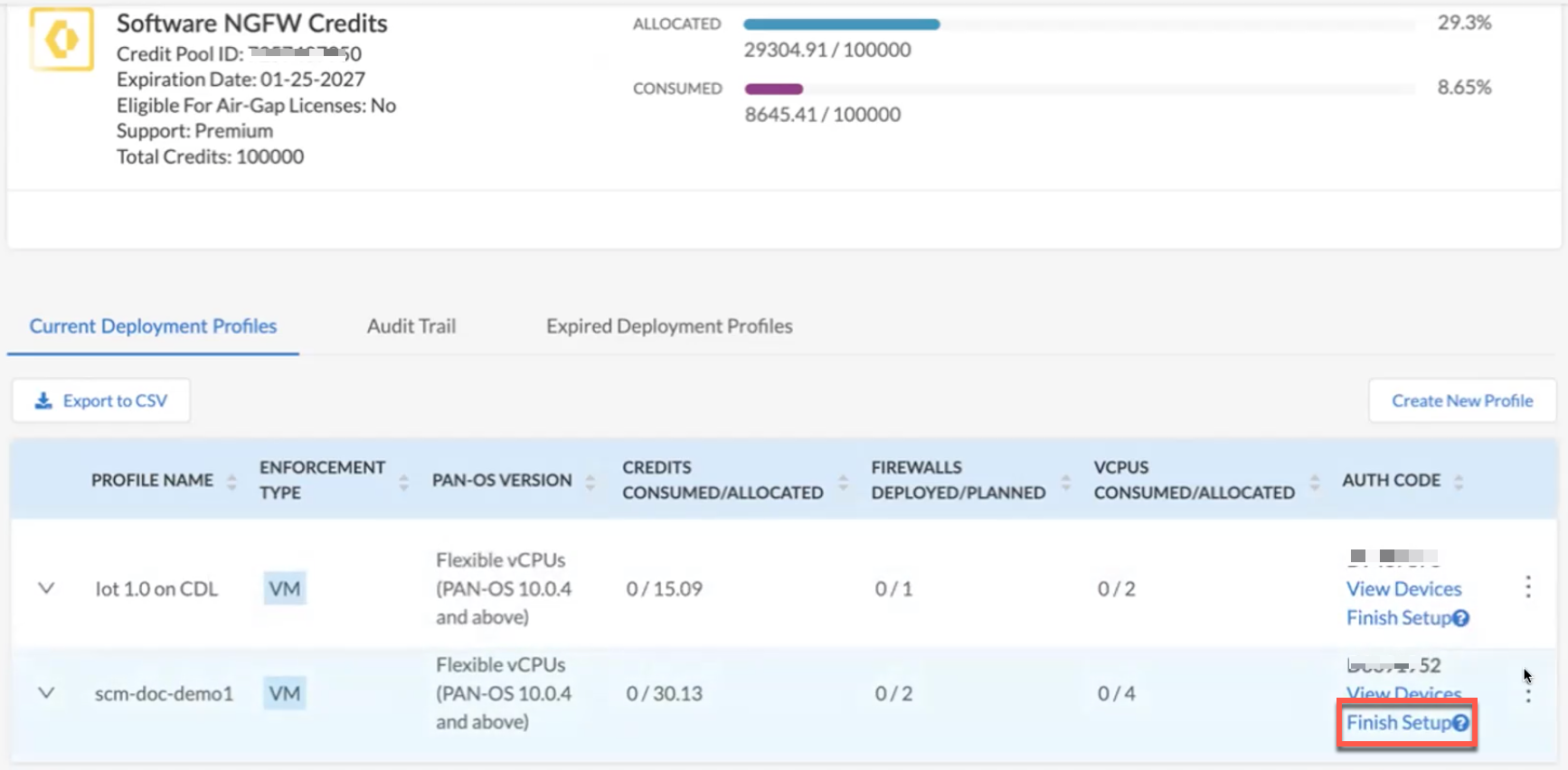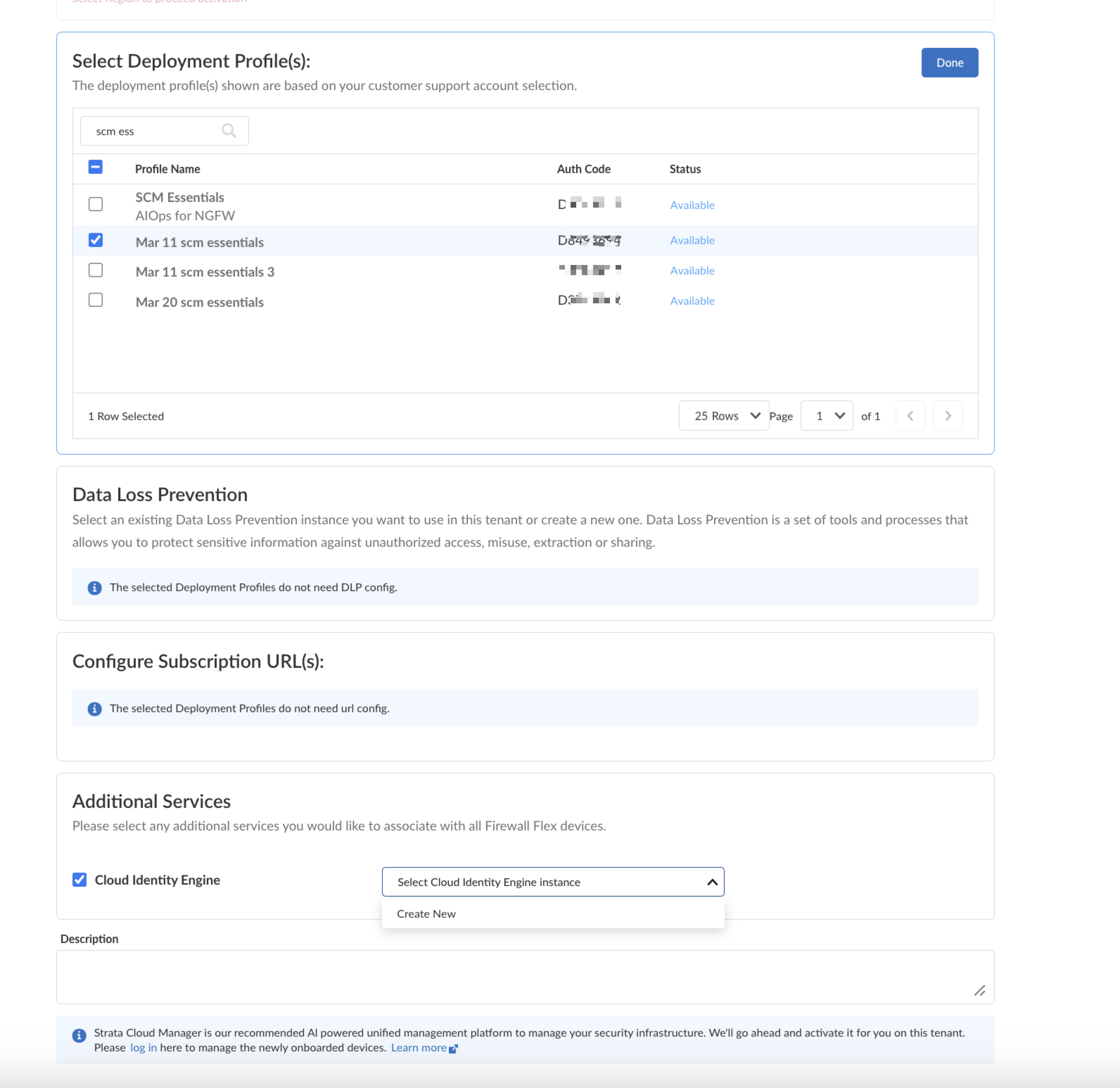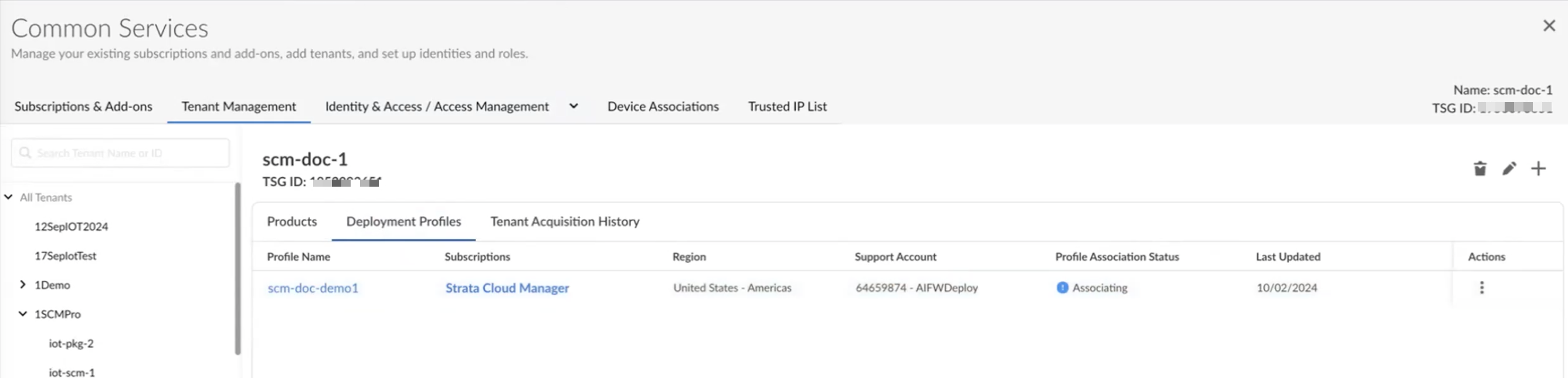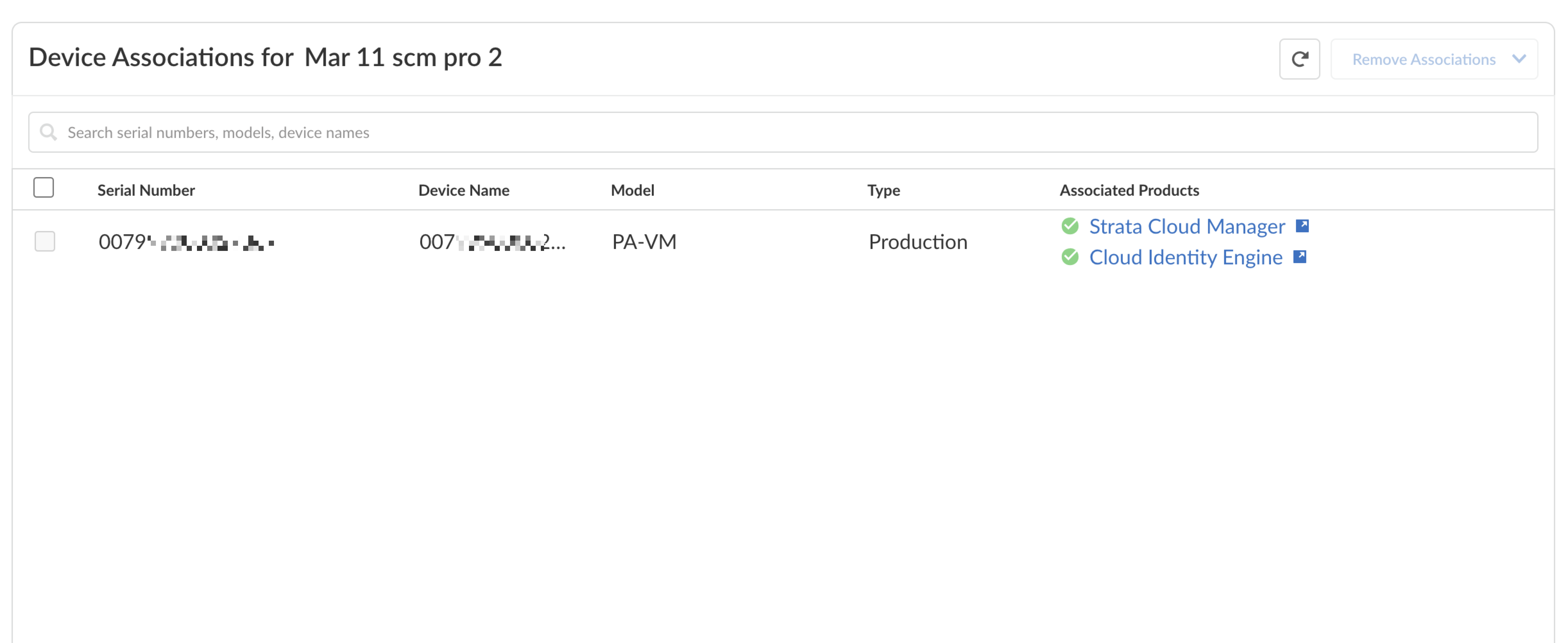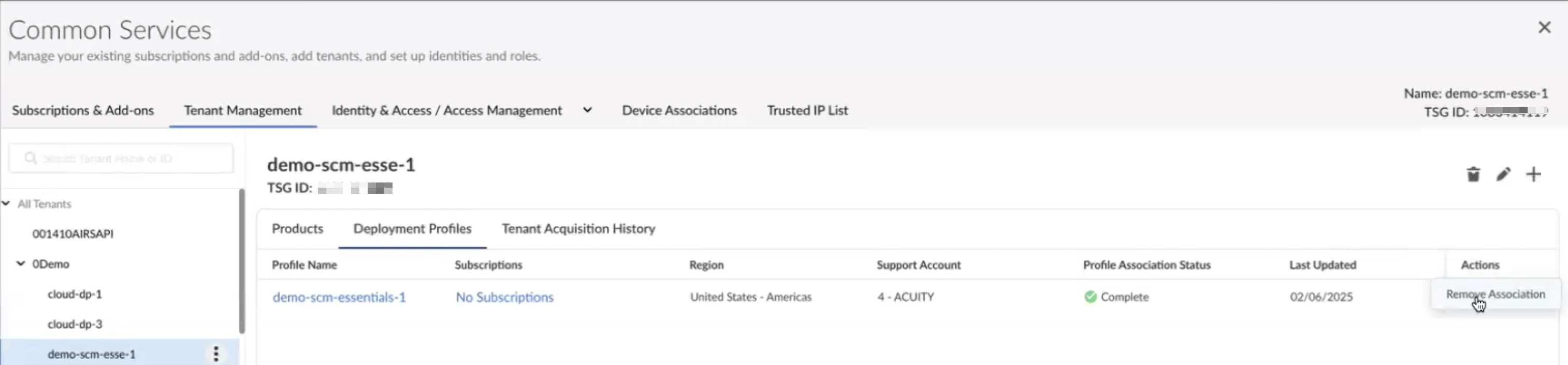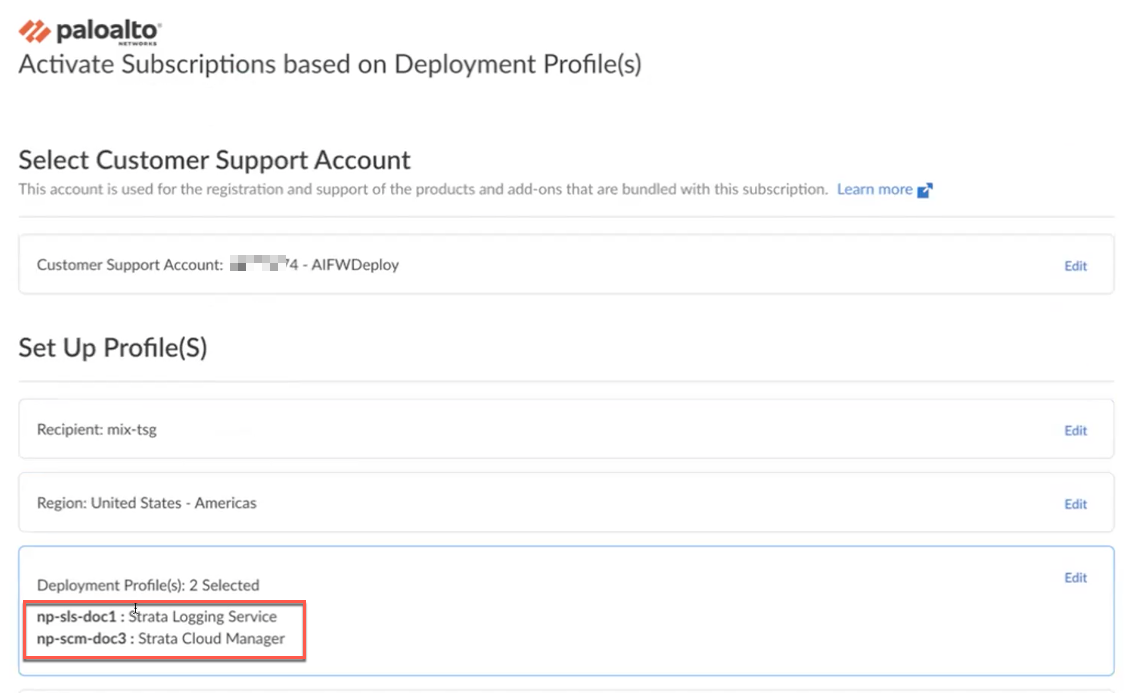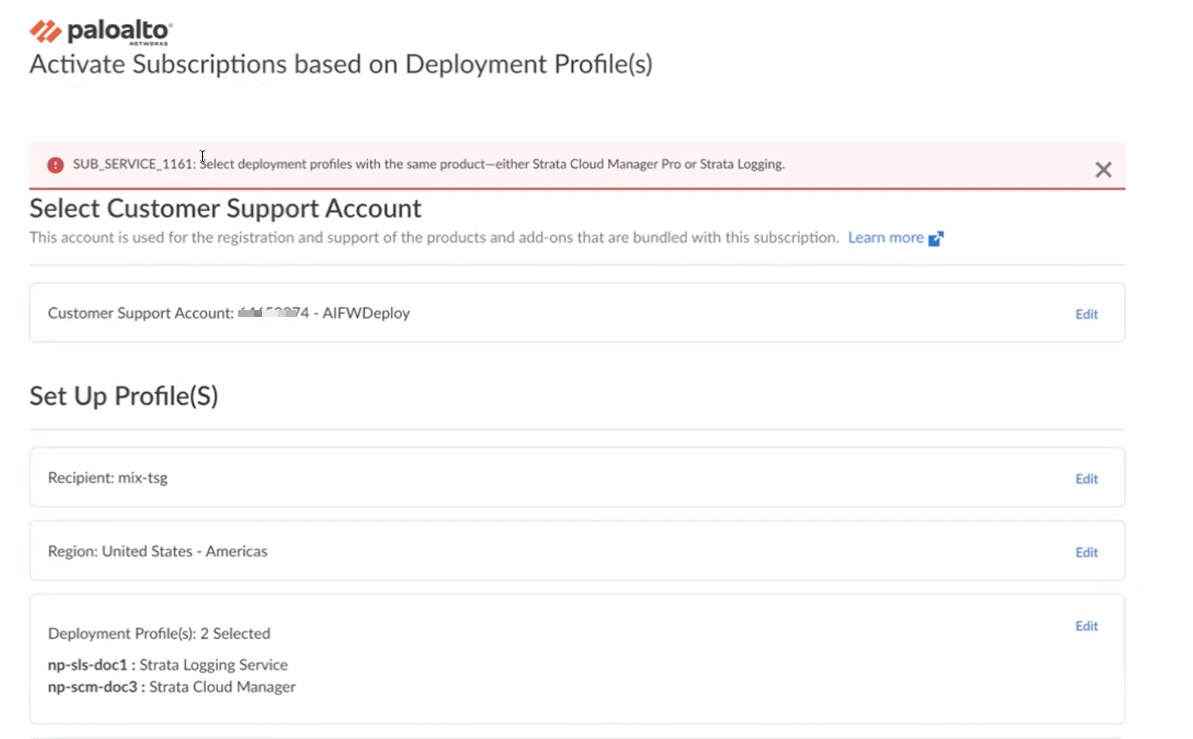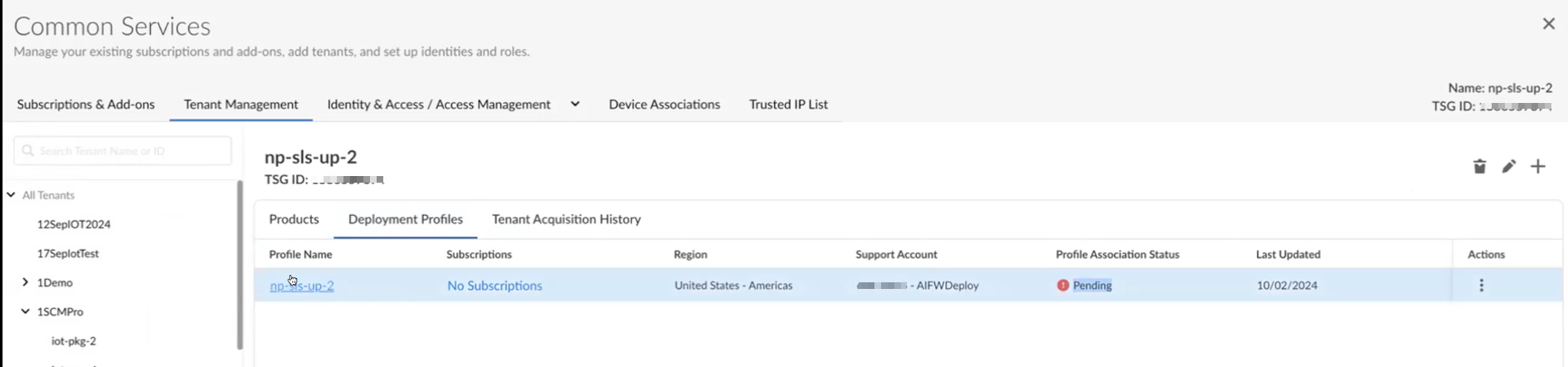Download PDF
Activate the Deployment Profile
Table of Contents
Expand all | Collapse all
-
- VM-Series Deployments
- VM-Series in High Availability
- IPv6 Support on Public Cloud
- Enable Jumbo Frames on the VM-Series Firewall
- Hypervisor Assigned MAC Addresses
- Custom PAN-OS Metrics Published for Monitoring
- Interface Used for Accessing External Services on the VM-Series Firewall
- PacketMMAP and DPDK Driver Support
- Enable NUMA Performance Optimization on the VM-Series
- Enable ZRAM on the VM-Series Firewall
- Additional XFF IP Logging
-
- Licensing and Prerequisites for Virtual Systems Support on VM-Series
- System Requirements for Virtual Systems Support on VM-Series
- Enable Multiple Virtual Systems Support on VM-Series Firewall
- Enable Multiple Virtual Systems Support on VM-Series in Panorama Console
- Enable Multiple Virtual Systems Support Using Bootstrap Method
-
- VM-Series Firewall Licensing
- Create a Support Account
- Serial Number and CPU ID Format for the VM-Series Firewall
- Use Panorama-Based Software Firewall License Management
-
- Activate Credits
- Create a Deployment Profile
- Activate the Deployment Profile
- Manage a Deployment Profile
- Register the VM-Series Firewall (Software NGFW Credits)
- Provision Panorama
- Migrate Panorama to a Software NGFW License
- Transfer Credits
- Renew Your Software NGFW Credits
- Deactivate License (Software NGFW Credits)
- Delicense Ungracefully Terminated Firewalls
- Set the Number of Licensed vCPUs
- Customize Dataplane Cores
- Migrate a Firewall to a Flexible VM-Series License
-
- Generate Your OAuth Client Credentials
- Manage Deployment Profiles Using the Licensing API
- Create a Deployment Profile Using the Licensing API
- Update a Deployment Profile Using the Licensing API
- Get Serial Numbers Associated with an Authcode Using the API
- Deactivate a VM-Series Firewall Using the API
- What Happens When Licenses Expire?
-
- Supported Deployments on VMware vSphere Hypervisor (ESXi)
-
- Plan the Interfaces for the VM-Series for ESXi
- Provision the VM-Series Firewall on an ESXi Server
- Perform Initial Configuration on the VM-Series on ESXi
- Add Additional Disk Space to the VM-Series Firewall
- Use VMware Tools on the VM-Series Firewall on ESXi and vCloud Air
- Use vMotion to Move the VM-Series Firewall Between Hosts
- Use the VM-Series CLI to Swap the Management Interface on ESXi
- Configure Link Aggregation Control Protocol
- ESXi Simplified Onboarding
-
-
- Supported Deployments of the VM-Series Firewall on VMware NSX-T (North-South)
- Components of the VM-Series Firewall on NSX-T (North-South)
-
- Install the Panorama Plugin for VMware NSX
- Enable Communication Between NSX-T Manager and Panorama
- Create Template Stacks and Device Groups on Panorama
- Configure the Service Definition on Panorama
- Deploy the VM-Series Firewall
- Direct Traffic to the VM-Series Firewall
- Apply Security Policy to the VM-Series Firewall on NSX-T
- Use vMotion to Move the VM-Series Firewall Between Hosts
- Extend Security Policy from NSX-V to NSX-T
-
- Components of the VM-Series Firewall on NSX-T (East-West)
- VM-Series Firewall on NSX-T (East-West) Integration
- Supported Deployments of the VM-Series Firewall on VMware NSX-T (East-West)
-
- Install the Panorama Plugin for VMware NSX
- Enable Communication Between NSX-T Manager and Panorama
- Create Template Stacks and Device Groups on Panorama
- Configure the Service Definition on Panorama
- Launch the VM-Series Firewall on NSX-T (East-West)
- Add a Service Chain
- Direct Traffic to the VM-Series Firewall
- Apply Security Policies to the VM-Series Firewall on NSX-T (East-West)
- Use vMotion to Move the VM-Series Firewall Between Hosts
-
- Install the Panorama Plugin for VMware NSX
- Enable Communication Between NSX-T Manager and Panorama
- Create Template Stacks and Device Groups on Panorama
- Configure the Service Definition on Panorama
- Launch the VM-Series Firewall on NSX-T (East-West)
- Create Dynamic Address Groups
- Create Dynamic Address Group Membership Criteria
- Generate Steering Policy
- Generate Steering Rules
- Delete a Service Definition from Panorama
- Migrate from VM-Series on NSX-T Operation to Security Centric Deployment
- Extend Security Policy from NSX-V to NSX-T
- Use In-Place Migration to Move Your VM-Series from NSX-V to NSX-T
-
-
- Deployments Supported on AWS
-
- Planning Worksheet for the VM-Series in the AWS VPC
- Launch the VM-Series Firewall on AWS
- Launch the VM-Series Firewall on AWS Outpost
- Create a Custom Amazon Machine Image (AMI)
- Encrypt EBS Volume for the VM-Series Firewall on AWS
- Use the VM-Series Firewall CLI to Swap the Management Interface
- Enable CloudWatch Monitoring on the VM-Series Firewall
- Publish ENA Network Performance Metrics to AWS CloudWatch
- VM-Series Firewall Startup and Health Logs on AWS
- Simplified Onboarding of VM-Series Firewall on AWS
- Use AWS Secrets Manager to Store VM-Series Certificates
- AWS Shared VPC Monitoring
- Use Case: Secure the EC2 Instances in the AWS Cloud
- Use Case: Use Dynamic Address Groups to Secure New EC2 Instances within the VPC
-
- Intelligent Traffic Offload
- Software Cut-through Based Offload
-
- Deployments Supported on Azure
- Deploy the VM-Series Firewall from the Azure Marketplace (Solution Template)
- Simplified Onboarding of VM-Series Firewall on Azure
- Deploy the VM-Series Firewall from the Azure China Marketplace (Solution Template)
- Deploy the VM-Series with the Azure Gateway Load Balancer
- Create a Custom VM-Series Image for Azure
- Deploy the VM-Series Firewall on Azure Stack
- Deploy the VM-Series Firewall on Azure Stack HCI
- Enable Azure Application Insights on the VM-Series Firewall
- Azure Health Monitoring
- Set up Active/Passive HA on Azure
- Use Azure Key Vault to Store VM-Series Certificates
- Use the ARM Template to Deploy the VM-Series Firewall
-
- About the VM-Series Firewall on Google Cloud Platform
- Supported Deployments on Google Cloud Platform
- Create a Custom VM-Series Firewall Image for Google Cloud Platform
- Prepare to Set Up VM-Series Firewalls on Google Public Cloud
-
- Deploy the VM-Series Firewall from Google Cloud Platform Marketplace
- Management Interface Swap for Google Cloud Platform Load Balancing
- Use the VM-Series Firewall CLI to Swap the Management Interface
- Enable Google Stackdriver Monitoring on the VM Series Firewall
- Enable VM Monitoring to Track VM Changes on Google Cloud Platform (GCP)
- Use Dynamic Address Groups to Secure Instances Within the VPC
- Use Custom Templates or the gcloud CLI to Deploy the VM-Series Firewall
- Enable Session Resiliency on VM-Series for GCP
- Secure Boot Support for VM-Series on GCP
-
- Prepare Your ACI Environment for Integration
-
-
- Create a Virtual Router and Security Zone
- Configure the Network Interfaces
- Configure a Static Default Route
- Create Address Objects for the EPGs
- Create Security Policy Rules
- Create a VLAN Pool and Domain
- Configure an Interface Policy for LLDP and LACP for East-West Traffic
- Establish the Connection Between the Firewall and ACI Fabric
- Create a VRF and Bridge Domain
- Create an L4-L7 Device
- Create a Policy-Based Redirect
- Create and Apply a Service Graph Template
-
- Create a VLAN Pool and External Routed Domain
- Configure an Interface Policy for LLDP and LACP for North-South Traffic
- Create an External Routed Network
- Configure Subnets to Advertise to the External Firewall
- Create an Outbound Contract
- Create an Inbound Web Contract
- Apply Outbound and Inbound Contracts to the EPGs
- Create a Virtual Router and Security Zone for North-South Traffic
- Configure the Network Interfaces
- Configure Route Redistribution and OSPF
- Configure NAT for External Connections
-
-
- Choose a Bootstrap Method
- VM-Series Firewall Bootstrap Workflow
- Bootstrap Package
- Bootstrap Configuration Files
- Bootstrapping VM-Series in Virtual Metadata Collector Mode
- Generate the VM Auth Key on Panorama
- Create the bootstrap.xml File
- Prepare the Licenses for Bootstrapping
- Prepare the Bootstrap Package
- Bootstrap the VM-Series Firewall on AWS
- Bootstrap the VM-Series Firewall on Azure
- Bootstrap the VM-Series Firewall on Azure Stack HCI
- Bootstrap the VM-Series Firewall on Google Cloud Platform
- Verify Bootstrap Completion
- Bootstrap Errors
Activate the Deployment Profile
Ensure to activate additional licenses on your tenants if you have enrolled to a
cloud service subscription (consisting of IoT, SaaS Inline, SCM Pro, and SLS).
If you have enrolled to a cloud service subscription (consisting of IoT, SaaS Inline,
Strata Cloud Manager Pro, and Strata Logging Service), you will need to activate
additional licenses on your tenants after you create a deployment profile on the
Customer Support Portal. You will find the deployment profile that you need to
activate, listed under Current Deployment Profiles.
- After you create a deployment profile, click Finish SetUp against the deployment profile you created.In case of Deployment profiles with no cloud based subscription, you will not view the Finish SetUp link.
![]() You will be prompted with authentication to SSO after which you will view the Activate Subscriptions based on the deployment profiles page.Login to the HUB with your SSO.Click Subscriptions and Add-ons and click the tenant in which your deployment profile is created. You will view the Activate Subscriptions based on Deployment Profiles page.Select the Customer Support Portal account that you are subscribed to.Select or Create the required tenant and the region it belongs to.Select the deployment profile that you wish to associate with the selected tenant. You can also search for the deployment profile using its name or auth code.If you have not subscribed to any of the cloud services, you will still be able to view the deployment profile in this section.The status of the deployment profiles is listed as Available or Not available and the required dependency to make the deployment profile available is also listed. The Deployment Profiles listed as available can be associated with the tenant.The deployment profiles listed as Not available might have a missing or a conflicting service under the selected tenant. For example, if you have a deployment profile with Strata Cloud Manager Pro subscription that is associated with a TSG, and another deployment profile with AIOps subscription, the deployment profiles will be listed as available. However, you won't be able to activate the deployment profile with AIOps under the same TSG, and this will result in an error due to conflicting services. If you have a deployment profile with Strata Cloud Manager Pro, then you must not associate some profiles with Strata Cloud Manager Pro, some with Strata Logging Service and some with no subscription. Ensure that you associate all the profiles with Strata Cloud Manager Pro.(optional) Select the Additional Services that you would like all your flex firewall devices to be associated with. You can either select the required Cloud Identity Engine service or create a new one.
You will be prompted with authentication to SSO after which you will view the Activate Subscriptions based on the deployment profiles page.Login to the HUB with your SSO.Click Subscriptions and Add-ons and click the tenant in which your deployment profile is created. You will view the Activate Subscriptions based on Deployment Profiles page.Select the Customer Support Portal account that you are subscribed to.Select or Create the required tenant and the region it belongs to.Select the deployment profile that you wish to associate with the selected tenant. You can also search for the deployment profile using its name or auth code.If you have not subscribed to any of the cloud services, you will still be able to view the deployment profile in this section.The status of the deployment profiles is listed as Available or Not available and the required dependency to make the deployment profile available is also listed. The Deployment Profiles listed as available can be associated with the tenant.The deployment profiles listed as Not available might have a missing or a conflicting service under the selected tenant. For example, if you have a deployment profile with Strata Cloud Manager Pro subscription that is associated with a TSG, and another deployment profile with AIOps subscription, the deployment profiles will be listed as available. However, you won't be able to activate the deployment profile with AIOps under the same TSG, and this will result in an error due to conflicting services. If you have a deployment profile with Strata Cloud Manager Pro, then you must not associate some profiles with Strata Cloud Manager Pro, some with Strata Logging Service and some with no subscription. Ensure that you associate all the profiles with Strata Cloud Manager Pro.(optional) Select the Additional Services that you would like all your flex firewall devices to be associated with. You can either select the required Cloud Identity Engine service or create a new one.![]() Selecting an additional service onboards all Flex firewalls associated with the tenant to the Cloud Identity Engine. If you unselect any of the additional services, the system dissociates all Flex firewalls associated with the tenant from that service..Agree to the terms and conditions and click Activate.Tenant provisioning takes approximately 15–50 minutes. During this process, the Profile Association Status on the hub displays Associating. Once provisioning is complete, the Finish Setup link disappears automatically.
Selecting an additional service onboards all Flex firewalls associated with the tenant to the Cloud Identity Engine. If you unselect any of the additional services, the system dissociates all Flex firewalls associated with the tenant from that service..Agree to the terms and conditions and click Activate.Tenant provisioning takes approximately 15–50 minutes. During this process, the Profile Association Status on the hub displays Associating. Once provisioning is complete, the Finish Setup link disappears automatically.![]() The registered devices are viewed at Common Services > Device Associations on the hub.
The registered devices are viewed at Common Services > Device Associations on the hub.![]() Alternatively, if you don't wish to activate the deployment profile through Finish SetUp, you can navigate to Common Services > Subscriptions & Add-ons. You will find the deployment profile under the Ready for Activation section. Click Activate Now to activate the deployment profile.
Alternatively, if you don't wish to activate the deployment profile through Finish SetUp, you can navigate to Common Services > Subscriptions & Add-ons. You will find the deployment profile under the Ready for Activation section. Click Activate Now to activate the deployment profile.Remove Deployment Profile Association From a TSG
To remove a deployment profile from a TSG: - On the hub, go to Common Services > Tenant Management > Deployment Profiles.Click the ellipses (⋮) next to the deployment profile you want to remove the association and click Remove Association.
![]() Click Delete on the confirmation dialog.The system notifies the Customer Support Portal Customer Support Portal super user whenever a deployment profile is added or removed from a TSG.
Click Delete on the confirmation dialog.The system notifies the Customer Support Portal Customer Support Portal super user whenever a deployment profile is added or removed from a TSG.Scenarios during Deployment Profile Activation
The following are some of the use case scenarios you might face while activating a deployment profile. - A deployment profile can be associated with only one Tenant Service Group
(TSG) at a time. If you need to use it with another TSG:
- Remove the required deployment profile from the tenant. This action removes all VM-Series devices from the tenant and all associated data will be lost.
- Navigate to the required TSG and associate the deployment profile with it.
- You cannot associate a TSG with two deployment profiles with one of them
using Strata Cloud Manager Pro and the other using Strata Logging Service.
All the deployment profiles linked to a TSG must use either Strata Cloud
Manager Pro or Strata Logging Service.
![]()
![]()
- In case of an upgrade scenario, where you have a subscription to Strata
Logging Service and need Cloud Management and ADEM:
- You will need to upgrade to only Strata Cloud Manager Pro. The new
prices will be calculated as per the new subscription and the
Finish SetUp link appears again.The Profile Association Status for the SLS deployment profile on the hub will now change from Complete to Pending.
![]()
- Agree to the Terms and Conditions on the Activate Subscriptions based on the Deployment Profile window and click Activate Now.The SCM deployment profile will now spin up and after the Profile Association Status turns to complete, the Finish SetUp link disappears.
- You will need to upgrade to only Strata Cloud Manager Pro. The new
prices will be calculated as per the new subscription and the
Finish SetUp link appears again.
- If you wish to remove all the VMFlex devices from the association of Cloud
Identity Engine on a TSG, then,
- Select the required TSG from the Activate Subscriptions based on Deployment Profile(s) page
- Uncheck the Associate Cloud Identity Engine on this tenant checkbox. This will dissociate all the VMFlex devices that are associated with the TSG and not one device. Click Activate.
- Check the Agree to the Terms and Conditions.
- Click Activate.