XFF Logging for GCP
Table of Contents
Expand all | Collapse all
-
- VM-Series Deployments
- VM-Series in High Availability
- IPv6 Support on Public Cloud
- Enable Jumbo Frames on the VM-Series Firewall
- Hypervisor Assigned MAC Addresses
- Custom PAN-OS Metrics Published for Monitoring
- Interface Used for Accessing External Services on the VM-Series Firewall
- PacketMMAP and DPDK Driver Support
- Enable NUMA Performance Optimization on the VM-Series
- Enable ZRAM on the VM-Series Firewall
- Additional XFF IP Logging
-
- Licensing and Prerequisites for Virtual Systems Support on VM-Series
- System Requirements for Virtual Systems Support on VM-Series
- Enable Multiple Virtual Systems Support on VM-Series Firewall
- Enable Multiple Virtual Systems Support on VM-Series in Panorama Console
- Enable Multiple Virtual Systems Support Using Bootstrap Method
-
- VM-Series Firewall Licensing
- Create a Support Account
- Serial Number and CPU ID Format for the VM-Series Firewall
- Use Panorama-Based Software Firewall License Management
-
- Activate Credits
- Create a Deployment Profile
- Activate the Deployment Profile
- Manage a Deployment Profile
- Register the VM-Series Firewall (Software NGFW Credits)
- Provision Panorama
- Migrate Panorama to a Software NGFW License
- Transfer Credits
- Renew Your Software NGFW Credits
- Deactivate License (Software NGFW Credits)
- Delicense Ungracefully Terminated Firewalls
- Set the Number of Licensed vCPUs
- Customize Dataplane Cores
- Migrate a Firewall to a Flexible VM-Series License
-
- Generate Your OAuth Client Credentials
- Manage Deployment Profiles Using the Licensing API
- Create a Deployment Profile Using the Licensing API
- Update a Deployment Profile Using the Licensing API
- Get Serial Numbers Associated with an Authcode Using the API
- Deactivate a VM-Series Firewall Using the API
- What Happens When Licenses Expire?
-
- Supported Deployments on VMware vSphere Hypervisor (ESXi)
-
- Plan the Interfaces for the VM-Series for ESXi
- Provision the VM-Series Firewall on an ESXi Server
- Perform Initial Configuration on the VM-Series on ESXi
- Add Additional Disk Space to the VM-Series Firewall
- Use VMware Tools on the VM-Series Firewall on ESXi and vCloud Air
- Use vMotion to Move the VM-Series Firewall Between Hosts
- Use the VM-Series CLI to Swap the Management Interface on ESXi
- Configure Link Aggregation Control Protocol
- ESXi Simplified Onboarding
-
-
- Supported Deployments of the VM-Series Firewall on VMware NSX-T (North-South)
- Components of the VM-Series Firewall on NSX-T (North-South)
-
- Install the Panorama Plugin for VMware NSX
- Enable Communication Between NSX-T Manager and Panorama
- Create Template Stacks and Device Groups on Panorama
- Configure the Service Definition on Panorama
- Deploy the VM-Series Firewall
- Direct Traffic to the VM-Series Firewall
- Apply Security Policy to the VM-Series Firewall on NSX-T
- Use vMotion to Move the VM-Series Firewall Between Hosts
- Extend Security Policy from NSX-V to NSX-T
-
- Components of the VM-Series Firewall on NSX-T (East-West)
- VM-Series Firewall on NSX-T (East-West) Integration
- Supported Deployments of the VM-Series Firewall on VMware NSX-T (East-West)
-
- Install the Panorama Plugin for VMware NSX
- Enable Communication Between NSX-T Manager and Panorama
- Create Template Stacks and Device Groups on Panorama
- Configure the Service Definition on Panorama
- Launch the VM-Series Firewall on NSX-T (East-West)
- Add a Service Chain
- Direct Traffic to the VM-Series Firewall
- Apply Security Policies to the VM-Series Firewall on NSX-T (East-West)
- Use vMotion to Move the VM-Series Firewall Between Hosts
-
- Install the Panorama Plugin for VMware NSX
- Enable Communication Between NSX-T Manager and Panorama
- Create Template Stacks and Device Groups on Panorama
- Configure the Service Definition on Panorama
- Launch the VM-Series Firewall on NSX-T (East-West)
- Create Dynamic Address Groups
- Create Dynamic Address Group Membership Criteria
- Generate Steering Policy
- Generate Steering Rules
- Delete a Service Definition from Panorama
- Migrate from VM-Series on NSX-T Operation to Security Centric Deployment
- Extend Security Policy from NSX-V to NSX-T
- Use In-Place Migration to Move Your VM-Series from NSX-V to NSX-T
-
-
- Deployments Supported on AWS
-
- Planning Worksheet for the VM-Series in the AWS VPC
- Launch the VM-Series Firewall on AWS
- Launch the VM-Series Firewall on AWS Outpost
- Create a Custom Amazon Machine Image (AMI)
- Encrypt EBS Volume for the VM-Series Firewall on AWS
- Use the VM-Series Firewall CLI to Swap the Management Interface
- Enable CloudWatch Monitoring on the VM-Series Firewall
- Publish ENA Network Performance Metrics to AWS CloudWatch
- VM-Series Firewall Startup and Health Logs on AWS
- Simplified Onboarding of VM-Series Firewall on AWS
- Use AWS Secrets Manager to Store VM-Series Certificates
- AWS Shared VPC Monitoring
- Use Case: Secure the EC2 Instances in the AWS Cloud
- Use Case: Use Dynamic Address Groups to Secure New EC2 Instances within the VPC
-
- Intelligent Traffic Offload
- Software Cut-through Based Offload
-
- Deployments Supported on Azure
- Deploy the VM-Series Firewall from the Azure Marketplace (Solution Template)
- Simplified Onboarding of VM-Series Firewall on Azure
- Deploy the VM-Series Firewall from the Azure China Marketplace (Solution Template)
- Deploy the VM-Series with the Azure Gateway Load Balancer
- Create a Custom VM-Series Image for Azure
- Deploy the VM-Series Firewall on Azure Stack
- Deploy the VM-Series Firewall on Azure Stack HCI
- Enable Azure Application Insights on the VM-Series Firewall
- Azure Health Monitoring
- Set up Active/Passive HA on Azure
- Use Azure Key Vault to Store VM-Series Certificates
- Use the ARM Template to Deploy the VM-Series Firewall
-
- About the VM-Series Firewall on Google Cloud Platform
- Supported Deployments on Google Cloud Platform
- Create a Custom VM-Series Firewall Image for Google Cloud Platform
- Prepare to Set Up VM-Series Firewalls on Google Public Cloud
-
- Deploy the VM-Series Firewall from Google Cloud Platform Marketplace
- Management Interface Swap for Google Cloud Platform Load Balancing
- Use the VM-Series Firewall CLI to Swap the Management Interface
- Enable Google Stackdriver Monitoring on the VM Series Firewall
- Enable VM Monitoring to Track VM Changes on Google Cloud Platform (GCP)
- Use Dynamic Address Groups to Secure Instances Within the VPC
- Use Custom Templates or the gcloud CLI to Deploy the VM-Series Firewall
- Enable Session Resiliency on VM-Series for GCP
- Secure Boot Support for VM-Series on GCP
-
- Prepare Your ACI Environment for Integration
-
-
- Create a Virtual Router and Security Zone
- Configure the Network Interfaces
- Configure a Static Default Route
- Create Address Objects for the EPGs
- Create Security Policy Rules
- Create a VLAN Pool and Domain
- Configure an Interface Policy for LLDP and LACP for East-West Traffic
- Establish the Connection Between the Firewall and ACI Fabric
- Create a VRF and Bridge Domain
- Create an L4-L7 Device
- Create a Policy-Based Redirect
- Create and Apply a Service Graph Template
-
- Create a VLAN Pool and External Routed Domain
- Configure an Interface Policy for LLDP and LACP for North-South Traffic
- Create an External Routed Network
- Configure Subnets to Advertise to the External Firewall
- Create an Outbound Contract
- Create an Inbound Web Contract
- Apply Outbound and Inbound Contracts to the EPGs
- Create a Virtual Router and Security Zone for North-South Traffic
- Configure the Network Interfaces
- Configure Route Redistribution and OSPF
- Configure NAT for External Connections
-
-
- Choose a Bootstrap Method
- VM-Series Firewall Bootstrap Workflow
- Bootstrap Package
- Bootstrap Configuration Files
- Bootstrapping VM-Series in Virtual Metadata Collector Mode
- Generate the VM Auth Key on Panorama
- Create the bootstrap.xml File
- Prepare the Licenses for Bootstrapping
- Prepare the Bootstrap Package
- Bootstrap the VM-Series Firewall on AWS
- Bootstrap the VM-Series Firewall on Azure
- Bootstrap the VM-Series Firewall on Azure Stack HCI
- Bootstrap the VM-Series Firewall on Google Cloud Platform
- Verify Bootstrap Completion
- Bootstrap Errors
XFF Logging for GCP
The XFF (X-Forwarded-For) logging feature for Google Cloud Platform (GCP) provides
enhanced visibility by introducing a X-Forwarded-For field specifically in Threat Logs. This
new field captures up to two additional IP addresses from the XFF header and works alongside
the existing X-Forwarded-For IP field, which continues to log the last IP address,
allowing for a combined total of the last three IPs to be recorded.ß
The XFF (X-Forwarded-For) logging feature for Google Cloud Platform (GCP)
provides enhanced visibility by introducing a X-Forwarded-For field specifically in
Threat Logs. This new field captures up to two additional IP addresses from the XFF
header and works alongside the existing X-Forwarded-For IP field, which continues to log
the last IP address, allowing for a combined total of the last three IPs to be recorded.
This feature is designed for firewalls deployed behind GCP load balancers, allowing them
to log the original client's IP instead of just the load balancer's IP.
This feature is disabled by default. To use it, you must manually enable
both an operational command for logging and a configuration command for policy
enforcement. The policy enforcement command requires a commit.
Prerequisites
- Threat Prevention license
- PAN-OS version 11.1 and above
Important Considerations
The XFF feature is controlled by two separate commands:
- XFF Logging (Operational Command): This command enables the firewall to extract and populate the X-Forwarded-For field in threat logs.
- CLI Command: set system setting ctd additional-xff-logging <enable|disable>
- Commit Required: No.
- XFF for Policy (Configuration Command): This command allows the firewall to use the extracted XFF IPs for Security Policy enforcement.
- CLI Command: set deviceconfig setting ctd x-forwarded-for-client-ip 2
- UI Path: Go to Devices > Content-ID and select Use X-Forwarded-For Header.
- Commit Required: Yes.
Configuration steps for GCP IPS Mode
For VM-Series firewalls in GCP-IPS mode, the goal is logging only, and this
feature is enabled by default.
The XFF Logging operational command is already enabled by default. The new
log fields will be populated automatically.
For security policies, you must enable ctd X-Forwarded-for option running
the following command:
set deviceconfig setting ctd x-forwarded-for 2
(Optional) Bootstrap: If bootstrapping a new firewall for GCP IPS
mode, include the parameter IPS=true. The required XFF Logging setting is already
enabled by default.
Manually run the following operation command:
set system setting ctd additional-xff-logging enable
Following is the configuration snippet that shows Syslog config on GCP-IPS
for XFF Logging:
syslog_server_profile { format { traffic "{'src': '$src', 'dst': '$dst', 'sport': '$sport', 'dport': '$dport', 'proto': '$proto', 'type': '$type', 'app': '$app', 'natsrc': '$natsrc', 'natdst': '$natdst', 'vpc_id': '$vpc_id', 'security_key': '$security_key', 'endpoint_id': '$endpoint_id'}"; threat "{'threat_id': '$threatid', 'type': '$subtype', 'alert_severity': '$severity', 'alert_time': '$time_received', 'source_ip_address': '$src', 'destination_ip_address': '$dst', 'source_port': '$sport', 'destination_port': '$dport', 'ip_protocol': '$proto', 'direction': '$direction', 'session_id': '$sessionid', 'repeat_count': '$repeatcnt', 'application': '$app', 'uri_or_filename': '$misc', 'xff': '$xff', 'xff_ip': '$xff_ip'}"; } }
Verify your GCP-IPS for XFF in the Panorama Monitor tab. Go to
Logs > Threat.
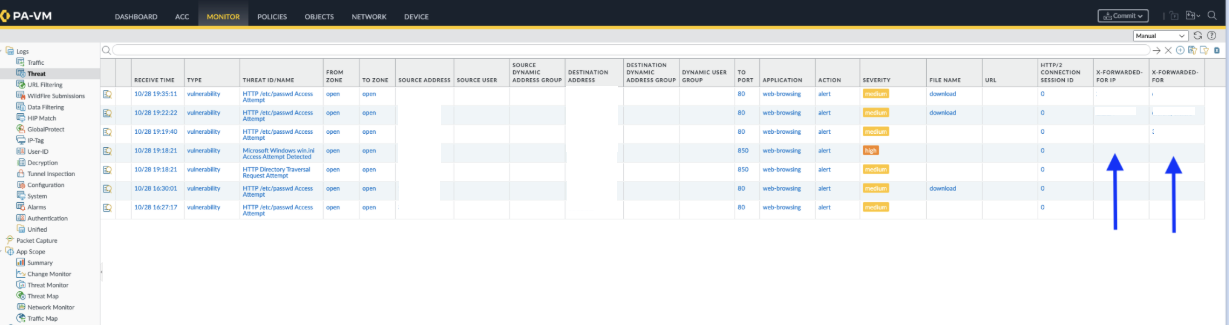
The syslog output verifies that the XFF fields are successfully extracted
and sent to the syslog server as part of the threat log. This log will now include
the new XFF fields. You can verify GCP-IPS for XFF in the syslog server.
Configuration steps for General/Marketplace GCP VM-Series (Logging and Policy)-
For VM-Series deployments where you need to both log the additional XFF IPs
and use them for Security Policy enforcement, you must manually enable the policy
setting.
Manually run the following operation command:
set system setting ctd additional-xff-logging enable
Enable XFF for Policy: Manually enable the setting to use XFF
headers for security policies.
- In the VM-Series web interface,go to Devices > Content-ID. In the Content-ID settings section, select Use X-Forwarded-For Header.
- Run the following CLI command:set deviceconfig setting ctd x-forwarded-for-client-ip 2Run the following command to verify the configuration:show system setting ctd stateConfirm that the output shows XFF logging is enabled and security policy enabled for XForwarded for is set to 2.
- Commit your changes.
Verification
You can verify the configuration and view the logs.
- Verify Configuration (CLI): Run the following command to verify the settings:show system setting ctd stateConfirm that the output shows XFF logging is enabled and security policy enabled for XForwarded for is set to 2.
- View Logs (UI): Once configured, you can view the populated X-Forwarded-For and XFF IP fields in the Monitor > Logs > Threat log viewer. You can also configure a Syslog Server Profile to forward these logs.
