PA-400 Series Front Panel
Table of Contents
Expand all | Collapse all
PA-400 Series Front Panel
Learn about the PA-400 Series firewall front-panel components.
View the front panel components of your PA-400 Series firewall.
To review the specifications of supported Palo Alto Networks®
interfaces and transceivers, refer to the datasheet.
The following image shows the front panel
of the PA-410 and the table describes each front panel component.

| Item | Component | Description |
|---|---|---|
|
1
|
LED status indicators
|
Three LEDs that indicate the status of the firewall hardware
components (see Interpret the LEDs on a PA-400 Series Firewall).
|
|
2
|
CONSOLE port
|
Use this port to connect a management computer to the firewall using
a 9-pin serial to RJ-45 cable and terminal emulation software.
The console connection provides access to firewall boot messages, the
Maintenance Recovery Tool (MRT), and the command line interface
(CLI).
If your management computer does not have a serial port, use a
USB-to-serial converter. Use the following settings to configure your terminal emulation
software to connect to the console port:
|
|
3
|
USB ports
|
Two USB ports for debugging and administration only. Use one of the
two ports to bootstrap the firewall.
Bootstrapping enables you to provision the firewall with a specific
PAN-OS configuration and then license it and make it operational on
your network.
|
|
4
|
Ethernet Ports
|
MGT Port
One Ethernet10/100/1000Mbps port (located beside the “MGT” label)
that is used to access the management web interface and perform
administrative tasks. The firewall also uses this port for
management services, such as retrieving licenses and updating threat
and application signatures.
Ethernet Ports
Seven RJ-4510/100/1000Mbps ports for network traffic.You can set the
link speed and duplex mode or choose autonegotiate.
|
The following image shows the front
panel of the PA-415-5G and the table describes each front panel component.
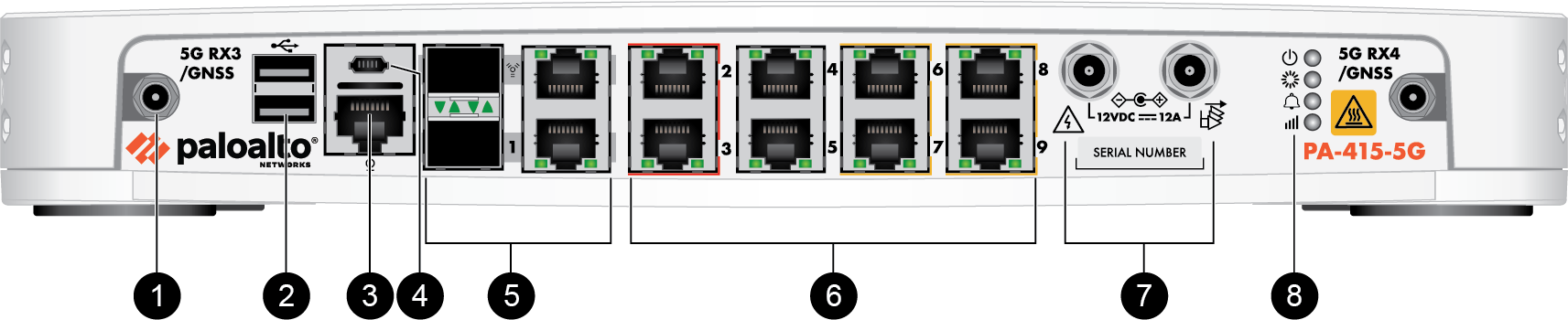
| Item | Component | Description |
|---|---|---|
|
1
|
Antenna Connector
|
Four 5G SMA antenna connectors:
See the Antenna Specifications for more information about the
antennas.
Two antenna connectors are on the front
panel of the device and two antenna connectors are on the PA-400 Series Back Panel. |
|
2
|
USB ports
|
Two USB ports for debugging and administration only. Use one of these
ports to bootstrap the firewall.
Bootstrapping enables you to provision the firewall with a specific
PAN-OS configuration and then license it and make it operational on
your network.
|
|
3
|
CONSOLE port
(RJ-45)
|
Use this port to connect a management computer to the firewall using
a 9-pin serial to RJ-45 cable and terminal emulation software.
The console connection provides access to firewall boot messages, the
Maintenance Recovery Tool (MRT), and the command line interface
(CLI).
If your management computer does not have a serial port, use a
USB-to-serial converter. Use the following settings to configure your terminal emulation
software to connect to the console port:
|
|
4
|
CONSOLE port
(Micro USB)
|
Use this port to connect a management computer to the firewall using
a standard Type-A USB-to-micro USB cable.
The console connection provides access to firewall boot messages, the
Maintenance Recovery Tool (MRT), and the command line interface
(CLI).
Refer to Micro USB Console Port for
more information and to download the Windows driver or to learn how
to connect from a Mac or Linux computer.
|
|
5
|
SFP/RJ-45 Combo Ports
|
One SFP/RJ-45 combo port for data processing and one SFP/RJ-45 combo
port for management processing. The combo ports support
10/100/1000Mbps speeds.
While facing the front panel of the firewall, the upper SFP/RJ45
combo ports (marked as management) are used for firewall management.
The lower SFP/RJ45 combo ports (marked as Ethernet 1), are used for
data processing.
|
|
6
|
Ethernet Ports
|
Eight RJ-45 10/100/1000Mbps ports for network traffic.
You can set the link speed and duplex mode or choose
auto-negotiate.
Ports 5 through 9 are Power Over Ethernet (PoE) ports. They can be
configured to transfer power to a connected device.
|
|
7
|
Power adapter inputs
|
Use the power inputs to connect power to the firewall. The PA-415-5G
ships with one 150W power adapter and can utilize an optional second
power adapter for power redundancy.
|
|
8
|
LED status indicators
|
Four LEDs that indicate the status of the firewall hardware
components (see Interpret the LEDs on a PA-400 Series Firewall).
|
The front panels of the PA-415 and PA-445 firewalls are visually
different but feature the same components. The following image shows the front panel of
the PA-415 and the table describes each front panel component.
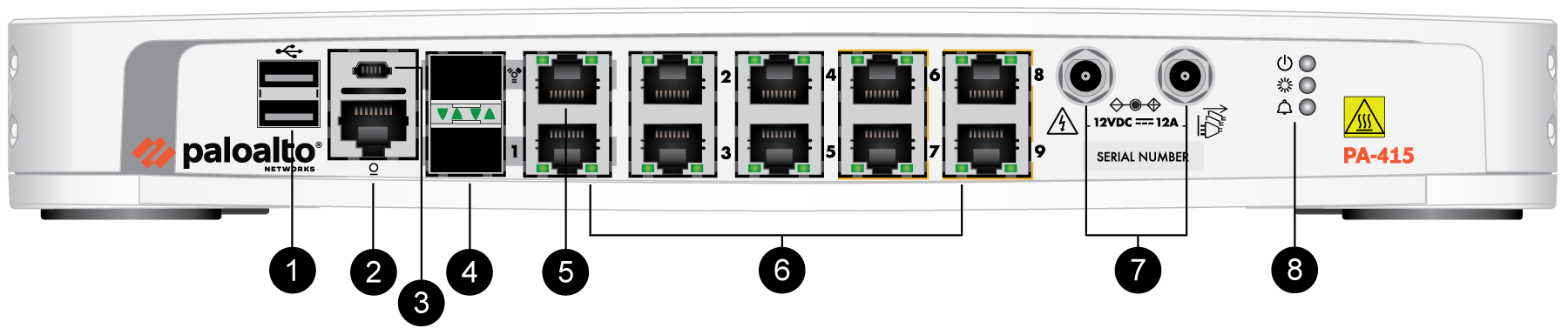
| Item | Component | Description |
|---|---|---|
|
1
|
USB ports
|
Two USB ports for debugging and administration only. Use one of the
USB ports to bootstrap the firewall.
Bootstrapping enables you to provision the firewall with a specific
PAN-OS configuration and then license it and make it operational on
your network.
|
|
2
|
CONSOLE port
(RJ-45)
|
Use this port to connect a management computer to the firewall using
a 9-pin serial to RJ-45 cable and terminal emulation software.
The console connection provides access to firewall boot messages, the
Maintenance Recovery Tool (MRT), and the command line interface
(CLI).
If your management computer does not have a serial port, use a
USB-to-serial converter. Use the following settings to configure your terminal emulation
software to connect to the console port:
|
|
3
|
CONSOLE port
(Micro USB)
|
Use this port to connect a management computer to the firewall using
a standard Type-A USB-to-micro USB cable.
The console connection provides access to firewall boot messages, the
Maintenance Recovery Tool (MRT), and the command line interface
(CLI).
Refer to Micro USB Console Port for
more information and to download the Windows driver or to learn how
to connect from a Mac or Linux computer.
|
|
4
|
SFP/RJ-45 Combo Ports
|
One SFP/RJ-45 combo port for data processing and one SFP/RJ-45 combo
port for management processing. The combo ports support
10/100/1000Mbps speeds.
While facing the front panel of the firewall, the upper SFP/RJ45
combo ports (marked as management) are used for firewall management.
The lower SFP/RJ45 combo ports (marked as Ethernet 1), are used for
data processing.
|
|
5
|
Management port
|
Use this Ethernet 1Gbps port to access the management web interface
and perform administrative tasks. The firewall also uses this port
for management services, such as retrieving licenses and updating
threat and application signatures.
|
|
6
|
Ethernet ports
|
Eight RJ-45 10/100/1000Mbps ports for network traffic.
You can either set the link speed or choose auto-negotiate. The
interface duplex mode can only be set to auto-negotiate.
Ports 6, 7, 8, and 9 are Power Over Ethernet (PoE) ports. They can be
configured to transfer power to a connected device.
|
|
7
|
Power adapter inputs
|
Use the power inputs to connect power to the firewall. The PA-415 and
PA-445 ship with one 150W power adapter and can utilize an optional
second power adapter for power redundancy.
|
|
8
|
LED status indicators
|
Three LEDs that indicate the status of the firewall hardware
components (see Interpret the LEDs on a PA-400 Series Firewall).
|
The following image shows the front
panel of the PA-455 and the table describes each front panel component.
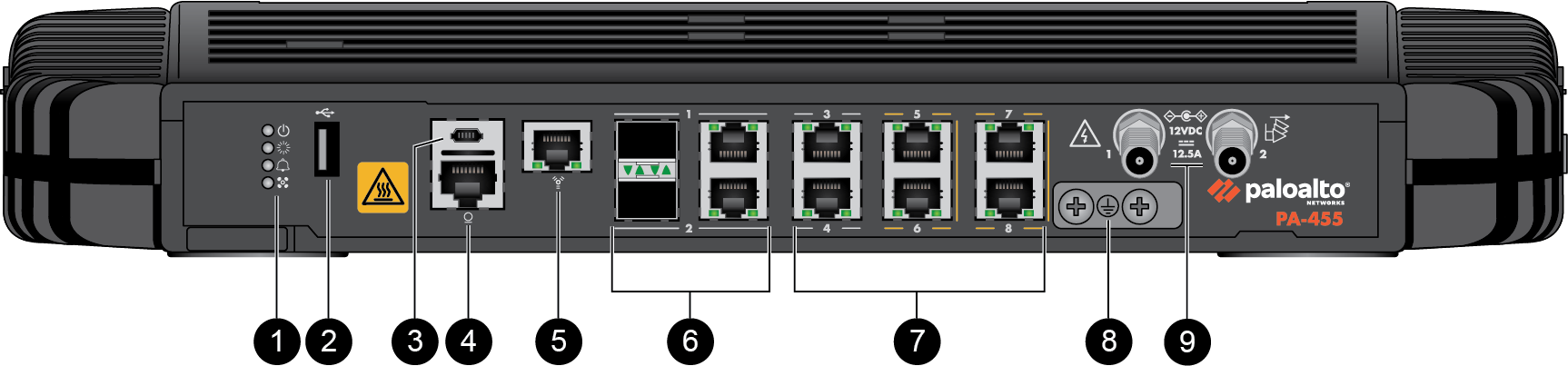
| Item | Component | Description |
|---|---|---|
|
1
|
LED status indicators
|
Four LEDs that indicate the status of the firewall hardware
components (see Interpret the LEDs on a PA-400 Series Firewall).
|
|
2
|
USB port
|
USB port for debugging and administration only. Use this port to
bootstrap the firewall.
Bootstrapping enables you to provision the firewall with a specific
PAN-OS configuration and then license it and make it operational on
your network.
|
|
3
|
CONSOLE port
(Micro USB)
|
Use this port to connect a management computer to the firewall using
a standard Type-A USB-to-micro USB cable.
The console connection provides access to firewall boot messages, the
Maintenance Recovery Tool (MRT), and the command line interface
(CLI).
Refer to Micro USB Console Port for
more information and to download the Windows driver or to learn how
to connect from a Mac or Linux computer.
|
|
4
|
CONSOLE port
(RJ-45)
|
Use this port to connect a management computer to the firewall using
a RJ-45 to USB cable and terminal emulation software.
The console connection provides access to firewall boot messages, the
Maintenance Recovery Tool (MRT), and the command line interface
(CLI).
Use the following settings to configure your terminal emulation
software to connect to the console port:
|
|
5
|
Management port
|
Use this Ethernet 1Gbps port to access the management web interface
and perform administrative tasks. The firewall also uses this port
for management services, such as retrieving licenses and updating
threat and application signatures.
|
|
6
|
SFP/RJ-45 Combo Ports
|
Two SFP/RJ-45 combo ports for 10/100/1000Mbps speeds.
|
|
7
|
RJ-45 Ports
|
Six RJ-45 10/100/1000Mbps ports for network traffic.
You can set the link speed and duplex mode or choose
auto-negotiate.
Ports 5, 6, 7, and 8 are Power over Ethernet (PoE) ports. They can
be configured to transfer power to a connected device.
|
|
8
|
Ground studs
|
Use a dual screw ground lug to connect the firewall to earth ground
(ground cable not included).
|
|
9
|
DC Power Inputs
|
Use the DC power inputs to connect power to the firewall. A second
power supply can be used for redundancy.
|
The following image shows the front
panel of the PA-455-5G and the table describes each front panel component.
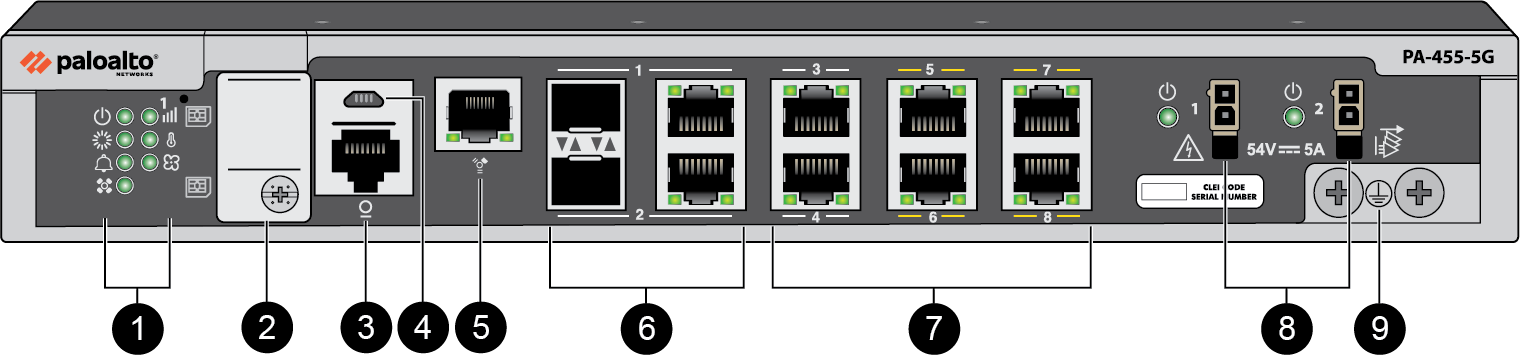
| Item | Component | Description |
|---|---|---|
|
1
|
LED status indicators
|
Eight LEDs that indicate the status of the firewall hardware
components (see Interpret the LEDs on a PA-400 Series Firewall).
|
|
2
|
SIM slot cover
|
After removing the slot cover, install up to two nano SIMs to enable
mobile network connectivity.
|
|
3
|
CONSOLE port
(RJ-45)
|
Use this port to connect a management computer to the firewall using
a RJ-45 to USB cable and terminal emulation software.
The console connection provides access to firewall boot messages, the
Maintenance Recovery Tool (MRT), and the command line interface
(CLI).
Use the following settings to configure your terminal emulation
software to connect to the console port:
|
|
4
|
CONSOLE port
(Micro USB)
|
Use this port to connect a management computer to the firewall using
a standard Type-A USB-to-micro USB cable.
The console connection provides access to firewall boot messages, the
Maintenance Recovery Tool (MRT), and the command line interface
(CLI).
Refer to Micro USB Console Port for
more information and to download the Windows driver or to learn how
to connect from a Mac or Linux computer.
|
|
5
|
Management port
|
Use this Ethernet 1Gbps port to access the management web interface
and perform administrative tasks. The firewall also uses this port
for management services, such as retrieving licenses and updating
threat and application signatures.
|
|
6
|
SFP/RJ-45 Combo Ports
|
Two SFP/RJ-45 combo ports for 10/100/1000Mbps speeds.
|
|
7
|
RJ-45 Ports
|
Six RJ-45 10/100/1000Mbps ports for network traffic.
You can set the link speed and duplex mode or choose
auto-negotiate.
Ports 5, 6, 7, and 8 are Power over Ethernet (PoE) ports. They can be
configured to transfer power to a connected device.
|
|
8
|
AC Power Inputs
|
Use the AC power inputs to connect power to the firewall. A second
power supply can be used for redundancy.
|
|
9
|
Ground studs
|
Use a dual screw ground lug to connect the firewall to earth ground
(ground cable not included).
|
The front panels of the PA-440, PA-450, and PA-460 firewalls are
identical. The following image shows the front panel of the PA-440 and the table
describes each front panel component.

| Item | Component | Description |
|---|---|---|
1 | Ethernet ports | Eight RJ-45 10/100/1000Mbps ports for network
traffic. You can set the link speed and duplex mode or choose
auto-negotiate. |
2 | Management port | Use this Ethernet 1Gbps port to access the
management web interface and perform administrative tasks. The firewall
also uses this port for management services, such as retrieving
licenses and updating threat and application signatures. |
3 | CONSOLE port (Micro USB) | Use this port to connect a management computer
to the firewall using a standard Type-A USB-to-micro USB cable. The
console connection provides access to firewall boot messages, the
Maintenance Recovery Tool (MRT), and the command line interface (CLI). Refer
to Micro USB Console Port for more
information and to download the Windows driver or to learn how to
connect from a Mac or Linux computer. |
4 | CONSOLE port (RJ-45) | Use this port to connect a management computer
to the firewall using a 9-pin serial to RJ-45 cable and terminal emulation
software. The console connection provides access to firewall
boot messages, the Maintenance Recovery Tool (MRT), and the command
line interface (CLI). If your management computer does not
have a serial port, use a USB-to-serial converter. Use
the following settings to configure your terminal emulation software
to connect to the console port:
|
5 | USB ports | Two USB ports for debugging and administration only. Use one of these ports to bootstrap the
firewall. Bootstrapping
enables you to provision the firewall with a specific PAN-OS configuration
and then license it and make it operational on your network. |
6 | LED status indicators | Six LEDs that indicate the status of the
firewall hardware components (see Interpret the LEDs on a PA-400 Series Firewall). |
To view system firmware versions for any of the PA-400
Series firewalls, use the following CLI command:
admin@PA-400> show system firmware