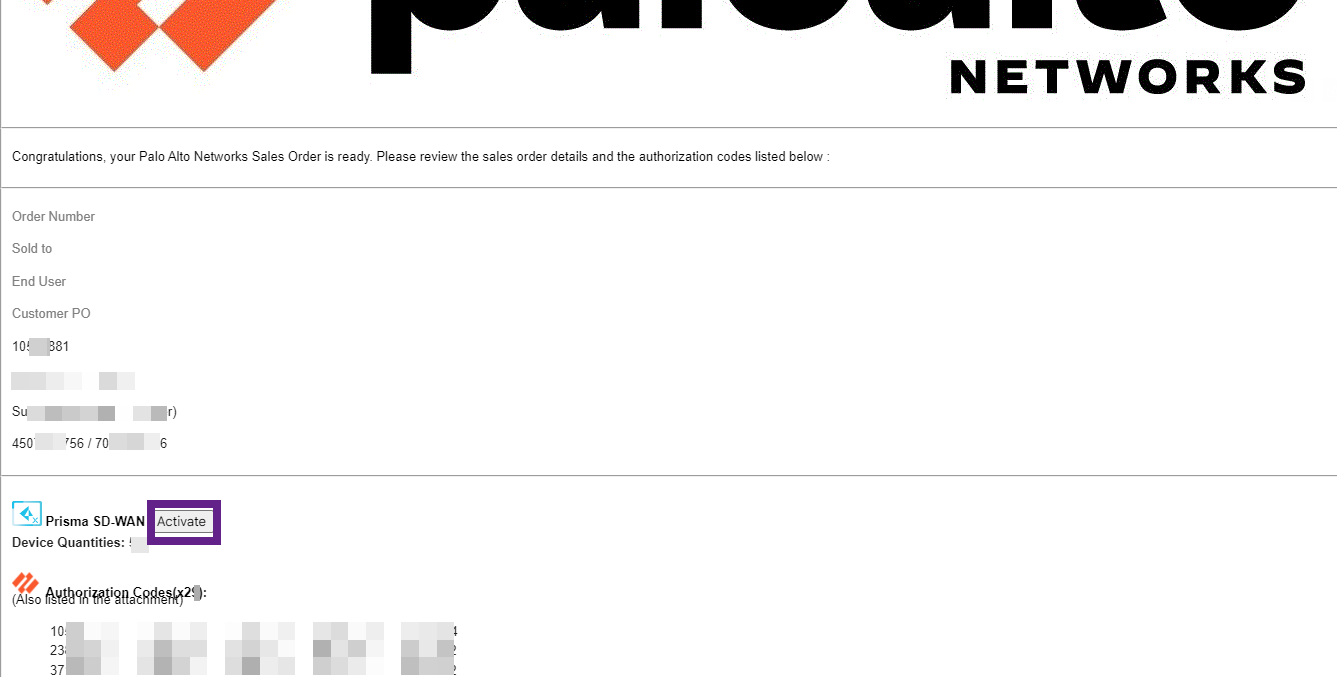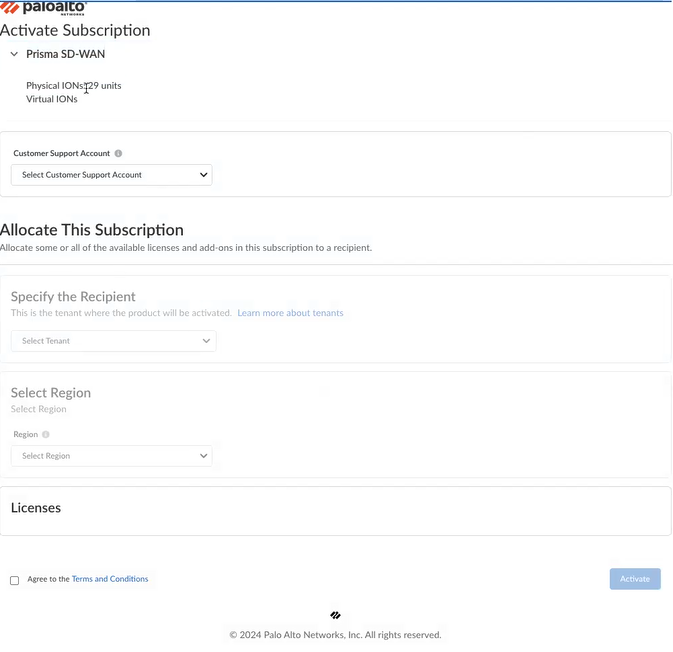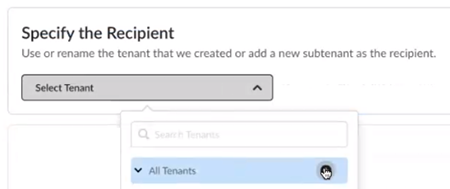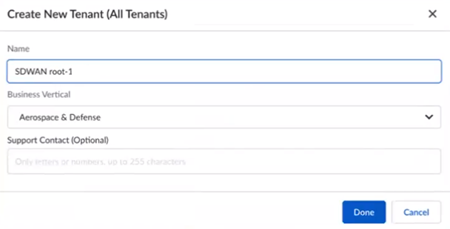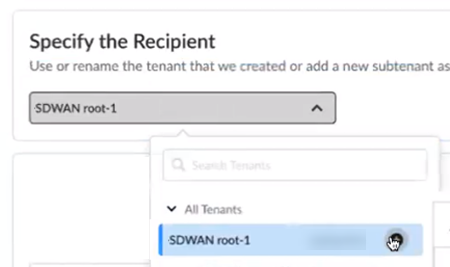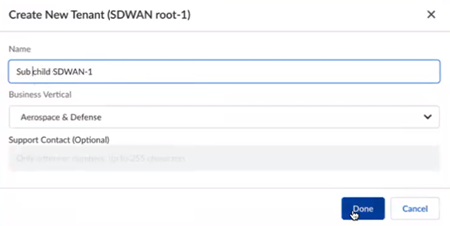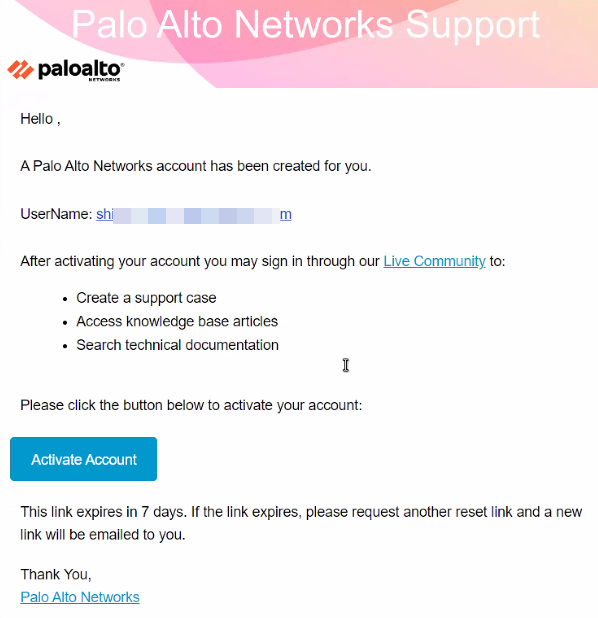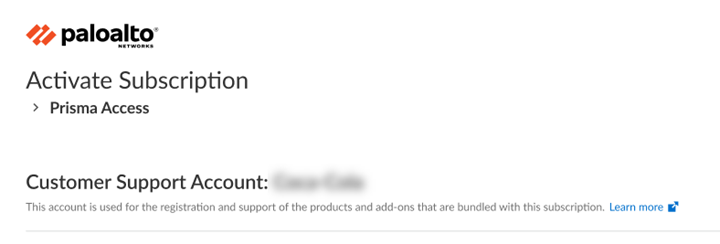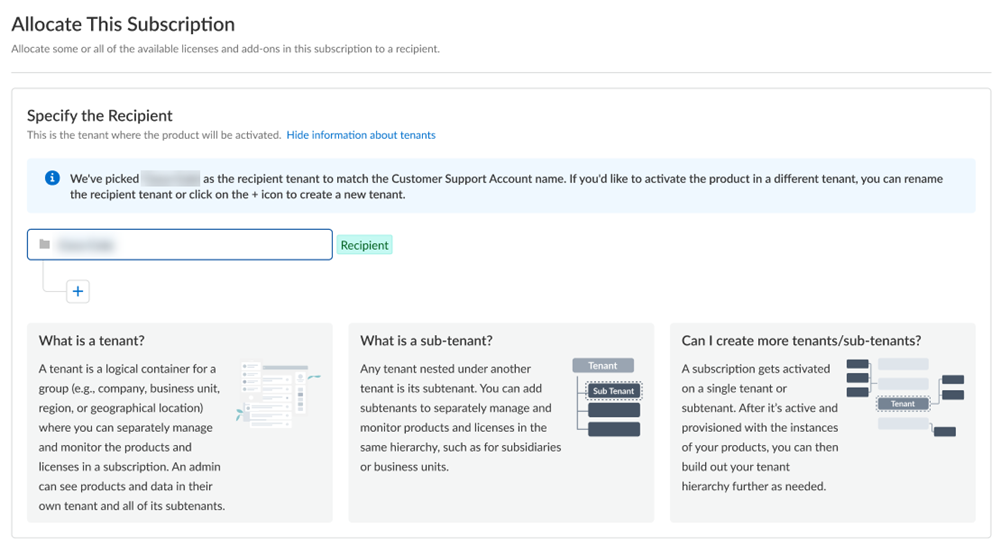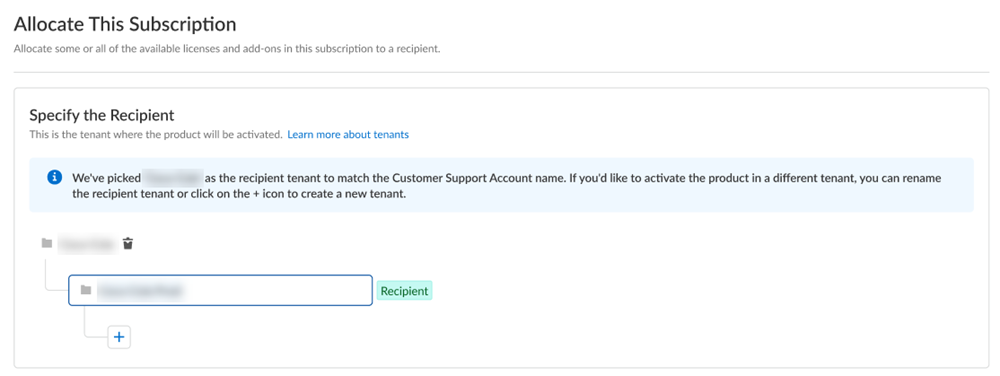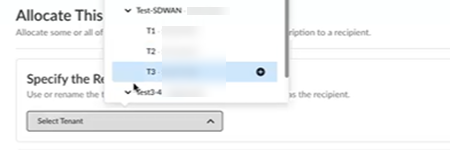Prisma SD-WAN
Activate Your Prisma SD-WAN License
Table of Contents
Expand All
|
Collapse All
Prisma SD-WAN Docs
-
-
-
- CloudBlade Integrations
- CloudBlades Integration with Prisma Access
-
-
-
-
- 6.5
- 6.4
- 6.3
- 6.2
- 6.1
- 5.6
- New Features Guide
- On-Premises Controller
- Prisma SD-WAN CloudBlades
- Prisma Access CloudBlade Cloud Managed
- Prisma Access CloudBlade Panorama Managed
Activate Your Prisma SD-WAN License
Learn how to activate Prisma SD-WAN license.
| Where Can I Use This? | What Do I Need? |
|---|---|
|
|
Activate the Prisma SD-WAN web interface based on your license. Prisma SD-WAN activation varies depending on the status of your
transition to the Prisma™ SASE Platform.
You belong to one of the following categories:
- New Customer
- If you have received a magic link in your order, use the guided activation workflow.
- If you have not received a magic link in your order, use the CSP activation workflow.
- Existing Prisma SD-WAN Customer
- If you are logging in to Prisma SD-WAN through the Hub to allocate ION devices, use the steps in allocate ION devices for an existing user with a TSG-enabled tenant. If you are logging in to activate a tenant, use the multitenant activation workflow to activate additional tenants.
- If you are logging in to Prisma SD-WAN with the legacy URL to allocate ION devices or activate a tenant, contact Palo Alto Networks Support to open a Support case.
- If your tenant has migrated to TSG and you have received an activation email, use the steps in CSP activation workflow to activate your account.
- Existing Palo Alto Networks customerYou use an application that leverages TSG. You are trying to create a Prisma SD-WAN tenant or allocate ION devices.
- If you have received a magic link in your order, use the guided activation workflow.
- If you have not received a magic link in your order, use the CSP activation workflow.
- If you have received a magic link in your order, use the guided activation workflow.
- If you have not received a magic link in your order, use the CSP activation workflow.
If you do NOT have sufficient privileges to create a TSG, request a Superuser to grant privileges and create a TSG.- If you have received a magic link in your order, use the guided activation workflow.
- If you have not received a magic link in your order, use the CSP activation workflow.If you have purchased Prisma SD-WAN licenses before March 2021, and not yet TSG-migrated, use your direct link to launch Prisma SD-WAN, there is no activation required.
The following diagram shows the Prisma SD-WAN activation workflow.
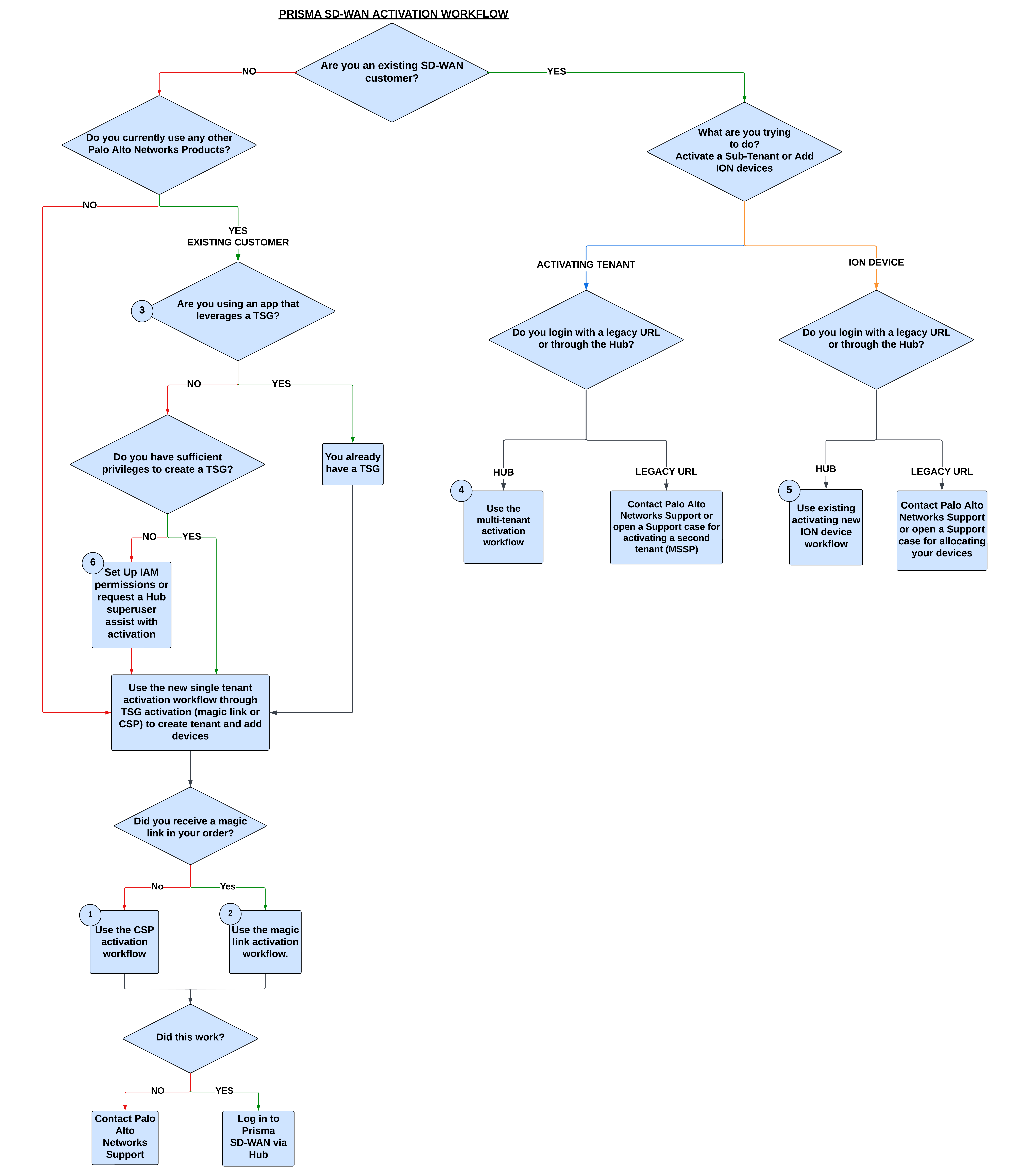
After you receive an email from Palo Alto Networks identifying the license you are
activating, including all your add-ons and capacities, use the activation link to begin
the activation process. The service will help you with the process of allocating your
license, creating your tenant, and managing your users.
Select Activate Subscription in your email, then use one of the
following options:
As of December 2023, all stand-alone Prisma SD-WAN sales orders come with an activation email regardless if
the subscription is brand new or for an existing tenant. You will notice the new
behavior, for example, if you have an existing Prisma SD-WAN tenant
with existing ION hardware devices and you order more hardware devices for that tenant.
- Activate Prisma SD-WAN License for a New User
- Activate Prisma SD-WAN License for CSP Users
- Activate Prisma SD-WAN License for MSP Users
- Activate Prisma SD-WAN License for Return Users
Activate Prisma SD-WAN License for a New User
Activate Prisma SD-WAN license using a magic
link.
If you have purchased your Prisma SD-WAN license and ION devices after
March 2021, your order fulfillment email
includes a magic link. Use this magic link to activate your license from a tile on
the Palo Alto Networks hub.
To leverage the Prisma SD-WAN functionality, you must activate the Prisma SD-WAN Bandwidth or Data Center license using the magic link
that you received from Palo Alto Networks. Without activating these licenses, only a
base tenant will be created, which will not have the complete Prisma SD-WAN functionality.
- Locate the activation email that you have received from Palo Alto Networks and click Activate in the email.
![]() Enter your email address and click Sign In.On the Activate Subscription page, select a Customer Support Account for Prisma SD-WAN.
Enter your email address and click Sign In.On the Activate Subscription page, select a Customer Support Account for Prisma SD-WAN.![]() Select a tenant to associate this subscription with from the Specify the Recipient drop-down.Select a Region.Prisma SD-WAN currently supports the following regions—United States, Canada, UK, Germany, Netherlands, Australia, Singapore, Japan, and India.Ensure that you select a region that supports Prisma SD-WAN. If you have previously activated a Palo Alto Networks product in a region that does not support Prisma SD-WAN, you will not be able to activate Prisma SD-WAN in the same tenant. In such a case, contact Palo Alto Networks to open a Support case for region allocation.Agree to the Terms and Conditions and click Activate.If the activation fails, create an Admin case for assistance. Ensure to take a screen capture of the error. Include the URL and error code in the support ticket or the link from the order fulfillment email, which you used to start the activation process. The URL and error code helps the support engineer troubleshoot the issue.
Select a tenant to associate this subscription with from the Specify the Recipient drop-down.Select a Region.Prisma SD-WAN currently supports the following regions—United States, Canada, UK, Germany, Netherlands, Australia, Singapore, Japan, and India.Ensure that you select a region that supports Prisma SD-WAN. If you have previously activated a Palo Alto Networks product in a region that does not support Prisma SD-WAN, you will not be able to activate Prisma SD-WAN in the same tenant. In such a case, contact Palo Alto Networks to open a Support case for region allocation.Agree to the Terms and Conditions and click Activate.If the activation fails, create an Admin case for assistance. Ensure to take a screen capture of the error. Include the URL and error code in the support ticket or the link from the order fulfillment email, which you used to start the activation process. The URL and error code helps the support engineer troubleshoot the issue.Activate Using CSP Account
If you do not have a magic link, activate your Prisma SD-WAN license using a CSP account. - Log in with your email address.
- If you have a Palo Alto Networks Customer Support account, then enter the email address you used when you registered for that account and select Next.
- If you do not have a Palo Alto Networks Customer Support account, then Create a New AccountPasswordNext.
The service uses this email address for the user account assigned to the tenant that you use for this license. This tenant, and any others created by this email address, will have the Multitenant Superuser role.Choose the Customer Support Account number that you want to use to activate the license.![]() Allocate the subscription to the recipients of your choice. If your order includes ION devices, the device is also registered to this recipient.
Allocate the subscription to the recipients of your choice. If your order includes ION devices, the device is also registered to this recipient.- Create a new tenant from All Tenants +.
![]() Name the tenant and select Done.
Name the tenant and select Done.![]() (Optional) For Managed Security Service Providers (MSSPs) and distributed enterprises, create a new child tenant by selecting + from the parent tenant that you previously created.
(Optional) For Managed Security Service Providers (MSSPs) and distributed enterprises, create a new child tenant by selecting + from the parent tenant that you previously created.![]() (Optional) Name the child tenant and select Done.
(Optional) Name the child tenant and select Done.![]() Select the Region where you want to deploy your product.Agree to the Terms and Conditions.Activate Now. The products and add-ons that you are activating (such as Prisma SD-WAN or Strata Logging Service) are now provisioned. As the subscriptions are activating, the progress status will display. When the process is complete, the tenant status displays as Up. You now have a tenant provisioned with instances of the products that you purchased. The tenant has one user — the account that you used when you began this process.To complete the product setup, you must access the products you purchased and perform any required post installation configuration. For more information, refer Prisma SD-WAN Administration Guide and Open APIs.From here, the steps are the same for first time activation or return visit activation. Continue on to complete the activation with the steps that follow.
Select the Region where you want to deploy your product.Agree to the Terms and Conditions.Activate Now. The products and add-ons that you are activating (such as Prisma SD-WAN or Strata Logging Service) are now provisioned. As the subscriptions are activating, the progress status will display. When the process is complete, the tenant status displays as Up. You now have a tenant provisioned with instances of the products that you purchased. The tenant has one user — the account that you used when you began this process.To complete the product setup, you must access the products you purchased and perform any required post installation configuration. For more information, refer Prisma SD-WAN Administration Guide and Open APIs.From here, the steps are the same for first time activation or return visit activation. Continue on to complete the activation with the steps that follow.Activate Prisma SD-WAN License for CSP Users
Learn how to activate Prisma SD-WAN license for a CSP users.Activate your single TSG tenant using CSP activation. Activate your Prisma SD-WAN tenant only if:- You or your company admin have not received a magic link by email for activation.
- You have a Superuser role.
- You have access to the Customer Support Portal.
- Sign in to https://support.paloaltonetworks.com/ to access the Customer Support Portal.Click Activate Products on the left-hand navigation bar.Locate your Sales Order number and click Activate to launch the activation user interface.
Create and activate your Prisma SASE account
- When your Prisma SD-WAN tenant is migrated to a Tenant Service Group (TSG), you will see this notification when you log in to the Prisma SD-WAN web interface.
![]() Use the activation link in your email to activate your account.Click the Activate Account button in your email.
Use the activation link in your email to activate your account.Click the Activate Account button in your email.![]() Set your password and then click Create My Account.Set up multi-factor authentication and then click Finish.Log in to Prisma SASE.Your view of tabs and widgets will be based on your license.
Set your password and then click Create My Account.Set up multi-factor authentication and then click Finish.Log in to Prisma SASE.Your view of tabs and widgets will be based on your license.
Activate Prisma SD-WAN License for MSP Users
Learn to activate Prisma SD-WAN license for a MSP user.Activate newly purchased Prisma SD-WAN and add-on license and register ION devices. All stand-alone Prisma SD-WAN sales orders come with an activation email regardless if the subscription is new or an existing tenant.If you are an existing Prisma SD-WAN customer, log in to Prisma SD-WAN through the Hub to allocate ION devices. Use the steps below to activate a tenant.If you are using legacy URL, contact Palo Alto Networks Support to allocate ION devices and to activate a second (child) tenant.- Log in with your email address.
- If you have a Palo Alto Networks Customer Support account, then enter the email address you used when you registered for that account and select Next.
- If you do not have a Palo Alto Networks Customer Support account, then Create a New AccountPasswordNext.
The service uses this email address for the user account assigned to the tenant that you use for this license. This tenant, and any others created by this email address, will have the Multitenant Superuser role.Because you have only one Customer Support Portal account associated with your user name, the Customer Support Account is pre-populated.![]() Allocate the subscription to the recipients of your choice. If your order includes ION devices, the device is also registered to this recipient.If you need just one tenant, use or rename the tenant provided. The name provided matches your Customer Support Portal account for convenience.
Allocate the subscription to the recipients of your choice. If your order includes ION devices, the device is also registered to this recipient.If you need just one tenant, use or rename the tenant provided. The name provided matches your Customer Support Portal account for convenience.![]() For Managed Security Service Providers (MSSPs) and distributed enterprises, you can allocate the subscription directly on any tenant in the hierarchy. For a Prisma SD-WAN tenant, allocating the license at the child-level automatically provisions it at the top-most, root-level, parent Prisma SD-WAN tenant as well. If the order includes ION devices, it is recommended that you allocate to the top-most, root-level, parent tenant. This enables the parent tenant to do ION device management for the child tenants.
For Managed Security Service Providers (MSSPs) and distributed enterprises, you can allocate the subscription directly on any tenant in the hierarchy. For a Prisma SD-WAN tenant, allocating the license at the child-level automatically provisions it at the top-most, root-level, parent Prisma SD-WAN tenant as well. If the order includes ION devices, it is recommended that you allocate to the top-most, root-level, parent tenant. This enables the parent tenant to do ION device management for the child tenants.![]() After activation, you can build out your tenant hierarchy as needed. You can create your tenant hierarchy to reflect your existing organizational structure. You can also consider identity and access inheritance when creating the hierarchy, in addition to tenant hierarchy limits.However, any tenants that you create between the child tenant and the top-most, root-level, parent tenant do not get automatically provisioned with the license. That is a one-time process that happens only at activation.Select the Region where you want to deploy your product.There is no cross-region aggregation. Make sure that all your tenants are in the same region for monitoring purposes.Agree to the Terms and Conditions.Activate Now. The products and add-ons that you are activating (such as Prisma SD-WAN or Strata Logging Service) are now provisioned. As the subscriptions are activating, the progress status will display. When the process is complete, the tenant status displays as Up. You now have a tenant provisioned with instances of the products that you purchased. The tenant has one user — the account that you used when you began this process.To complete the product setup, you must access the products you purchased and perform any required post installation configuration. For more information, refer Prisma SD-WAN Administration Guide and Open APIs.From here, the steps are the same for first time activation or return visit activation. Continue on to complete the activation with the steps to add users and assign roles.In a multitenant hierarchy, monitor your tenants with the Prisma SD-WAN Summary Dashboard.
After activation, you can build out your tenant hierarchy as needed. You can create your tenant hierarchy to reflect your existing organizational structure. You can also consider identity and access inheritance when creating the hierarchy, in addition to tenant hierarchy limits.However, any tenants that you create between the child tenant and the top-most, root-level, parent tenant do not get automatically provisioned with the license. That is a one-time process that happens only at activation.Select the Region where you want to deploy your product.There is no cross-region aggregation. Make sure that all your tenants are in the same region for monitoring purposes.Agree to the Terms and Conditions.Activate Now. The products and add-ons that you are activating (such as Prisma SD-WAN or Strata Logging Service) are now provisioned. As the subscriptions are activating, the progress status will display. When the process is complete, the tenant status displays as Up. You now have a tenant provisioned with instances of the products that you purchased. The tenant has one user — the account that you used when you began this process.To complete the product setup, you must access the products you purchased and perform any required post installation configuration. For more information, refer Prisma SD-WAN Administration Guide and Open APIs.From here, the steps are the same for first time activation or return visit activation. Continue on to complete the activation with the steps to add users and assign roles.In a multitenant hierarchy, monitor your tenants with the Prisma SD-WAN Summary Dashboard.Activate Prisma SD-WAN License for Return Users
Learn how to activate your Prisma SD-WAN tenants through Common Services for repeat visits.Follow these steps if you have already completed new purchase Prisma SD-WAN license activation, you have already created your tenant hierarchy through tenant management, and you are returning to activate a Prisma SD-WAN subscription in additional child tenants in your existing hierarchy.- Log in with your email address.Choose the Customer Support Account number that you want to use to claim the license.As of December 2023, you can choose a different Customer Support Account than you chose during first-time activation. This is important in various scenarios such as, if you have different teams providing support for different instances of Prisma SD-WAN within the same tenant service group (TSG).Allocate the subscription to the recipient tenant of your choice.
![]() Select the Region nearest to the storage location of the data logs.There is no cross-region aggregation. Make sure that all your tenants are in the same region for monitoring purposes.Agree to the Terms and Conditions.Activate Now. The products and add-ons that you are activating (such as Prisma SD-WAN or Strata Logging Service) are now provisioned. As the subscriptions are activating, the progress status will display. When the process is complete, the tenant status displays as Up. You now have a tenant provisioned with instances of the products that you purchased. The tenant has one user — the account that you used when you began this process.From here, the steps are the same for first time activation or return visit activation. Continue on to complete the activation with the steps that follow.
Select the Region nearest to the storage location of the data logs.There is no cross-region aggregation. Make sure that all your tenants are in the same region for monitoring purposes.Agree to the Terms and Conditions.Activate Now. The products and add-ons that you are activating (such as Prisma SD-WAN or Strata Logging Service) are now provisioned. As the subscriptions are activating, the progress status will display. When the process is complete, the tenant status displays as Up. You now have a tenant provisioned with instances of the products that you purchased. The tenant has one user — the account that you used when you began this process.From here, the steps are the same for first time activation or return visit activation. Continue on to complete the activation with the steps that follow.