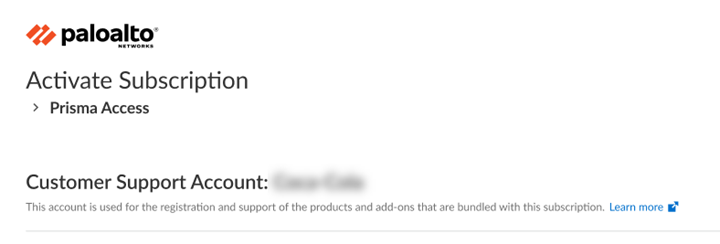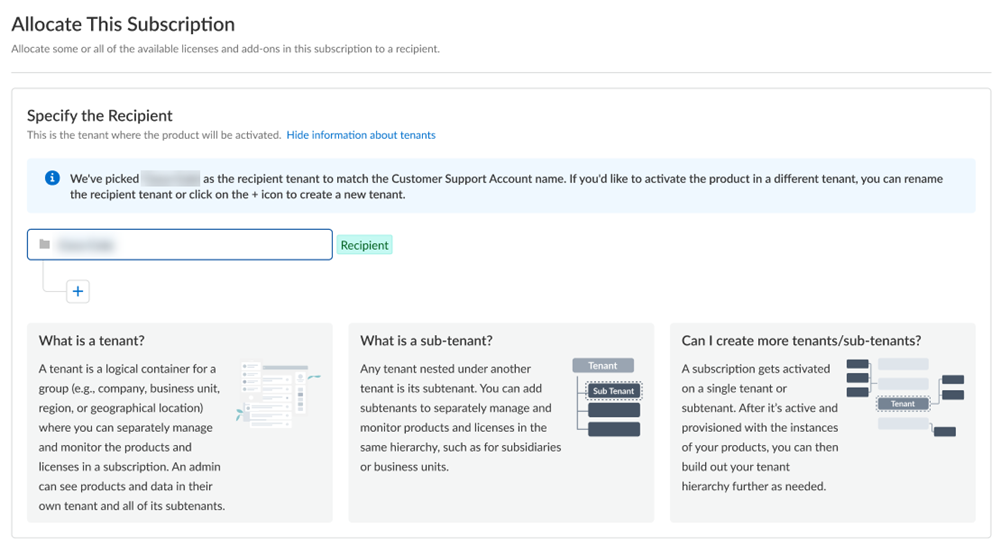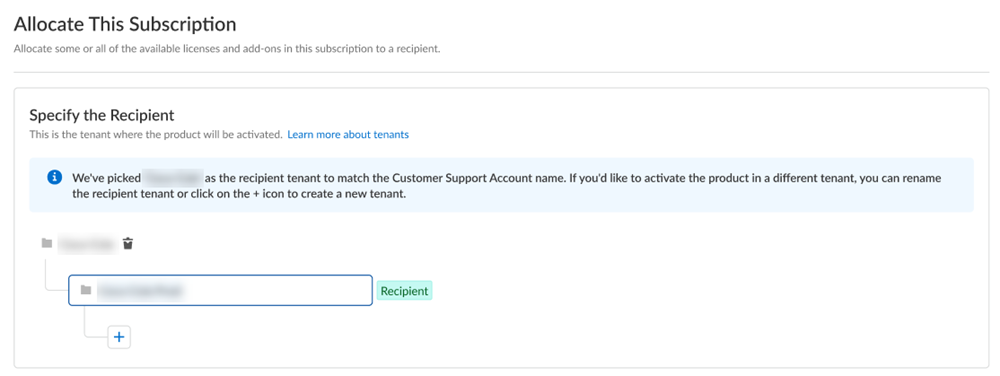Prisma SD-WAN
Activate Prisma SD-WAN License for MSP Users
Table of Contents
Expand All
|
Collapse All
Prisma SD-WAN Docs
-
-
-
- CloudBlade Integrations
- CloudBlades Integration with Prisma Access
-
-
-
-
- 6.5
- 6.4
- 6.3
- 6.2
- 6.1
- 5.6
- New Features Guide
- On-Premises Controller
- Prisma SD-WAN CloudBlades
- Prisma Access CloudBlade Cloud Managed
- Prisma Access CloudBlade Panorama Managed
Activate Prisma SD-WAN License for MSP Users
Learn to activate Prisma SD-WAN license for a MSP user.
Activate newly purchased Prisma SD-WAN and add-on license and
register ION devices. All stand-alone Prisma SD-WAN sales orders
come with an activation email regardless if the subscription is new or an existing
tenant.
If you are an existing Prisma SD-WAN customer, log in to Prisma SD-WAN
through the Hub to allocate ION devices. Use the steps below to activate a
tenant.
If you are using legacy URL, contact Palo Alto Networks Support
to allocate ION devices and to activate a second (child) tenant.
- Log in with your email address.
- If you have a Palo Alto Networks Customer Support account, then enter the email address you used when you registered for that account and select Next.
- If you do not have a Palo Alto Networks Customer Support account, then Create a New AccountPasswordNext.
The service uses this email address for the user account assigned to the tenant that you use for this license. This tenant, and any others created by this email address, will have the Multitenant Superuser role.Because you have only one Customer Support Portal account associated with your user name, the Customer Support Account is pre-populated.![]() Allocate the subscription to the recipients of your choice. If your order includes ION devices, the device is also registered to this recipient.If you need just one tenant, use or rename the tenant provided. The name provided matches your Customer Support Portal account for convenience.
Allocate the subscription to the recipients of your choice. If your order includes ION devices, the device is also registered to this recipient.If you need just one tenant, use or rename the tenant provided. The name provided matches your Customer Support Portal account for convenience.![]() For Managed Security Service Providers (MSSPs) and distributed enterprises, you can allocate the subscription directly on any tenant in the hierarchy. For a Prisma SD-WAN tenant, allocating the license at the child-level automatically provisions it at the top-most, root-level, parent Prisma SD-WAN tenant as well. If the order includes ION devices, it is recommended that you allocate to the top-most, root-level, parent tenant. This enables the parent tenant to do ION device management for the child tenants.
For Managed Security Service Providers (MSSPs) and distributed enterprises, you can allocate the subscription directly on any tenant in the hierarchy. For a Prisma SD-WAN tenant, allocating the license at the child-level automatically provisions it at the top-most, root-level, parent Prisma SD-WAN tenant as well. If the order includes ION devices, it is recommended that you allocate to the top-most, root-level, parent tenant. This enables the parent tenant to do ION device management for the child tenants.![]() After activation, you can build out your tenant hierarchy as needed. You can create your tenant hierarchy to reflect your existing organizational structure. You can also consider identity and access inheritance when creating the hierarchy, in addition to tenant hierarchy limits.However, any tenants that you create between the child tenant and the top-most, root-level, parent tenant do not get automatically provisioned with the license. That is a one-time process that happens only at activation.Select the Region where you want to deploy your product.There is no cross-region aggregation. Make sure that all your tenants are in the same region for monitoring purposes.Agree to the Terms and Conditions.Activate Now. The products and add-ons that you are activating (such as Prisma SD-WAN or Strata Logging Service) are now provisioned. As the subscriptions are activating, the progress status will display. When the process is complete, the tenant status displays as Up. You now have a tenant provisioned with instances of the products that you purchased. The tenant has one user — the account that you used when you began this process.To complete the product setup, you must access the products you purchased and perform any required post installation configuration. For more information, refer Prisma SD-WAN Administration Guide and Open APIs.From here, the steps are the same for first time activation or return visit activation. Continue on to complete the activation with the steps to add users and assign roles.In a multitenant hierarchy, monitor your tenants with the Prisma SD-WAN Summary Dashboard.
After activation, you can build out your tenant hierarchy as needed. You can create your tenant hierarchy to reflect your existing organizational structure. You can also consider identity and access inheritance when creating the hierarchy, in addition to tenant hierarchy limits.However, any tenants that you create between the child tenant and the top-most, root-level, parent tenant do not get automatically provisioned with the license. That is a one-time process that happens only at activation.Select the Region where you want to deploy your product.There is no cross-region aggregation. Make sure that all your tenants are in the same region for monitoring purposes.Agree to the Terms and Conditions.Activate Now. The products and add-ons that you are activating (such as Prisma SD-WAN or Strata Logging Service) are now provisioned. As the subscriptions are activating, the progress status will display. When the process is complete, the tenant status displays as Up. You now have a tenant provisioned with instances of the products that you purchased. The tenant has one user — the account that you used when you began this process.To complete the product setup, you must access the products you purchased and perform any required post installation configuration. For more information, refer Prisma SD-WAN Administration Guide and Open APIs.From here, the steps are the same for first time activation or return visit activation. Continue on to complete the activation with the steps to add users and assign roles.In a multitenant hierarchy, monitor your tenants with the Prisma SD-WAN Summary Dashboard.