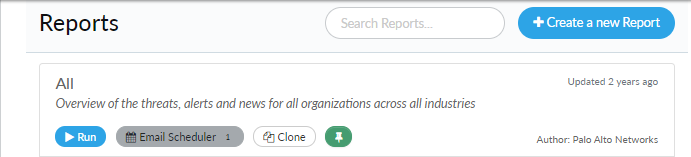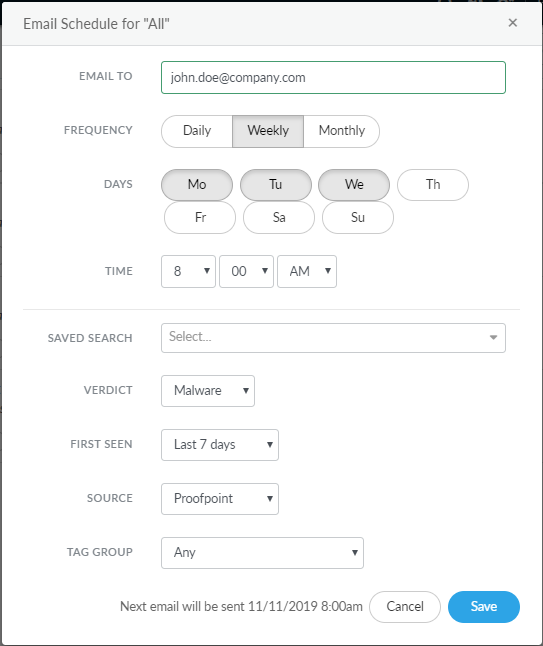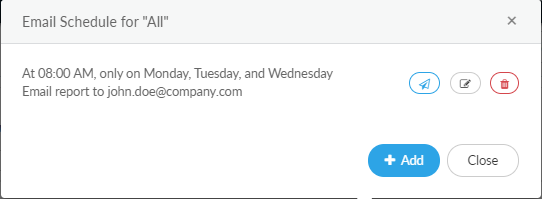Scheduled Reporting
Table of Contents
Expand all | Collapse all
Scheduled Reporting
You can configure AutoFocus to automatically
generate and send reports to a series of recipients via email. You
can specify the date and interval at which the reports are sent,
as well as the specific coverage timespan of the report. This eliminates
the need for you to manually generate and send the reports to relevant
people in your organization.
- Click Reports on the navigation pane.
- On the report you want to create an schedule for, click Email
Scheduler.
![]() The number of email schedules that are configured for a given report is shown in the Email Scheduler button.
The number of email schedules that are configured for a given report is shown in the Email Scheduler button. - Add an email schedule profile.
- Configure your email schedule and click Save to
continue. You can define the recipient email address, the Frequency of
the reports, as well as the Days and Time when
it is sent. You can also filter the report contents based on the Verdict, the Time
Frame (when the sample was first forwarded or uploaded
to WildFire for analysis), the sample upload Source,
and by Tag Group. Alternatively, you can
apply a pre-configured Saved Search setting
which uses the verdict, first seen, source, and tag group settings
defined in the specified configuration. On the bottom-left, you
will see the date when the next report is to be sent.
![]()
- From the email schedule profile window, create additional
email schedules as well as manage existing ones. You can also send
a test email to verify the report and configuration is acceptable
for your organization. Click Close when you
have finished creating and updating email schedules. Select Add if you
want to configure additional recipients for emailed reports.
![]()