Sessions
Table of Contents
Expand all | Collapse all
Sessions
The Session tab displays all Sessions information
associated with samples from your network. Click the column headers
to sort sessions in ascending (up arrow) or descending (down arrow)
order.
The session data displayed in the search results include
all relevant data submitted to WildFire through your organization's
various product integrations where available; however, session data
availability is not contingent on membership to other services,
such as Panorama, Cortex Data Lake, or other Palo Alto Networks
products.
Session
Details | |
|---|---|
After performing an AutoFocus
Search, select Sessions and select
a single session to drill down for session details: 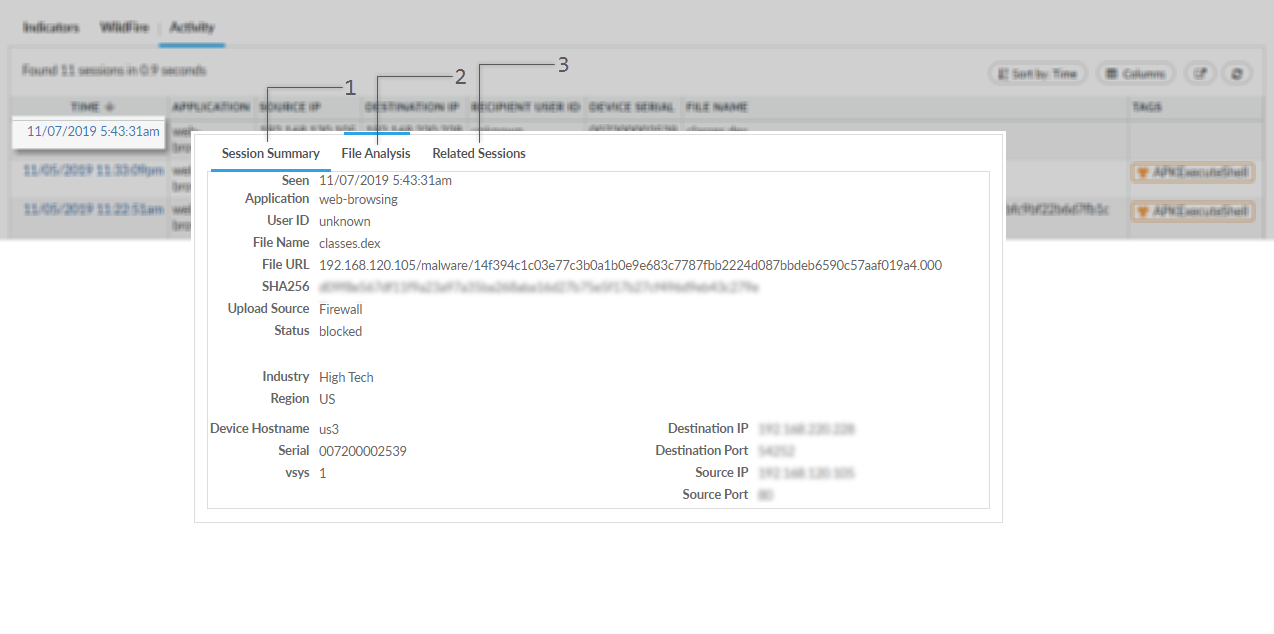
Display sessions
based on the Upload
Source. Add the search condition Upload
Sourceis to your
current search and choose a session source. In the example above,
the sessions search results have the Upload Source Firewall,
which means that they are sessions associated with samples submitted
to WildFire from your connected firewall. | |

| Activity details include a Session Summary,
from which you can add artifacts to your existing search or launch
a new search for an artifact in a separate browser window. |

| The File Analysis tab
displays artifacts that WildFire found in the sample detected during
the activity session (see Sample
Details for information on the File Analysis tab). |

| Activity details also include a list of Related Sessions,
which are other sessions during which the same sample was detected. |
Next Steps... |
|
