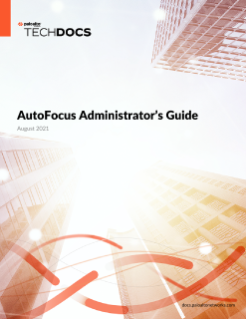Create a Minemeld Node
Table of Contents
Expand all | Collapse all
Create a Minemeld Node
Evaluate which sources of indicators you want
to use and where to forward the indicators after MineMeld processes
them. You can then create miner, processor, and output nodes based
on this information.
- Verify that MineMeld is running (see Start, Stop, and Reset MineMeld).
- Click MineMeld on the navigation pane.
- Click Prototypes.
- Select a prototype from the list. If you know the name
of the prototype, use the Search field to quickly find the prototype.Create nodes based on AutoFocus Prototypes to Forward MineMeld Indicators to AutoFocus or to Forward AutoFocus Indicators to MineMeld.
![]()
- Clone the prototype to create
a new node from it.
![]()
- Complete the required fields for the node:
- Give the node a descriptive Name.
- (Processor and output nodes only) Select one or more miner and/or processor nodes that the node will use as Inputs. The node will receive indicators from the inputs you select.
- Click Ok. MineMeld switches to the Config tab automatically, which lists your newly created node.
- Commit to save the new node.
- Find the new node in the list of Nodes to
verify that it was saved successfully.An exclamation point next to the node name notifies you that you must Complete additional required fields for a node.
- Complete
additional required fields for a node.
- Hover over the exclamation point to see which fields are required.
- Click the node entry to view the node details.
- Enter or select a value for the required fields, and click Nodes to verify that the exclamation point is gone.
- Connect MineMeld Nodes to begin sending indicators to a destination.