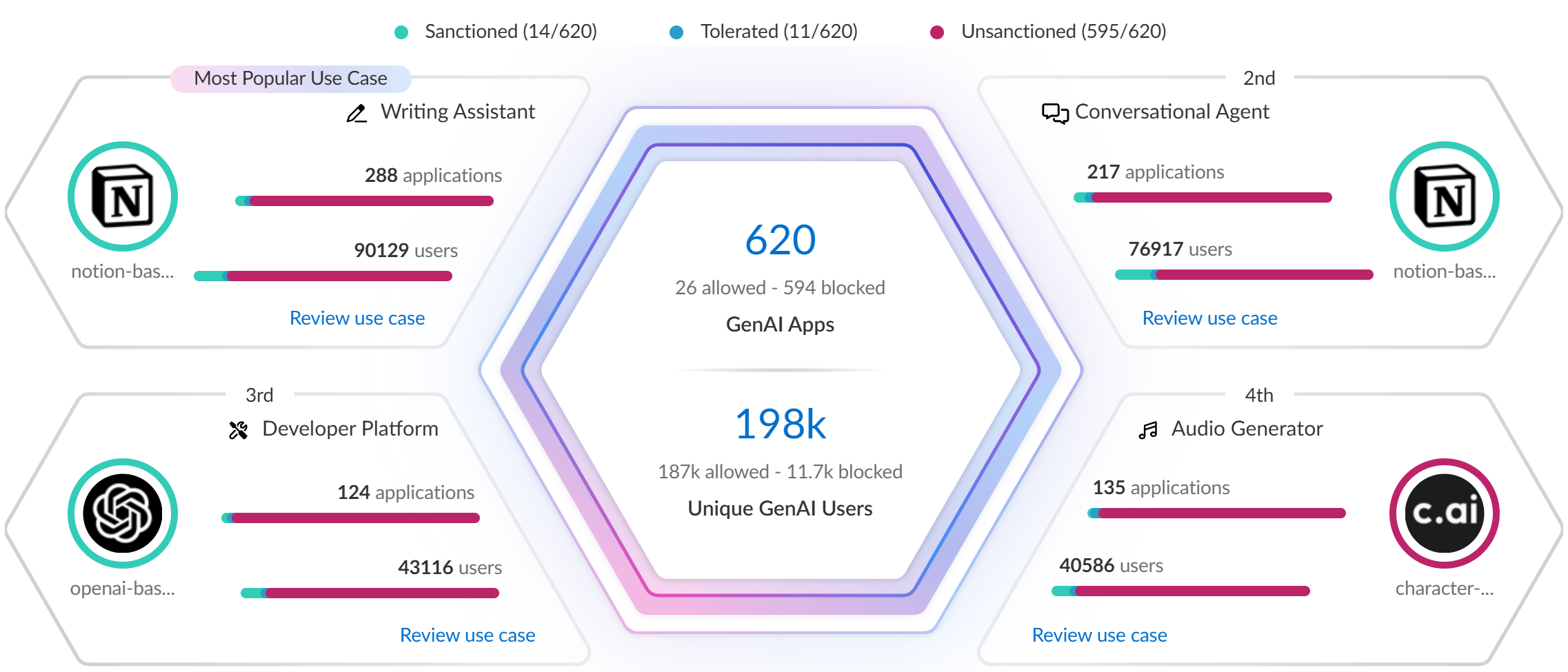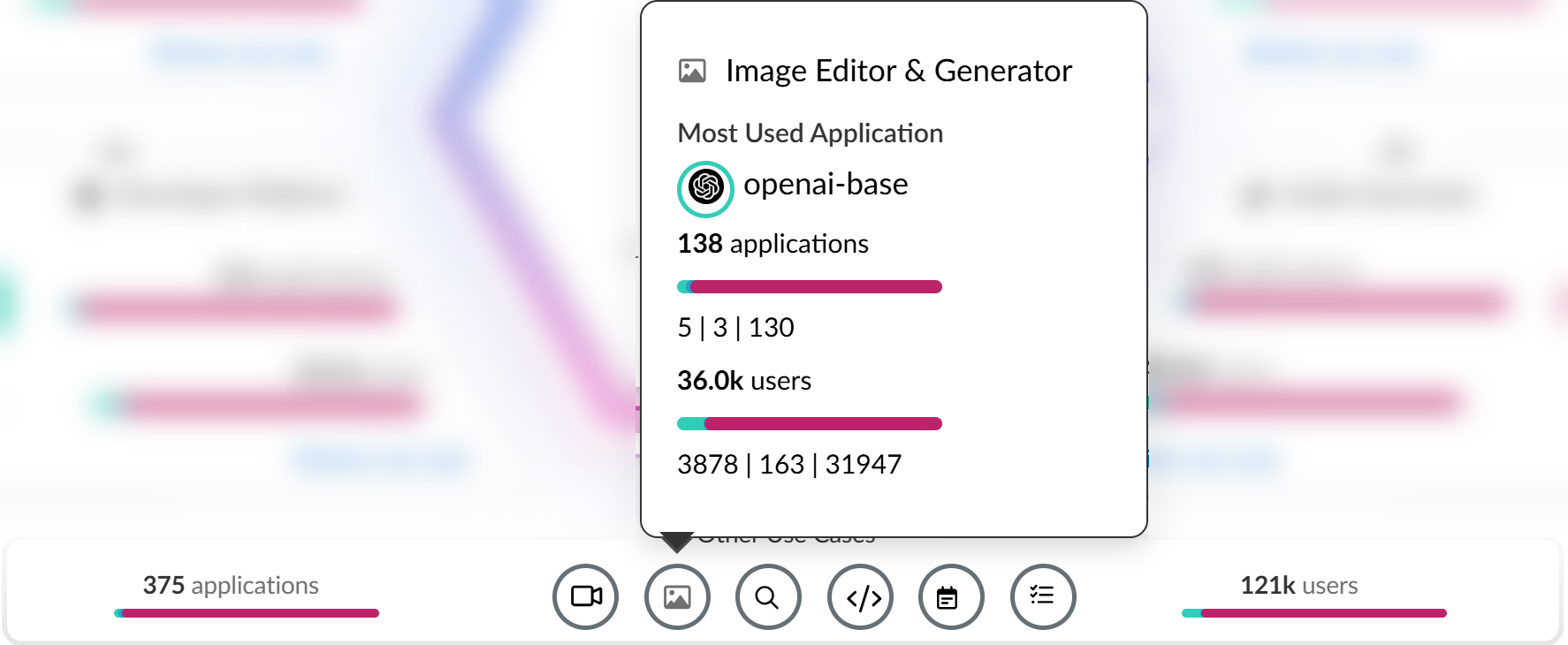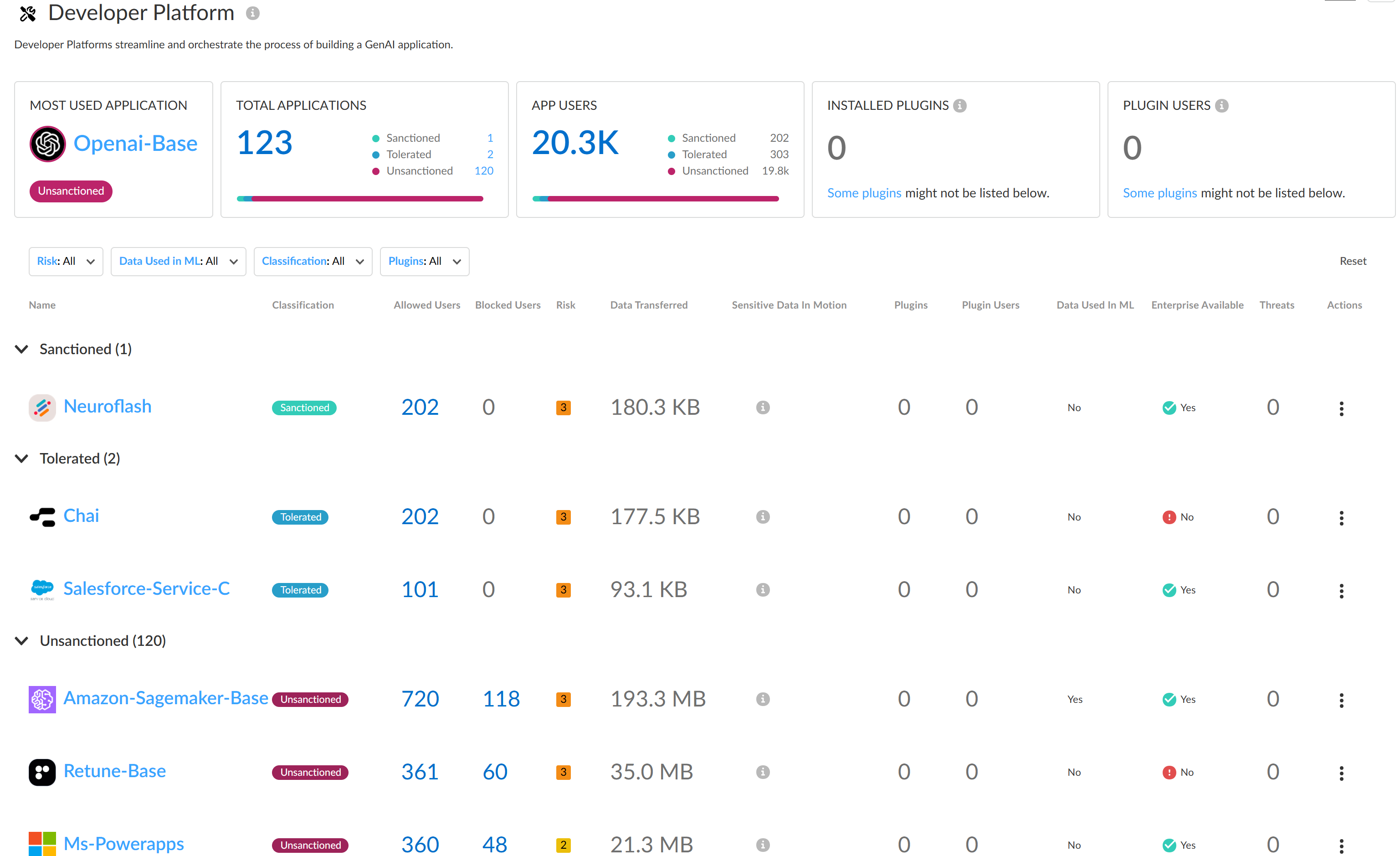AI Access Security
Discover Risks Posed by GenAI Apps by Use Case
Table of Contents
Expand All
|
Collapse All
AI Access Security Docs
Discover Risks Posed by GenAI Apps by Use Case
Discover risks posed by generative AI (GenAI) apps based on the GenAI app use
case.
Review the Supported Use Cases for full descriptions of all use
case categories that a GenAI app falls into.
- Log in to Strata Cloud Manager.Select InsightsAI Access to view the AI Access Security Insights dashboard.The AI Access Security Insights dashboard displays GenAI app usage on your network by use case by default as well as the following high-level information about your top GenAI use cases:
- Time FilterFilter your GenAI use case breakdown for the time period you want to investigate. You can select Past 1 Hour, Past 3 Hours, Past 24 Hours, Past 7 Days, or Past 30 Days.
![]()
- Threats DetectedThreats are detected by the Vulnerability Protection profile attached to the Web Security policy rule. This profile detects threats such as malicious and phishing URLs, malicious files, or malware. The Threats Detected summarizes all threats across all GenAI apps and enforcement points.
- Alerted—Total number of threats detected that generated an alert.
- Blocked—Total number of threats detected that were blocked by your NGFW or Prisma Access tenants.
![]()
- Sensitive Data AssetsSensitive data assets displays the number of incidents of sensitive data detected when traffic matches the match criteria in your Enterprise Data Loss Prevention (E-DLP) data profile for data at rest (Data Security) and data in motion (SaaS Security Inline).
- Data at Rest—Total number of DLP Incidents that either generated an alert or were blocked through the SaaS API (Data Security) enforcement channel.
- Data in Motion—Total number of DLP Incidents that either generated an alert or were blocked through the SaaS Security Inline enforcement channel.
- Alerted—Total number of DLP Incidents that generated an alert for both data at rest and data in motion.
- Blocked—Total number of DLP incidents blocked by your NGFWs or Prisma Access tenants for both data at rest and data in motion.
![]()
- Top Use CasesThe AI Access Security Insights dashboard dynamically displays the top four GenAI app use cases based on activity on your network, along with the total number of GenAI apps and users who accessed any GenAI in the selected time period. This allows you to quickly investigate security incidents related to your most widely used GenAI apps and implement access control policy rules.
- GenAI Apps—Total number of GenAI apps that fall into the particular use case. A line graph provides an at-a-glance breakdown of Sanctioned, Tolerated, and Unsanctioned GenAI apps.
- Unique GenAI Users—Total number of users who accessed any GenAI app that falls into the particular use case. Click the Unique GenAI Users count to view a list of each unique user who was blocked from accessing the GenAI appAI Access Security automatically aggregates the total Unique GenAI Users count on a set interval and generates the user list immediately when you click on the Unique GenAI Users count. This might cause the Unique GenAI Users count to slightly differ from the list count.
![]()
- All Other Use Cases
- Applications—Total number of GenAI apps that fall into any other GenAI app use case. A line graph provides an at-a-glance breakdown of Sanctioned, Tolerated, and Unsanctioned GenAI apps.
- Users—Total number of users who have accessed any GenAI app that falls into any other GenAI app use case.
Hover your mouse over each of the use cases to see summary information about GenAI app usage associated with the use case.![]()
Review use case to see a detailed breakdown of all Sanctioned, Tolerated, and Unsanctioned GenAI apps in the use case you're interested in.Review the use case details page to understand GenAI app usage.The use case details page provides granular data about the GenAI app usage. You can use this information to understand GenAI app usage to help inform you of what policy rules your security administrators need to write to strengthen your security posture. This ensures that your organization is safely adopting GenAI apps and to prevent exfiltration of sensitive data.- Use Case SummaryThe use case summary aggregates all important GenAI app usage information for the use case you're investigating.
- Most Used Applications—The most used GenAI app for the use case. This also includes the app tag (Sanctioned, Tolerated, or Unsanctioned) currently assigned to the GenAI app.
- Application Breakdown—Summary of the total number of GenAI apps associated with the use case as well as a summary of the app tags across all detected GenAI apps.
- User Breakdown—Summary of the total number of users who accessed any of the GenAI apps associated with the use case. A summary of how many users accessed Sanctioned, Tolerated, or Unsanctioned GenAI apps is also provided.
- ApplicationsA list of all GenAI apps associated with the use case accessed by your users. You can apply a Sort By filter to the use case GenAI apps to sort them by User Count, Threats Count, Transferred Count. AI Access Security sorts GenAI apps from highest to lowest count.The apps list displays the following information about each GenAI app detected.
- Application Name—Name of the detected GenAI app. Click the app name to view detailed usage information. You're redirected to the Activity Insights Applications
- Tag—Current GenAI app tag. You can apply a new tag by clicking the tag you want to apply.Palo Alto Networks groups the child App-IDs for app functionality in a container App-ID. However, tagging an App-ID container isn’t supported. You must individually tag the specific child App-ID that are sanctioned, unsanctioned, or tolerated within your organization.
- Allowed Users—Total number of unique users who accessed the GenAI app based on the access privileges configured in your Security policy rules. Click the Allowed Users count to view a list of each unique user who successfully accessed the GenAI app.
- Blocked Users—Total number of unique users blocked from accessing the GenAI app based on the access privileges configured in your Security policy rules. Click the Blockers Users count to view a list of each unique user blocked from accessing the GenAI app.
- Threats—Total number of detected threat activity.
- Transferred—Total amount of data in gigabyte (GB) uploaded to or downloaded from the GenAI app.
- Sensitive Asset—Number of DLP incidents generated due to sensitive data detected and blocked by Enterprise DLP.
- Enterprise Available—Indicates whether the GenAI app offers an enterprise plan or license schema.
- Data Used in ML—Indicates whether the GenAI app uses user-uploaded data for training purposes.
- Risk Score—Risk score of the GenAI app.
- Use Case Highlights
- Applications—Total number of GenAI apps that fall into any other GenAI app use case. A line graph provides an at-a-glance breakdown of Sanctioned, Tolerated, and Unsanctioned GenAI apps.
- Users—Total number of users who have accessed any GenAI app that falls into any other GenAI app use case.
- Rules
- Recommended Actions
- Alerted—Total number of DLP Incidents that generated an Alert across all GenAI apps associated with the use case.
- Blocked—Total number of DLP incidents that were Blocked across all GenAI apps associated with the use case.
![]() Create a custom Security policy rule to control access to a GenAI app.In the example above, Openai-Base is the most used GenAI app in the Code Assistant & Generator use case. Additionally, this is an Unsanctioned app and indicates this an app not approved for use on your corporate network.In this case, you can modify the default GenAI app access policy rule to explicitly block all access to OpenAI if this is an app your organization should not access.
Create a custom Security policy rule to control access to a GenAI app.In the example above, Openai-Base is the most used GenAI app in the Code Assistant & Generator use case. Additionally, this is an Unsanctioned app and indicates this an app not approved for use on your corporate network.In this case, you can modify the default GenAI app access policy rule to explicitly block all access to OpenAI if this is an app your organization should not access.