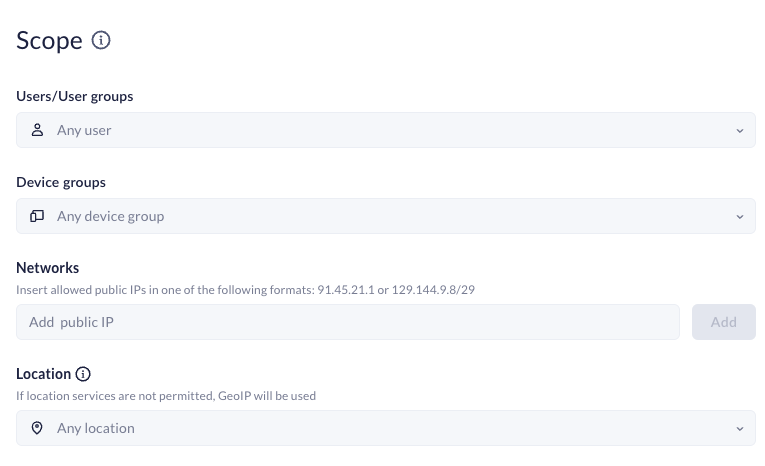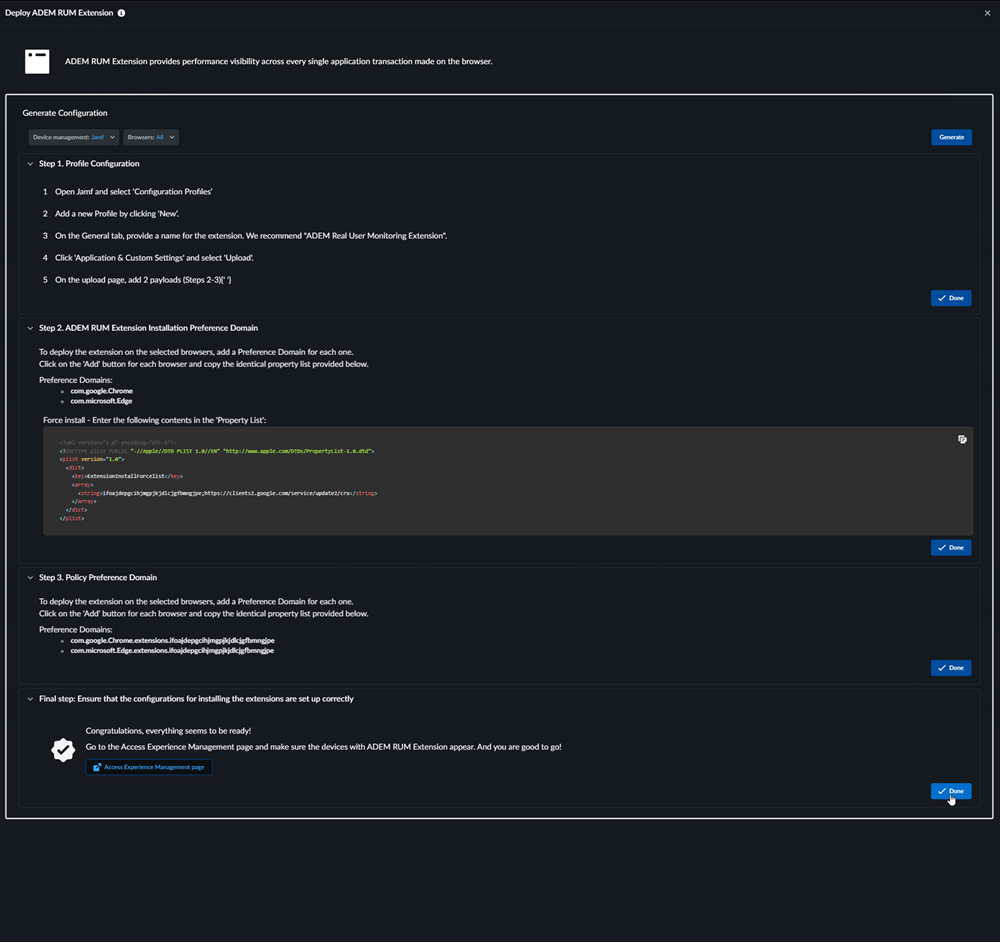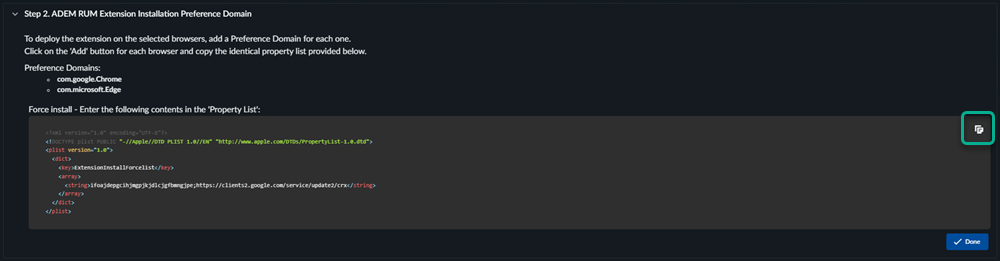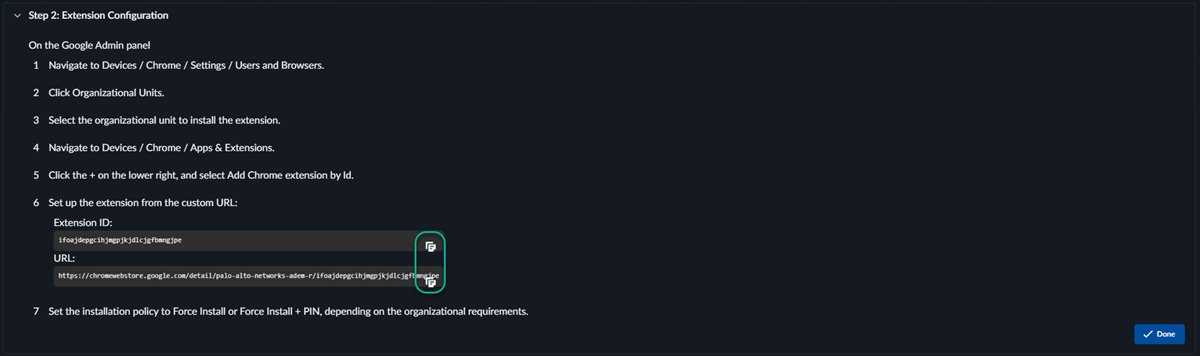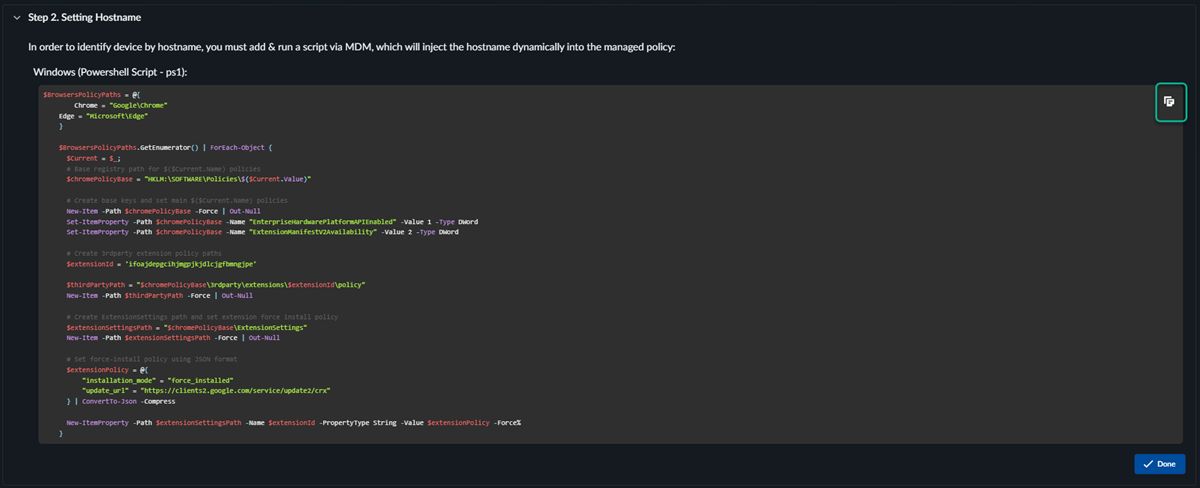Autonomous DEM
Enable Browser-Based Real User Monitoring for Real-Time Application Experience Visibility
Table of Contents
Expand All
|
Collapse All
Autonomous DEM Docs
-
-
- AI-Powered ADEM
- Autonomous DEM for China
-
-
- AI-Powered ADEM
- Access Experience Agent 5.1
- Access Experience Agent 5.3
- Access Experience Agent 5.4
Enable Browser-Based Real User Monitoring for Real-Time Application Experience Visibility
Browser-Based RUM gives you a better understanding of user experience by
monitoring users' real-time interactions with applications.
| Where Can I Use This? | What Do I Need? |
|---|---|
|
|
Browser-Based Real User Monitoring (RUM) uses a browser plugin to provide real-time visibility into
user experience of SaaS applications, other internet-based applications, and traffic
to applications in your own data center. This helps to reveal user experience issues
that synthetic tests may not detect so that you can have a more complete
understanding of user experience across your organization, take any possible
remediation steps, and work to increase user productivity and satisfaction.
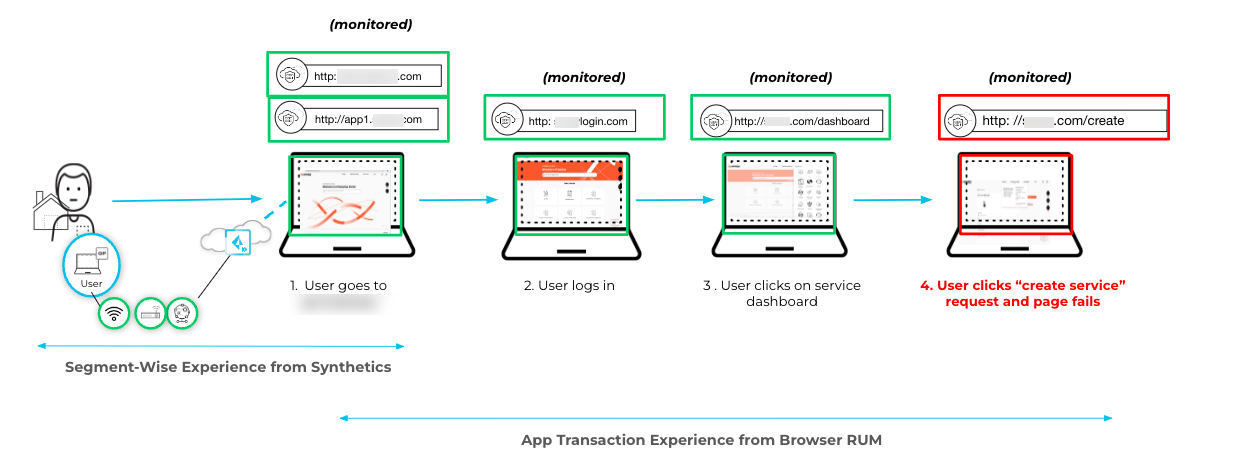
RUM Benefits
- Broader View of User Experience: Gather metrics from users' actual interactions with browser applications to help you understand the full user journey and take the appropriate actions.
- Enhanced Troubleshooting: View real-time application availability, usability, and the performance of underlying dependencies, such as APIs or microservices, enabling quicker and more accurate troubleshooting.
- Faster Remediation: Combine RUM metrics with ADEM synthetic metrics to detect a wider range of performance degradation issues, identify root causes, and receive recommended remediation steps.
To get started with RUM:
- Configure the browser plugin.
- Explore RUM data across your organization, for individual users, and for specific applications.
- Manage RUM data being collected.
Browser-Based Real User Monitoring (Prisma Access Browser)
Learn about monitoring users with RUM for Prisma Access Browser.
To begin collecting RUM metrics for a user, an admin must install the ADEM Browser Plugin for the user.
- Log in to Strata Cloud Manager.Add a policy rule that defines which users receive the ADEM Browser Plugin.
- Select ConfigurationPrisma Access Browser.Under Policy select RulesBrowser Customization.+ Add Rule.
![]() Define the policy rule settings.
Define the policy rule settings.- Name the rule.Set the Scope to specify who will receive the ADEM Browser Plugin.
![]() Select Browser Customization Controls.Under Autonomous Digital Experience Management (ADEM)Real User Monitoring (RUM), + Set Value.
Select Browser Customization Controls.Under Autonomous Digital Experience Management (ADEM)Real User Monitoring (RUM), + Set Value.![]() Select Activate and Set.
Select Activate and Set.![]() Save the policy rule.Verify that ADEM is collecting RUM data.
Save the policy rule.Verify that ADEM is collecting RUM data.- In Strata Cloud Manager, select InsightsApplication Experience and see whether RUM metrics are available on ADEM dashboards.
Browser-Based Real User Monitoring (Consumer Browsers)
Learn about monitoring users with RUM support for commercial browsers like Microsoft Edge and Google Chrome.To start monitoring users through third-party browsers, complete the following steps:- Log in to Strata Cloud Manager.Enable Real User Monitoring for consumer browsers.
- Select System SettingsAccess Experience Management.Select Manage ADEM RUM Plugin.Select the Mobile Device Management (MDM) software used by your organization under Device management.RUM for Consumer Browser supports:
- Jamf
- Google Workspace
- Microsoft Registry
- Manual Deployment
Select the consumer browsers you would like to monitor under Browsers.RUM for Consumer Browser supports:- Google Chrome
- Microsoft Edge
Generate.Follow the Steps generated for your MDM of choice.The steps generated for each MDM are different and will be configured outside of Strata Cloud Manager. The RUM deployment dashboard will provide the necessary scripts, domains, and .reg files to complete the configuration.![]()
- Open the Jamf mobile device manager.
- Select DevicesConfiguration Profiles.
- Select New
- Provide a Name for the extension.
- Select Application & General SettingsUpload.
- Add the Installation Preference Domain(s) provided by the RUM deployment dashboard in Strata Cloud Manager to Jamf.
- Copy the script provided by the RUM deployment dashboard in Strata Cloud Manager into the Jamf Property List.
![]()
- Add the Policy Preference Domain(s) provided by the RUM deployment dashboard in Strata Cloud Manager to Jamf.
![]()
- Open the Google Workspace Admin dashboard.
- Select MenuDevicesChromeSettingsUsers and Browsers.
- Search for Enterprise Hardware and Platform API in the Search or add a filter field.
- Select Allow managed extensions to use the Enterprise Hardware Platform API and Enabled force-installed manifest V2 extensions.
- Save.
- Select MenuDevicesChromeSettingsUsers and BrowsersOrganizational Units and select the organizational unit to install.
- Select MenuDevicesChromeApps & Extensions.
- Select the + and Add Chrome extension by ID.
- Copy the Extension ID and URL provided by the RUM deployment dashboard in Strata Cloud Manager in to Google Workspace.
![]()
- Set the installation policy to Force Install or Force Install + Pin.
- Select MenuDevicesChromeSettingsUsers and BrowsersDeveloper Tools.
- Select Allow use of built-in developer tools except for force-installed and component extensions.
- Microsoft Registry
- Download and Run the .reg file provided by Strata Cloud Manager.
- Select Yes.
- Open Windows Powershell and run the script provided by the RUM deployment dashboard in Strata Cloud Manager.
![]()
- Manual Deployment
- MacOS
- Download the .mobileconfig file provided by the RUM deployment dashboard in Strata Cloud Manager.
- In MacOs, select System Settings and search for profiles.
- Approve the profile.
- Restart the browser.
- Windows
- Download and run the .reg file provided by Strata Cloud Manager.
Validate that the ADEM RUM extension appears in the Access Experience Management table.