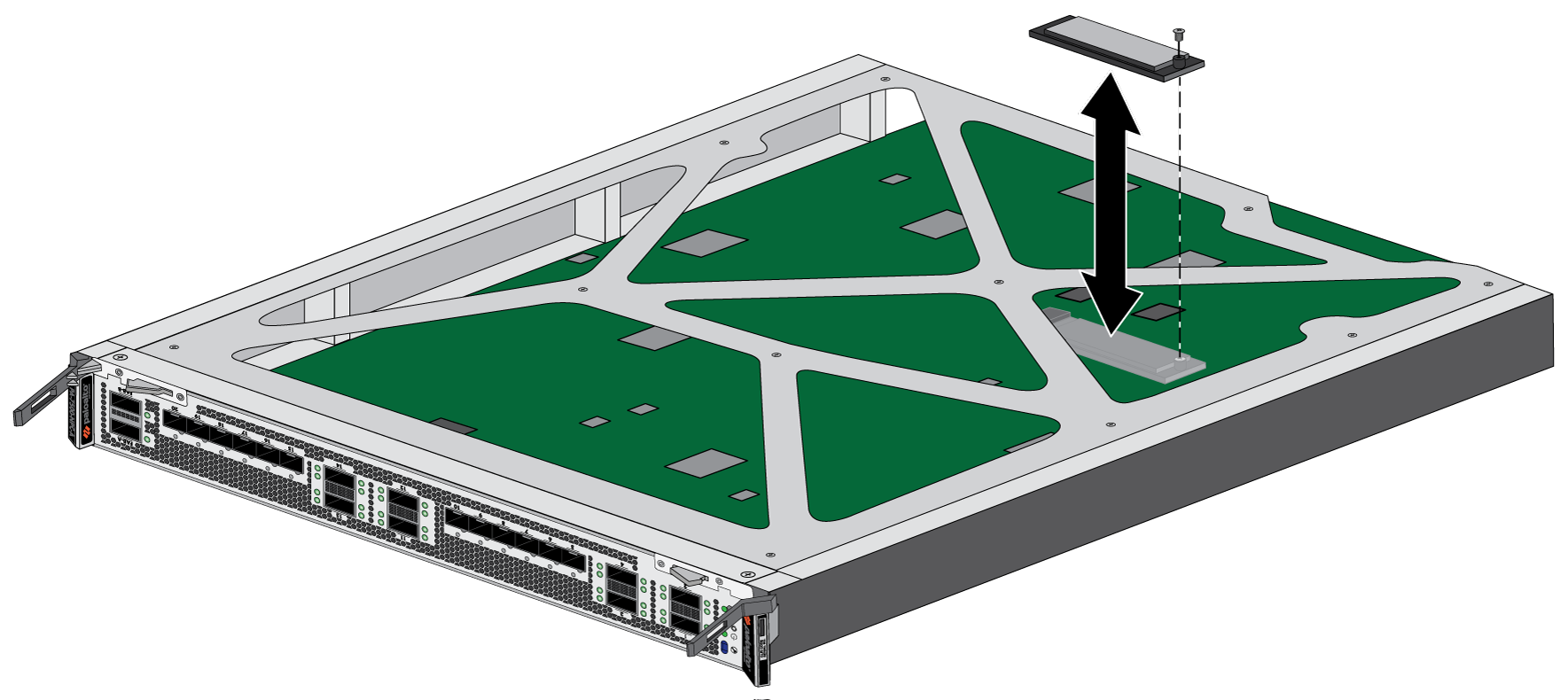Replace a PA-7500 Series Firewall System Drive
Table of Contents
Expand all | Collapse all
Replace a PA-7500 Series Firewall System Drive
Learn how to replace a system drive on a PA-7500 Series firewall.
The Network Processing Card (NPC) and Data Processing Card (DPC) each feature a
single Solid State Drive (SSD) containing the files of the PA-7500 Series firewall.
The procedure to replace the SSD in each card is similar.
- Identify the failed drive and determine the drive model using the show system raid detail CLI command.When the system drives are functioning normally, all system drive partitions show both drives with the status clean. If a system drive fails, the Overall System Drives RAID status shows degraded, one or more failed partition array shows clean, degraded.Remove the failed drive from the RAID 1 array. In this example, run the following command to remove drive Sys1 from the array:
admin@PA-7500> request system raid remove sys1Confirm that the failed drive is removed from all partitions.Ensure that you have access to an ESD work surface for placement of the interface card.Put the provided ESD wrist strap on your wrist ensuring that the metal contact is touching your skin. Then attach (snap) one end of the ground cable to the wrist strap and remove the alligator clip from the banana clip on the other end of the ESD grounding cable. Plug the banana clip end into the ESD port located on the chassis before handling ESD sensitive hardware.Remove the NPC or DPC from the chassis. See Replace a PA-7500 Series Firewall Interface Card for details on removing an interface card.Place the interface card on an ESD work surface. Detach your wrist strap’s ground cable from the ESD port on the appliance and securely attach the alligator clip to the new ESD surface.Locate the SSD by flipping the interface card upside down. The SSD is located under the metal plate. See Step 10 for images identifying the SSD locations.Remove the retention screw for the SSD.The plastic standoff becomes loose after the retention screw is removed. Do not lose the standoff as it is needed when installing the new SSD.Gently pull the SSD away from its mating connector. Place the old SSD to the side.NPC![]() DPC
DPC![]() Slide the new SSD into the vacant mating connector. Ensure that the SSD aligns with the plastic standoff on the card.Fasten the retention screw back into place at a torque of 4 in-lbs.Exceeding a torque of 4 in-lbs will damage the equipment.Before re-installing the interface card into the chassis, plug the banana clip end of your ESD wrist strap into one of the ESD ports located on the chassis.Slide the interface card back into its slot. See Install a PA-7500 Series Firewall Interface Card for more information.
Slide the new SSD into the vacant mating connector. Ensure that the SSD aligns with the plastic standoff on the card.Fasten the retention screw back into place at a torque of 4 in-lbs.Exceeding a torque of 4 in-lbs will damage the equipment.Before re-installing the interface card into the chassis, plug the banana clip end of your ESD wrist strap into one of the ESD ports located on the chassis.Slide the interface card back into its slot. See Install a PA-7500 Series Firewall Interface Card for more information.