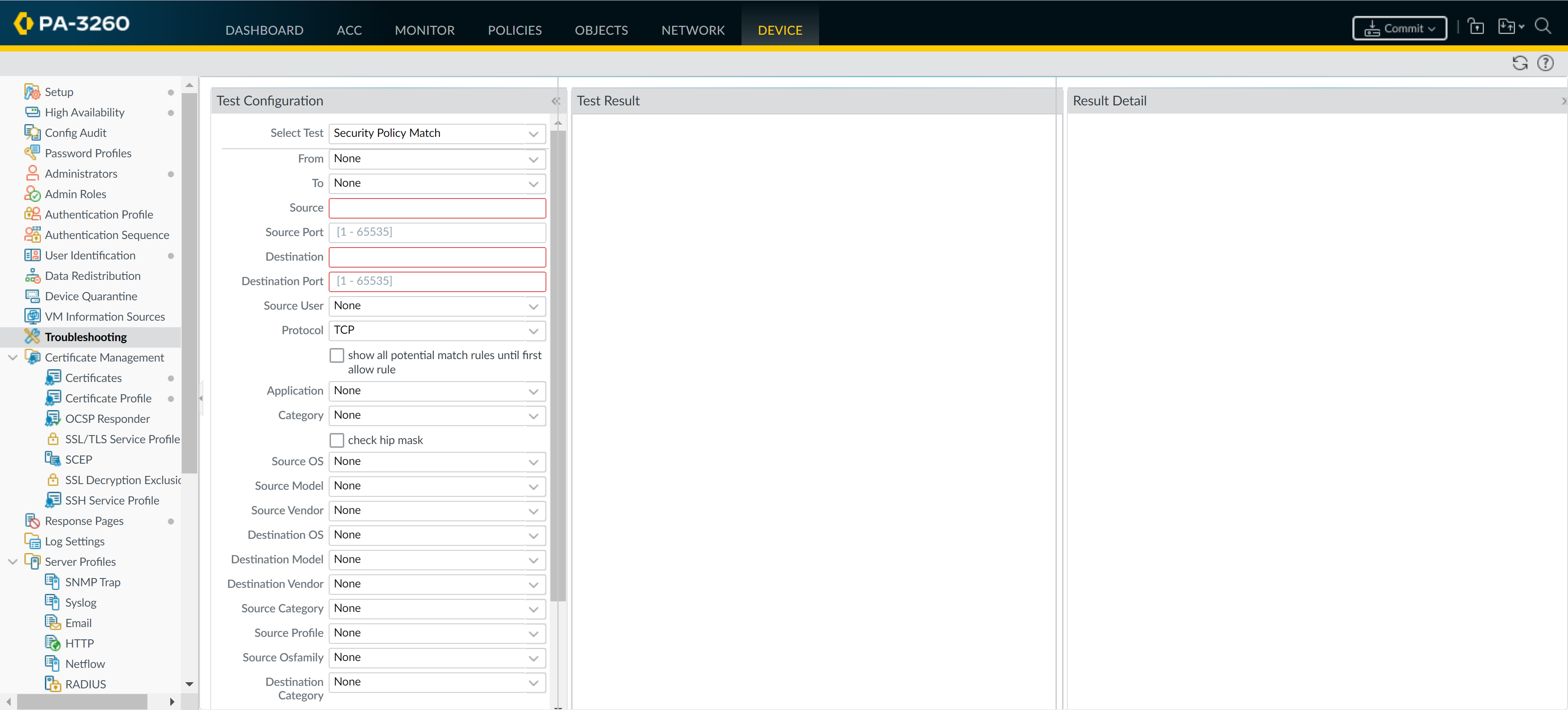Network Security
Enforce Policy on an External Dynamic List
Table of Contents
Expand All
|
Collapse All
Network Security Docs
Enforce Policy on an External Dynamic List
Learn how to block or allow traffic based on IP addresses or URLs in an external
dynamic list, or use a dynamic domain list with a DNS sinkhole to prevent access to
malicious domains.
External Dynamic Lists allow you to dynamically update security rules based on real-time threat intelligence obtained from external sources. This
dynamic integration ensures that your configuration remains updated with the latest
threat indicators, allowing for a proactive and effective response to emerging
cyberthreats.
To get started, you'll need to configure and external dynamic list. This
involves providing essential information such as the external dynamic list's URL,
type (IPv4, IPv6, domain, etc.), and any necessary authentication credentials. Your
configuration regularly fetches and updates this information to stay current with
the evolving threat landscape.
Once you've configured your external dynamic list, you can integrate it
into your security rules. Your configuration references your external dynamic
list in relevant rule conditions, and uses the external threat indicators to match
traffic. For example, an external dynamic list containing malicious IP addresses can
be referenced in a security rule to block traffic originating from or
destined to those addresses.
It’s important for your configuration to be able to dynamically update and
enforce security rules based on the contents of the external dynamic list.
This ability significantly enhances your configuration's efficacy in detecting and
preventing potential threats by applying up to date threat intelligence from trusted
sources.
Regular monitoring and maintenance are crucial aspects of this process.
Routinely review the external dynamic list configuration, validate its accuracy and
relevance, and fine-tune security rules based on the intelligence gathered.
Adjustments might include modifying rules to block or allow traffic based on the
latest threat indicators or updating the external dynamic list to align with
changing security needs.
Leveraging an external dynamic list to enforce Security policy represents a
proactive and agile approach to cybersecurity. It allows you to adapt swiftly to
evolving threats, fortifying your network defenses and ensuring a robust security
posture.
Follow these steps to block or allow traffic based on IP addresses or URLs in an
external dynamic list, or use a dynamic domain list with a DNS sinkhole to prevent
access to malicious domains.
Enforce Policy on an External Dynamic List (Strata Cloud Manager)
Block or allow traffic based on IP addresses or URLs in an external dynamic list, or
use a dynamic domain list with a DNS sinkhole to prevent access to malicious domains.
Block or allow traffic based on IP addresses or URLs in an external dynamic list, or
use a dynamic domain list with a DNS sinkhole to prevent access to malicious
domains.
Tips for enforcing policy with external dynamic lists:
- Search for a domain, IP address, or URL that belongs to one or more external dynamic lists is used in policy. This is useful for determining which external dynamic list (referenced in a Security rule) is causing a certain domain, IP address, or URL to be blocked or allowed.
- Configure DNS sinkholing for a custom list of domains.Use an External Dynamic List in a URL Filtering Profile.Use an External Dynamic List of Type URL as Match Criteria in a Security Security Rule.
- Select ConfigurationNGFW and Prisma AccessSecurity ServicesSecurity Policy.Select Add Rule and enter a descriptive Name for the rule.In SOURCE, select a Zone.In DESTINATION, select a Zone.In URL CATEGORY / TENANT RESTRICTION, select the appropriate external dynamic list from the URL Category list.In Actions, set the Action setting to Allow or Deny.Select Save.Verify whether entries in the external dynamic list were ignored or skipped.Test that the policy action is enforced.
- View External Dynamic List Entries for the URL list, and attempt to access a URL from the list.
- Verify that the action you defined is enforced.
- Monitor activity. Select Incidents & AlertsLog ViewerFirewall/URL to access the detailed log view.
Use an IP External Dynamic List or Predefined IP External Dynamic List as a Source or Destination Address Object in a Security Rule.This capability is useful if you deploy new servers and want to allow access to the newly deployed servers without requiring a commit.- Select ConfigurationNGFW and Prisma AccessSecurity ServicesSecurity Policy.Select Add Rule and give the rule a descriptive Name.In SOURCE and DESTINATION, set the external dynamic list to be used as the SOURCE and DESTINATION addresses.In APPLICATION / SERVICE, make sure the Service is set to Application Default.In Actions set the Action setting to Allow or Deny.Create separate external dynamic lists if you want to specify allow and deny actions for specific IP addresses.Leave all the other options at the default values.Select Save to save the changes.Test that the policy action is enforced.
- View External Dynamic List Entries for the external dynamic list, and attempt to access an IP address from the list.
- Verify that the action you defined is enforced.
- Select Incidents & AlertsLog ViewerFirewall/Traffic and view the log entry for the session.
Use a Predefined URL External Dynamic List to exclude benign domains that applications use for background traffic from Authentication policy.When you select the panw-auth-portal-exclude-list EDL type, you can easily exclude from Authentication policy enforcement the domains that many applications use for background traffic, such as updates and other trusted services. This ensures that the necessary traffic for these services is not blocked and application maintenance is not interrupted.- Select ConfigurationNGFW and Prisma AccessIdentity ServicesAuthenticationAuthentication RulesAdd Rule.In Services and URLs, select the Predefined URL EDL as the URL Category.In Action, select Do Not Authenticate.Select Save.Move the rule to the top so that it's the first rule in the policy.
Enforce Policy on an External Dynamic List (PAN-OS & Panorama)
Learn how to block or allow traffic based on IP addresses or URLs in an external dynamic list, or use a dynamic domain list with a DNS sinkhole to prevent access to malicious domains.Block or allow traffic based on IP addresses or URLs in an external dynamic list, or use a dynamic domain list with a DNS sinkhole to prevent access to malicious domains.Tips for enforcing policy on the firewall with external dynamic lists:- When viewing external dynamic lists on the firewall (ObjectsExternal Dynamic Lists), click List Capacities to compare how many IP addresses, domains, and URLs are currently used in policy with the total number of entries that the firewall supports for each list type.
- Use Global Find to Search the Firewall or Panorama Management Server for a domain, IP address, or URL that belongs to one or more external dynamic lists is used in policy. This is useful for determining which external dynamic list (referenced in a Security policy rule) is causing the firewall to block or allow a certain domain, IP address, or URL.
- Use the directional controls at the bottom of the page to change the evaluation order of EDLs. This allows you to or order the lists to make sure the most important entries in an EDL are committed before capacity limits are reached.You can only change the EDL order when Group By Type is deselected.
- Configure DNS sinkholing for a custom list of domains.Use an External Dynamic List in a URL Filtering Profile.Use an External Dynamic List of Type URL as Match Criteria in a Security Security Rule.
- Select PoliciesSecurity.Click Add and enter a descriptive Name for the rule.In the Source tab, select the Source Zone.In the Destination tab, select the Destination Zone.In the Service/URL Category tab, click Add to select the appropriate external dynamic list from the URL Category list.In the Actions tab, set the Action Setting to Allow or Deny.Click OK and Commit.Verify whether entries in the external dynamic list were ignored or skipped.Use the following CLI command on a firewall to review the details for a list.
request system external-list show type <domain | ip | url> name_of_listFor example:request system external-list show type url EBL_ISAC_Alert_ListTest that the policy action is enforced.- View External Dynamic List Entries for the URL list, and attempt to access a URL from the list.
- Verify that the action you defined is enforced.
- To monitor the activity on the firewall:
- Select ACC and add a URL Domain as a global filter to view the Network Activity and Blocked Activity for the URL you accessed.
- Select MonitorLogsURL Filtering to access the detailed log view.
Use an IP External Dynamic List or Predefined IP External Dynamic List as a Source or Destination Address Object in a Security Rule.This capability is useful if you deploy new servers and want to allow access to the newly deployed servers without requiring a firewall commit.- Select PoliciesSecurity.Click Add and give the rule a descriptive Name.In the Source/Destination tabs, set the external dynamic list to be used as the Source/Destination Address(es).In the Service/ URL Category tab, make sure the Service is set to application-default.In the Actions tab, set the Action Setting to Allow or Deny.Create separate external dynamic lists if you want to specify allow and deny actions for specific IP addresses.Leave all the other options at the default values.Click OK to save the changes.Commit the changes.Test that the policy action is enforced.
- View External Dynamic List Entries for the external dynamic list, and attempt to access an IP address from the list.
- Verify that the action you defined is enforced.
- Select MonitorLogsTraffic and view the log entry for the session.
- To verify the security rule that matches a flow, select DeviceTroubleshooting, and execute a Security Policy Match test:
![]()
Use a Predefined URL External Dynamic List to exclude benign domains that applications use for background traffic from Authentication policy.When you select the panw-auth-portal-exclude-list EDL type, you can easily exclude from Authentication policy enforcement the domains that many applications use for background traffic, such as updates and other trusted services. This ensures that the firewall does not block the necessary traffic for these services and application maintenance is not interrupted.- Select PoliciesAuthentication.On the Service/URL Category tab, select the Predefined URL EDL as the URL Category.On the Actions tab, select default-no-captive-portal as the Authentication Enforcement.Click OK.Move the rule to the top so that it's the first rule in the policy.Commit your changes.