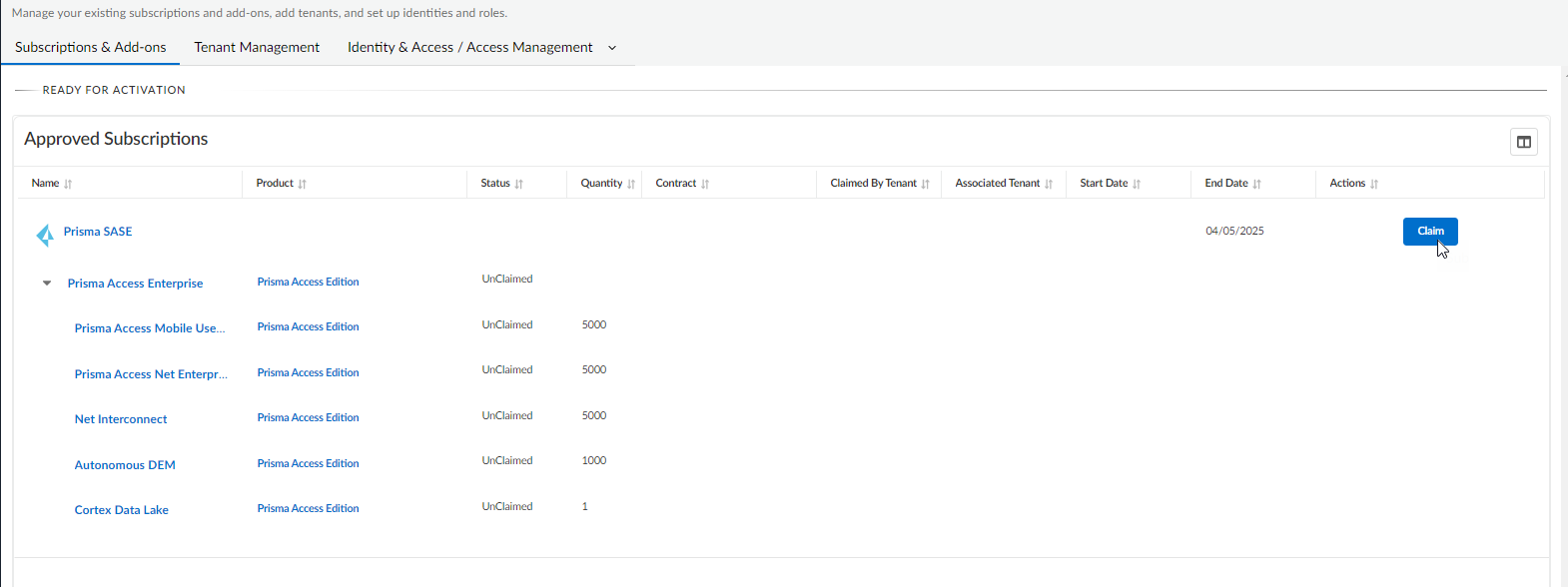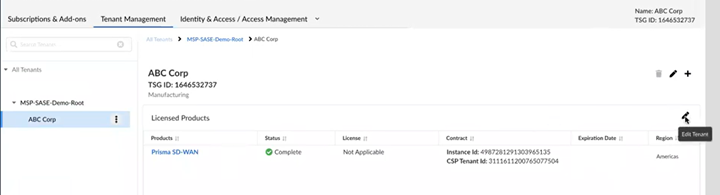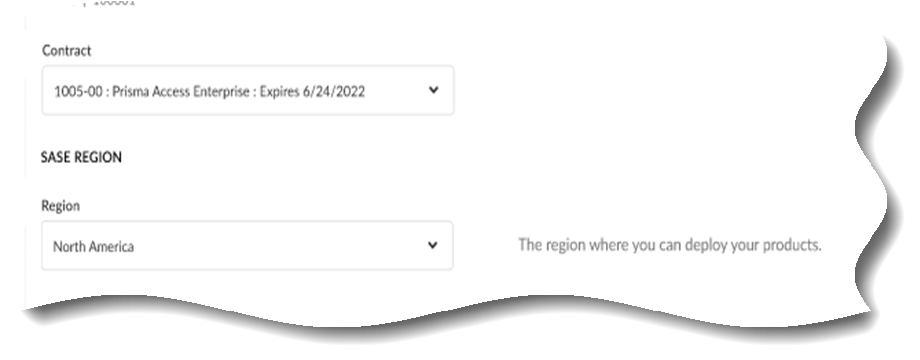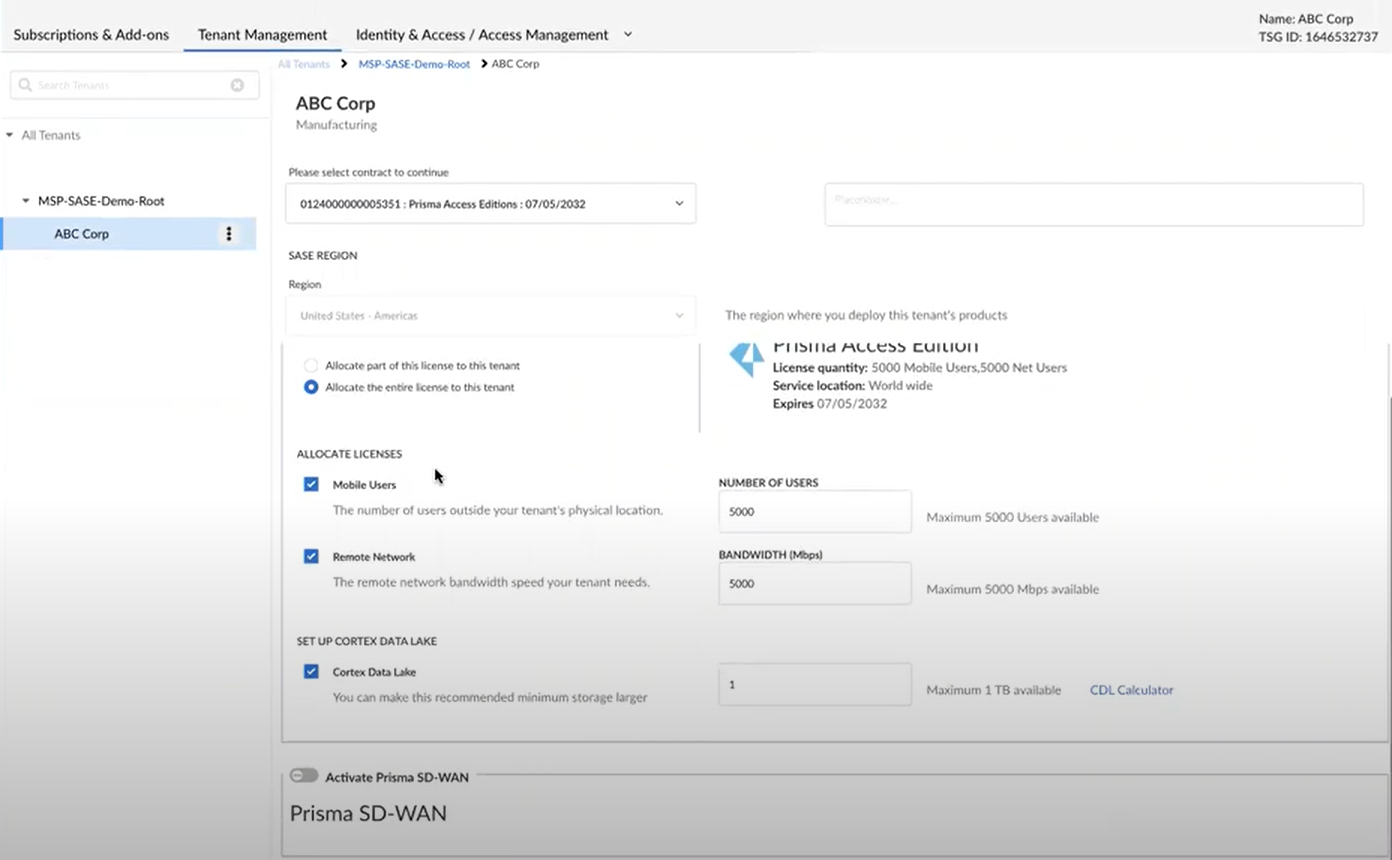FedRAMP
Add Prisma Access FedRAMP High to an Existing Prisma SD-WAN FedRAMP High Tenant Through Common Services
Table of Contents
Add Prisma Access FedRAMP High to an Existing Prisma SD-WAN FedRAMP High Tenant Through Common Services
Learn how to add a Prisma Access FedRAMP license to an existing Prisma SD-WAN FedRAMP
tenant through Common Services.
| Where Can I Use This? | What Do I Need? |
|---|---|
|
|
After activating a license for
, you can add Prisma Access FedRAMP to the same tenant through Common Services.
- From the Palo Alto Networks email link, select Get Started with SASE.You are automatically directed to Common ServicesSubscription & Add-ons, where you Claim the subscription for your product.
![]() Choose the same Customer Support FedRAMP Account number that you used for the Prisma SD-WAN license.Select the same Parent Tenant that you used for the Prisma SD-WAN license.Claim and continue.You are automatically directed to Tenant Management to the parent tenant where the license was claimed.Select the tenant where you want to add your licensed product:
Choose the same Customer Support FedRAMP Account number that you used for the Prisma SD-WAN license.Select the same Parent Tenant that you used for the Prisma SD-WAN license.Claim and continue.You are automatically directed to Tenant Management to the parent tenant where the license was claimed.Select the tenant where you want to add your licensed product:- Prisma Access can be activated against any tenant in the hierarchy.
- Pay attention to whether you want to activate Prisma Access
at the parent level or the child level.
- Activating Prisma Access on a parent tenant or child tenant along with existing SD-WAN makes that tenant a SASE tenant.
- Activating Prisma Access by itself on a child tenant of an existing SD-WAN parent tenant makes that tenant a Prisma Access Only tenant.
Select Edit Tenant.![]() Select the same Contract and Gov Region that you used for Prisma SD-WAN.
Select the same Contract and Gov Region that you used for Prisma SD-WAN.![]() There is no cross-region aggregation. Make sure that all your tenants are in the same region for monitoring purposes.You’ll see that Prisma SD-WAN is grayed out because it’s already activated, so select Activate Prisma AccessAgree to the terms and conditionsActivate Now.
There is no cross-region aggregation. Make sure that all your tenants are in the same region for monitoring purposes.You’ll see that Prisma SD-WAN is grayed out because it’s already activated, so select Activate Prisma AccessAgree to the terms and conditionsActivate Now.![]() The status will display as Provisioning while activation is in progress and then will display as Up after the activation is successful. You now have a tenant provisioned with an instance of the product that you purchased. The tenant has one user — the Customer Support account that you used when you began this process.(Optional) add user access and assign roles.To complete the product setup, you must access the products you purchased and perform any required post-installation configuration. For information about your products, see:
The status will display as Provisioning while activation is in progress and then will display as Up after the activation is successful. You now have a tenant provisioned with an instance of the product that you purchased. The tenant has one user — the Customer Support account that you used when you began this process.(Optional) add user access and assign roles.To complete the product setup, you must access the products you purchased and perform any required post-installation configuration. For information about your products, see:- Prisma Access Cloud Managed Administrators Guide
- Strata Logging ServiceGetting Started Guide