Prisma Access
Share a License for Prisma Access (Managed by Strata Cloud Manager) Through Common Services
Table of Contents
Expand All
|
Collapse All
Prisma Access Docs
-
- 6.1 Preferred and Innovation
- 6.0 Preferred and Innovation
- 5.2 Preferred and Innovation
- 5.1 Preferred and Innovation
- 5.0 Preferred and Innovation
- 4.2 Preferred
- 4.1 Preferred
- 4.0 Preferred
- 3.2 Preferred and Innovation
- 3.1 Preferred and Innovation
- 3.0 Preferred and Innovation
- 2.2 Preferred
-
-
- 4.0 & Later
- Prisma Access China
-
-
Share a License for Prisma Access (Managed by Strata Cloud Manager) Through Common Services
Learn how to share your Prisma Access (Managed by Strata Cloud Manager) license through Common Services.
| Where Can I Use This? | What Do I Need? |
|---|---|
|
|
During your Prisma Access
and add-ons license activation,
you can choose to allocate the whole license to your tenant or allocate part of the
license. If you do not allocate the entire quantity to one tenant at that time, then
you can share a license between multiple tenants. This assumes that you have already
added tenants to create your tenant
hierarchy.
All tenants created using a shared license need to be deployed with the 10.1.3 or
later dataplane version and Prisma Access 3.2 Innovation or later version. Open a
support case to request the migration of
your tenant from the default 10.0.8 dataplane to the 10.1.3 or later dataplane
version.
Consider an example where you start with a contract for 10,000 Mobile Users and
Remote Networks. During your initial activation, you allocate a quantity of 2,000.
From Tenant Management, you see the currently allocated
quantity in the License column.
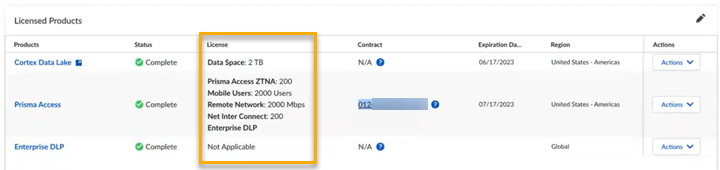
You can share the allocation quantity by completing the following steps.
- Use one of the various ways to access Subscriptions & Add-ons.Search or scroll to find your license contract and select Activate Cloud Tenant.You see the status of partially assigned and the assigned quantity compared to the total quantity.
![]() Choose the same Customer Support Account number that you used to activate the license.Choose the default Cloud management for your setup and management method.Specify a different tenant where Prisma Access is not already allocated.Select a Region nearest to the storage location of the data logs.Revise the current quantity of mobile user (MU) and remote network (RN) licenses allocated to the new quantity. The quantity available is based on the remainder after first-time allocation.Revise the existing Strata Logging Service log storage allocated to the new quantity.Agree to the Terms and Conditions.Activate Now. The revised quantities display in Subscriptions & Add-ons.You still see the status of partially assigned, the newly assigned quantity compared to the total quantity, and the increased number of associated tenants since the license is now shared between multiple tenants.
Choose the same Customer Support Account number that you used to activate the license.Choose the default Cloud management for your setup and management method.Specify a different tenant where Prisma Access is not already allocated.Select a Region nearest to the storage location of the data logs.Revise the current quantity of mobile user (MU) and remote network (RN) licenses allocated to the new quantity. The quantity available is based on the remainder after first-time allocation.Revise the existing Strata Logging Service log storage allocated to the new quantity.Agree to the Terms and Conditions.Activate Now. The revised quantities display in Subscriptions & Add-ons.You still see the status of partially assigned, the newly assigned quantity compared to the total quantity, and the increased number of associated tenants since the license is now shared between multiple tenants.![]()


