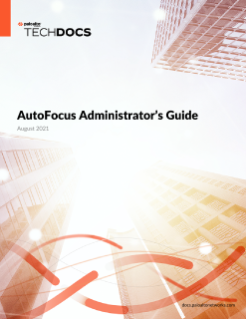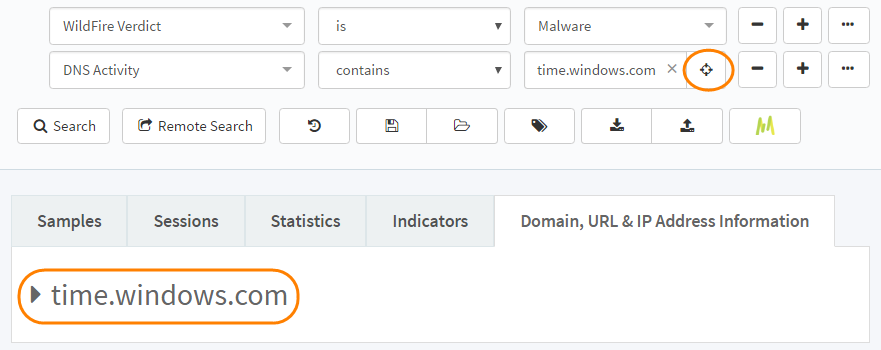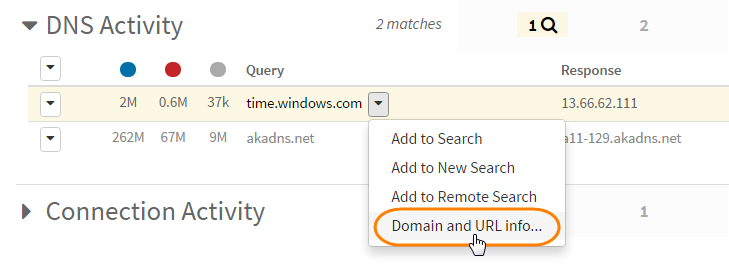Domain, URL, and IP Address Information
Table of Contents
Expand all | Collapse all
Domain, URL, and IP Address Information
When searching for a domain, URL, or IP address
artifact, the Domain, URL & IP Address Information tab displays
information about the artifact from PAN-DB, the global URL database that Palo
Alto Networks uses for its URL filtering service. The tab also provides
logs of DNS activity from all samples analyzed with WildFire and
passive DNS history where AutoFocus detected instances of the artifact.
This information can help you assess whether a specific domain,
URL, or IP address is associated with suspicious behavior.
Domain, URL, and IP Address Details | |
|---|---|
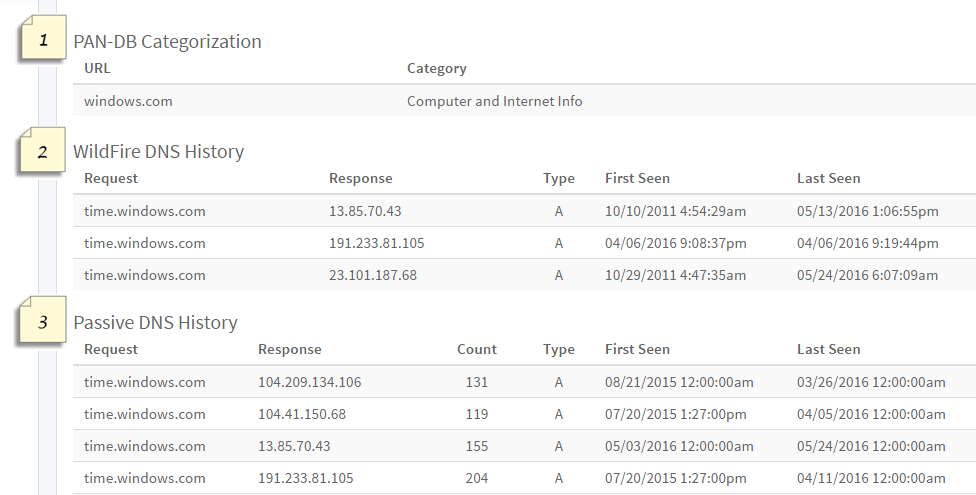
| |

| View URLs associated with the domain, URL,
or IP address through PAN-DB and the PAN-DB category for each
URL. |

| View a log of domain to IP address mappings
based on all samples that launched a request to connect to a domain during
Wildfire Analysis. |

| View a passive history of domain to IP address
mappings that contain matches to the artifact your searched for. |
- Find domain, URL, and IP address information for
an artifact.Find information for a specific domain, URL, or IP address:
- Work with the Search Editor to set up a search with the following types of artifacts: Domain, URL, IP Address, DNS Activity, or APK Embedded URL.
- Click the target icon or expand the search result listed under the Domain, URL & IP Address Information tab.
![]()
Find information from the file analysis details for a sample:- Click a sample hash to view sample details.
- View the full DNS Activity details for the sample.
- Click the drop-down for any domains, URLs, or IP addresses, and select Domain and URL info...
![]() See Assess AutoFocus Artifacts for details on drilling down in the file analysis details for a sample.
See Assess AutoFocus Artifacts for details on drilling down in the file analysis details for a sample.
- Review the Domain,
URL, and IP Address Details for the artifact.Find matches to the artifact in the Request and Response columns.
- Choose from the following next steps.
- Assess AutoFocus Artifacts found in your search.
- Export AutoFocus Artifacts found in your search.