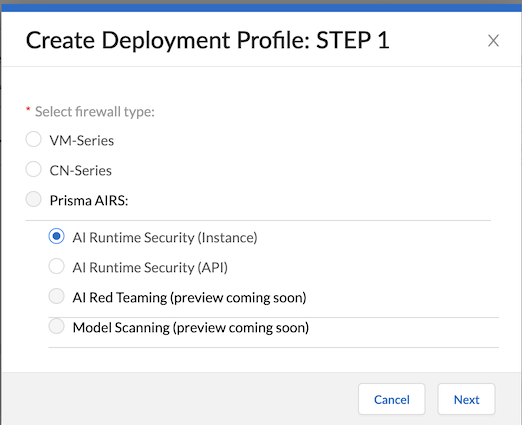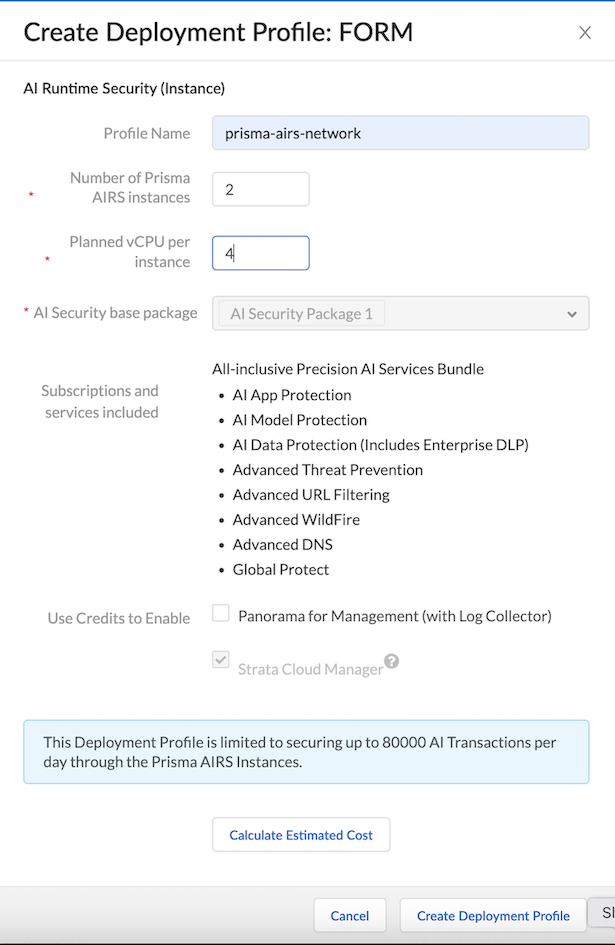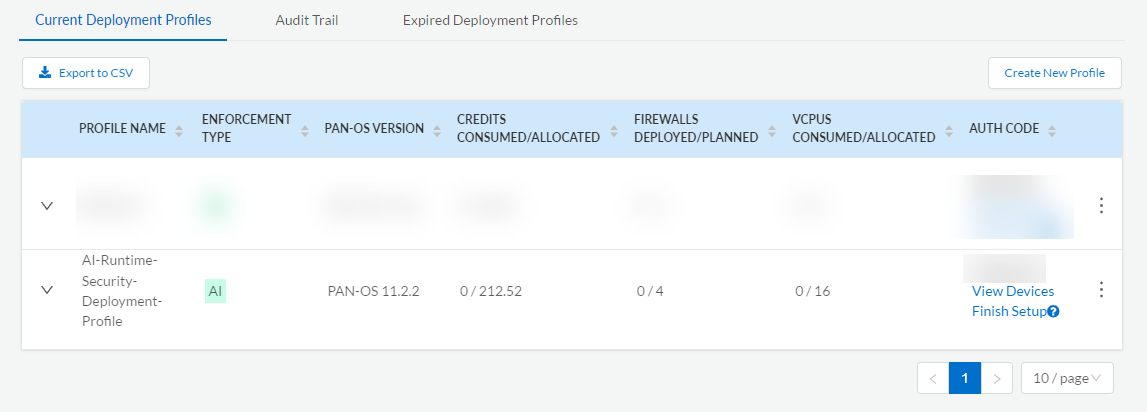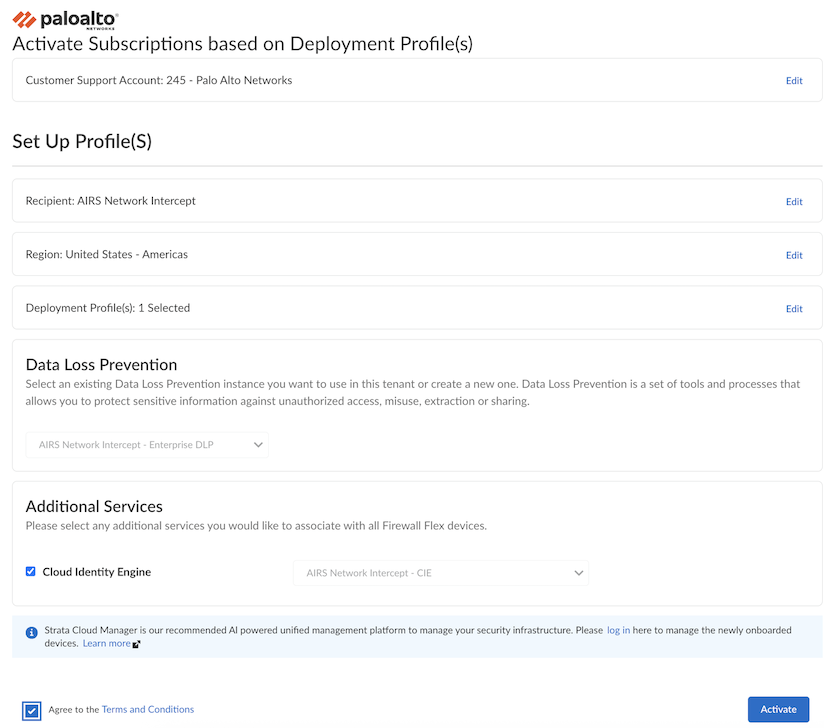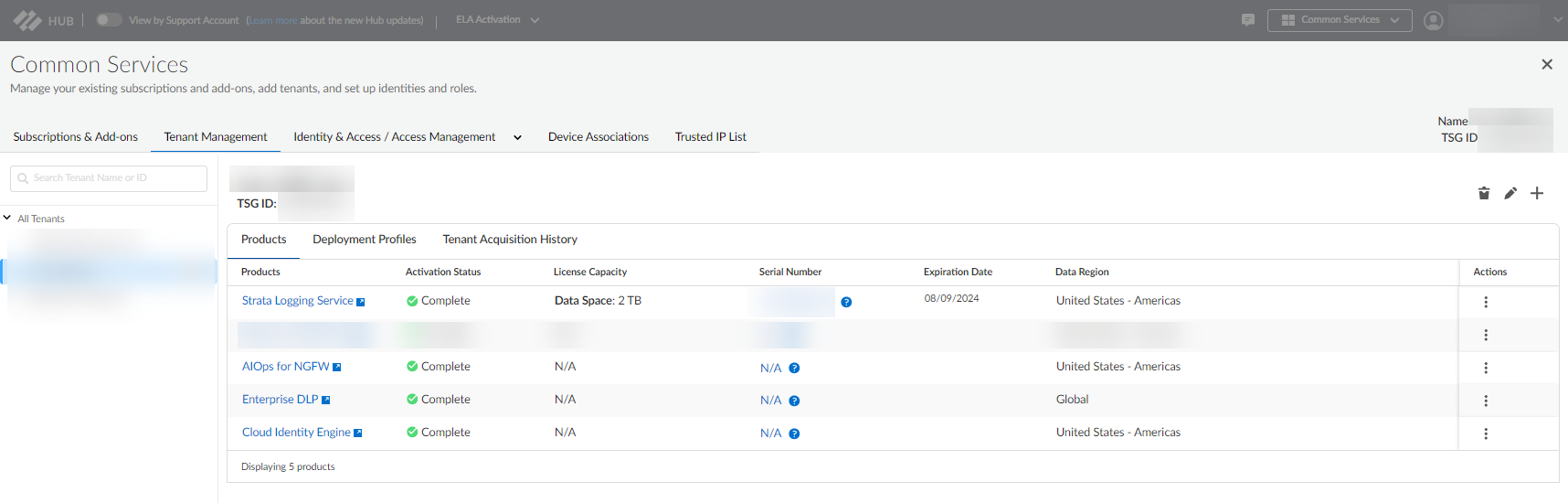Prisma AIRS
Create and Associate a Deployment Profile for Prisma AIRS AI Runtime: Network Intercept
Table of Contents
Expand All
|
Collapse All
Prisma AIRS Docs
Create and Associate a Deployment Profile for Prisma AIRS AI Runtime: Network Intercept
Create Prisma AIRS AI Runtime: Network intercept deployment
profile in the Palo Alto Networks customer support portal and associate it with a tenant
service group.
| Where Can I Use This? | What Do I Need? |
|---|
This page shows how to create a new deployment profile for your Prisma AIRS AI Runtime: Network intercept license in the Palo
Alto customer support portal and associate the deployment profile with a tenant
service group (TSG).
Licensing Capacity Limit: Limited to processing up to 10K AI
transactions per day per vCPU of Prisma AIRS AI Runtime:
Network intercept.
- Log in to the Palo Alto Networks Customer Support Portal.Select Products Software/Cloud NGFW Credits.Locate your credit pool and click Create Deployment Profile.Select AI Runtime Security (Instance) and click Next.
![]() Select PAN-OS 11.2.2 and above and click Next.Enter the Prisma AIRS details, including Profile Name, Number of AI runtime security instances, and Planned vCPU per instance. (Review the Prisma AIRS AI Runtime: Network intercept Setup Prerequisites and Limitations page).Click Create Deployment Profile.You can't customize the subscriptions and services used by Prisma AIRS.
Select PAN-OS 11.2.2 and above and click Next.Enter the Prisma AIRS details, including Profile Name, Number of AI runtime security instances, and Planned vCPU per instance. (Review the Prisma AIRS AI Runtime: Network intercept Setup Prerequisites and Limitations page).Click Create Deployment Profile.You can't customize the subscriptions and services used by Prisma AIRS.![]()
Associate a Deployment Profile to a TSG
After creating your deployment profile, associate the deployment profile with a TSG. - Log in to Palo Alto Networks Customer Support Portal.Select Products Software/Cloud NGFW Credits.Locate the credit pool you used to create the deployment profile and click Details.Locate the Prisma AIRS deployment profile and click Finish Setup.You're redirected to the Activate Subscriptions based on Deployment Profile(s) page on the Hub to associate the deployment profile with a TSG.
![]() Select the customer support account used to create your deployment profile from the Customer Support Account drop-down.Select the Tenant.Verify that the Strata Logging Service is enabled for this tenant.Select the Region.Select the deployment profile you created previously.If you have any existing deployment profiles associated with your tenant, don't uncheck them. Doing so will disassociate them from the tenant.Select a Data Loss Prevention (DLP) instance. If you don't have one, select Create New.Enter a Description.Agree to the Terms and Conditions.Click Activate and record the Auth Code.
Select the customer support account used to create your deployment profile from the Customer Support Account drop-down.Select the Tenant.Verify that the Strata Logging Service is enabled for this tenant.Select the Region.Select the deployment profile you created previously.If you have any existing deployment profiles associated with your tenant, don't uncheck them. Doing so will disassociate them from the tenant.Select a Data Loss Prevention (DLP) instance. If you don't have one, select Create New.Enter a Description.Agree to the Terms and Conditions.Click Activate and record the Auth Code.![]() Verify that the TSG association succeeded by logging into the Hub, selecting Common Services → Tenant Management, and selecting your tenant.The initial connection between the deployment profile and TSG may take up to 30 minutes.
Verify that the TSG association succeeded by logging into the Hub, selecting Common Services → Tenant Management, and selecting your tenant.The initial connection between the deployment profile and TSG may take up to 30 minutes.![]() Ensure your Strata Logging Service license is active. If your Strata Logging Service has expired, renew it before onboarding a cloud account to ensure successful generation of the Prisma AIRS Terraform template.
Ensure your Strata Logging Service license is active. If your Strata Logging Service has expired, renew it before onboarding a cloud account to ensure successful generation of the Prisma AIRS Terraform template.