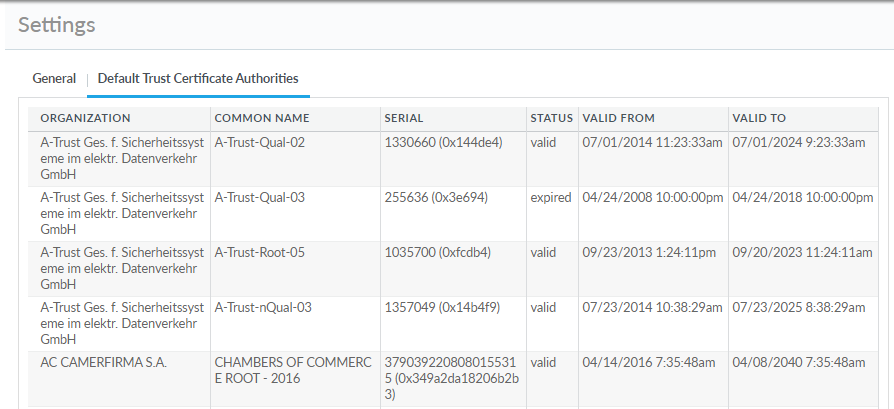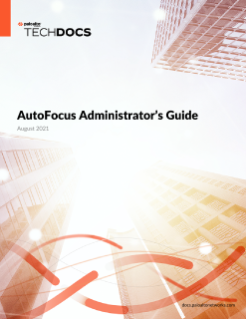AutoFocus Portal Settings
Table of Contents
Expand all | Collapse all
AutoFocus Portal Settings
Select Settings icon on the upper-right
corner of AutoFocus interface to view, modify, or enable the following
settings as needed. The settings for preferred hash, scope, and
landing page are unique for each user in a support account.
The following options are listed in the
![]() General tab
of the Settings page:
General tab
of the Settings page:
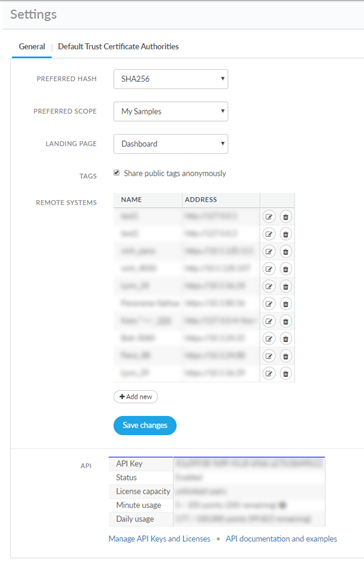
- Preferred Hash—Select the hash type you would like to use as the default sample or session identifier for AutoFocus search results: SHA-1, SHA-256, or MD-5.
- Preferred Scope—Select the default scope of your search results: My Samples (private), Public Samples, or All Samples (private and public samples).
- Landing Page—Select the page that displays by default after logging in to the AutoFocus portal.
- Share public tags anonymously—If you select this option, tags that you share publicly will not list your organization as the tag owner in the tag details.
- Remote Systems—Label and specify the address of a Palo Alto Networks firewall, Panorama, or third-party log management system that AutoFocus can search remotely. You can add up to 500 remote systems. View the complete workflow for how to Set Up Remote Search.
- API—If you have activated an AutoFocus API key in the customer support portal, you can view your key here. Also view the API key status, the number of license users, points usage, and total points. For more information on the AutoFocus API, refer to API documentation and examples.
You can view a list and the details of trusted root certificate
authorities (CAs) in the Default Trust Certificate Authorities tab
of the Settings page.
For each trusted root CA, the organization, common name, serial
number, and the validity dates are displayed.