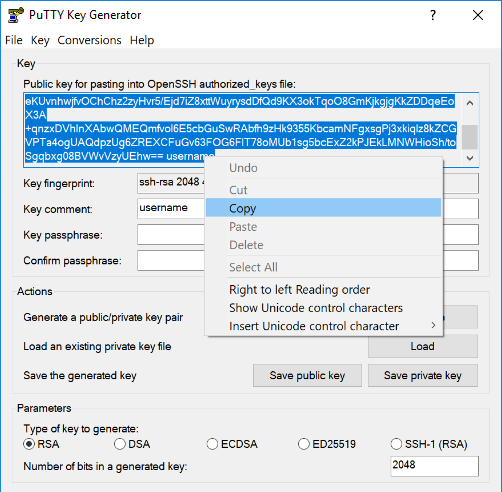Prepare to Set Up the VM-Series Firewall on OCI
Table of Contents
9.1 (EoL)
Expand all | Collapse all
-
- VM-Series Deployments
- VM-Series in High Availability
- Enable Jumbo Frames on the VM-Series Firewall
- Hypervisor Assigned MAC Addresses
- Custom PAN-OS Metrics Published for Monitoring
- Interface Used for Accessing External Services on the VM-Series Firewall
- PacketMMAP and DPDK Driver Support
-
- VM-Series Firewall Licensing
- Create a Support Account
- Serial Number and CPU ID Format for the VM-Series Firewall
-
- Activate Credits
- Transfer Credits
- Create a Deployment Profile
- Manage a Deployment Profile
- Provision Panorama
- Migrate Panorama to a Software NGFW License
- Renew Your Software NGFW Credits
- Amend and Extend a Credit Pool
- Deactivate License (Software NGFW Credits)
- Delicense Ungracefully Terminated Firewalls
- Create and Apply a Subscription-Only Auth Code
- Migrate to a Flexible VM-Series License
-
- Generate Your OAuth Client Credentials
- Manage Deployment Profiles Using the Licensing API
- Create a Deployment Profile Using the Licensing API
- Update a Deployment Profile Using the Licensing API
- Get Serial Numbers Associated with an Authcode Using the API
- Deactivate a VM-Series Firewall Using the API
- Use Panorama-Based Software Firewall License Management
- What Happens When Licenses Expire?
- Install a Device Certificate on the VM-Series Firewall
-
- Supported Deployments on VMware vSphere Hypervisor (ESXi)
-
- Plan the Interfaces for the VM-Series for ESXi
- Provision the VM-Series Firewall on an ESXi Server
- Perform Initial Configuration on the VM-Series on ESXi
- Add Additional Disk Space to the VM-Series Firewall
- Use VMware Tools on the VM-Series Firewall on ESXi and vCloud Air
- Use vMotion to Move the VM-Series Firewall Between Hosts
- Use the VM-Series CLI to Swap the Management Interface on ESXi
-
-
- VM-Series Firewall for NSX-V Deployment Checklist
- Install the VMware NSX Plugin
- Apply Security Policies to the VM-Series Firewall
- Steer Traffic from Guests that are not Running VMware Tools
- Add a New Host to Your NSX-V Deployment
- Dynamically Quarantine Infected Guests
- Migrate Operations-Centric Configuration to Security-Centric Configuration
- Use Case: Shared Compute Infrastructure and Shared Security Policies
- Use Case: Shared Security Policies on Dedicated Compute Infrastructure
- Dynamic Address Groups—Information Relay from NSX-V Manager to Panorama
-
- Supported Deployments of the VM-Series Firewall on VMware NSX-T (North-South)
- Components of the VM-Series Firewall on NSX-T (North-South)
-
- Install the Panorama Plugin for VMware NSX
- Enable Communication Between NSX-T Manager and Panorama
- Create Template Stacks and Device Groups on Panorama
- Configure the Service Definition on Panorama
- Deploy the VM-Series Firewall
- Direct Traffic to the VM-Series Firewall
- Apply Security Policy to the VM-Series Firewall on NSX-T
- Use vMotion to Move the VM-Series Firewall Between Hosts
- Extend Security Policy from NSX-V to NSX-T
-
- Components of the VM-Series Firewall on NSX-T (East-West)
- VM-Series Firewall on NSX-T (East-West) Integration
- Supported Deployments of the VM-Series Firewall on VMware NSX-T (East-West)
-
- Install the Panorama Plugin for VMware NSX
- Enable Communication Between NSX-T Manager and Panorama
- Create Template Stacks and Device Groups on Panorama
- Configure the Service Definition on Panorama
- Launch the VM-Series Firewall on NSX-T (East-West)
- Add a Service Chain
- Direct Traffic to the VM-Series Firewall
- Apply Security Policies to the VM-Series Firewall on NSX-T (East-West)
- Use vMotion to Move the VM-Series Firewall Between Hosts
- Extend Security Policy from NSX-V to NSX-T
- Use Migration Coordinator to Move Your VM-Series from NSX-V to NSX-T
-
-
- Deployments Supported on AWS
-
- Planning Worksheet for the VM-Series in the AWS VPC
- Launch the VM-Series Firewall on AWS
- Launch the VM-Series Firewall on AWS Outpost
- Create a Custom Amazon Machine Image (AMI)
- Encrypt EBS Volume for the VM-Series Firewall on AWS
- Use the VM-Series Firewall CLI to Swap the Management Interface
- Enable CloudWatch Monitoring on the VM-Series Firewall
- VM-Series Firewall Startup and Health Logs on AWS
- Use Case: Secure the EC2 Instances in the AWS Cloud
- Use Case: Use Dynamic Address Groups to Secure New EC2 Instances within the VPC
-
-
- What Components Does the VM-Series Auto Scaling Template for AWS (v2.0) Leverage?
- How Does the VM-Series Auto Scaling Template for AWS (v2.0 and v2.1) Enable Dynamic Scaling?
- Plan the VM-Series Auto Scaling Template for AWS (v2.0 and v2.1)
- Customize the Firewall Template Before Launch (v2.0 and v2.1)
- Launch the VM-Series Auto Scaling Template for AWS (v2.0)
- SQS Messaging Between the Application Template and Firewall Template
- Stack Update with VM-Series Auto Scaling Template for AWS (v2.0)
- Modify Administrative Account and Update Stack (v2.0)
-
- Launch the Firewall Template (v2.1)
- Launch the Application Template (v2.1)
- Create a Custom Amazon Machine Image (v2.1)
- VM-Series Auto Scaling Template Cleanup (v2.1)
- SQS Messaging Between the Application Template and Firewall Template (v2.1)
- Stack Update with VM-Series Auto Scaling Template for AWS (v2.1)
- Modify Administrative Account (v2.1)
- Change Scaling Parameters and CloudWatch Metrics (v2.1)
-
-
- Enable the Use of a SCSI Controller
- Verify PCI-ID for Ordering of Network Interfaces on the VM-Series Firewall
-
- Deployments Supported on Azure
- Deploy the VM-Series Firewall from the Azure Marketplace (Solution Template)
- Deploy the VM-Series Firewall from the Azure China Marketplace (Solution Template)
- Deploy the VM-Series Firewall on Azure Stack
- Enable Azure Application Insights on the VM-Series Firewall
- Set up Active/Passive HA on Azure
- Use the ARM Template to Deploy the VM-Series Firewall
-
- About the VM-Series Firewall on Google Cloud Platform
- Supported Deployments on Google Cloud Platform
- Create a Custom VM-Series Firewall Image for Google Cloud Platform
- Prepare to Set Up VM-Series Firewalls on Google Public Cloud
-
- Deploy the VM-Series Firewall from Google Cloud Platform Marketplace
- Management Interface Swap for Google Cloud Platform Load Balancing
- Use the VM-Series Firewall CLI to Swap the Management Interface
- Enable Google Stackdriver Monitoring on the VM Series Firewall
- Enable VM Monitoring to Track VM Changes on GCP
- Use Dynamic Address Groups to Secure Instances Within the VPC
- Locate VM-Series Firewall Images in the GCP Marketplace
-
- Prepare Your ACI Environment for Integration
-
-
- Create a Virtual Router and Security Zone
- Configure the Network Interfaces
- Configure a Static Default Route
- Create Address Objects for the EPGs
- Create Security Policy Rules
- Create a VLAN Pool and Domain
- Configure an Interface Policy for LLDP and LACP for East-West Traffic
- Establish the Connection Between the Firewall and ACI Fabric
- Create a VRF and Bridge Domain
- Create an L4-L7 Device
- Create a Policy-Based Redirect
- Create and Apply a Service Graph Template
-
- Create a VLAN Pool and External Routed Domain
- Configure an Interface Policy for LLDP and LACP for North-South Traffic
- Create an External Routed Network
- Configure Subnets to Advertise to the External Firewall
- Create an Outbound Contract
- Create an Inbound Web Contract
- Apply Outbound and Inbound Contracts to the EPGs
- Create a Virtual Router and Security Zone for North-South Traffic
- Configure the Network Interfaces
- Configure Route Redistribution and OSPF
- Configure NAT for External Connections
-
-
- Choose a Bootstrap Method
- VM-Series Firewall Bootstrap Workflow
- Bootstrap Package
- Bootstrap Configuration Files
- Generate the VM Auth Key on Panorama
- Create the bootstrap.xml File
- Prepare the Licenses for Bootstrapping
- Prepare the Bootstrap Package
- Bootstrap the VM-Series Firewall on AWS
- Bootstrap the VM-Series Firewall on Azure
- Bootstrap the VM-Series Firewall on Google Cloud Platform
- Verify Bootstrap Completion
- Bootstrap Errors
End-of-Life (EoL)
Prepare to Set Up the VM-Series Firewall on OCI
Learn what prerequisites are needed to deploy the VM-Series on OCI.
The process to deploy the VM-Series firewall on Oracle
Cloud Infrastructure requires the completion of preparation tasks.
Virtual Cloud Networks
A virtual cloud network (VCN) is a virtual,
private network that you set up in your OCI environment. To deploy
the VM-Series firewall in OCI, your VCN must have at least three
virtual network interfaces cards (VNICs) for the management interface
and two data interfaces.
OCI uses a series of route tables
to send traffic out of your VCN and one route table is added to
each subnet. A subnet is a division of your VCN. If you do not specify
a route table, the subnet uses the VCN’s default route table.Each
route table rule specifies a destination CIDR block and a next hop
(target) for any traffic that matches the CIDR. OCI only uses a
subnet’s route table if the destination IP address is outside the
VCN’s specified CIDR block; route rules are not required to enable
traffic within the VCN. And, if traffic has overlapping rules, OCI
use the most specific rule in the route table to route traffic.
If
there is no route rule that matches the traffic that is attempting
to leave the VCN, the traffic is dropped.
Each subnet
requires a route table and once you have added a route table to
a subnet, you cannot change it. However, you can add, remove, or
edit rules in a route table after it has been created.
SSH Keys
You must create an SSH key pair to login to the firewall
for the first time. You cannot use the default username and password
to access the firewall for the first time. After the firewall boots up
for the first time, you must access the firewall through the CLI
and create a new username and password.
- Create an SSH key pair and store the SSH Key pair in the default location for your operating system.
- On Linux or MacOS, use ssh-keygen to create the key pair in your .ssh directory.
- On Windows, use PuTTYgen to create the key pair.The content of the Key comment field does not matter to the VM-Series firewall; you can accept the default (the key creation date) or enter a comment that helps you remember the name of the key pair. Use the Save private key button to store the private key in your .ssh directory.
- Select the full public key.
- Linux or MacOS:Open your public key in a text editor and copy the public key.
- Windows: You must use the PuTTY Key Generator to view the public key. Launch PuTTYgen, click Load, and browse to private key you saved in your .ssh directory.In PuTTYgen, scroll down to ensure you select the entire key, right click, and choose Copy.
![]()
Initial Configuration User Data
You must provide the following
bootstrapping parameters when setting up the VM-Series firewall
instance. OCI uses this information to perform the initial configuration
of the firewall, which provides the firewall with a hostname and
license and connects the firewall to Panorama, if applicable.
The vm-auth-key parameter is only required if your
VM-Series firewall can connect to the Palo Alto Networks licensing servers.
The Panorama-related fields are required only if you have a Panorama appliance
and want use Panorama to manage your VM-Series firewall.
Field | Description |
|---|---|
hostname= | Host name for the firewall. |
vm-auth-key= | Virtual machine authentication key for registering
the firewall with Panorama. |
panorama-server= | IPv4 or IPv6 address of the primary Panorama
server. This field is not required but recommended for centrally
managing your firewalls. |
panorama-server-2= | IPv4 or IPv6 address of the secondary Panorama
server. This field is not required but recommended. |
tplname= | Panorama template stack name.
If you add a Panorama server IP address, as a best practice
assign the firewall to a template stack on Panorama and enter
the template stack name in this field so that you can centrally
manage and push configuration settings to the firewall. |
dgname= | Panorama device group name. If
you add a Panorama server IP address, as a best practice create
a device group on Panorama and enter the device group name in
this field so that you can group the firewalls logically and
push policy rules to the firewall. |
| authcodes= | Used to license the VM-Series firewall with the Palo Alto Networks licensing server. |
| op-command-modes=jumbo-frame | Used to enable jumbo frame mode on the VM-Series firewall. Because OCI deploys VM instances in jumbo mode by default, it is recommended that you launch the VM-Series firewall in jumbo mode to achieve the best throughput. |
Paste the bootstrapping parameters into the
OCI console in the following format.
hostname=<fw-hostname>
vm-auth-key=<auth-key>
panorama-server=<panorama-ip>
panorama-server-2=<panorama2-ip>
tplname=<template-stack-name>
dgname=<device-group-name>
authcodes=<firewall-authcode>
op-command-modes=jumbo-frame