Use Case: Shared Security Policies on Dedicated Compute Infrastructure
Table of Contents
9.1 (EoL)
Expand all | Collapse all
-
- VM-Series Deployments
- VM-Series in High Availability
- Enable Jumbo Frames on the VM-Series Firewall
- Hypervisor Assigned MAC Addresses
- Custom PAN-OS Metrics Published for Monitoring
- Interface Used for Accessing External Services on the VM-Series Firewall
- PacketMMAP and DPDK Driver Support
-
- VM-Series Firewall Licensing
- Create a Support Account
- Serial Number and CPU ID Format for the VM-Series Firewall
-
- Activate Credits
- Transfer Credits
- Create a Deployment Profile
- Manage a Deployment Profile
- Provision Panorama
- Migrate Panorama to a Software NGFW License
- Renew Your Software NGFW Credits
- Amend and Extend a Credit Pool
- Deactivate License (Software NGFW Credits)
- Delicense Ungracefully Terminated Firewalls
- Create and Apply a Subscription-Only Auth Code
- Migrate to a Flexible VM-Series License
-
- Generate Your OAuth Client Credentials
- Manage Deployment Profiles Using the Licensing API
- Create a Deployment Profile Using the Licensing API
- Update a Deployment Profile Using the Licensing API
- Get Serial Numbers Associated with an Authcode Using the API
- Deactivate a VM-Series Firewall Using the API
- Use Panorama-Based Software Firewall License Management
- What Happens When Licenses Expire?
- Install a Device Certificate on the VM-Series Firewall
-
- Supported Deployments on VMware vSphere Hypervisor (ESXi)
-
- Plan the Interfaces for the VM-Series for ESXi
- Provision the VM-Series Firewall on an ESXi Server
- Perform Initial Configuration on the VM-Series on ESXi
- Add Additional Disk Space to the VM-Series Firewall
- Use VMware Tools on the VM-Series Firewall on ESXi and vCloud Air
- Use vMotion to Move the VM-Series Firewall Between Hosts
- Use the VM-Series CLI to Swap the Management Interface on ESXi
-
-
- VM-Series Firewall for NSX-V Deployment Checklist
- Install the VMware NSX Plugin
- Apply Security Policies to the VM-Series Firewall
- Steer Traffic from Guests that are not Running VMware Tools
- Add a New Host to Your NSX-V Deployment
- Dynamically Quarantine Infected Guests
- Migrate Operations-Centric Configuration to Security-Centric Configuration
- Use Case: Shared Compute Infrastructure and Shared Security Policies
- Use Case: Shared Security Policies on Dedicated Compute Infrastructure
- Dynamic Address Groups—Information Relay from NSX-V Manager to Panorama
-
- Supported Deployments of the VM-Series Firewall on VMware NSX-T (North-South)
- Components of the VM-Series Firewall on NSX-T (North-South)
-
- Install the Panorama Plugin for VMware NSX
- Enable Communication Between NSX-T Manager and Panorama
- Create Template Stacks and Device Groups on Panorama
- Configure the Service Definition on Panorama
- Deploy the VM-Series Firewall
- Direct Traffic to the VM-Series Firewall
- Apply Security Policy to the VM-Series Firewall on NSX-T
- Use vMotion to Move the VM-Series Firewall Between Hosts
- Extend Security Policy from NSX-V to NSX-T
-
- Components of the VM-Series Firewall on NSX-T (East-West)
- VM-Series Firewall on NSX-T (East-West) Integration
- Supported Deployments of the VM-Series Firewall on VMware NSX-T (East-West)
-
- Install the Panorama Plugin for VMware NSX
- Enable Communication Between NSX-T Manager and Panorama
- Create Template Stacks and Device Groups on Panorama
- Configure the Service Definition on Panorama
- Launch the VM-Series Firewall on NSX-T (East-West)
- Add a Service Chain
- Direct Traffic to the VM-Series Firewall
- Apply Security Policies to the VM-Series Firewall on NSX-T (East-West)
- Use vMotion to Move the VM-Series Firewall Between Hosts
- Extend Security Policy from NSX-V to NSX-T
- Use Migration Coordinator to Move Your VM-Series from NSX-V to NSX-T
-
-
- Deployments Supported on AWS
-
- Planning Worksheet for the VM-Series in the AWS VPC
- Launch the VM-Series Firewall on AWS
- Launch the VM-Series Firewall on AWS Outpost
- Create a Custom Amazon Machine Image (AMI)
- Encrypt EBS Volume for the VM-Series Firewall on AWS
- Use the VM-Series Firewall CLI to Swap the Management Interface
- Enable CloudWatch Monitoring on the VM-Series Firewall
- VM-Series Firewall Startup and Health Logs on AWS
- Use Case: Secure the EC2 Instances in the AWS Cloud
- Use Case: Use Dynamic Address Groups to Secure New EC2 Instances within the VPC
-
-
- What Components Does the VM-Series Auto Scaling Template for AWS (v2.0) Leverage?
- How Does the VM-Series Auto Scaling Template for AWS (v2.0 and v2.1) Enable Dynamic Scaling?
- Plan the VM-Series Auto Scaling Template for AWS (v2.0 and v2.1)
- Customize the Firewall Template Before Launch (v2.0 and v2.1)
- Launch the VM-Series Auto Scaling Template for AWS (v2.0)
- SQS Messaging Between the Application Template and Firewall Template
- Stack Update with VM-Series Auto Scaling Template for AWS (v2.0)
- Modify Administrative Account and Update Stack (v2.0)
-
- Launch the Firewall Template (v2.1)
- Launch the Application Template (v2.1)
- Create a Custom Amazon Machine Image (v2.1)
- VM-Series Auto Scaling Template Cleanup (v2.1)
- SQS Messaging Between the Application Template and Firewall Template (v2.1)
- Stack Update with VM-Series Auto Scaling Template for AWS (v2.1)
- Modify Administrative Account (v2.1)
- Change Scaling Parameters and CloudWatch Metrics (v2.1)
-
-
- Enable the Use of a SCSI Controller
- Verify PCI-ID for Ordering of Network Interfaces on the VM-Series Firewall
-
- Deployments Supported on Azure
- Deploy the VM-Series Firewall from the Azure Marketplace (Solution Template)
- Deploy the VM-Series Firewall from the Azure China Marketplace (Solution Template)
- Deploy the VM-Series Firewall on Azure Stack
- Enable Azure Application Insights on the VM-Series Firewall
- Set up Active/Passive HA on Azure
- Use the ARM Template to Deploy the VM-Series Firewall
-
- About the VM-Series Firewall on Google Cloud Platform
- Supported Deployments on Google Cloud Platform
- Create a Custom VM-Series Firewall Image for Google Cloud Platform
- Prepare to Set Up VM-Series Firewalls on Google Public Cloud
-
- Deploy the VM-Series Firewall from Google Cloud Platform Marketplace
- Management Interface Swap for Google Cloud Platform Load Balancing
- Use the VM-Series Firewall CLI to Swap the Management Interface
- Enable Google Stackdriver Monitoring on the VM Series Firewall
- Enable VM Monitoring to Track VM Changes on GCP
- Use Dynamic Address Groups to Secure Instances Within the VPC
- Locate VM-Series Firewall Images in the GCP Marketplace
-
- Prepare Your ACI Environment for Integration
-
-
- Create a Virtual Router and Security Zone
- Configure the Network Interfaces
- Configure a Static Default Route
- Create Address Objects for the EPGs
- Create Security Policy Rules
- Create a VLAN Pool and Domain
- Configure an Interface Policy for LLDP and LACP for East-West Traffic
- Establish the Connection Between the Firewall and ACI Fabric
- Create a VRF and Bridge Domain
- Create an L4-L7 Device
- Create a Policy-Based Redirect
- Create and Apply a Service Graph Template
-
- Create a VLAN Pool and External Routed Domain
- Configure an Interface Policy for LLDP and LACP for North-South Traffic
- Create an External Routed Network
- Configure Subnets to Advertise to the External Firewall
- Create an Outbound Contract
- Create an Inbound Web Contract
- Apply Outbound and Inbound Contracts to the EPGs
- Create a Virtual Router and Security Zone for North-South Traffic
- Configure the Network Interfaces
- Configure Route Redistribution and OSPF
- Configure NAT for External Connections
-
-
- Choose a Bootstrap Method
- VM-Series Firewall Bootstrap Workflow
- Bootstrap Package
- Bootstrap Configuration Files
- Generate the VM Auth Key on Panorama
- Create the bootstrap.xml File
- Prepare the Licenses for Bootstrapping
- Prepare the Bootstrap Package
- Bootstrap the VM-Series Firewall on AWS
- Bootstrap the VM-Series Firewall on Azure
- Bootstrap the VM-Series Firewall on Google Cloud Platform
- Verify Bootstrap Completion
- Bootstrap Errors
End-of-Life (EoL)
Use Case: Shared Security Policies on Dedicated Compute Infrastructure
If you are a Managed Service Provider who
needs to secure a large enterprise (tenant) with multiple
departments (sub-tenants), and each tenant requires
dedicated compute infrastructure and security policy rules, you
need to create a service definition for each tenant.
In this
use case, each tenant—Oak and Maple— has a dedicated ESXi cluster.
And each tenant has sub-tenants—Dev, QA, and Prod—whose workloads
are deployed in the cluster. You need to define two service definitions
to allow the VM-Series firewalls for each tenant to have Security
policies for their respective ESXi clusters. The service definition
for each tenant includes multiple zones (with corresponding virtual
wire subinterface pairs) for isolating traffic from each sub-tenant.
Each zone is mapped to a service profile on the NSX-V Manager, which
allows the firewall to distinguish traffic from the virtual machines
for each sub-tenant and to enforce zone-based security policy rules
within the common set of policy rules for the tenant. Zone-based
policies in combination with the Dynamic Address groups also allow
you to secure sub-tenants who may have overlapping networks, and hence
have duplicate IP addresses. To uniquely identify virtual machines
assigned to each sub-tenant and successfully enforce policy, the
NSX-V Manager provides the service profile and security group to
which a virtual machine belongs as match criteria in dynamic address
groups on Panorama. For more information, see Policy
Enforcement using Dynamic Address Groups.
You can also
configure role-based access control using access domains on Panorama.
Access domains allow you to control administrative access to specific device
groups (to manage policies and objects) and template stacks (to
manage network and device settings), so that each tenant administrator
can manage the configuration for their VM-Series firewalls. Role-based
access also allows you to limit log visibility for the respective
tenant only.
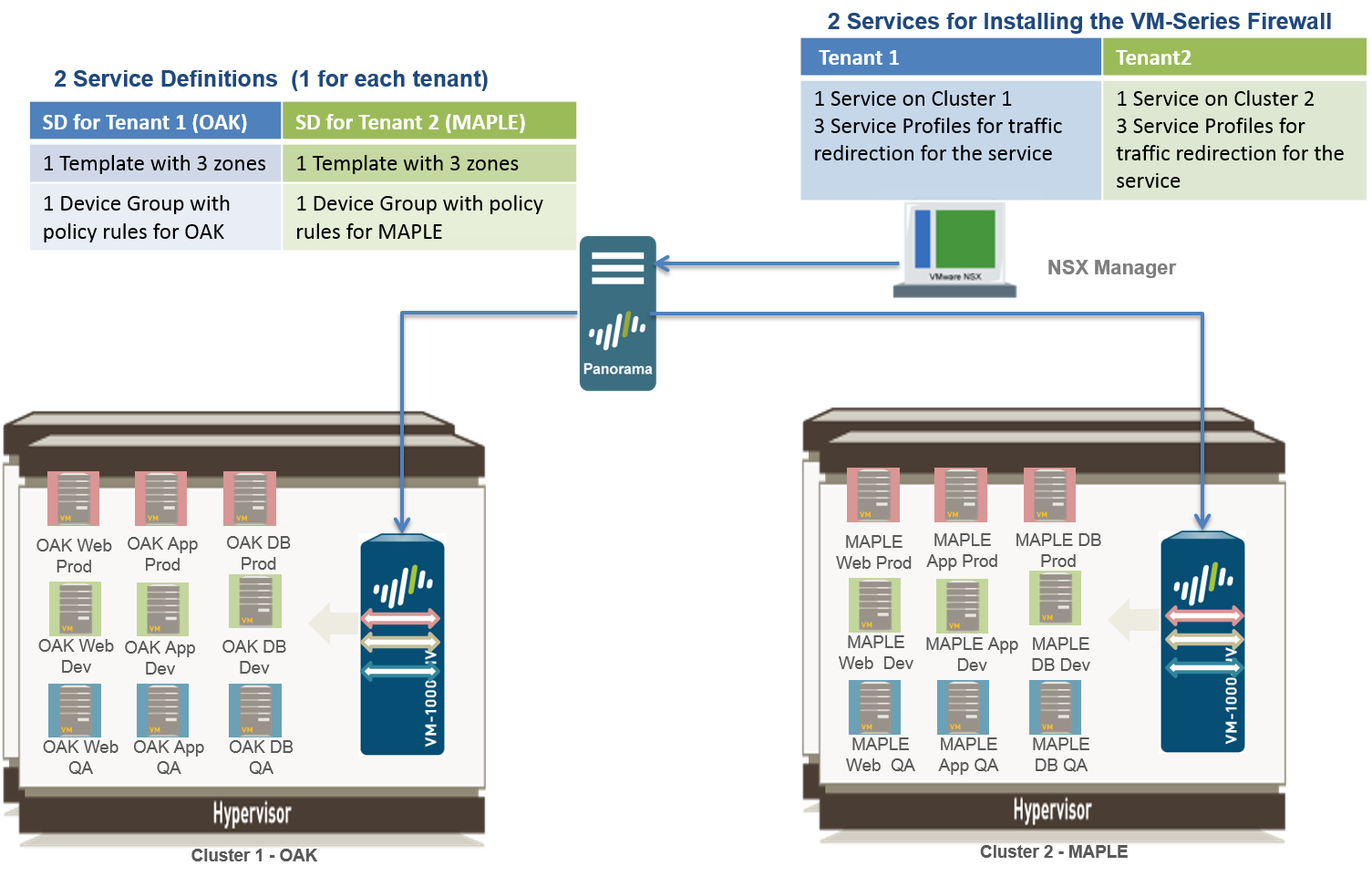
- Enable Communication Between the NSX-V Manager and Panorama.This is one-time task and is required if you have not enabled access between the NSX-V Manager and Panorama.
- Create
Template(s) and Device Group(s) on Panorama.
- Log in to the Panorama web interface.
- Select PanoramaTemplates to add template stacks. This use case has two template stacks named NSX-Template-MAPLE and NSX-Template-OAK.
- Select PanoramaDevice Groups and add device groups. This use case has two device groups named NSX-DG-OAK and NSX-DG-MAPLE.
- Create
NSX-V service profile zones within each template stack. To isolate
traffic for each tenant in this use case, you need three zones for
each tenant.
- Select NetworkZones.
- Select the correct template stack in the Template drop-down.
- Select Add and enter a zone Name. For example, Tenant1.
- Sets the interface Type to Virtual Wire.
- Click OK.
- Repeat the steps a-e to add additional zones for each sub-tenant.
- Verify that the zones are attached to the correct template stack.
- Create a service profile zone for each other template stack.
- Create
the Service Definitions on Panorama.
- Select PanoramaVMwareNSX-VService Definitions.
- Select Add. Fill in the details
for the service definition for each tenant. In this example, the
two service definitions are Palo Alto Networks - Maple and Palo
Alto Networks - Oak.
- Click Commit, and select Panorama as the Commit Type to save the changes to the running configuration on Panorama.
- Create
Security Groups and Steering Rules.
- Select ObjectsAddress Groups and Set
Up Dynamic Address Groups on Panorama for each tenant’s virtual
machines. For example, this use case has two security groups per
tenant; one security group for the web servers and the other security
group for the application servers.
- Select PoliciesSecurityPre Rules to set up security policy rules for sending traffic to the VM-Series firewall.
- Select PanoramaVMwareNSX-VSteering Rules and click Auto-Generate Steering Rules.
- Commit your changes
- Select ObjectsAddress Groups and Set
Up Dynamic Address Groups on Panorama for each tenant’s virtual
machines. For example, this use case has two security groups per
tenant; one security group for the web servers and the other security
group for the application servers.
- Prepare
the ESXi Host for the VM-Series FirewallThe ESXi hosts in the cluster must have the necessary NSX-V components that allow the NSX-V firewall and the VM-Series firewall to work together. The NSX-V Manager will install the components— the Ethernet Adapter Module (.eam) and the SDK —required to deploy the VM-Series firewall.
- Deploy
the Palo Alto Networks NGFW Service
- Select Networking and SecurityInstallationService Deployments.
- Click New Service Deployment (green plus icon), and select the service definition for the Palo Alto Networks next generation firewall you want to deploy, Palo Alto Networks NGFW Test 1 in this example, make your selections and click Finish.
- Verify that the NSX-V Manager reports the Installation
Status as Successful.
- Verify that the VM-Series firewall is successfully
deployed.
- On the vCenter server, select Hosts and Clusters to check that every host in each cluster has one instance of the firewall.
- View the management IP address(es) and the PAN-OS version running on the firewall directly from vCenter server. VMware Tools is bundled with the PAN-OS software image and is automatically enabled when you launch the VM-Series firewall.
- Apply
Security Policies to the VM-Series Firewall
- Create dynamic address groups for each sub-tenant
on Panorama. The dynamic address group(s) match on the name of the
security group(s) you defined on the NSX-V Manager.
- On Panorama, select ObjectsAddress Groups.
- Select a Device Group from the drop-down and click Add.
- Add a Name for the address group and set Type as Dynamic and Add Match Criteria. For ease of managing these groups, use the same name for the dynamic address group as that of the security group on the NSX-V Manager.
- Create the dynamic address groups for the sub-tenants for the other tenant, Oak in this example.
- On Panorama, create Security policies and use the
dynamic address groups as source or destination address objects
in security policy rules and push it to the firewalls.
- Select PoliciesSecurityPre Rules.
- Select a Device Group from the drop-down and click Add.
- Create rules for each sub-tenant. Make sure to keep the source and destination zone the same in a policy rule. To ensure that only the application that is running on the server is allowed, allow the service on the application-default port only.This use case has the following policy rules for the tenant Maple:
- Select the other Device Group from the drop-down and create the Security policies for the each sub-tenant for the other tenant, Oak in this example.
- Click Commit, and select Commit Type as Device Groups.
Select the device groups, NSX-DG-OAK and NSX-DG-MAPLE in this example
and click OK.The commit pushes the Security policies to the firewalls that belong to each device group, and they can enforce policy on the traffic redirected by the NSX-V Manager.
- Create dynamic address groups for each sub-tenant
on Panorama. The dynamic address group(s) match on the name of the
security group(s) you defined on the NSX-V Manager.
- Verify that traffic from each tenant is secured.
- On Panorama, go to MonitorLogsTraffic and MonitorLogsThreat to view the Traffic logs and Threat logs. Select the device group for a tenant and sort on the Zone name for full visibility in to traffic from each sub-tenant.
- On Panorama, use the ACC for visibility into traffic patterns and actionable information on threats. Use the widgets and filters to interact with the data on the ACC.
- On the VM-Series firewall, select ObjectsAddress Groups to
view the IP address for the members of each Dynamic Address Group.
- (Optional) Enable role-based access for tenant
administrators to manage the configuration and policies for the
VM-Series firewalls.
- Create an access domain. An access domain allows you to restrict admin access to a specific device group and template stack. In this example, you create two access domains and restrict access to the device group and template stack for the respective tenant.
- Configure an admin role for Device Group and Template role and allow the administrator to manage the access domain. The administrator can only manage the firewalls that belong to the access domain.
- Create an administrative account and associate
the access domain and admin role with the account.
