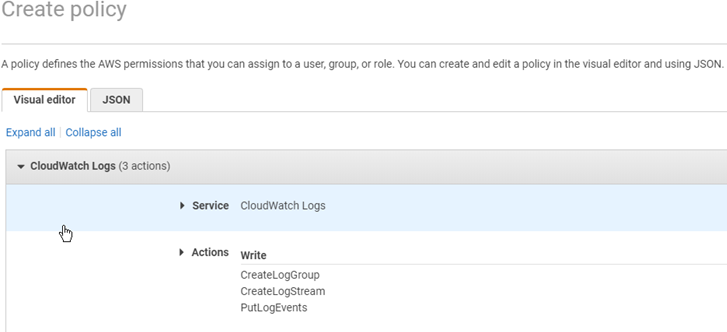VM-Series Firewall Startup and Health Logs on AWS
Table of Contents
Expand all | Collapse all
-
- VM-Series Deployments
- VM-Series in High Availability
- Enable Jumbo Frames on the VM-Series Firewall
- Hypervisor Assigned MAC Addresses
- Custom PAN-OS Metrics Published for Monitoring
- Interface Used for Accessing External Services on the VM-Series Firewall
- PacketMMAP and DPDK Driver Support
-
- VM-Series Firewall Licensing
- Create a Support Account
- Serial Number and CPU ID Format for the VM-Series Firewall
-
- Activate Credits
- Transfer Credits
- Create a Deployment Profile
- Manage a Deployment Profile
- Provision Panorama
- Migrate Panorama to a Software NGFW License
- Renew Your Software NGFW Credits
- Amend and Extend a Credit Pool
- Deactivate License (Software NGFW Credits)
- Delicense Ungracefully Terminated Firewalls
- Create and Apply a Subscription-Only Auth Code
- Migrate to a Flexible VM-Series License
-
- Generate Your OAuth Client Credentials
- Manage Deployment Profiles Using the Licensing API
- Create a Deployment Profile Using the Licensing API
- Update a Deployment Profile Using the Licensing API
- Get Serial Numbers Associated with an Authcode Using the API
- Deactivate a VM-Series Firewall Using the API
- Use Panorama-Based Software Firewall License Management
- What Happens When Licenses Expire?
- Install a Device Certificate on the VM-Series Firewall
-
- Supported Deployments on VMware vSphere Hypervisor (ESXi)
-
- Plan the Interfaces for the VM-Series for ESXi
- Provision the VM-Series Firewall on an ESXi Server
- Perform Initial Configuration on the VM-Series on ESXi
- Add Additional Disk Space to the VM-Series Firewall
- Use VMware Tools on the VM-Series Firewall on ESXi and vCloud Air
- Use vMotion to Move the VM-Series Firewall Between Hosts
- Use the VM-Series CLI to Swap the Management Interface on ESXi
-
-
- VM-Series Firewall for NSX-V Deployment Checklist
- Install the VMware NSX Plugin
- Apply Security Policies to the VM-Series Firewall
- Steer Traffic from Guests that are not Running VMware Tools
- Add a New Host to Your NSX-V Deployment
- Dynamically Quarantine Infected Guests
- Migrate Operations-Centric Configuration to Security-Centric Configuration
- Use Case: Shared Compute Infrastructure and Shared Security Policies
- Use Case: Shared Security Policies on Dedicated Compute Infrastructure
- Dynamic Address Groups—Information Relay from NSX-V Manager to Panorama
-
- Supported Deployments of the VM-Series Firewall on VMware NSX-T (North-South)
- Components of the VM-Series Firewall on NSX-T (North-South)
-
- Install the Panorama Plugin for VMware NSX
- Enable Communication Between NSX-T Manager and Panorama
- Create Template Stacks and Device Groups on Panorama
- Configure the Service Definition on Panorama
- Deploy the VM-Series Firewall
- Direct Traffic to the VM-Series Firewall
- Apply Security Policy to the VM-Series Firewall on NSX-T
- Use vMotion to Move the VM-Series Firewall Between Hosts
- Extend Security Policy from NSX-V to NSX-T
-
- Components of the VM-Series Firewall on NSX-T (East-West)
- VM-Series Firewall on NSX-T (East-West) Integration
- Supported Deployments of the VM-Series Firewall on VMware NSX-T (East-West)
-
- Install the Panorama Plugin for VMware NSX
- Enable Communication Between NSX-T Manager and Panorama
- Create Template Stacks and Device Groups on Panorama
- Configure the Service Definition on Panorama
- Launch the VM-Series Firewall on NSX-T (East-West)
- Add a Service Chain
- Direct Traffic to the VM-Series Firewall
- Apply Security Policies to the VM-Series Firewall on NSX-T (East-West)
- Use vMotion to Move the VM-Series Firewall Between Hosts
- Extend Security Policy from NSX-V to NSX-T
- Use Migration Coordinator to Move Your VM-Series from NSX-V to NSX-T
-
-
- Deployments Supported on AWS
-
- Planning Worksheet for the VM-Series in the AWS VPC
- Launch the VM-Series Firewall on AWS
- Launch the VM-Series Firewall on AWS Outpost
- Create a Custom Amazon Machine Image (AMI)
- Encrypt EBS Volume for the VM-Series Firewall on AWS
- Use the VM-Series Firewall CLI to Swap the Management Interface
- Enable CloudWatch Monitoring on the VM-Series Firewall
- VM-Series Firewall Startup and Health Logs on AWS
- Use Case: Secure the EC2 Instances in the AWS Cloud
- Use Case: Use Dynamic Address Groups to Secure New EC2 Instances within the VPC
-
-
- What Components Does the VM-Series Auto Scaling Template for AWS (v2.0) Leverage?
- How Does the VM-Series Auto Scaling Template for AWS (v2.0 and v2.1) Enable Dynamic Scaling?
- Plan the VM-Series Auto Scaling Template for AWS (v2.0 and v2.1)
- Customize the Firewall Template Before Launch (v2.0 and v2.1)
- Launch the VM-Series Auto Scaling Template for AWS (v2.0)
- SQS Messaging Between the Application Template and Firewall Template
- Stack Update with VM-Series Auto Scaling Template for AWS (v2.0)
- Modify Administrative Account and Update Stack (v2.0)
-
- Launch the Firewall Template (v2.1)
- Launch the Application Template (v2.1)
- Create a Custom Amazon Machine Image (v2.1)
- VM-Series Auto Scaling Template Cleanup (v2.1)
- SQS Messaging Between the Application Template and Firewall Template (v2.1)
- Stack Update with VM-Series Auto Scaling Template for AWS (v2.1)
- Modify Administrative Account (v2.1)
- Change Scaling Parameters and CloudWatch Metrics (v2.1)
-
-
- Enable the Use of a SCSI Controller
- Verify PCI-ID for Ordering of Network Interfaces on the VM-Series Firewall
-
- Deployments Supported on Azure
- Deploy the VM-Series Firewall from the Azure Marketplace (Solution Template)
- Deploy the VM-Series Firewall from the Azure China Marketplace (Solution Template)
- Deploy the VM-Series Firewall on Azure Stack
- Enable Azure Application Insights on the VM-Series Firewall
- Set up Active/Passive HA on Azure
- Use the ARM Template to Deploy the VM-Series Firewall
-
- About the VM-Series Firewall on Google Cloud Platform
- Supported Deployments on Google Cloud Platform
- Create a Custom VM-Series Firewall Image for Google Cloud Platform
- Prepare to Set Up VM-Series Firewalls on Google Public Cloud
-
- Deploy the VM-Series Firewall from Google Cloud Platform Marketplace
- Management Interface Swap for Google Cloud Platform Load Balancing
- Use the VM-Series Firewall CLI to Swap the Management Interface
- Enable Google Stackdriver Monitoring on the VM Series Firewall
- Enable VM Monitoring to Track VM Changes on GCP
- Use Dynamic Address Groups to Secure Instances Within the VPC
- Locate VM-Series Firewall Images in the GCP Marketplace
-
- Prepare Your ACI Environment for Integration
-
-
- Create a Virtual Router and Security Zone
- Configure the Network Interfaces
- Configure a Static Default Route
- Create Address Objects for the EPGs
- Create Security Policy Rules
- Create a VLAN Pool and Domain
- Configure an Interface Policy for LLDP and LACP for East-West Traffic
- Establish the Connection Between the Firewall and ACI Fabric
- Create a VRF and Bridge Domain
- Create an L4-L7 Device
- Create a Policy-Based Redirect
- Create and Apply a Service Graph Template
-
- Create a VLAN Pool and External Routed Domain
- Configure an Interface Policy for LLDP and LACP for North-South Traffic
- Create an External Routed Network
- Configure Subnets to Advertise to the External Firewall
- Create an Outbound Contract
- Create an Inbound Web Contract
- Apply Outbound and Inbound Contracts to the EPGs
- Create a Virtual Router and Security Zone for North-South Traffic
- Configure the Network Interfaces
- Configure Route Redistribution and OSPF
- Configure NAT for External Connections
-
-
- Choose a Bootstrap Method
- VM-Series Firewall Bootstrap Workflow
- Bootstrap Package
- Bootstrap Configuration Files
- Generate the VM Auth Key on Panorama
- Create the bootstrap.xml File
- Prepare the Licenses for Bootstrapping
- Prepare the Bootstrap Package
- Bootstrap the VM-Series Firewall on AWS
- Bootstrap the VM-Series Firewall on Azure
- Bootstrap the VM-Series Firewall on Google Cloud Platform
- Verify Bootstrap Completion
- Bootstrap Errors
End-of-Life (EoL)
VM-Series Firewall Startup and Health Logs on AWS
View VM-Series firewall startup and health logs in AWS
CloudWatch.
To aid in debugging deployment issues, the VM-Series
firewall provides system logs during the system startup. After the
system boots successfully, the firewall can generate status messages
for system events and can report changes in system resources as
health status. Messages are logged to the VM-Series firewall console
at /dev/ttyS0 and /dev/tty0.
If you correctly configure your environment, you can also use
the AWS CloudWatch service to view logs for VM-Series firewalls
deployed in AWS.
View VM-Series Firewall Logs in CloudWatch
To view VM-Series firewall logs in CloudWatch, the firewall
must, at minimum, be running the VM-Series plugin version that supports
system messages, as noted in the Compatibility Matrix.
- Ensure your AWS environment is up to date, and that Boto3 is available.
- You must create an IAM role and policy that permits VM-Series firewalls to create a log group and a log stream in CloudWatch, and write log events to the log stream.To ensure that CloudWatch can display VM-Series firewall logs, your IAM role must include a policy that allows the following actions:"logs:CreateLogGroup", "logs:CreateLogStream", "logs:PutLogEvents"
![]()
- Ensure the VM-Series plugin version supports firewall startup and health logs, as specified in the Compatibility Matrix.
The VM-Series plugin includes a logging script that connects
to the AWS CloudWatch service.
- The script creates the log group PaloAltoNetworksFirewalls. All VM-Series firewall instances in your deployment use this log group.
- The script creates a log stream unique to your VM-Series firewall. Each of your firewalls configure CloudWatch has its own log stream based on the firewall’s instance ID.
- When an event is logged, the log message and timestamp are sent to the log group using the firewall’s log stream.
VM-Series Firewall System Messages
To aid in debugging, the VM-Series firewall provides
system messages during the system startup. After the system starts,
the firewall can generate status messages to report system health.
Critical health events or errors are always reported, and you can
enable periodic health messages to log the system status at an interval
you choose.
Message Format
The log message format is as follows:
Log level : Resource : State : Details
- Log level
- CRITICAL
- ERROR
- INFO
Each CRITICAL or ERROR event has a unique MSGID in the logs. If you have enabled Periodic Health Messages, the MSGID helps you distinguish new CRITICAL or ERROR messages from unresolved issues you have seen before.Log level : Resource : State : MSGID : DetailsA health status ERROR will include an error code. For example:ERROR : HA : DOWN : MSGID : HA status <> - Resource
- BOOTSTRAP
- CONTENT
- HA
- INTERFACE
- LICENSE
- MGMTINTERFACE
- PANORAMA
- PANOS
- PERIODIC_STATUS
- SYSTEM
- State
- START/READY
- COMPLETE/FAIL
- UP/DOWN
- HEALTHY/UNHEALTHY
- Details—The details are typically passed on from the resource.
System Startup Messages
The following list is loosely ordered according to system
startup events. However, the order can change as events occur.
- Base OS start and network initializationINFO : SYSTEM : START : Palo Alto Networks Firewall Initializing
- PAN-OS bootstrapINFO : BOOTSTRAP : COMPLETE : Firewall Successfully BootstrappedorERROR : BOOTSTRAP : FAIL : MSGID : Firewall bootstrap failureError - <>
- Management interface swap (if applicable)INFO : MGMTINTERFACE : COMPLETE : Firewall Interface Swap ConfiguredorERROR : MGMTINTERFACE : MSGID : COMPLETE : Firewall Interface Swap failed <>
- PAN-OS startINFO : PANOS : START : Firewall version <x,yz> StartingorCRITICAL : PANOS : FAIL: MSGID : Firewall failed to start version <x,yz>INFO : SYSTEM : START : Palo Alto Networks Firewall Initializing
- Load licenseINFO : LICENSE : COMPLETE : Firewall successfully licensed <model>orCRITICAL : LICENSE : FAIL : MSGID : Firewall failed to license <reason>
- Load contentINFO : CONTENT : COMPLETE : Firewall content version <> loaded.orERROR : CONTENT : FAIL : MSGID : Firewall content version <> failed to load.
- Dataplane processes up, and auto commitINFO : COMMIT : COMPLETE : Auto-commit job successful.Firewall license - <model>orCRITICAL : COMMIT : FAIL: Auto-commit job failed <reason>.
- Panorama registration, Panorama connected (if applicable)INFO : PANORAMA : COMPLETE: Connected to Panorama <IP>orERROR : PANORAMA : FAIL : MSGID: Failed to connect to Panorama <IP>
- System ready and interfaces upINFO : SYSTEM : READY : Firewall ready to process traffic.Firewall license - <model>
Health Status Messages
Health messages report the status of a resource. After
a successful system startup, all system health events are set to
Up, and subsequent state changes are reported. As mentioned in Message Format, health status ERROR messages
will contain a status code. In the sample messages below, <>
is a place holder for the status code.
If an administrator performs an intentional shutdown, the
shutdown is not reported.
- CloudLoggingConnectionFailedIf there are no CloudWatch logs (due to connection failure) you can check the PAN-OS log vm_cloud_logging.log.
- Data path interface failureMessage: ERROR : INTERFACE : DOWN : MSGID : Interface <> went down
- HA interface failure—This message applies to a single firewall; it does not imply anything about the health of the HA pair. For example, the primary firewall state can be UP when the secondary is down.INFO : HA : UP : HA status <>orERROR : HA : DOWN : MSGID : HA status <>
- Peer HA interface failure—This message is the status of the peer in the HA pair.ERROR : PEER_HA : UP : Peer HA status <>orERROR : PEER_HA : DOWN : MSGID : Peer HA status <>
- Panorama ConnectivityERROR : PANORAMA : DOWN : MSGID : Lost Panorama <IP> connectivityorINFO : PANORAMA : UP : Panorama <IP> connected
Periodic Health Messages
When there are no health changes, you can choose to
generate a periodic health status message. By default, the cloud
logging interval is 0 (no messages).
For example, if your status remains up, the message is:
INFO : PERIODIC_STATUS : HEALTHY : All resources healthy
If unresolved health failures exist, the periodic message reprints
them. As mentioned in Message Format, the MSGID
helps you distinguish between errors when you are viewing periodic
logs.
INFO : PERIODIC_STATUS : UNHEALTHY : Resources unhealthy
ERROR : INTERFACE : DOWN : MSGID : Interface ethernet1/2 down
- Set the periodic interval from 10 to 300 seconds
- CLI:request plugins vm_series cloud-logging interval <seconds>
- XML API:
api/?type=op&cmd=<request> <plugins> <vm_series> <cloud-logging> <interval>seconds</interval> </cloud-logging> </vm_series> </plugins> </request>
- Display the cloud logging interval—Use the CLI to display the current interval in seconds.show plugins vm_series cloud-logging interval
- Disable periodic logging—Use the CLI to turn off periodic logging.request plugins vm_series cloud-logging interval 0