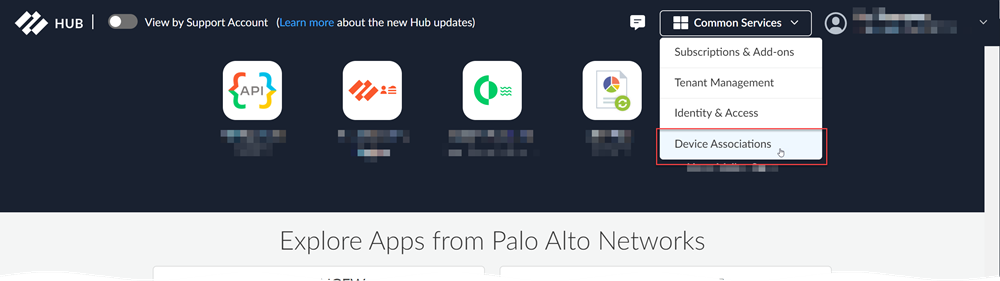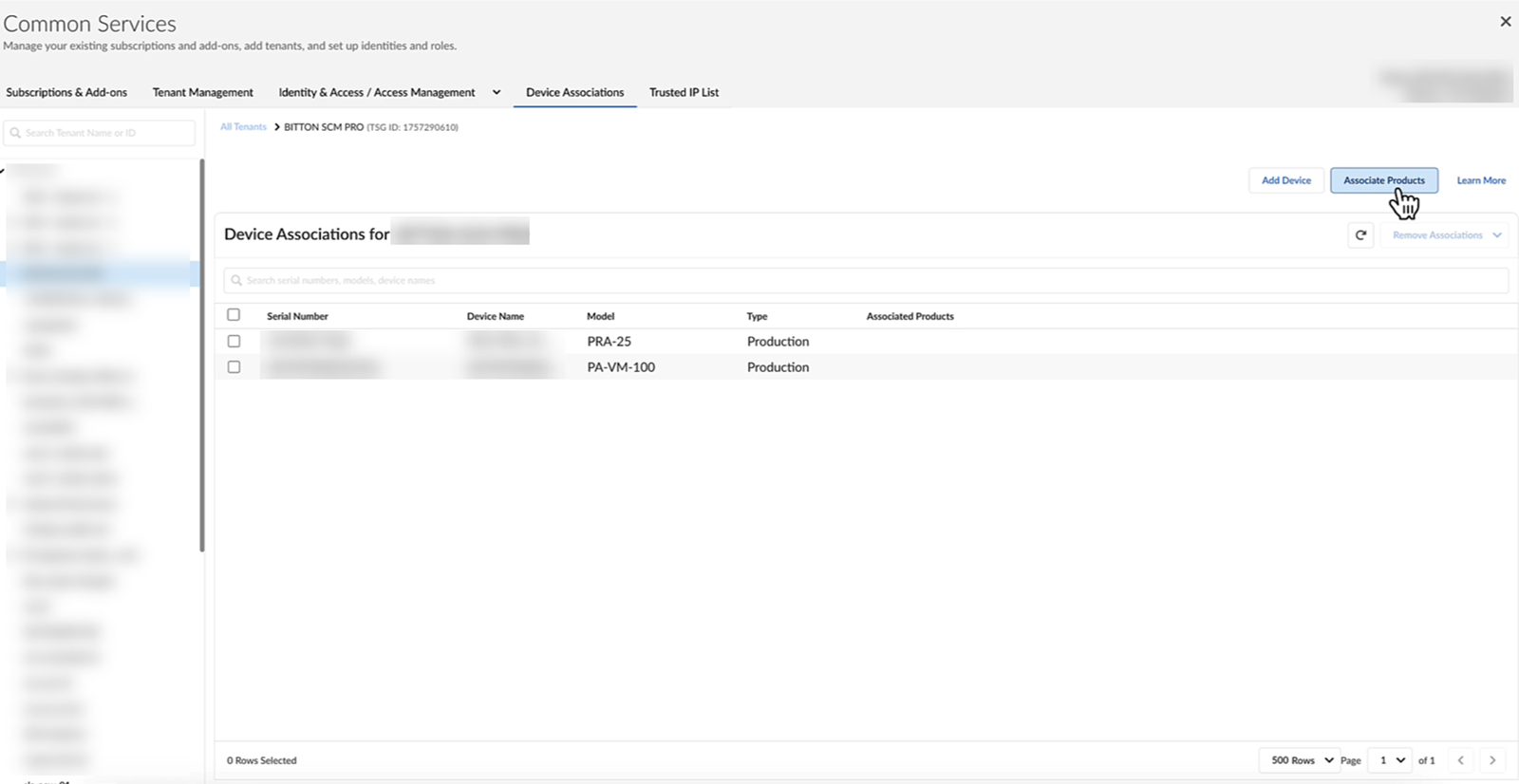Strata Cloud Manager
Device Associations in Stata Cloud Manager
Table of Contents
Expand All
|
Collapse All
Strata Cloud Manager Docs
Device Associations in Stata Cloud Manager
Learn about Device Associations and how to get started organizing devices and
associating them with licenses and tenants in Strata Cloud Manager.
| Where Can I Use This? | What Do I Need? |
|---|---|
| One of these:
If you began using Strata Cloud Manager before these licensing tiers
were introduced, your licenses remain
supported. |
Part of Strata Cloud Manager and Common Services, Device Associations provides a centralized management view of all devices in your
deployment. It enables you to organize devices into tenant service group (TSGs) (logical
containers for organizing devices) and makes it easy to associate supported products
with your devices.
You can use Device Associations with the following products:
- Strata Cloud Manager
- AIOps for NGFW
- Device Security (Enterprise License Agreement)
- Next-Generation CASB for Prisma Access and NGFW (CASB-X)
- SaaS Security Inline
- Strata Logging Service
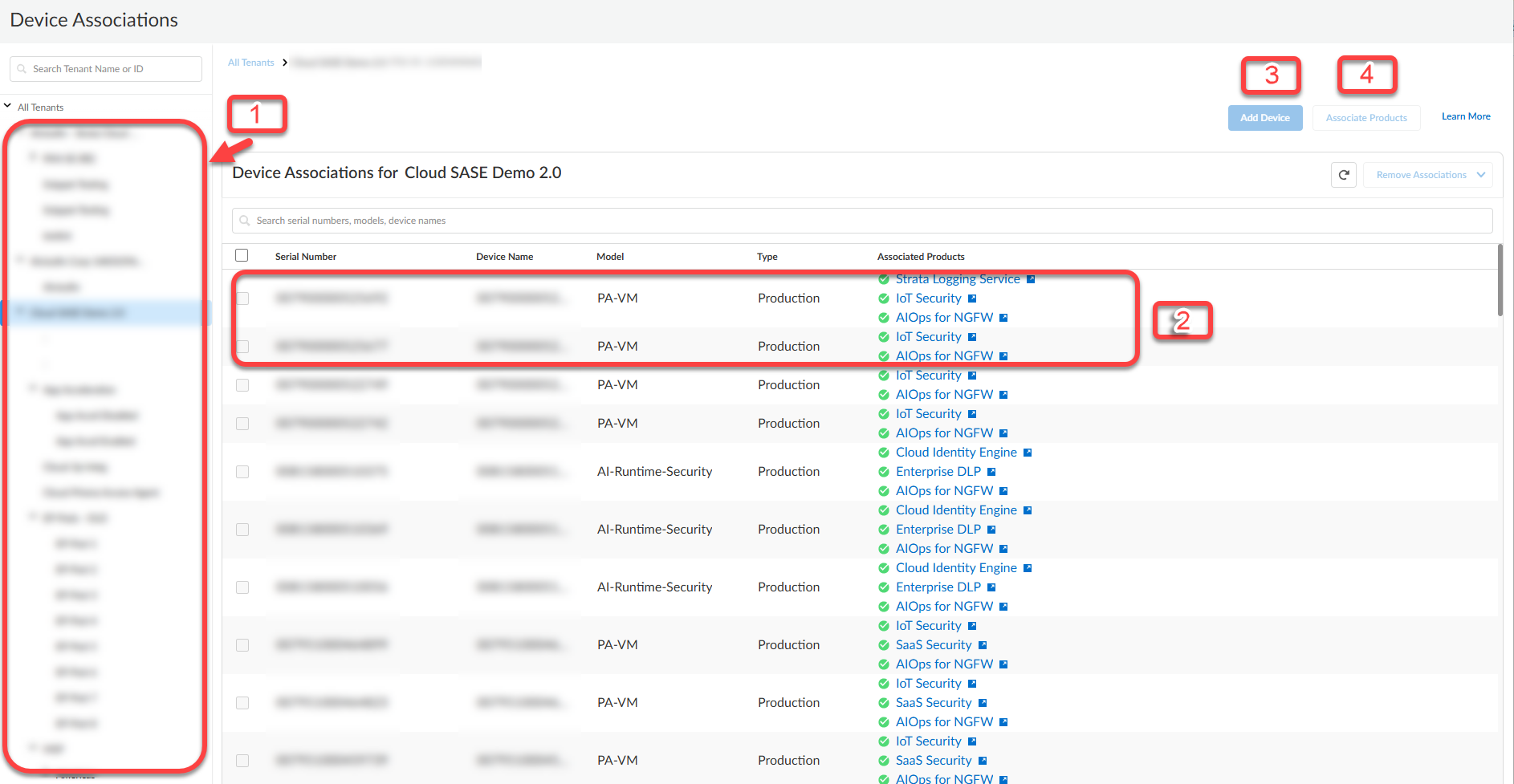
- In Device Associations (SettingsDevice Associations), you can view a list of all of the tenant service groups (TSGs) associated with your customer support account.
- Select a TSG to view any firewalls or Panorama appliances associated with it. If you don't see any, you can Add Devices from your customer support account.
- Add Device whenever you need to associate new devices with your TSG.
- After you've added a firewall or Panorama appliance, you can Associate Products to begin using the device with products that you have activated. The app must be compatible with the hardware model of your device, otherwise the device will not appear during app association.
Device Associations (Associate Devices with a Tenant)
Learn about associating your devices with a tenant.
- Navigate to Device Associations using the hub or Strata Cloud Manager.
- (Optional) Log in to the hub using your Palo Alto Networks CSP credentials and select Common ServicesDevice Associations.
![]() (Optional) Log into Strata Cloud Manager and select SettingsDevice Associations.Add the firewall or Panorama appliance to your tenant.
(Optional) Log into Strata Cloud Manager and select SettingsDevice Associations.Add the firewall or Panorama appliance to your tenant.- Select Add Device.Your Customer Support Account is automatically selected based on the activated products in the tenant you are in. If you have not activated any products that support Device Associations, Add Device will be greyed out.Select one or more firewalls or Panorama appliances.You can use a serial number to search for a specific device.Save.Continue to associate products with devices.
Device Associations (Associate Devices with a Product)
Learn about associating your devices with a product.After activating the license for a supported product, you use Device Associations to specify the firewalls or Panorama appliances that you want to use with the product. - Activate your product license.How you do this depends on the license you are activating. Please see the specific product documentation for more details. You can also see the license compatibility with Strata Cloud Manager here.Navigate to Device Associations using the hub or Strata Cloud Manager.
- (Optional) Log in to the hub using your Palo Alto Networks CSP credentials and select Common ServicesDevice Associations.
![]() (Optional) Log into Strata Cloud Manager and select SettingsDevice Associations.Associate products with firewalls or Panorama appliances.
(Optional) Log into Strata Cloud Manager and select SettingsDevice Associations.Associate products with firewalls or Panorama appliances.![]()
- Select Associate Products.In the Products selection column, select the product you want to associate.If applicable, select the type of license.Some products have licenses for specific validity terms and device models. Only the devices compatible with the license type you selected will appear for association.Select devices.Save or Apply Licenses.Verify that the association was successful.If the association failed, copy the error ID and follow the steps to open a support case. When opening the support case, be sure to include the error ID, device serial number, TSG ID, and the name of the product that failed association.Return to the documentation for the product you are associating for further onboarding steps.
Device Associations (Remove Device Associations)
Remove Device Associations if you are retiring or returning a device, or associating it with another tenant.You may want to remove device associations if, for example, you are retiring or returning a firewall or Panorama appliance, or if you want to associate it with another tenant service group (TSG). If you are trying to convert a trial license to production, convert the license instead of disassociating.- Navigate to Device Associations using the hub or Strata Cloud Manager.
- (Optional) Log in to the hub using your Palo Alto Networks CSP credentials and select Common ServicesDevice Associations.
![]() (Optional) Log into Strata Cloud Manager and select SettingsDevice Associations.Remove product associations.If you want to remove a firewall or Panorama appliance from your TSG, you must first remove any associated products.
(Optional) Log into Strata Cloud Manager and select SettingsDevice Associations.Remove product associations.If you want to remove a firewall or Panorama appliance from your TSG, you must first remove any associated products.- Select the firewalls or Panorama appliances whose products you want to disassociate.Select Remove AssociationsRemove product association.Select the products you want to remove and Remove Associations.Remove a tenant association.You can remove tenant associations only from devices that have no app associations. If the device is associated with an app, remove the app association before proceeding.
- Select the firewalls or Panorama appliances that you want to remove from your tenant.Select Remove AssociationsRemove tenant association.Confirm that you want to proceed and Remove.If you are removing a firewall or Panorama appliance to add it to a new TSG, associate it with the new TSG.