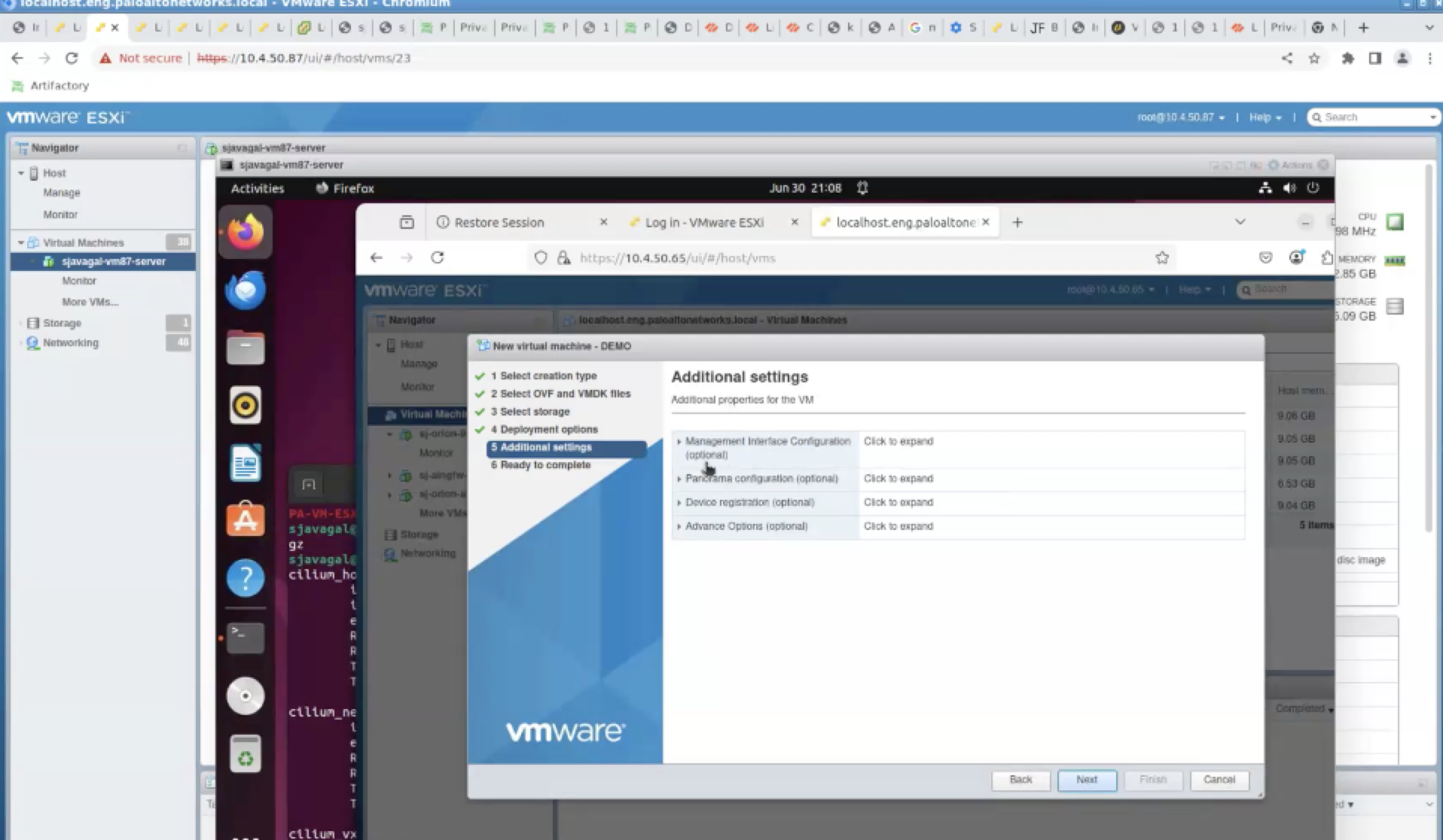ESXi Simplified Onboarding
Table of Contents
Expand all | Collapse all
-
- VM-Series Deployments
- VM-Series in High Availability
- IPv6 Support on Public Cloud
- Enable Jumbo Frames on the VM-Series Firewall
- Hypervisor Assigned MAC Addresses
- Custom PAN-OS Metrics Published for Monitoring
- Interface Used for Accessing External Services on the VM-Series Firewall
- PacketMMAP and DPDK Driver Support
- Enable NUMA Performance Optimization on the VM-Series
- Enable ZRAM on the VM-Series Firewall
- Additional XFF IP Logging
-
- Licensing and Prerequisites for Virtual Systems Support on VM-Series
- System Requirements for Virtual Systems Support on VM-Series
- Enable Multiple Virtual Systems Support on VM-Series Firewall
- Enable Multiple Virtual Systems Support on VM-Series in Panorama Console
- Enable Multiple Virtual Systems Support Using Bootstrap Method
-
- VM-Series Firewall Licensing
- Create a Support Account
- Serial Number and CPU ID Format for the VM-Series Firewall
- Use Panorama-Based Software Firewall License Management
-
- Activate Credits
- Create a Deployment Profile
- Activate the Deployment Profile
- Manage a Deployment Profile
- Register the VM-Series Firewall (Software NGFW Credits)
- Provision Panorama
- Migrate Panorama to a Software NGFW License
- Transfer Credits
- Renew Your Software NGFW Credits
- Deactivate License (Software NGFW Credits)
- Delicense Ungracefully Terminated Firewalls
- Set the Number of Licensed vCPUs
- Customize Dataplane Cores
- Migrate a Firewall to a Flexible VM-Series License
-
- Generate Your OAuth Client Credentials
- Manage Deployment Profiles Using the Licensing API
- Create a Deployment Profile Using the Licensing API
- Update a Deployment Profile Using the Licensing API
- Get Serial Numbers Associated with an Authcode Using the API
- Deactivate a VM-Series Firewall Using the API
- What Happens When Licenses Expire?
-
- Supported Deployments on VMware vSphere Hypervisor (ESXi)
-
- Plan the Interfaces for the VM-Series for ESXi
- Provision the VM-Series Firewall on an ESXi Server
- Perform Initial Configuration on the VM-Series on ESXi
- Add Additional Disk Space to the VM-Series Firewall
- Use VMware Tools on the VM-Series Firewall on ESXi and vCloud Air
- Use vMotion to Move the VM-Series Firewall Between Hosts
- Use the VM-Series CLI to Swap the Management Interface on ESXi
- Configure Link Aggregation Control Protocol
- ESXi Simplified Onboarding
-
-
- Supported Deployments of the VM-Series Firewall on VMware NSX-T (North-South)
- Components of the VM-Series Firewall on NSX-T (North-South)
-
- Install the Panorama Plugin for VMware NSX
- Enable Communication Between NSX-T Manager and Panorama
- Create Template Stacks and Device Groups on Panorama
- Configure the Service Definition on Panorama
- Deploy the VM-Series Firewall
- Direct Traffic to the VM-Series Firewall
- Apply Security Policy to the VM-Series Firewall on NSX-T
- Use vMotion to Move the VM-Series Firewall Between Hosts
- Extend Security Policy from NSX-V to NSX-T
-
- Components of the VM-Series Firewall on NSX-T (East-West)
- VM-Series Firewall on NSX-T (East-West) Integration
- Supported Deployments of the VM-Series Firewall on VMware NSX-T (East-West)
-
- Install the Panorama Plugin for VMware NSX
- Enable Communication Between NSX-T Manager and Panorama
- Create Template Stacks and Device Groups on Panorama
- Configure the Service Definition on Panorama
- Launch the VM-Series Firewall on NSX-T (East-West)
- Add a Service Chain
- Direct Traffic to the VM-Series Firewall
- Apply Security Policies to the VM-Series Firewall on NSX-T (East-West)
- Use vMotion to Move the VM-Series Firewall Between Hosts
-
- Install the Panorama Plugin for VMware NSX
- Enable Communication Between NSX-T Manager and Panorama
- Create Template Stacks and Device Groups on Panorama
- Configure the Service Definition on Panorama
- Launch the VM-Series Firewall on NSX-T (East-West)
- Create Dynamic Address Groups
- Create Dynamic Address Group Membership Criteria
- Generate Steering Policy
- Generate Steering Rules
- Delete a Service Definition from Panorama
- Migrate from VM-Series on NSX-T Operation to Security Centric Deployment
- Extend Security Policy from NSX-V to NSX-T
- Use In-Place Migration to Move Your VM-Series from NSX-V to NSX-T
-
-
- Deployments Supported on AWS
-
- Planning Worksheet for the VM-Series in the AWS VPC
- Launch the VM-Series Firewall on AWS
- Launch the VM-Series Firewall on AWS Outpost
- Create a Custom Amazon Machine Image (AMI)
- Encrypt EBS Volume for the VM-Series Firewall on AWS
- Use the VM-Series Firewall CLI to Swap the Management Interface
- Enable CloudWatch Monitoring on the VM-Series Firewall
- Publish ENA Network Performance Metrics to AWS CloudWatch
- VM-Series Firewall Startup and Health Logs on AWS
- Simplified Onboarding of VM-Series Firewall on AWS
- Use AWS Secrets Manager to Store VM-Series Certificates
- AWS Shared VPC Monitoring
- Use Case: Secure the EC2 Instances in the AWS Cloud
- Use Case: Use Dynamic Address Groups to Secure New EC2 Instances within the VPC
-
- Intelligent Traffic Offload
- Software Cut-through Based Offload
-
- Deployments Supported on Azure
- Deploy the VM-Series Firewall from the Azure Marketplace (Solution Template)
- Simplified Onboarding of VM-Series Firewall on Azure
- Deploy the VM-Series Firewall from the Azure China Marketplace (Solution Template)
- Deploy the VM-Series with the Azure Gateway Load Balancer
- Create a Custom VM-Series Image for Azure
- Deploy the VM-Series Firewall on Azure Stack
- Deploy the VM-Series Firewall on Azure Stack HCI
- Enable Azure Application Insights on the VM-Series Firewall
- Azure Health Monitoring
- Set up Active/Passive HA on Azure
- Use Azure Key Vault to Store VM-Series Certificates
- Use the ARM Template to Deploy the VM-Series Firewall
-
- About the VM-Series Firewall on Google Cloud Platform
- Supported Deployments on Google Cloud Platform
- Create a Custom VM-Series Firewall Image for Google Cloud Platform
- Prepare to Set Up VM-Series Firewalls on Google Public Cloud
-
- Deploy the VM-Series Firewall from Google Cloud Platform Marketplace
- Management Interface Swap for Google Cloud Platform Load Balancing
- Use the VM-Series Firewall CLI to Swap the Management Interface
- Enable Google Stackdriver Monitoring on the VM Series Firewall
- Enable VM Monitoring to Track VM Changes on Google Cloud Platform (GCP)
- Use Dynamic Address Groups to Secure Instances Within the VPC
- Use Custom Templates or the gcloud CLI to Deploy the VM-Series Firewall
- Enable Session Resiliency on VM-Series for GCP
- Secure Boot Support for VM-Series on GCP
-
- Prepare Your ACI Environment for Integration
-
-
- Create a Virtual Router and Security Zone
- Configure the Network Interfaces
- Configure a Static Default Route
- Create Address Objects for the EPGs
- Create Security Policy Rules
- Create a VLAN Pool and Domain
- Configure an Interface Policy for LLDP and LACP for East-West Traffic
- Establish the Connection Between the Firewall and ACI Fabric
- Create a VRF and Bridge Domain
- Create an L4-L7 Device
- Create a Policy-Based Redirect
- Create and Apply a Service Graph Template
-
- Create a VLAN Pool and External Routed Domain
- Configure an Interface Policy for LLDP and LACP for North-South Traffic
- Create an External Routed Network
- Configure Subnets to Advertise to the External Firewall
- Create an Outbound Contract
- Create an Inbound Web Contract
- Apply Outbound and Inbound Contracts to the EPGs
- Create a Virtual Router and Security Zone for North-South Traffic
- Configure the Network Interfaces
- Configure Route Redistribution and OSPF
- Configure NAT for External Connections
-
-
- Choose a Bootstrap Method
- VM-Series Firewall Bootstrap Workflow
- Bootstrap Package
- Bootstrap Configuration Files
- Bootstrapping VM-Series in Virtual Metadata Collector Mode
- Generate the VM Auth Key on Panorama
- Create the bootstrap.xml File
- Prepare the Licenses for Bootstrapping
- Prepare the Bootstrap Package
- Bootstrap the VM-Series Firewall on AWS
- Bootstrap the VM-Series Firewall on Azure
- Bootstrap the VM-Series Firewall on Azure Stack HCI
- Bootstrap the VM-Series Firewall on Google Cloud Platform
- Verify Bootstrap Completion
- Bootstrap Errors
ESXi Simplified Onboarding
Configure simplified onboarding of VM-Series on ESXi or vSphere client.
The ESXi Simplified Onboarding addresses the challenges faced by new users while
configuring and setting up the firewall. ESXi Simplified Onboarding aims at simplifying
the experience of deploying the Palo Alto Networks (PANW) firewalls on ESXi, and
reducing the need for in-depth configuration expertise at the outset.
Prerequisites
For simplified onboarding of VM-Series firewall on ESXi, ensure to use the following
PAN-OS versions and license types:
Supported PAN-OS Versions
- PAN-OS version 11.2.8 or above
- PAN-OS version 11.1.11 or above
Supported License Types
- BYOL (Bring your own license)
Supported ESXi versions
- ESXi 7.0 and vCenter server 7.0
- ESXi 8.0 and vCenter server 8.0
Bring up a VM-Series bootstrapped with any of the following desirable
parameters through your ESXi or vSphere client:
| Parameters | Description |
|---|---|
| Hostname | The name assigned to the firewall with which it is identified in the network and Panorama. |
| Type of management IP |
Defines the management interface IP address:
|
| IPv4 address | The static management IP address assigned to the VM-Series firewall. Used for management access (Web UI, CLI, Panorama). |
| IPv4 netmask | The subnet mask of the corresponding management IP address. |
| IPv4 default-gateway | The default gateway for management traffic. When the management IP needs to communicate outside its local subnet, IPv4 default-gateway is used, (e.g., reaching Panorama or external update servers). |
| Primary DNS server | The main DNS server used to resolve domain names. |
| Secondary DNS server | Backup DNS server used when the primary DNS server is unavailable. |
| Primary Panorama | The FQDN or the IP address of the primary Panorama management server to which the VM-Series firewall must connect. |
| Secondary Panorama (optional) | The FQDN or the IP address of the secondary Panorama server. |
| Template Stack name | The name of the template stack to which the firewall is attached in Panorama. Template stacks define interface, zone, and network configurations. |
| Device Group name | The device group to which the firewall belongs. Device groups define security policies and objects. |
| VM Authkey | A registration key generated in Panorama that allows the VM-Series firewall to securely connect and register with the Panorama during the bootstrap process. |
| Authcodes | The license authorization codes for the VM-Series firewall (for example, Threat Prevention, URL Filtering, GlobalProtect). These enable automated license activation during bootstrap. |
| Device certificate PIN ID | A pin identifier for retrieving the device certificate from the licensing portal. |
| Device certificate PIN value | The pin value that corresponds to the pin ID. The pin value is used to automatically retrieve and install the device certificate. |
| Option(s) | To cover bootstrap options that might be supported in the future. |
Simplified Onboarding of VM-Series in VMware ESXi or vSphere Client
- Log in to your VMware ESXi or vSphere client.
- In the Navigator section, click Virtual Machines and click Create to create a new virtual machine.
- Click Select creation type and click Deploy a virtual machine from an OVF or OVA file and click Next.
- In the Select OVF and VMDK files window:
- Enter a name for the virtual machine.
- Select or drag and drop the required OVF file
- Click Next.
- In the Select storage window, select the datastore required for your virtual machine click Next.
- In the Deployment options window:
- Select the required VM Network and the Disk provisioning type.
- Select Power on automatically, if you want your VM to power on automatically.
- Click Next.
- In the Additional settings window:
- Enter the details of your Management Interface Configuration:
- Hostname
- Type of management IP - DHCP or static
- IPv4 address
- IPv4 netmask
- IPv4 default gateway
- Primary DNS server
- Secondary DNS server
- Enter the details of your Panorama Configuration:
- Primary Panorama
- Secondary Panorama
- Template Stack name
- Device Group name
- VM Authkey
- Enter the details of your Device registration:
- Authcodes
- Device certificate PIN ID
- Device certificate PIN value
![]()
- Advance Options: Advance options are currently unavailable for simplified onboarding. Click Next.
- Click Ready to complete, to review your settings and click Finish.
The ESXi server will now create the VM.
- Use vSphere client to deploy simplified onboarding on multiple ESXi servers.
- For terraform or orchestrator deployments, ensure that you use the parameters in vApp properties to bootstrap the VM.
Default Behaviour
While creating a virtual machine, if you do not configure any of the UI
elements listed above, then a virtual machine will be created with the host name as
PA-VM and the management interface will attempt to obtain an IP address via
DHCP.
If an authorization code (auth-code) is included, the VM-Series firewall
will automatically retrieve and activate its license. If no auth-code is provided,
the firewall must be manually licensed through the GUI or CLI. All the remaining
configuration follows the standard bootstrap process, and can be customized later as
needed.