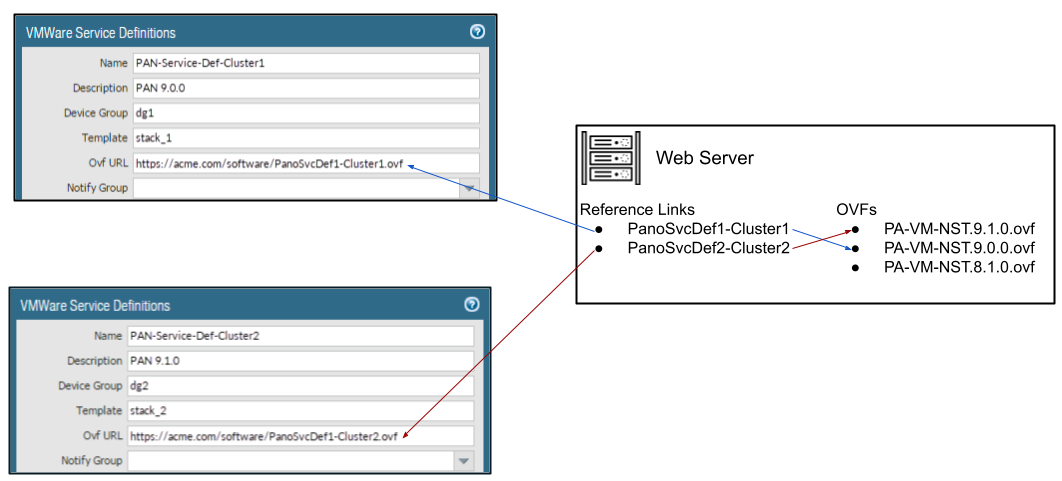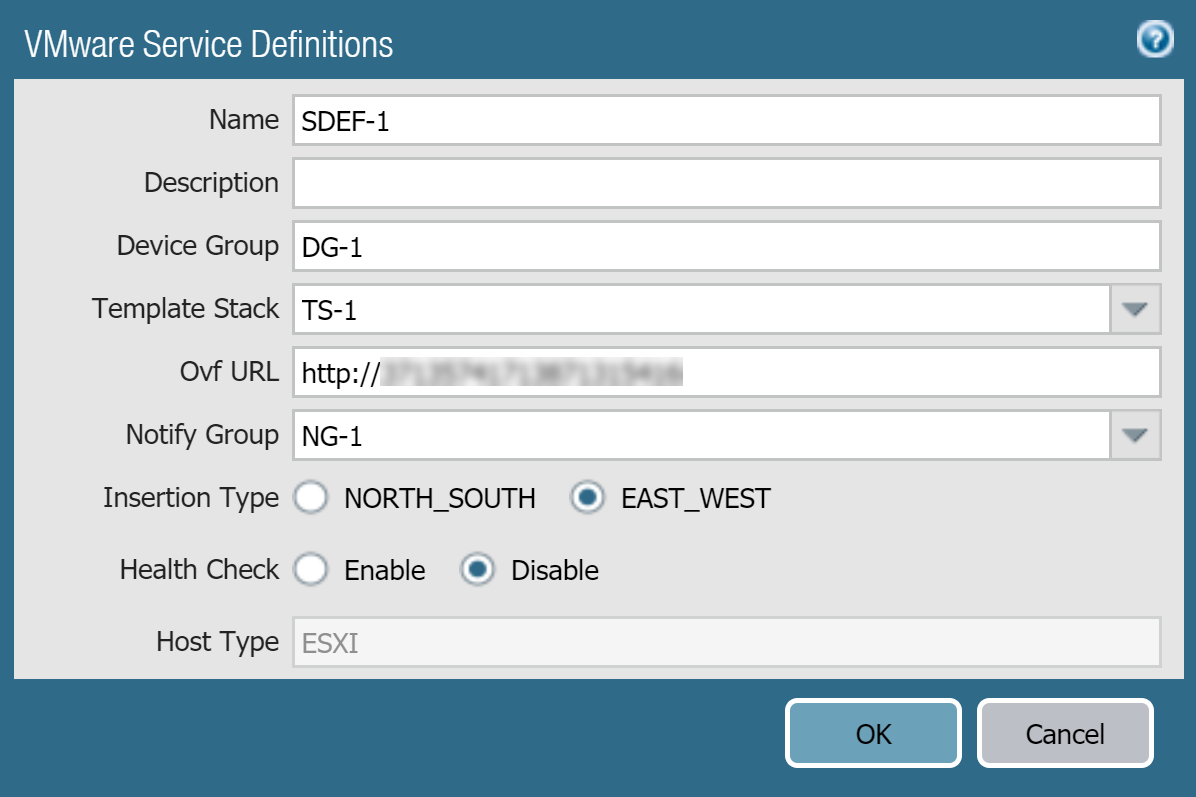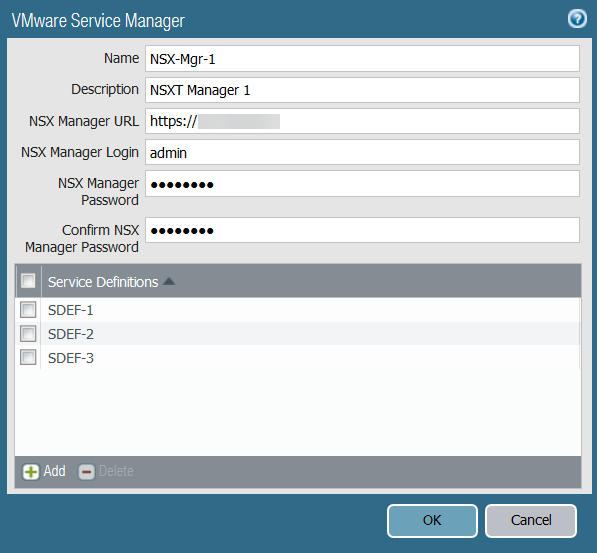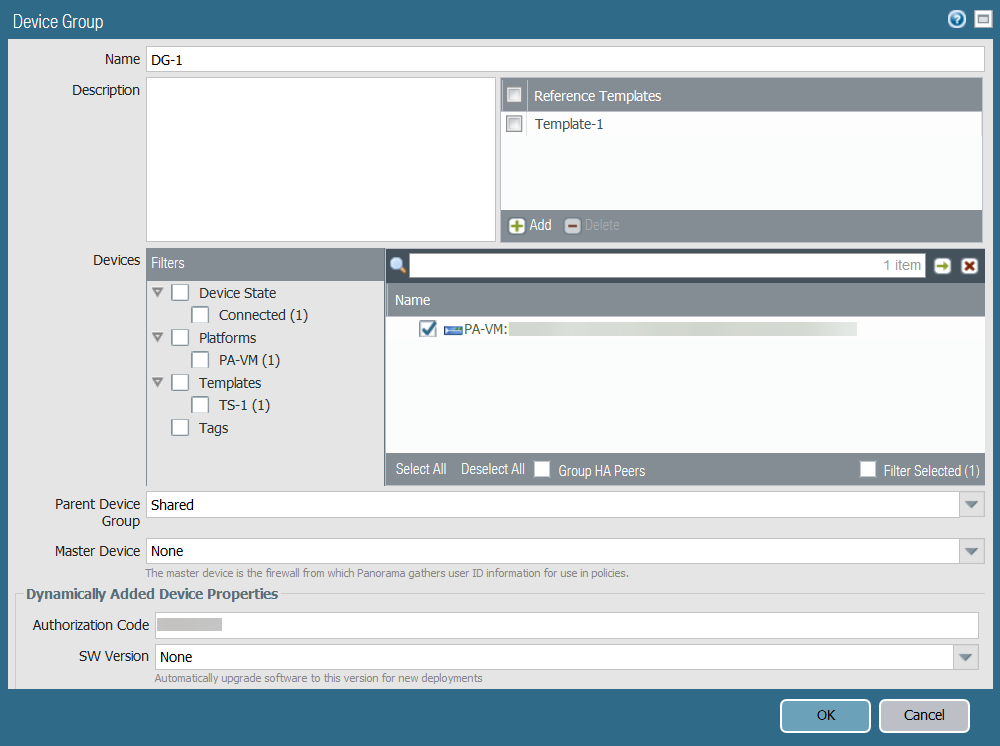Configure the Service Definition on Panorama
Table of Contents
9.1 (EoL)
Expand all | Collapse all
-
- VM-Series Deployments
- VM-Series in High Availability
- Enable Jumbo Frames on the VM-Series Firewall
- Hypervisor Assigned MAC Addresses
- Custom PAN-OS Metrics Published for Monitoring
- Interface Used for Accessing External Services on the VM-Series Firewall
- PacketMMAP and DPDK Driver Support
-
- VM-Series Firewall Licensing
- Create a Support Account
- Serial Number and CPU ID Format for the VM-Series Firewall
-
- Activate Credits
- Transfer Credits
- Create a Deployment Profile
- Manage a Deployment Profile
- Provision Panorama
- Migrate Panorama to a Software NGFW License
- Renew Your Software NGFW Credits
- Amend and Extend a Credit Pool
- Deactivate License (Software NGFW Credits)
- Delicense Ungracefully Terminated Firewalls
- Create and Apply a Subscription-Only Auth Code
- Migrate to a Flexible VM-Series License
-
- Generate Your OAuth Client Credentials
- Manage Deployment Profiles Using the Licensing API
- Create a Deployment Profile Using the Licensing API
- Update a Deployment Profile Using the Licensing API
- Get Serial Numbers Associated with an Authcode Using the API
- Deactivate a VM-Series Firewall Using the API
- Use Panorama-Based Software Firewall License Management
- What Happens When Licenses Expire?
- Install a Device Certificate on the VM-Series Firewall
-
- Supported Deployments on VMware vSphere Hypervisor (ESXi)
-
- Plan the Interfaces for the VM-Series for ESXi
- Provision the VM-Series Firewall on an ESXi Server
- Perform Initial Configuration on the VM-Series on ESXi
- Add Additional Disk Space to the VM-Series Firewall
- Use VMware Tools on the VM-Series Firewall on ESXi and vCloud Air
- Use vMotion to Move the VM-Series Firewall Between Hosts
- Use the VM-Series CLI to Swap the Management Interface on ESXi
-
-
- VM-Series Firewall for NSX-V Deployment Checklist
- Install the VMware NSX Plugin
- Apply Security Policies to the VM-Series Firewall
- Steer Traffic from Guests that are not Running VMware Tools
- Add a New Host to Your NSX-V Deployment
- Dynamically Quarantine Infected Guests
- Migrate Operations-Centric Configuration to Security-Centric Configuration
- Use Case: Shared Compute Infrastructure and Shared Security Policies
- Use Case: Shared Security Policies on Dedicated Compute Infrastructure
- Dynamic Address Groups—Information Relay from NSX-V Manager to Panorama
-
- Supported Deployments of the VM-Series Firewall on VMware NSX-T (North-South)
- Components of the VM-Series Firewall on NSX-T (North-South)
-
- Install the Panorama Plugin for VMware NSX
- Enable Communication Between NSX-T Manager and Panorama
- Create Template Stacks and Device Groups on Panorama
- Configure the Service Definition on Panorama
- Deploy the VM-Series Firewall
- Direct Traffic to the VM-Series Firewall
- Apply Security Policy to the VM-Series Firewall on NSX-T
- Use vMotion to Move the VM-Series Firewall Between Hosts
- Extend Security Policy from NSX-V to NSX-T
-
- Components of the VM-Series Firewall on NSX-T (East-West)
- VM-Series Firewall on NSX-T (East-West) Integration
- Supported Deployments of the VM-Series Firewall on VMware NSX-T (East-West)
-
- Install the Panorama Plugin for VMware NSX
- Enable Communication Between NSX-T Manager and Panorama
- Create Template Stacks and Device Groups on Panorama
- Configure the Service Definition on Panorama
- Launch the VM-Series Firewall on NSX-T (East-West)
- Add a Service Chain
- Direct Traffic to the VM-Series Firewall
- Apply Security Policies to the VM-Series Firewall on NSX-T (East-West)
- Use vMotion to Move the VM-Series Firewall Between Hosts
- Extend Security Policy from NSX-V to NSX-T
- Use Migration Coordinator to Move Your VM-Series from NSX-V to NSX-T
-
-
- Deployments Supported on AWS
-
- Planning Worksheet for the VM-Series in the AWS VPC
- Launch the VM-Series Firewall on AWS
- Launch the VM-Series Firewall on AWS Outpost
- Create a Custom Amazon Machine Image (AMI)
- Encrypt EBS Volume for the VM-Series Firewall on AWS
- Use the VM-Series Firewall CLI to Swap the Management Interface
- Enable CloudWatch Monitoring on the VM-Series Firewall
- VM-Series Firewall Startup and Health Logs on AWS
- Use Case: Secure the EC2 Instances in the AWS Cloud
- Use Case: Use Dynamic Address Groups to Secure New EC2 Instances within the VPC
-
-
- What Components Does the VM-Series Auto Scaling Template for AWS (v2.0) Leverage?
- How Does the VM-Series Auto Scaling Template for AWS (v2.0 and v2.1) Enable Dynamic Scaling?
- Plan the VM-Series Auto Scaling Template for AWS (v2.0 and v2.1)
- Customize the Firewall Template Before Launch (v2.0 and v2.1)
- Launch the VM-Series Auto Scaling Template for AWS (v2.0)
- SQS Messaging Between the Application Template and Firewall Template
- Stack Update with VM-Series Auto Scaling Template for AWS (v2.0)
- Modify Administrative Account and Update Stack (v2.0)
-
- Launch the Firewall Template (v2.1)
- Launch the Application Template (v2.1)
- Create a Custom Amazon Machine Image (v2.1)
- VM-Series Auto Scaling Template Cleanup (v2.1)
- SQS Messaging Between the Application Template and Firewall Template (v2.1)
- Stack Update with VM-Series Auto Scaling Template for AWS (v2.1)
- Modify Administrative Account (v2.1)
- Change Scaling Parameters and CloudWatch Metrics (v2.1)
-
-
- Enable the Use of a SCSI Controller
- Verify PCI-ID for Ordering of Network Interfaces on the VM-Series Firewall
-
- Deployments Supported on Azure
- Deploy the VM-Series Firewall from the Azure Marketplace (Solution Template)
- Deploy the VM-Series Firewall from the Azure China Marketplace (Solution Template)
- Deploy the VM-Series Firewall on Azure Stack
- Enable Azure Application Insights on the VM-Series Firewall
- Set up Active/Passive HA on Azure
- Use the ARM Template to Deploy the VM-Series Firewall
-
- About the VM-Series Firewall on Google Cloud Platform
- Supported Deployments on Google Cloud Platform
- Create a Custom VM-Series Firewall Image for Google Cloud Platform
- Prepare to Set Up VM-Series Firewalls on Google Public Cloud
-
- Deploy the VM-Series Firewall from Google Cloud Platform Marketplace
- Management Interface Swap for Google Cloud Platform Load Balancing
- Use the VM-Series Firewall CLI to Swap the Management Interface
- Enable Google Stackdriver Monitoring on the VM Series Firewall
- Enable VM Monitoring to Track VM Changes on GCP
- Use Dynamic Address Groups to Secure Instances Within the VPC
- Locate VM-Series Firewall Images in the GCP Marketplace
-
- Prepare Your ACI Environment for Integration
-
-
- Create a Virtual Router and Security Zone
- Configure the Network Interfaces
- Configure a Static Default Route
- Create Address Objects for the EPGs
- Create Security Policy Rules
- Create a VLAN Pool and Domain
- Configure an Interface Policy for LLDP and LACP for East-West Traffic
- Establish the Connection Between the Firewall and ACI Fabric
- Create a VRF and Bridge Domain
- Create an L4-L7 Device
- Create a Policy-Based Redirect
- Create and Apply a Service Graph Template
-
- Create a VLAN Pool and External Routed Domain
- Configure an Interface Policy for LLDP and LACP for North-South Traffic
- Create an External Routed Network
- Configure Subnets to Advertise to the External Firewall
- Create an Outbound Contract
- Create an Inbound Web Contract
- Apply Outbound and Inbound Contracts to the EPGs
- Create a Virtual Router and Security Zone for North-South Traffic
- Configure the Network Interfaces
- Configure Route Redistribution and OSPF
- Configure NAT for External Connections
-
-
- Choose a Bootstrap Method
- VM-Series Firewall Bootstrap Workflow
- Bootstrap Package
- Bootstrap Configuration Files
- Generate the VM Auth Key on Panorama
- Create the bootstrap.xml File
- Prepare the Licenses for Bootstrapping
- Prepare the Bootstrap Package
- Bootstrap the VM-Series Firewall on AWS
- Bootstrap the VM-Series Firewall on Azure
- Bootstrap the VM-Series Firewall on Google Cloud Platform
- Verify Bootstrap Completion
- Bootstrap Errors
End-of-Life (EoL)
Configure the Service Definition on Panorama
A service definition specifies the configuration
for the VM-Series firewalls installed in your NSX-T data center
environment. The service definition must include the device group,
a template stack, and an OVF URL.
- (Optional) Configure a Notify GroupCreate a notify group by specifying devices groups that should be notified of changes in the virtual environment. The firewalls included in the specified device groups receive a real-time update of security groups and IP addresses of guest VMs in them. The firewalls use this update to determine the most current list of members that constitute dynamic address groups referenced in policy
- Select PanoramaVMwareNotify Group and click Add.
- Give your Notify Group a descriptive Name.
- Select the boxes of all devices groups that should be notified of changes to the virtual environment. If a device group does not have a check box available, it means that the device group is automatically included by virtue of the device group hierarchy.
- Click OK.
- Add a new service definition.You can create up to 32 service definitions on Panorama.
- Select PanoramaVMwareNSX-TService Definitions.
- Select Add to create a new service definition.
- Enter a descriptive Name for your service definition.
- (Optional) Add a Description that identifies the function or purpose for the VM-Series firewalls that will be deployed using this service definition.
- Assign a device group and a template stack to the service
definition.Make sure to Create Template Stacks and Device Groups on Panorama.Because the firewalls deployed in this solution will be centrally administered from Panorama, you must specify the Device Group and the Template Stack that the firewalls belong to. All the firewalls that are deployed using this service definition belong to the specified template stack and device group.
- Select the device group or device group hierarchy in the Device Group drop-down.
- Select the template stack in the Template drop-down.You cannot reuse a template stack or a device group assigned to one service definition in another service definition.
- Specify the location of the OVF file.Download the zip file, unzip it to extract and save the .ovf, mf and .vmdk files to the same directory. The ovf and vmdk files are used to deploy each instance of the firewall.If needed, modify the security settings on the server so that you can download the file types. For example, on the IIS server modify the Mime Types configuration; on an Apache server edit the .htaccess file.Do not change the Panorama service definition OVF path after a successful NSX Service Deployment of VM-Series firewalls. Changing the OVF path, after a successful VM-Series firewall deployment, can result in a NSX Service Deployment failed state. You may resolve this failure in NSX-T Manager, however this may cause all VM-Series firewalls to redeploy.It is recommended that you use an OVF path name that scales and allows you to change the base image without impacting your deployed firewalls. Instead of a path such as https://acme.com/software/PA-VM-NST.9.1.0.ovf, use something such as https://acme.com/software/PanoSvcDef1-Cluster1.ovf. Using a static path reference will eliminate any future need to change the OVF path. It is recommended to create a path for each Panorama service definition (vSphere cluster) in your deployment and change the PAN-OS base images references on the web server as needed.
![]() In OVF URL, add the location of the web server that hosts the ovf file. Both http and https are supported protocols.You can use the same ovf version or different versions across service definitions. Using different ovf versions across service definitions allows you to vary the PAN-OS version on the VM-Series firewalls in different ESXi clusters.
In OVF URL, add the location of the web server that hosts the ovf file. Both http and https are supported protocols.You can use the same ovf version or different versions across service definitions. Using different ovf versions across service definitions allows you to vary the PAN-OS version on the VM-Series firewalls in different ESXi clusters. - (Optional) Select a Notify Group.
- Select East West as the Insertion Type for your firewall.
- (Optional) Enable Health
Check. Health check is disabled by default. Also called
service health check, this NSX-T feature allows you to simulate
high availability in the case of a service instance failing. When configured
with the VM-Series firewall, if a VM-Series service instance fails,
any traffic directed to that firewall is redirect to another firewall instance
in the cluster (for service cluster deployments) or a firewall instance
on another host (for host-based deployments).You cannot disable or enable Health Check in a service definition after committing and deploying VM-Series firewalls in NSX-T. Attempting to commit a change in the Health Check configuration returns commit failure. To change this, you must delete and recreate your service definition and redeploy your VM-Series firewalls.
- Enable Device Certificate if your OVF is PAN-OS 9.1.5 or later. Otherwise, disable it.
- Click OK to save the service definition.
![]()
- Attach the service definition to the service manager.You cannot use a service definition in more than one service manager.
- Select PanoramaVMwareNSX-TService Manager and click the link of the service manager name.
- Under Service Definitions, click Add and select your service definition from the drop-down.
- Click OK.
![]()
- Add the authorization code to license the firewalls.
- Select PanoramaDevice Groups and choose the device group you associated with the service definition you just created.
- Under Dynamically Added Device Properties,
add the authorization code you received with your order fulfillment
email and, optionally, select None from the SW Version drop-down.When a new firewall is deployed on NSX-T it is automatically added to the device group, licensed using the authorization code you provided, and upgraded to the PAN-OS version you specified.On the support portal, you can view the total number of firewalls that you are authorized to deploy and the ratio of the number of licenses that have been used to the total number of licenses enabled by your authorization code.
![]()
- Commit to Panorama.
- On the NSX-T Manager, verify that the service definition
is available. Select Advanced Networking & SecurityPartner ServicesCatalog. The service definition is listed as a Service Instance on the NSX-T Manager.