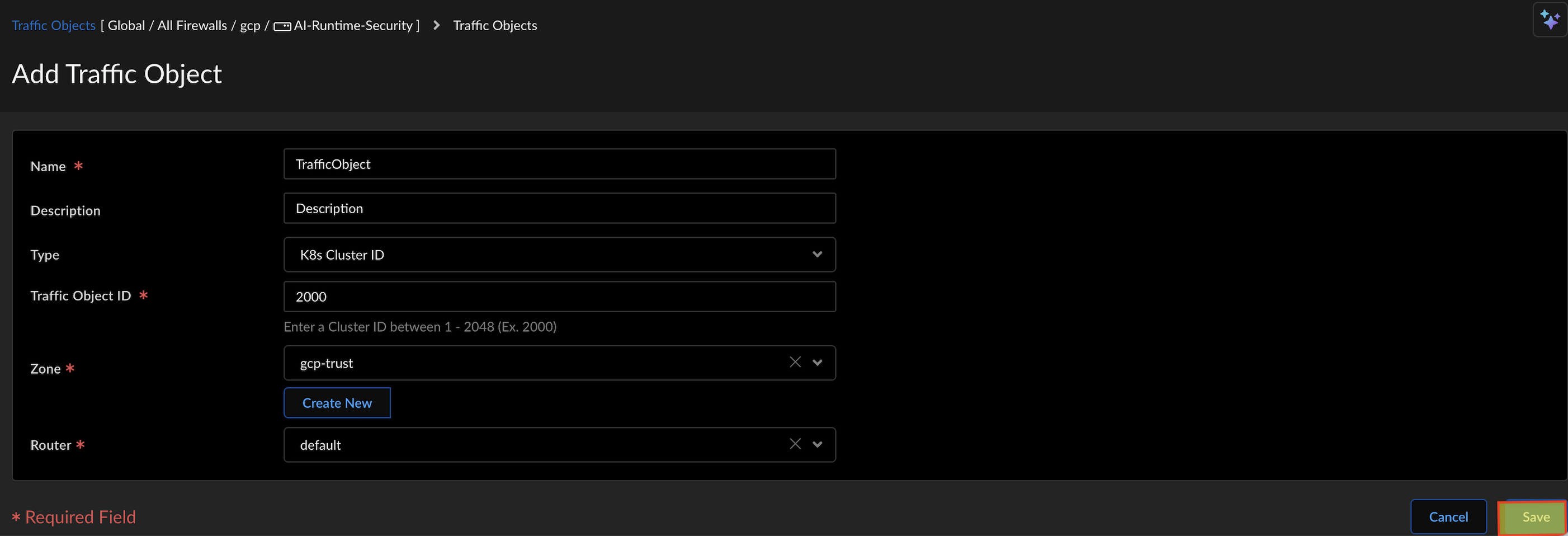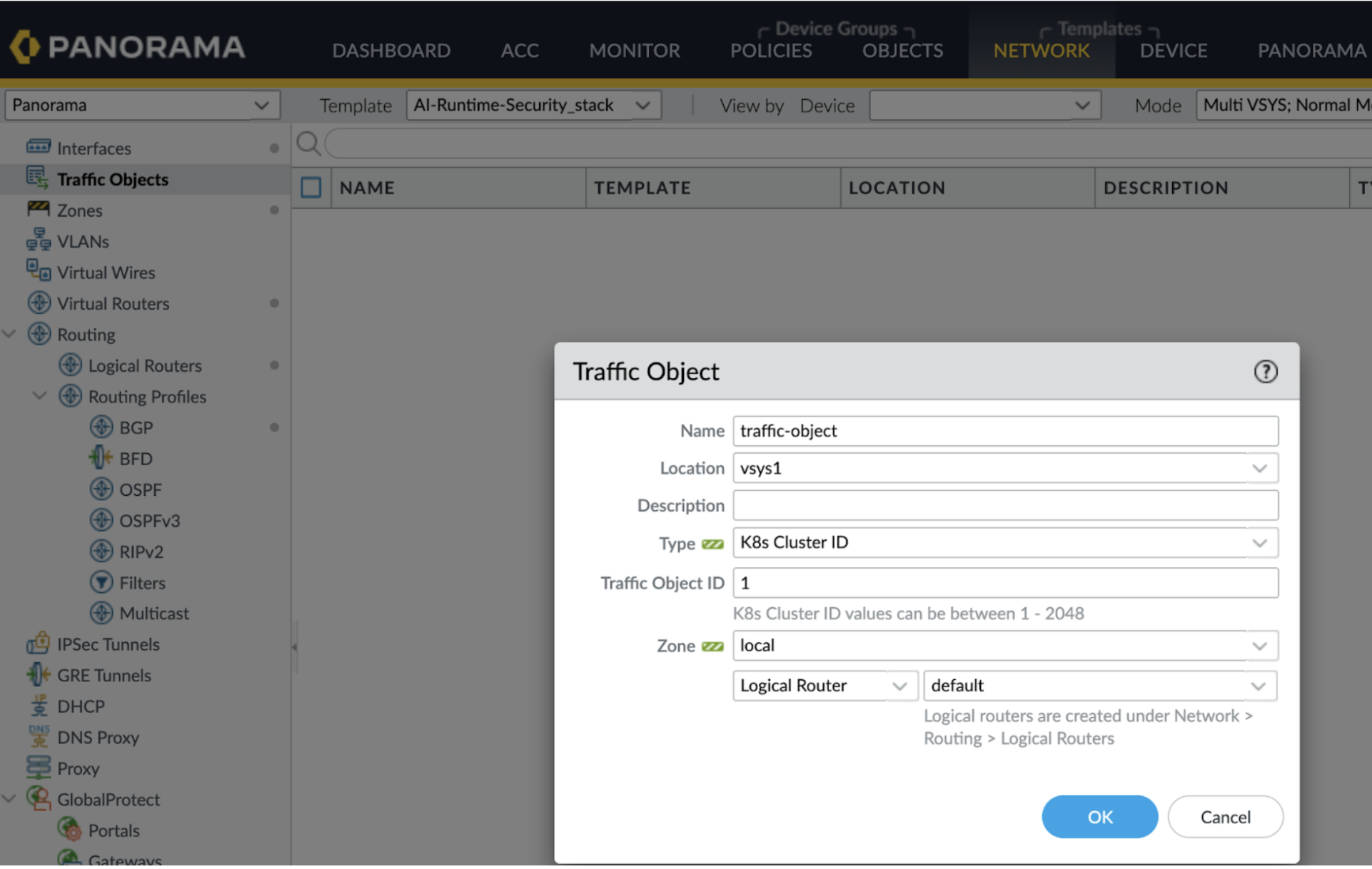Prisma AIRS
Create Traffic Objects for Zone-Based Security
Table of Contents
Expand All
|
Collapse All
Prisma AIRS Docs
Create Traffic Objects for Zone-Based Security
Create traffic objects to specify cloud entities within specific clusters or VPC
endpoints to enforce customized security policy rules.
| Where Can I Use This? | What Do I Need? |
|---|---|
|
|
This section helps you to create a traffic object with specific cloud assets and map the
traffic object to a zone. Attach the zone to a security policy to enforce the policy
rules on the AI traffic sourced from this zone.
Use either Strata Cloud Manager or Panorama to create traffic objects for
firewalls managed by their respective platforms.
This feature is part of the Prisma AIRS AI Runtime:
Network intercept licensing. The AI traffic from the zone is routed to the Prisma AIRS AI Runtime: Network intercept for inspection.
Prerequisites
- Install a Kubernetes Application with Helm as shown in the Configure Strata Cloud Manager to Secure VM Workloads and Kubernetes Clusters section.
- Use the clusterid value from your <deployment-folder>/architecture/helm/values.yaml file to create the traffic object.
To create a policy object of type traffic objects:
Strata Cloud Manager
Create traffic objects to specify cloud entities within specific clusters or VPC
endpoints to enforce customized security policy rules.
To create a policy object of type
traffic objects:
- Log in to Strata Cloud Manager.Navigate to Manage→ Configuration → NGFW and Prisma Access.From the top menu, select Objects → Traffic Objects.Select Add Traffic Object.
![]() Enter a Name for the Traffic Object.Write a Description.In the Type field, select K8s Cluster ID or VPC Endpoint ID.To get the VPC Endpoint ID, go to the AWS Console and search for VPC. Click on Endpoints, find your endpoint, and copy the ID from the "Endpoint ID" column. Refer to Create and View NGFW Endpoints.In the Traffic Object ID field, enter the K8s Cluster ID or the VPC Endpoint ID.
Enter a Name for the Traffic Object.Write a Description.In the Type field, select K8s Cluster ID or VPC Endpoint ID.To get the VPC Endpoint ID, go to the AWS Console and search for VPC. Click on Endpoints, find your endpoint, and copy the ID from the "Endpoint ID" column. Refer to Create and View NGFW Endpoints.In the Traffic Object ID field, enter the K8s Cluster ID or the VPC Endpoint ID.- If the type is K8s Cluster ID, the traffic object ID values can be between 1-2048.
- If the type is VPC Endpoint ID, the Traffic Object ID format is:vpc-xxxxxxxxxxxxxxxxx (with 17 alphanumeric characters)
- Select the existing ingress Zone for the traffic object or create a new zone.Select the Router. Refer to the section on how to configure a Logical Router.Select Save to create the traffic object.This creates a sub-interface using the zone and the Traffic Object ID, and we map the sub-interface to the zone. This zone defines granular security policies on the cloud assets within a zone.Ensure that the traffic object is attached to a zone within the security policy. You can associate traffic objects with either a new zone and attach it to a security policy or with an existing zone that is already part of a security policy.
Panorama
Create traffic objects to specify cloud entities within specific clusters or VPC endpoints to enforce customized security policy rules.This page helps you to create a traffic object with specific cloud assets and map the traffic object to a zone. Attach the zone to a security policy to enforce the policy rules on the AI traffic sourced from this zone. To create a policy object of type traffic objects:- Log in to the Panorama Web Interface.Navigate to Network Traffic Objects.Select Add.
![]() Enter a Name for the Traffic Object.In the Location field, select your virtual systems.Write a Description.In the Type field, select K8s Cluster ID or VPC Endpoint ID.To get the VPC Endpoint ID, go to the AWS Console and search for VPC. Click on Endpoints, find your endpoint, and copy the ID from the "Endpoint ID" column. Refer to Create and View NGFW Endpoints.In the Traffic Object ID field, enter the K8s Cluster ID or the VPC Endpoint ID.
Enter a Name for the Traffic Object.In the Location field, select your virtual systems.Write a Description.In the Type field, select K8s Cluster ID or VPC Endpoint ID.To get the VPC Endpoint ID, go to the AWS Console and search for VPC. Click on Endpoints, find your endpoint, and copy the ID from the "Endpoint ID" column. Refer to Create and View NGFW Endpoints.In the Traffic Object ID field, enter the K8s Cluster ID or the VPC Endpoint ID.- If the type is K8s Cluster ID, the traffic object ID values can be between 1-2048.
- If the type is VPC Endpoint ID, the Traffic Object ID format is:vpc-xxxxxxxxxxxxxxxxx (with 17 alphanumeric characters)
- Select the existing ingress Zone for the traffic object or create a new zone.Select the Logical Router from the list or create a new Logical Router under Network Routing Logical Routers.You don’t have to configure the Virtual router, as advanced routing is enabled by default.Select OK to create the traffic object.