Download PDF
Interpret the PA-5400 Series DPC-A LEDs
Table of Contents
Expand all | Collapse all
Interpret the PA-5400 Series DPC-A LEDs
Learn how to interpret the PA-5400 DPC-A LEDs to monitor
the status of the card hardware.
Use the following information to learn
how to interpret the LED dashboard and port LEDs on the PA-5400
Series Firewall Data Processing Card (DPC).
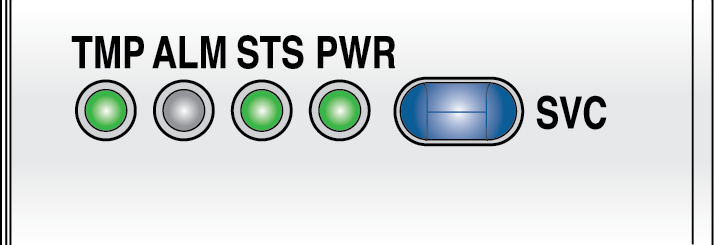
The following table describes the functions and states of the
DPC LED dashboard.
LED | State | Description |
|---|---|---|
TMP (Temperature) | Green | The card temperature is normal. |
Yellow | The card temperature is outside
the temperature tolerance. | |
ALM (Alarm) | Red | The card hardware failed. |
Off | The card is operating normally. | |
STS (STATUS) | Green | The card is operating normally. |
Yellow | The card is booting up. | |
PWR | Green | The card is powered on. |
Off | The card is powered off. | |
SVC (Service) | Allows a remote administrator
to illuminate the SVC LED on a specific front-slot card so an on-site
technician can locate the card. Enter the following command
to view the status of the SVC LED on all cards that have this LED: admin@PA-5450> show system service-led status
Service LED
Slot Description Status
s1 PA-5400-NC-A On
s2 empty Off
s3 PA-5400-DPC-A On
s4 empty Off
s5 empty Off
s6 empty Off
s7 PA-5400-MPC-A On
| |
SVC (Continued) | Enter the following command
to view the status for a card in a specific slot: admin@PA-5450> show system service-led status slot s3Enter
the following command to enable all SVC LEDs: admin@PA-5450>set system setting service-led enable yesEnter
the following command to disable the SVC LED: admin@PA-5450> set system setting service-led enable noEnter
the following command to enable the SVC LED on the card in a specific
slot: admin@PA-5450> set system setting service-led enable slot s3 yes | |
Off | LED is off. | |
On | LED is solid blue. | |
