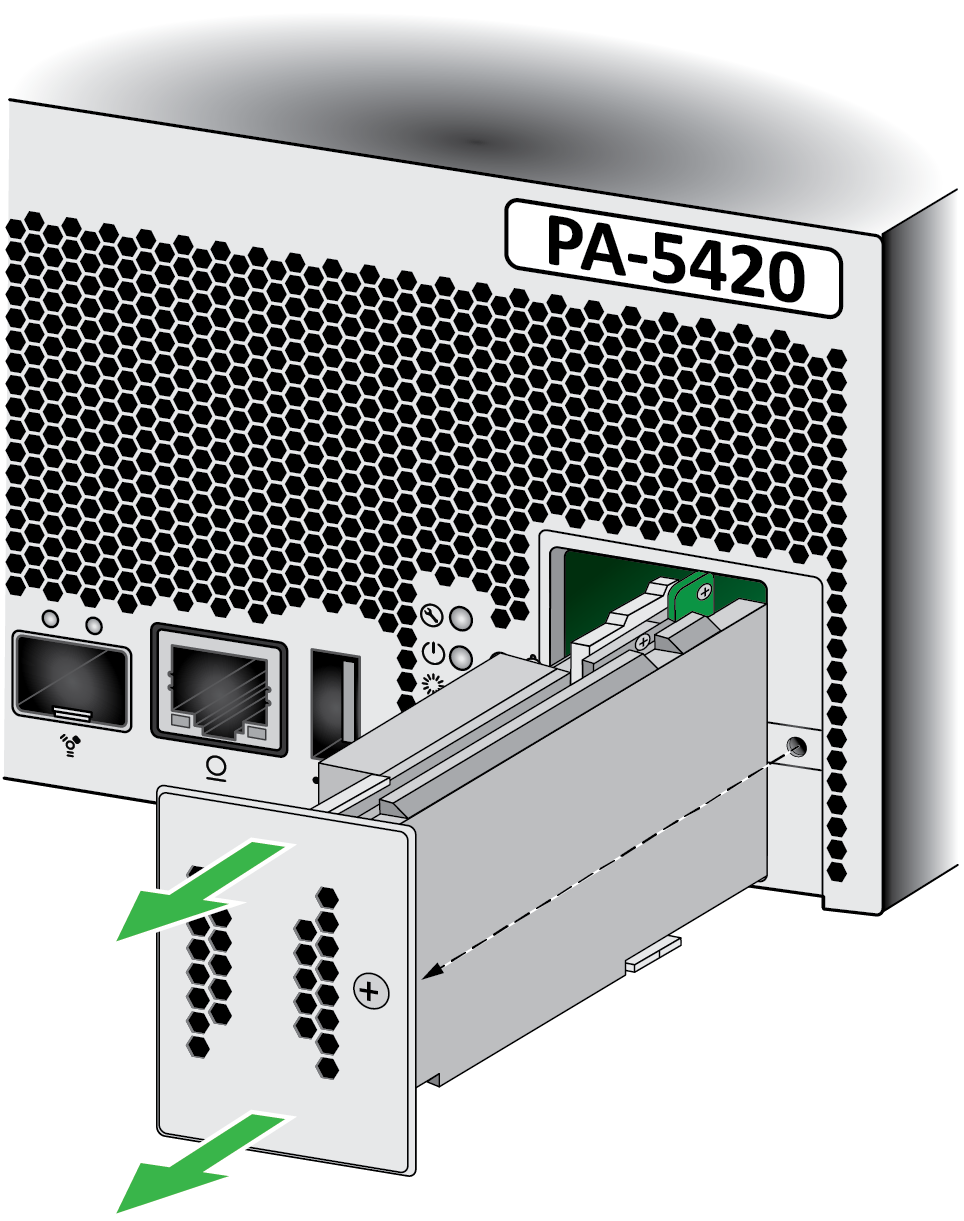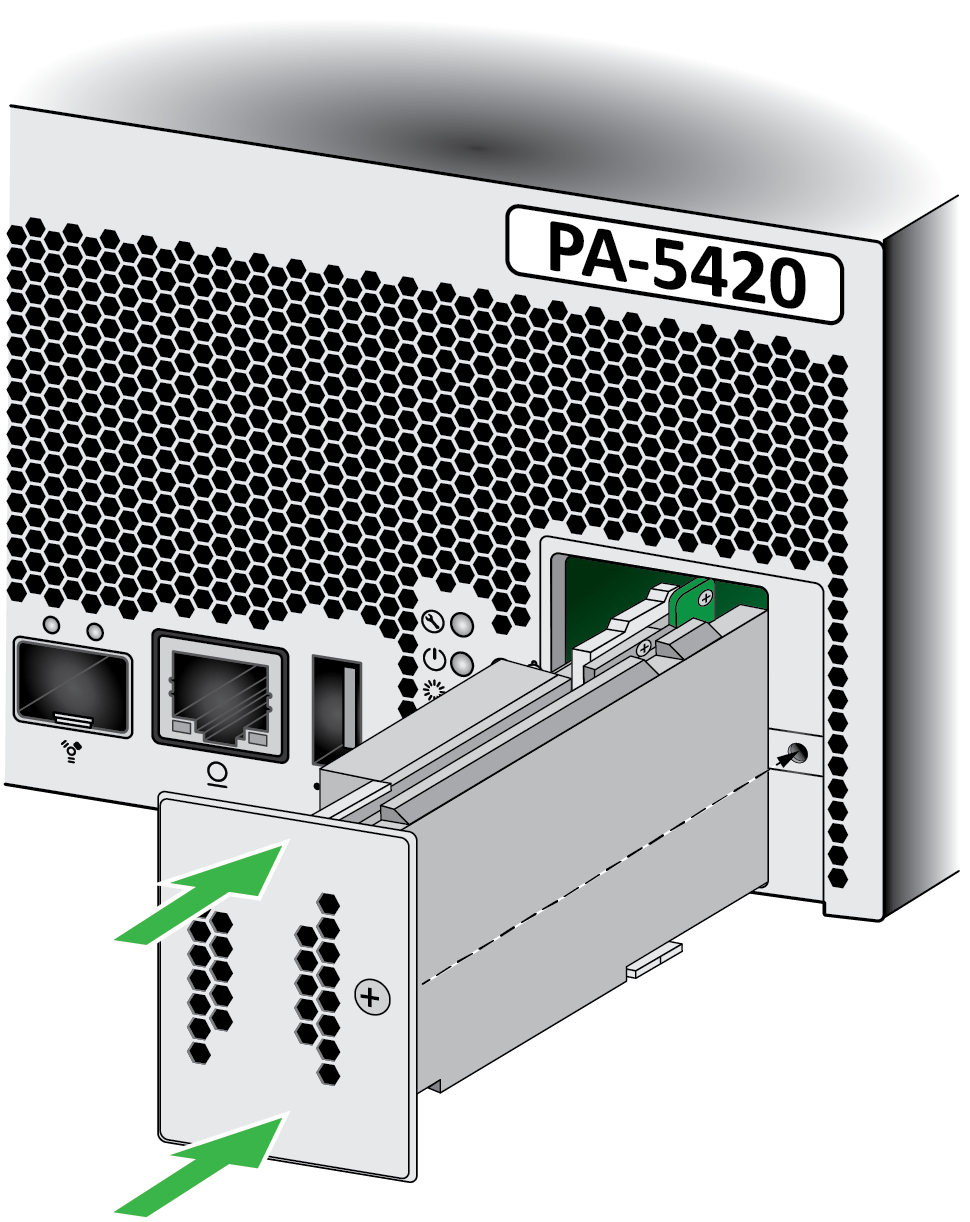Download PDF
Replace a System Drive in a PA-5400 Series Firewall
Table of Contents
Expand all | Collapse all
Replace a System Drive in a PA-5400 Series Firewall
Learn how to replace a drive on a PA-5400 Series firewall.
The PA-5410, PA-5420, PA-5430, PA-5440, and PA-5445 firewalls use a
pair of solid-state drives (SSDs) to store the PAN-OS system files, system logs, and
network traffic logs. If one of these drives fail, you must replace the entire SSD
module, which houses both drives, to restore functionality to the firewall.
The replacement drives ship with a factory default PAN-OS image with the default
configuration. After you install the new drives, you will need to obtain a backup
configuration to restore your configuration.
The SSD module is not hot-swappable.
To avoid injury to yourself or damage to
your Palo Alto Networks® hardware or the data that resides on the
hardware, read the Product Safety Warnings.
The following procedure describes how to replace the SSD module.
- Determine if a drive has failed.When the system drives are functioning normally, all system drive partitions show both drives with the status clean. If a system drive fails, the Overall System Drives RAID status shows degraded, one or more failed partition array shows clean, degraded, and one of the drives will be missing (Sys1 or Sys2). In this example, the output from the show system raid detail command, the panlogs partition shows the status clean, degraded, and drive Sys1 is missing from the panlogs array; together, these indicate that Sys1 has encountered a failure.
admin@PA-5420> show system raid detail Overall System Drives RAID status degraded ----------------------------------------------------------------------------- Drive status Disk id Sys1 Present (MICRON_M510DC_MT) Disk id Sys2 Present (MICRON_M510DC_MT) ----------------------------------------------------------------------------- Partition status panlogs clean, degraded Drive id Sys2 active sync maint clean Drive id Sys1 active sync Drive id Sys2 active sync sysroot0 clean Drive id Sys1 active sync Drive id Sys2 active sync sysroot1 clean Drive id Sys1 active sync Drive id Sys2 active sync pancfg clean Drive id Sys1 active sync Drive id Sys2 active sync panrepo clean Drive id Sys1 active sync Drive id Sys2 active sync swap clean Drive id Sys1 active sync Drive id Sys2 active sync
Unscrew the captive screw on the system drive module cover on the front side of the firewall.Pull the SSD module out of the firewall.![]() Remove the replacement SSD module from the packaging and place it on an antistatic surface.Slide the replacement SSD module onto the rails and gently push it into the firewall. Re-fasten the captive screw until the module is secure in the appliance.
Remove the replacement SSD module from the packaging and place it on an antistatic surface.Slide the replacement SSD module onto the rails and gently push it into the firewall. Re-fasten the captive screw until the module is secure in the appliance.![]() View the RAID status until you see that the Overall System Drives RAID status shows Good, all partitions show clean, and both drives show active sync. To view RAID status, run the following command: show system raid detailDo not reboot the firewall until all partitions are ready; otherwise, the system drives may become out of sync and the firewall will not boot.Restore your firewall configuration or perform initial configuration.
View the RAID status until you see that the Overall System Drives RAID status shows Good, all partitions show clean, and both drives show active sync. To view RAID status, run the following command: show system raid detailDo not reboot the firewall until all partitions are ready; otherwise, the system drives may become out of sync and the firewall will not boot.Restore your firewall configuration or perform initial configuration.